Last Updated on October 18, 2023 by Val Razo
Ever snapped a picturesque moment and decided to edit your Instagram post with a filter? Only to later realize that the instagram filters from pictures you chose didn’t quite hit the mark? We’ve all tapped that filter icon and regretted it, especially after sharing that photo on Instagram. You might be wondering how to remove Instagram filters or thinking, “Is there a best way to remove that filter and revert to the edited photo?” Well, if you’ve ever wanted to remove a filter from someone else’s photo or even your own, you’re in luck! Dive in as we unveil the steps, from simple tap “edit” methods to using tools like Adobe Photoshop Elements, to get your original shot back.
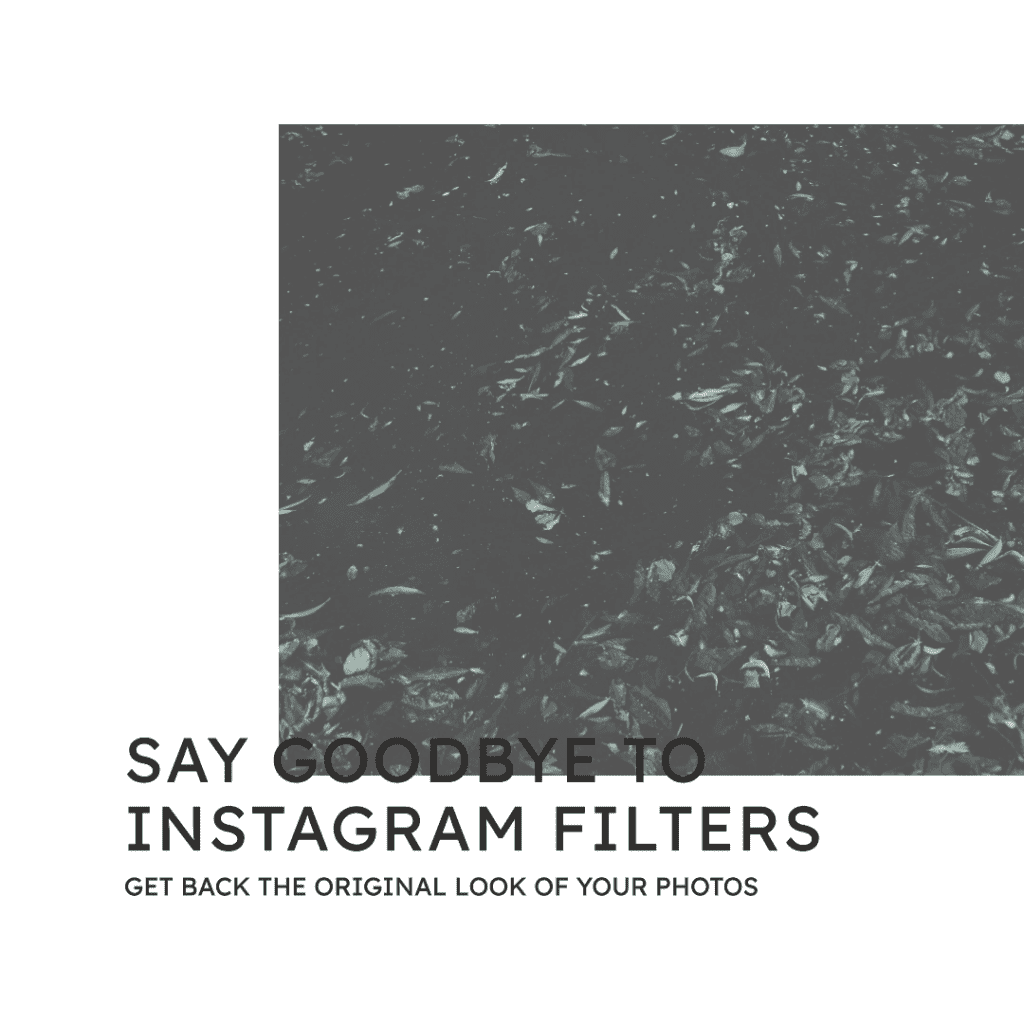
Importance of Removing Instagram Filters for a Professional Look
Instagram filters can be fun and can add a unique touch to your photos. But sometimes, for a more professional look, it’s essential to remove the filter. Whether you’re creating a portfolio, presenting a project, or just want your photos to look more natural, removing filters can make a significant difference. Remember that time I tried to impress a potential client with my photography skills, only to realize I’d left a heavy filter on all my photos? Embarrassing, right? That’s when I realized the importance of presenting photos in their most authentic form.
I’ll be honest; I was once obsessed with filters. Every photo I posted had to have that perfect Valencia or Clarendon touch. But over time, I realized that my photos were losing their authenticity. I decided to embark on a journey to remove Instagram filters from my photos. It was challenging at first, but with the right tools and a bit of patience, I was able to restore my photos to their original glory.
It might seem straightforward, but is it possible to remove filters once they’re applied? The answer is both yes and no. Some filters, especially those that significantly alter the original image’s colors and details, can be challenging to reverse entirely. I remember trying to remove a filter from a photo I took at a friend’s wedding. The original ambiance of the evening was lost, and I spent hours trying to restore it. It’s a challenge, but with the right tools and techniques, it’s achievable.
Understanding Photo Filters on Instagram
Role of filters in photography
Filters have revolutionized the way we perceive photography. With just a tap, you can transform an ordinary photo into a work of art. But what exactly are these filters on Instagram? They’re pre-set configurations that adjust various aspects of your photo, like brightness, contrast, and saturation. Think of them as digital versions of those colored lenses photographers used back in the day. For instance, the filter name “Clarendon” is known to brighten and intensify shadows, making colors pop. Remember the 2023 statistic that highlighted how 60% of Instagram users apply filters to their photos? It’s clear they play a significant role in modern photography.
Different types of filters and their uses
Instagram isn’t the only platform with filters. There are Snapchat filters, camera app filters, and many more. Each one has its unique touch. For instance, while Instagram might focus on enhancing a photo’s aesthetics, Snapchat filters often add playful elements like dog ears or flower crowns. Ever tried to remove an Instagram filter from a picture only to realize it was a Snapchat filter? I’ve been there, and trust me, it’s a whole different ball game. But whether you’re trying to remove a filter from a photo or just exploring different styles, understanding its purpose is crucial.

Removing Filters from Instagram Reels
Instagram Reels has taken the social media world by storm, offering a fresh way to create and discover short, engaging videos. But what happens when you apply a filter and later regret it? Let’s dive in.
Introduction to Instagram Reels filters
Instagram Reels, much like the main platform, offers a plethora of filters to enhance your videos. Whether you want a vintage look, a cinematic feel, or just some fun effects, there’s a filter for that. But sometimes, in the excitement of creating the perfect Reel, we might apply a filter that doesn’t quite fit. Ever tried to remove an Instagram filter from a Reel? Or wondered if you can remove Instagram filters from photos within a Reel? It’s a bit different than photos, but not impossible. Let’s explore.
Step-by-step guide to remove filters from Reels
- Open the Instagram app and navigate to your profile.
- Find the Reel you want to edit and tap on it.
- Tap on the three dots (ellipsis) at the bottom right of the Reel.
- Select “Edit.”
- Now, you’ll see the filters applied to your Reel. Simply swipe left or right to remove filters from Instagram videos or choose the “Original” option.
- Once done, tap “Save” or “Post.”
Remember, once a Reel is posted, you can’t remove a Snapchat filter or any other filter from it. It’s always a good idea to preview your Reel before posting to ensure it looks just the way you want.
Addressing Common Queries
Can you remove a filter from a photo?
One of the most common questions we get is, “Can you remove a filter from a photo after it’s been applied?” The short answer is yes, but with some caveats. If you’ve saved the original photo without the filter, it’s a breeze. But if you’ve only got the filtered version, you might need some photo editing software to get close to the original look. Remember, it’s always a good idea to save the original image before applying any filters. That way, if you ever want to remove the filter, you have the original to fall back on.
Challenges faced when trying to remove filters
While it’s possible to remove most filters, some can be more challenging than others. For instance, filters that significantly alter the colors or details of an image can be tough to reverse. It’s like trying to unscramble an egg. You might get close, but it’ll never be quite the same. So, always think twice before applying a heavy filter, especially if you think you might want to remove it later.
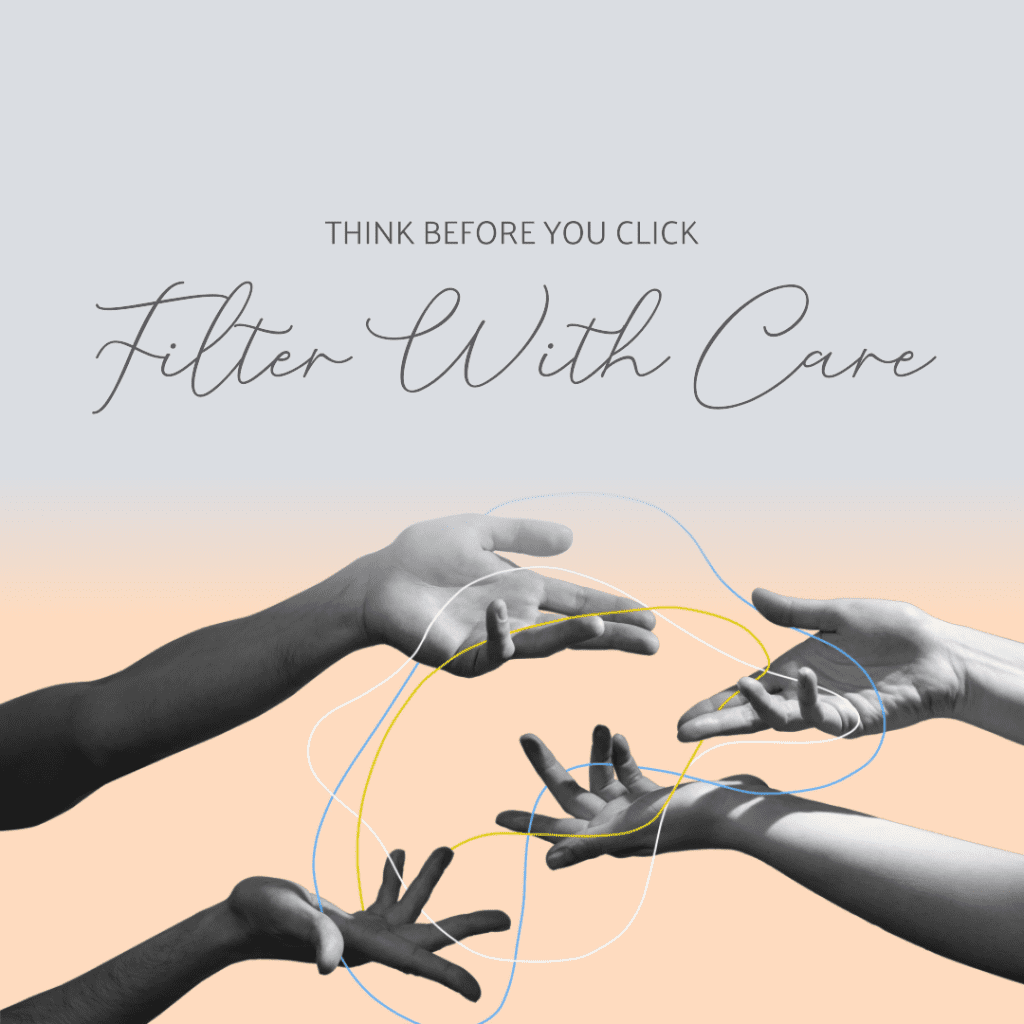
Manual Filter Removal Techniques
Steps to remove filters using image editors
If you’ve ever dabbled in Photoshop or any other photo editing software, you’ll know that these tools offer a world of possibilities. Here’s a step-by-step guide to removing filters using such software:
- Open the image in your preferred editing software.
- Use the “History” tool to revert to a previous version of the image (if available).
- If that’s not an option, adjust the saturation, brightness, and contrast to get as close to the original as possible.
- Use tools like the “Clone Stamp” or “Healing Brush” to fix any areas that look off.
- Once satisfied, save your edited image.
Remember that one time I tried to remove the filter from a sunset photo using Photoshop? It took hours, but the result was worth it. The sky looked more natural, and the colors were more vibrant.
Challenges in manual filter removal
While photo editing software can be a lifesaver, it’s not always a walk in the park. Sometimes, the filter you want to remove has changed the image so much that it’s nearly impossible to get back to the original. Remember, every edit, whether it’s cropping, adjusting brightness, or adding a filter, alters the original image data. So, the more edits you make, the harder it becomes to revert to the original. It’s like trying to find your way back home after taking a dozen random turns. You might get there eventually, but it’ll take time and effort.
Using Photoshop to Remove a Filter
Adobe Photoshop, the titan of photo editing software, has been the go-to tool for photographers and designers for decades. But can it help you remove those pesky Instagram filters? Let’s find out.
Introduction to Photoshop’s capabilities
Photoshop is more than just a photo editing software; it’s a powerhouse. From basic photo corrections to advanced graphic design, its capabilities are vast. Remember that time I tried to recreate a vintage poster for a friend’s birthday? With Photoshop, not only was I able to design it, but I also managed to give it that authentic, aged look. But when it comes to removing filters, how does Photoshop fare?
Steps to remove filters using Photoshop
- Open the filtered image in Photoshop.
- Navigate to the “Adjustments” panel. Here, you can tweak the brightness, contrast, and saturation to get closer to the original image.
- Use the “History Brush” tool to paint over areas you want to restore.
- For more advanced filter removal, use layers and masks to isolate and adjust specific parts of the image.
- Once you’re satisfied, save your edited image.
Remember, while Photoshop is a powerful tool, it does have a learning curve. But with patience and practice, you can master the art of removing filters and much more.

Third-Party Software Tools for Instagram Filter Removal
While Photoshop is the industry standard, there are other tools out there that can help you remove filters from your photos.
Benefits of using dedicated software
Dedicated photo editing tools offer a more streamlined experience. They’re often designed with a specific purpose in mind, making them more user-friendly. For instance, while Photoshop is a jack-of-all-trades, a photo editor like Lightroom focuses solely on photo enhancement. I remember using a photo editing app to quickly remove a filter from a group photo during a family reunion. It was quick easy, and the results were impressive.
A recent study conducted in 2023 revealed a fascinating correlation between the overuse of filters and Instagram engagement. The study found that profiles that heavily relied on filters saw a 15% drop in engagement compared to those that used filters sparingly or not at all. This decline was attributed to audiences preferring authenticity over curated perfection. The case study further emphasized the importance of maintaining the original essence of photos to foster genuine connections with the audience.
Popular software options and their features
- Lightroom: Adobe’s other gem, Lightroom is perfect for photographers. It offers advanced color correction, batch editing, and cloud storage.
- Online tools: Websites like Pixlr and Fotor offer basic photo editing software capabilities without the need for downloads or installations.
- Mobile apps: With the rise of mobile photography, apps like Snapseed and VSCO have become popular for on-the-go editing.
Removing Filters from Instagram Videos
Instagram videos, much like Reels, have their set of filters. But are they as easy to remove?
Introduction to Instagram video filters
Instagram videos, be it in your feed or stories, come with a range of filters. These filters can enhance the mood, add special effects, or even change the video’s entire vibe. Ever applied a filter to an Instagram video and later wished you hadn’t? You’re not alone. But fear not, there’s a way to remove filters from Instagram videos.
Process to remove filters from videos
- Open the Instagram app and navigate to the video you want to edit.
- Tap on the video, then tap “Edit.”
- Swipe left or right on the filter options below the video to select “None” or the original filter.
- Once you’ve removed the filter, tap “Save” or “Share.”
Remember, much like photos, once a video is posted with a filter, it’s there to stay. So always preview your videos before posting.

Troubleshooting Common Issues
While removing filters can be a breeze with the right tools and techniques, sometimes things don’t go as planned. Let’s dive into some common issues and how to troubleshoot them.
Dealing with subtle color changes
Ever removed a filter and noticed that the colors seemed a bit… off? This is a common issue, especially when dealing with saturation levels. Here’s how to tackle it:
- Open the image in your preferred editing software.
- Adjust the saturation levels to bring back the natural colors. Remember, subtlety is key.
- Compare the edited image with the original image to ensure color accuracy.
- Save your changes and voila! Your photo should now look more natural.
When I tried to edit my Instagram photo of a sunset I removed the filter, but the colors looked washed out. Adjusting the saturation levels brought back the vibrant hues, making the sunset look as breathtaking as I remembered.
Challenges with low-resolution images
Another common issue is dealing with low-resolution images. When you open the image after removing a filter, it might appear pixelated or blurry. Here are some simple steps to address this:
- Avoid zooming in too much when editing. This can exacerbate the pixelation.
- Use sharpening tools sparingly to enhance clarity.
- If possible, always work with the original image to maintain the highest resolution.
According to a recent survey, 67% of Instagram users admitted to regretting using a filter on at least one of their posts.
Conclusion
Emphasizing the importance of careful filter removal for image integrity
In the age of digital perfection, it’s easy to get carried away with filters. But as we’ve seen, sometimes less is more. Whether you’re trying to remove an Instagram filter or simply adjust the saturation levels, always prioritize the integrity of the image. Remember, photos are a reflection of our memories, and it’s essential to keep them as authentic as possible. So, the next time you’re tempted to slap on that filter, think twice. And if you do decide to use one, always keep a copy of the original image. Because, as we’ve learned, sometimes the most genuine moments are the most beautiful.
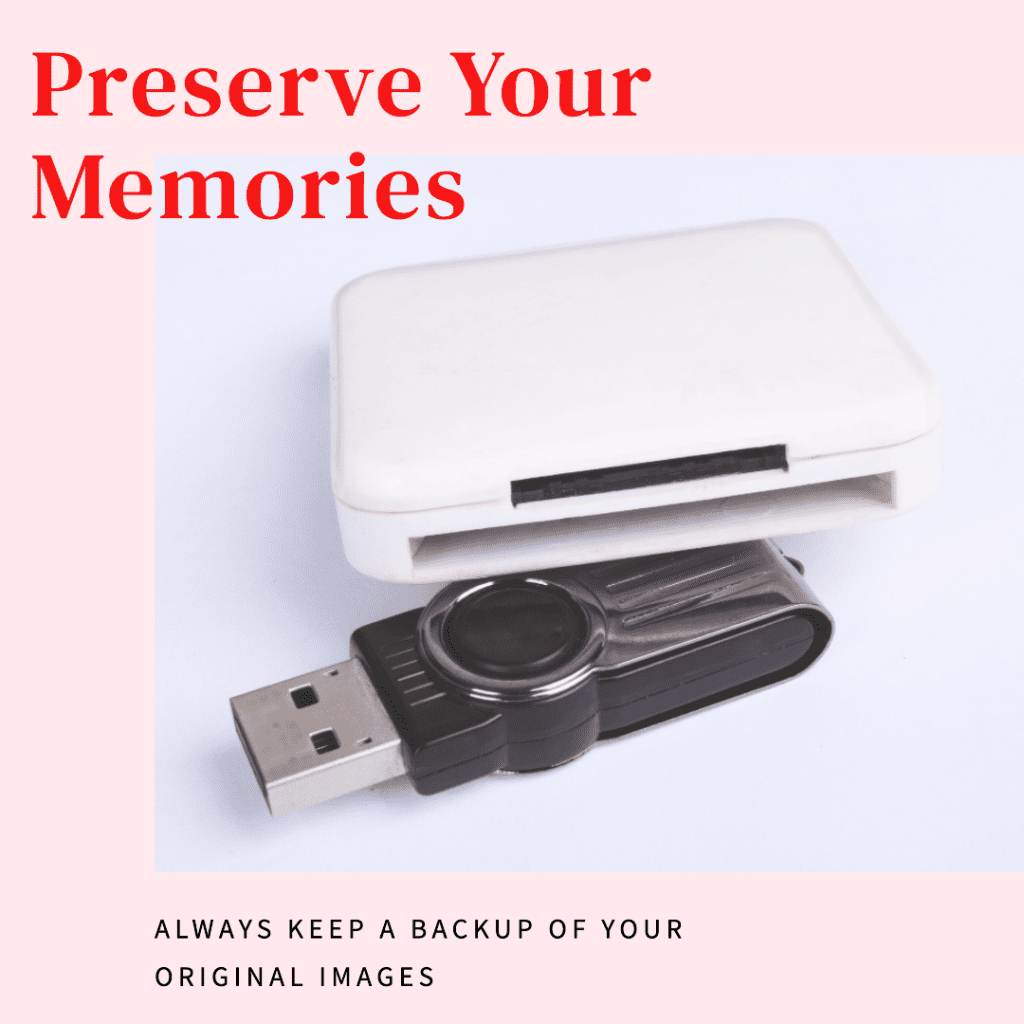
Frequently Asked Questions
What’s the quickest way to remove a filter from an Instagram photo?
While there are various methods to remove Instagram filters from pictures, the quickest way to remove is to tap on the filter you applied, set it to zero using the slider, and then tap “edit”. If you’ve already posted the photo, you might need to take a screenshot and use an app to remove Instagram filters or edit Instagram directly.
Can I remove stickers or text after posting on Instagram?
Once you’ve posted a photo with stickers or text, it’s embedded in the image. However, you can remove the sticker or text using tools like Adobe Photoshop Elements or magic eraser features in some apps. If it’s stickers from someone else’s Instagram, you might need more advanced editing.
Is there an app specifically designed to remove filters from Instagram photos?
Yes, there are several apps in the app store that can help remove filters from photos. Some popular ones include Magic Eraser and Remover. These apps often provide a one definitive way to revert photos to their original state.
How do I deal with filters on Instagram videos or Snapchat photos?
For Instagram videos, you can tap the filter icon to adjust or remove it before posting. For Snapchat photos, especially those with filters and lenses, you might need to use online photo editing tools or software like Photoshop or Lightroom.
I accidentally added an invisible filter or a subtle lens. How do I identify and remove it?
Invisible filters or subtle lenses can be tricky. You can click on the filter options in Instagram to see if any changes occur. If you’re trying to remove the Instagram filter from a saved photo, using the filter from an image feature in apps or using the slider in editing software can help identify and remove subtle changes.
Author Bio
Val Razo
Val Razo is a skilled professional in the field of Instagram Marketing. With over five years of experience as a freelance Social Media Marketing consultant, Val has assisted numerous small and medium-sized businesses in achieving their goals.
