Last Updated on October 18, 2023 by Val Razo
Ever tried to get Instagram on your Kindle Fire and hit a roadblock? You’re not alone. Many have felt the pang of disappointment when they couldn’t find the Instagram app on the Kindle Fire’s app list. It’s like wanting to upload a new photo and realizing you don’t use the right platform. Or typing ‘Instagram’ into the search bar and coming up empty. Maybe you’ve even tried to install the app using a different method, only to get a notification that it’s not working properly. The struggle of not having IG on your Kindle Fire HD or any Android tablet can be real. But, good news! There’s a way around it. This guide is your insta-solution, designed to help you download the Instagram app and have it right on the top of the screen of your Kindle Fire. Let’s dive in and make your Kindle Instagram-ready!
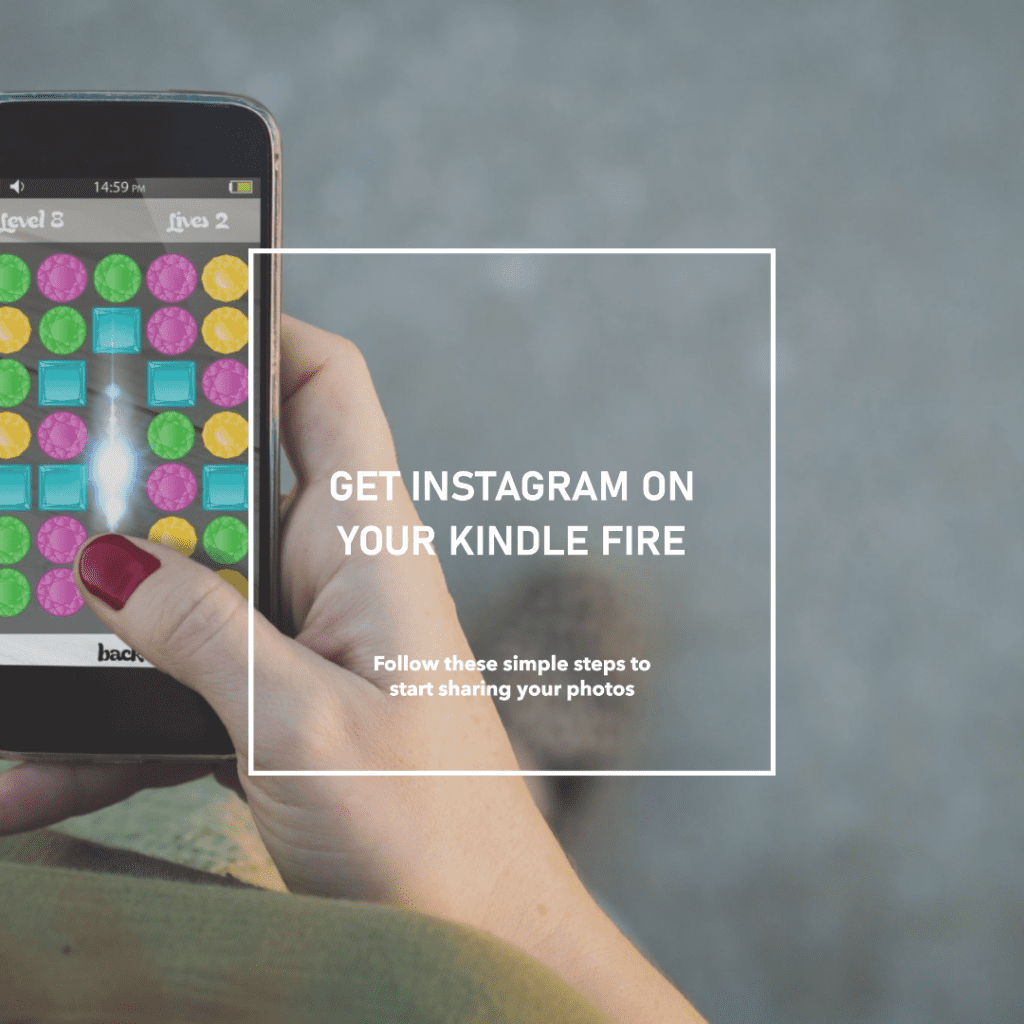
Why Instagram isn’t directly available on the Amazon Appstore
It’s a common misconception that you can’t access popular apps like Instagram on your Kindle Fire. The main reason is that the Amazon Appstore prioritizes its own apps and services. But with a few tweaks, you can bypass this limitation.
Understanding APK files and their role in the installation
Ever heard of an APK file? It stands for Android Package Kit. Think of it as the bridge that helps you get apps not directly available on the Amazon Appstore. By downloading the Instagram APK file, you’re one step closer to enjoying your favorite photo-sharing app on your Kindle.
Preparing your Kindle Fire for Instagram Installation
Before diving into the installation process, there are a few things you need to set up on your Kindle Fire. Head to your settings and allow the installation of apps from unknown sources. This will enable your device to accept the Instagram APK file you’ll be downloading.
Step-by-step guide to downloading and installing Instagram
Ready for some insta-fun? Let’s dive into the process of getting IG on your Kindle Fire HD. To get Instagram on Kindle Fire, you won’t find it directly in the list of apps on the Amazon store. But don’t fret; there’s a workaround.
- Start downloading the Insta Android Package Kit. Ensure you’re connected to a stable Wi-Fi and search for a reliable third-party source. Look for the download button and tap it.
- Once the download is complete, swipe down from the top of the screen to access your notifications and click on the downloaded file. If you prefer the traditional way, navigate to your downloads folder.
- Locate the Android Package Kit. It might be named something like “Instagram_Client_APK” or similar. Tap on it to start installing.
- You’ll be directed to a detail page with installation prompts. Follow them carefully. If prompted for credentials, ensure you input them correctly.
- After that, you might want to type in ‘Instagram’ in the search bar to quickly locate the app. And voila! The Instagram app on your Kindle Fire is ready for action.
Remember, while the Instagram client for Kindle might look slightly different from the iOS or other versions, the core features remain the same. So, whether you’re looking to post an all-time favorite photo or just browse your feed, you’re all set. Happy ‘gramming!
Did you know that in 2023, over 30% of tablet users accessed social media apps like IG? It’s evident that the demand for such apps on devices like Kindle Fire is on the rise.
Navigating the Instagram App on Kindle Fire
Once installed, open up Instagram. You’ll notice it’s just like the app on any other device. You can scroll through your feed, post photos, and interact with friends. Remember, the app wasn’t designed explicitly for Kindle, so some features might look a bit different.
A recent study showcased the increasing popularity of third-party apps on Kindle Fire. Users are no longer limiting themselves to the Amazon Appstore. With the right tools and guidance, they’re expanding their app horizons.

Troubleshooting common issues with Instagram on Kindle Fire
Encountering issues? Don’t fret. Sometimes, the app might restart or freeze. This is common and can be fixed by ensuring you have the latest APK version installed. If you’re having trouble with videos or stories, ensure your Kindle Fire software is up to date.
I remember the first time I tried installing Instagram on my Kindle Fire. It felt like a treasure hunt, searching for the right Android Package Kit, tweaking settings, and finally seeing the Instagram icon on my device. It was a journey, but the reward was worth it. Another time, I helped a friend with the installation, and we ended up having a mini photo session to celebrate our success.
Conclusion: The Future of Social Media Apps on Kindle Fire
The landscape of apps on the Kindle Fire HD is dynamic and ever-changing. As users continue to seek enhanced experiences, platforms like the Amazon App Store are continuously adapting. With the increasing demand for social media apps, especially Instagram, the process of installation of applications on the Kindle Fire HD tablet has become more streamlined. Whether you’re looking to edit photos, view your home screen, or dive into the world of photo and video on Instagram, the future promises an even smoother experience. Soon, phrases like “how to get Instagram working on my Kindle Fire without rooting” or “steps to download Instagram for Kindle Fire” will be common knowledge.
The Instagram application is just the beginning; with advancements in the operating system, we can anticipate a surge in apps tailored for the Fire tablet. So, whether you’re an iPad user considering a switch or someone looking to install third-party apps, the horizon looks promising. Remember to always browse the web safely, avoid malicious pop-ups, and follow the steps correctly. A world where you can use Instagram seamlessly on your Kindle Fire HD is not too far away. Thank you so much for joining us on this journey, and here’s to a future filled with endless possibilities!

Frequently Asked Questions
Can I use Instagram on other versions of Kindle besides the Kindle Fire HD?
Absolutely! While our guide primarily focuses on Instagram on Kindle Fire HD, the steps to install Instagram on Kindle Fire are quite similar across different Kindle versions. Just ensure you follow the Android Package Kit download method, and you should be good to go.
I’ve heard of InstaFire. What is it, and do I need to use it for Instagram on Kindle?
InstaFire is a third-party app designed to optimize the Instagram experience on Kindle devices. While it’s not mandatory to use, some users find it offers a smoother experience, especially when downloading apps. However, always ensure you’re downloading from a trusted source.
Why don’t my search results show Instagram directly in the Amazon store?
The Amazon store prioritizes its own apps and services. While you might find apps related to Instagram or apps like 1 mobile market, the official Instagram app isn’t directly available. That’s why we resort to the APK method for installation.
Can I sync my phone number and contacts with Instagram on Kindle Fire?
Yes, once you’ve installed Instagram, you can go to settings and sync your phone number and contacts. This makes it easier to find friends and invite them to join you on Insta.
Are there any other apps or eBooks that can guide me through the installation process?
Certainly! The Amazon store has a variety of eBooks and guides that delve into the intricacies of apps on Kindle. While our guide is comprehensive, if you’re someone who loves a deep dive or needs visuals, checking out an eBook or an app like Microsoft’s guide series might be beneficial. Just ensure you’re looking at the most recent versions to get up-to-date information.
Author Bio
Val Razo
Val Razo is a skilled professional in the field of Instagram Marketing. With over five years of experience as a freelance Social Media Marketing consultant, Val has assisted numerous small and medium-sized businesses in achieving their goals.
