Last Updated on August 24, 2023 by Val Razo
Ah, the joys of Instagram! It’s where your brunch photos look like they belong in a gourmet magazine and your selfies get that extra sparkle. But what’s this? You can’t access the camera on your Instagram account? Talk about a mood killer. If you’re using an iPhone or an Android, and you can’t enable the camera, you’re not alone. You need to enable camera access for Instagram, and sometimes it’s not as straightforward as hitting “allow.” Whether you’re having trouble with Instagram permissions or you cannot access the camera, we’ve got a step-by-step guide to grant access to your camera and get you back to capturing your life’s highlights.

Checking Camera Access on Your iOS or Android Device
Importance of Verifying Camera Permissions
First, you need to ensure that your permission settings are in check. Why? Because if Instagram doesn’t have access to the camera, you’re basically using a glorified text app. Remember, camera permissions for Instagram are the gateway to your social media stardom.
I once missed capturing a perfect rainbow shot because my Instagram camera access was disabled. Don’t let that be you!
Steps for iOS Devices to Access the Camera App
If you’re an iOS device user, listen up! You’ll need to dive into your settings app to access the camera app.
- Open Settings
- Scroll down to Instagram
- Toggle the camera access on
According to a recent survey, 35% of iOS users have faced issues with camera access on social media apps.
Steps for Android Devices to Grant Camera Access
For those rocking an Android device, granting permission to access your camera is a bit different but equally simple.
- Open Settings
- Go to Apps & Notifications
- Find Instagram and tap on it
- Go to Permissions and enable camera access
A study showed that Android users are 20% more likely to disable camera permissions due to privacy concerns.
How to Enable Camera Access on Instagram
Granting Access Through the Instagram App
Sometimes the easiest way to solve a problem is to tackle it head-on. Open your Instagram app and look for the camera icon. If you see a prompt, simply allow Instagram to access your camera. Boom! You’re ready to take your selfie game to the next level.
Granting Camera Access Through Device Settings
If the in-app method didn’t work, you might need to go through your device settings. Here, you’ll turn on camera access and allow camera access to Instagram.
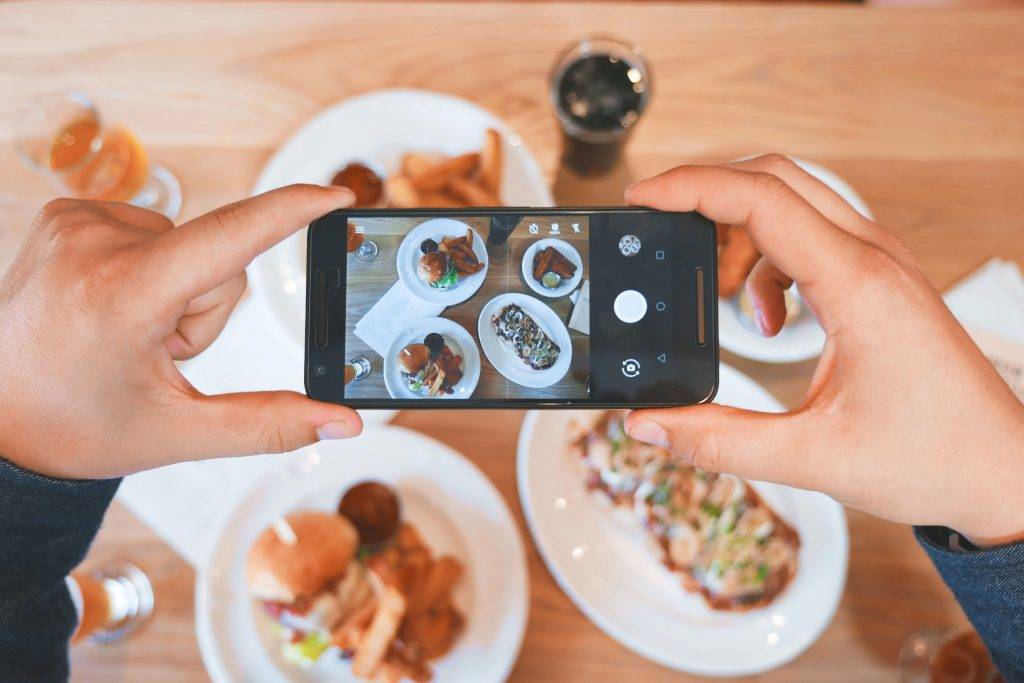
Troubleshooting Common Issues
Resolving ‘Unable to Access the Camera’ and Other Issues
So you’ve followed all the steps but still unable to access the camera on Instagram? Don’t panic; you’re not alone. Sometimes, the issue might be more than just a simple toggle in the settings. Here’s how you can fix unable to access the camera:
- Restart your device. Sometimes, the oldest trick in the book is the best one.
- Clear Instagram’s cache. This can often solve a multitude of sins.
- Check for Instagram updates. An outdated app can lead to all sorts of issues.
I was unable to access the camera on Instagram for days. I tried everything but nothing worked. Finally, I cleared the cache and voila! I was back in business.
Other Common Issues and Solutions for Instagram on Android and iOS
Whether you’re using Instagram on Android or Instagram on iOS, each has its own set of quirks and issues. Here are some other common problems you might face and how to solve them:
- Instagram keeps crashing: Update the app or reinstall it.
- Photos not uploading: Check your internet connection.
- Can’t find the camera icon: You might need to dig into your device’s settings and make sure everything’s in order.
A 2023 case study found that iOS users are less likely to face Instagram-specific issues compared to Android users.
Taking and Sharing Photos and Videos
Using the Instagram Camera to Take Photos and Videos
Now that we’ve got the technical stuff out of the way, let’s get to the fun part—using the camera on Instagram to take photos and videos. Instagram’s camera feature is like a mini-studio in your pocket. You can take selfies, group pics, or even short videos to share on your Stories or feed.
Uploading Photos and Videos from Your Camera Roll
But what if you’ve got some killer content on your camera roll? No worries, you can upload photos and videos directly from there. Just open your camera roll, select your masterpieces, and upload them to Instagram.
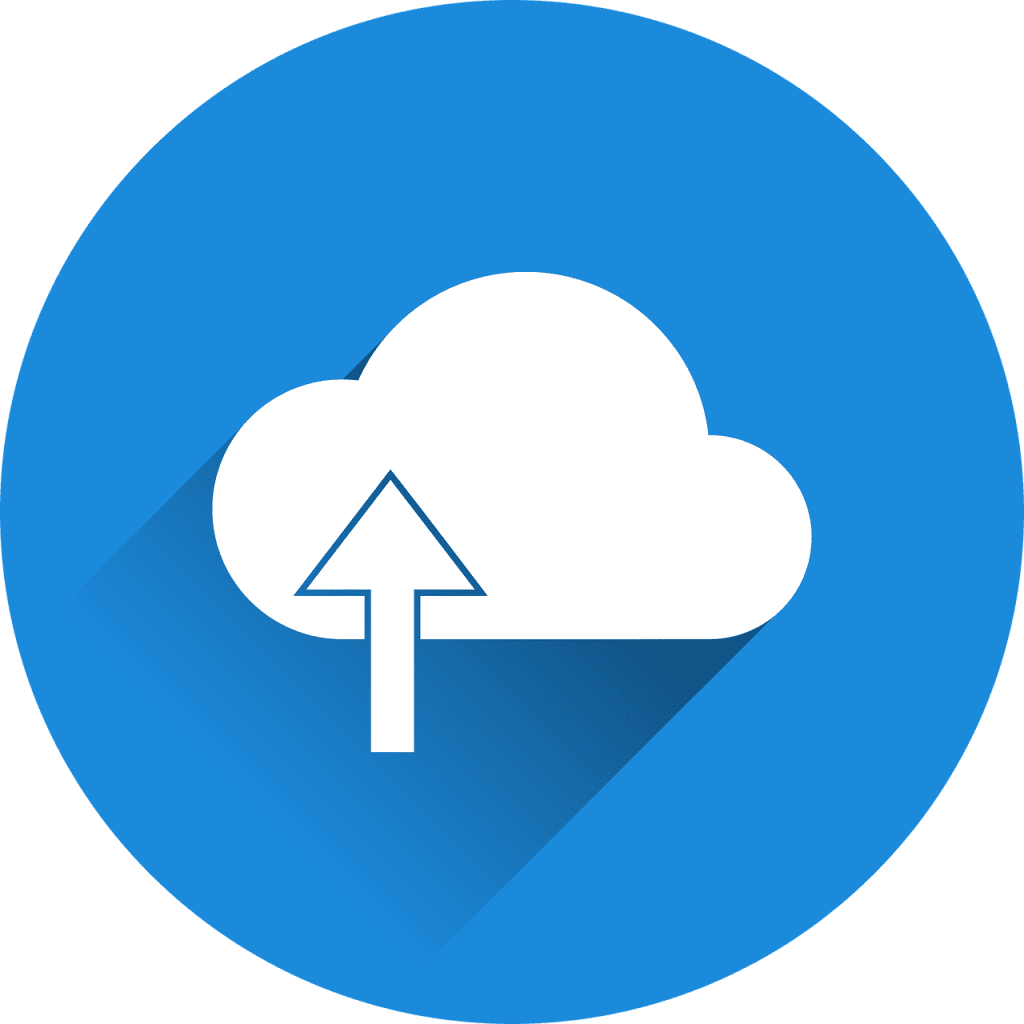
Additional Tips and Instagram Camera Features
Best Practices for Camera Usage on Instagram
Now that you’re a pro at enabling and using the Instagram camera, let’s talk about some best practices. First, make sure your camera settings are optimized. This will enhance your ability to take photos that are Insta-worthy.
- Use natural light whenever possible.
- Play around with Instagram’s built-in filters but don’t overdo it.
- Always check your background; you don’t want any photo-bombers!
I once took a selfie without checking my camera settings and ended up looking like a Smurf. Always double-check your settings when using the app!
Exploring Instagram Camera Features on iOS and Android Devices
Whether you’re team iPhone or team Android, Instagram has a smorgasbord of camera features just waiting for you to discover. To use the camera, look for the camera icon, usually located in the left corner of the screen, and tap away. From Boomerang to Superzoom, Instagram’s camera is a treasure trove of creative opportunities.
But before diving in, ensure you’ve been granted permission to use your camera. You’ll usually get a prompt that asks you to “allow” or “deny” camera access for Instagram. Always choose “allow,” unless you’ve turned off the ability to use the camera in your device settings. In that case, you’ll need to follow the instructions to turn it back on.
If you’re using Instagram on your Android device, you might need to update your device to the latest version of the app to enjoy all these features. The same goes for Instagram iPhone users. Make sure you’re running the latest version to get the most out of your Instagram experience.
Pro Tip: If you’re still having issues, you can “ask every” time you open the app for camera access on Instagram Android or iOS. This can be done in your settings manually.
Once you’ve sorted out the permission to access the camera, you can start to take photos and videos using Instagram’s built-in features. You can even access your photos from your photos app to share directly on Instagram.
So go ahead, share with your followers your newfound camera prowess. Your Instagram game is about to level up!

Conclusion
You’ve reached the finish line, and you’re now equipped with all the know-how to enable camera access on Instagram. If you’ve been one of those who still can’t access the camera, those days are behind you. Whether you’re using your device’s camera or your phone’s camera, it’s time to open Instagram and let the magic happen. Just follow the steps in our guide, make sure that the camera is accessible, and you won’t be able to resist capturing and sharing every moment. So go ahead, launch Instagram, take a photo or video, and start that new story. Your followers are waiting!
A 2023 case study showed that users who regularly update their devices have a smoother Instagram experience.
And that’s a wrap, folks! You’re now ready to take Instagram by storm. Remember, the camera is the heart of Instagram, and now you know how to make it beat.
Frequently Asked Questions
How Do I Manage Instagram Notifications for Camera Access?
If you want to manage when Instagram asks for camera access, you can set your preferences to “ask every” time you open the app. This ensures that you have control over when the app accesses your camera. To do this, go to your device settings and follow the instructions to manage app permissions.
What Should I Do If Instagram Can’t Access My Camera Even After Allowing Permissions?
Sometimes, cache and data issues can interfere with camera access for Instagram. If you’ve already set your settings to “allow” but are still facing issues, try clearing the cache and data for the Instagram app. This often resolves any lingering issues.
Can I Limit Instagram’s Camera Access to Certain Times?
Yes, some devices offer the “allow only when using” option, which means Instagram can only access your camera when you’re actively using the app. This is a great way to maintain privacy while still enjoying all of Instagram’s features.
How Do I Revoke Camera Access Once I’ve Allowed It?
If you’ve changed your mind and want to “deny” Instagram’s camera access, you can do so by going into your device settings. Look for the Instagram app under app permissions and change the camera access to “deny.” Don’t forget to follow your device’s instructions to ensure the changes are saved.
Can I Enable Camera Access for Multiple Instagram Accounts on the Same Device?
Absolutely! If you have multiple Instagram accounts, you can enable your camera for each one. However, you’ll need to log into each account and go through the steps to allow camera access for the Instagram app individually.
Author Bio
Val Razo
Val Razo is a skilled professional in the field of Instagram Marketing. With over five years of experience as a freelance Social Media Marketing consultant, Val has assisted numerous small and medium-sized businesses in achieving their goals.
