Last Updated on October 10, 2023 by Val Razo
Ever had that sinking feeling when you realize someone’s been snooping on your Instagram account on their iPhone or Android? It’s as if you’ve left a personal journal wide open in a bustling café. You might want to ensure no one’s peeking into your DMs or scrolling through your posts. Whether you’re looking to delete Instagram accounts, remove your Instagram account from a device, or even temporarily disable your Instagram account, it’s important to note the steps aren’t as time-consuming as you’d think. Dive into this guide to know how to remove unauthorized access and ensure your IG stays just as private as you intended.
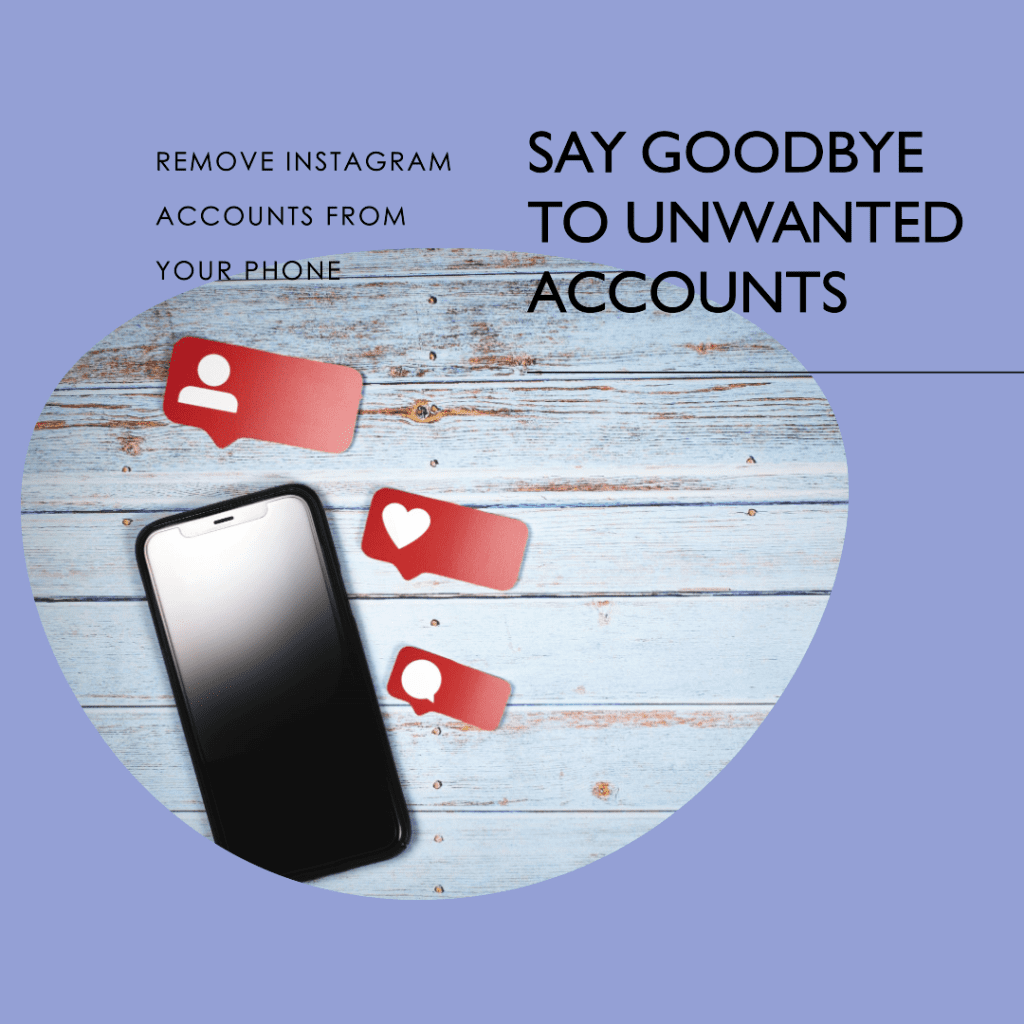
Understanding the Problem
Recognizing unauthorized access
Have you ever been startled by a notification that just didn’t seem right? Or maybe you’ve scrolled through your Instagram feed and stumbled upon posts or likes that you don’t recall? These anomalies aren’t just random hiccups. They could be glaring indicators that someone else has access to one or more of your Instagram accounts. Whether it’s an Instagram account on an iPhone, Android, or any other device, these unexpected activities can be telltale signs of unauthorized access. It’s crucial to be on the lookout and recognize these signs early on. After all, prevention is better than cure.
The risk of logged-in accounts on other devices
Picture this scenario: You’re at a friend’s place and decide to quickly check your Instagram on their phone. You laugh at memes, share a few posts, and maybe even drop a comment or two. Time flies, and before you know it, you’re headed home. But there’s one thing you forgot: logging out. This oversight means your account is now vulnerable. Whether it’s an Android, iPhone, or even a public PC, leaving your account logged in without ensuring you log back out can be a potential hazard.
It’s important to note that removing access from devices you no longer use or trust is a vital step in safeguarding your account. And if you ever feel the need, you can temporarily disable your Instagram account to protect it further. This action ensures your profile and activities no longer appear to others until you decide to reactivate.
Moreover, if you come across accounts of deceased people or suspect any fraudulent activities, it’s essential to report them. Instagram values such reports and takes necessary actions to ensure the platform remains safe for all users.
Lastly, always be cautious about where and how you log in. Avoid accessing your account without a password on shared devices, and always ensure you know how to delete or remove sessions from devices you no longer trust. Staying informed and vigilant is your best defense against potential threats.
Steps to Remove an Instagram Account from Your List
Introduction to the problem of multiple logged-in accounts
In the age of digital multitasking, it’s not uncommon to have one or more Instagram accounts active on a single device. This setup is especially handy for those who juggle between personal, business, or even fan accounts. The ease of toggling between profiles without the need to log in and out is undeniably convenient. But what happens when you no longer need one of those accounts on your device? Maybe you’ve decided to focus solely on your personal profile, or perhaps you’ve sold your Instagram account on Android or iPhone and need to ensure it’s no longer accessible on your old device. Whatever the reason, understanding how to manage and remove accounts is crucial.
Detailed removal process
Kickstarting the process is straightforward:
- Begin by opening the Instagram app on your Android or iPhone.
- Tap on your profile icon, typically located at the bottom right of the screen.
- Dive into the settings menu. Here, nestled under the login section, you’ll discover a list showcasing all the Instagram accounts on your Android or any other device.
- Browse through the list and pinpoint the account you’re eager to remove. Maybe it’s an old business profile or an account from a past project.
- Once selected, follow the prompts to confirm your decision. And just like that, the account vanishes from your list!

Troubleshooting common issues
Life’s not always a smooth sail, and sometimes, digital hiccups occur. You might find yourself scratching your head, unable to recall your password or username. Or, in a bid to secure your account, you’ve activated two-factor authentication but now can’t retrieve the necessary code. Maybe you’re trying to delete someone’s Instagram account without the password, or you’re unsure about the way to delete or way to log out correctly. Fear not! We’ve compiled a list of solutions and FAQs to tackle these common challenges. And always remember, if someone reports an issue similar to yours, chances are, there’s a solution out there. So, stay patient and keep exploring!
Remote Removal of Your Instagram Account
Importance of remote management
In the interconnected world we live in, the ability to manage your online presence, especially on platforms like Instagram, is more than just a convenience—it’s a necessity. Imagine the anxiety of misplacing your phone or, worse, having it stolen. The thought of someone else potentially accessing one or more of your Instagram accounts can be unsettling. This is where the power of remote management comes into play. Whether you’re trying to secure an Instagram account on an Android, iPhone, or any other device, having the capability to control access remotely is a game-changer.
Step-by-step guide
If you ever find yourself in a situation where you need to manage your account access, here’s a straightforward guide to help:
- From any device, whether it’s a desktop, tablet, or another smartphone, access Instagram’s official website.
- Log in to your account. If you’re trying to access an Instagram account without the usual device, make sure you have your login details handy.
- Once logged in, navigate to the settings section. This area provides a comprehensive view of all the devices where your account is active.
- Review the list and identify any devices or sessions that seem unfamiliar or suspicious. It’s essential to remember the account details and locations to ensure you’re only deleting the accounts you intend to.
- Simply select and remove any sessions or devices you don’t recognize. This action ensures that even if someone tries to access your account from that device, they’d need the password to log in.
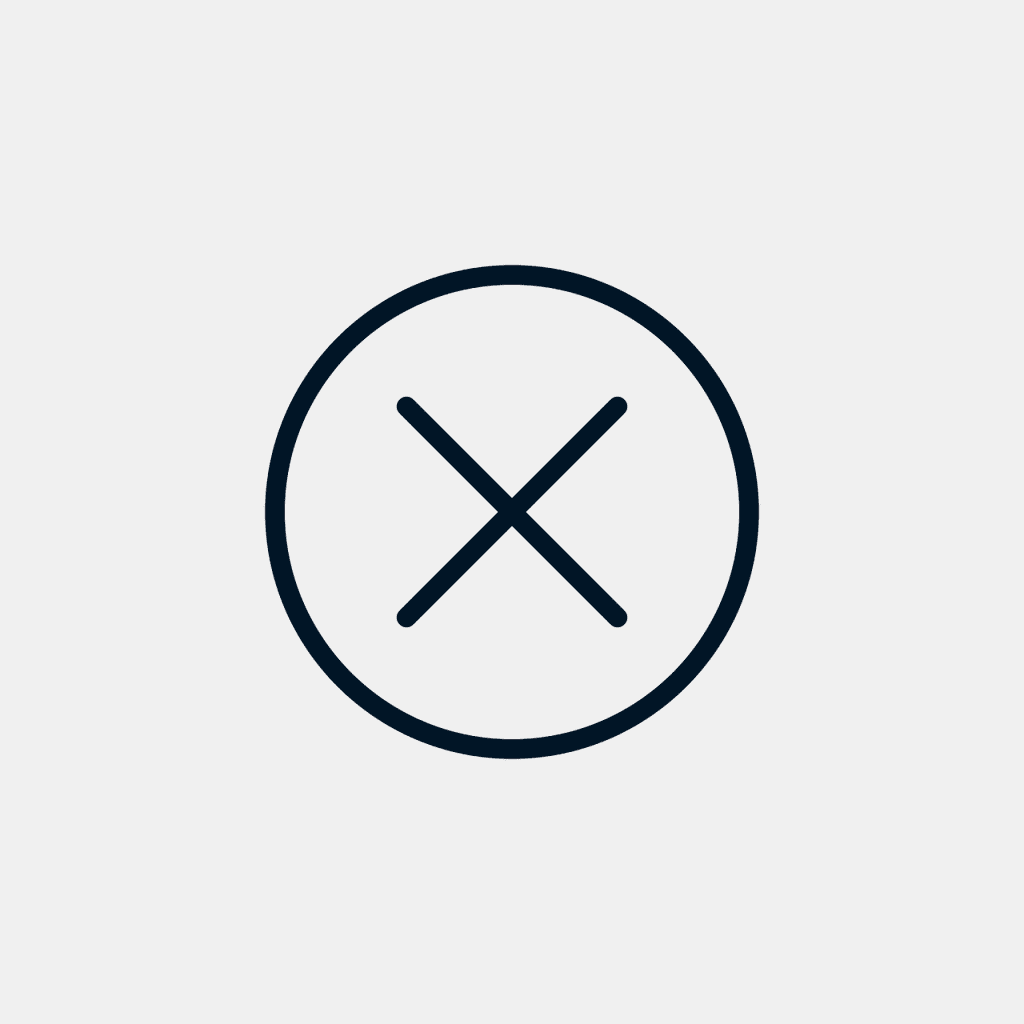
Logging Someone Out of Your Instagram
Recognizing signs of unauthorized access
Ever had that moment of panic when you get a notification about a new login from a place you’ve never been? Or that awkward conversation when a friend asks about a post you don’t remember sharing? These aren’t just random glitches; they’re potential red flags indicating unauthorized access to one or more of your Instagram accounts. Whether you’re using the Instagram app on your iPhone, iPad, or an Android device, it’s crucial to be vigilant.
The process of logging someone out
To log someone out, tap on your profile picture. Go to settings, security, and then login activity. Here, you can remove any suspicious sessions.
Ensuring Your Account’s Security
Tips for maintaining account privacy
Securing your Instagram account is more than just having a strong password. It’s about being proactive and staying updated with the latest tech trends and security measures. One of the most effective ways to enhance your account’s security is by enabling two-factor authentication. This adds an extra layer of protection, ensuring that even if someone gets hold of your password, they won’t be able to access your account without a unique code. Always be on the lookout for alerts from Instagram about suspicious activities, and don’t fall for affiliate links or offers that seem too good to be true.
Best practices for account security
Your Instagram account is a treasure trove of memories, connections, and personal data. To keep it safe, always use a unique password and change it regularly. Never share your username or password with anyone, not even with trusted editorial teams or collaborators. Activate two-factor authentication for an added layer of security. This way, even if someone tries to log in, they’ll need a code sent to your phone. Stay updated with the latest tech news and be wary of phishing attempts or suspicious links.
Conclusion
Recap of the importance of managing account access
So, why is it so crucial to manage and monitor your Instagram account access? Well, in today’s digital age, your profile is an extension of yourself. It’s where you share moments, connect with loved ones, and even conduct business. Ensuring its security is not just about protecting your data but also about safeguarding your digital identity. Remember, tech is ever-evolving, and so are the threats. So, it’s important to stay informed, be proactive, and always prioritize your online safety.
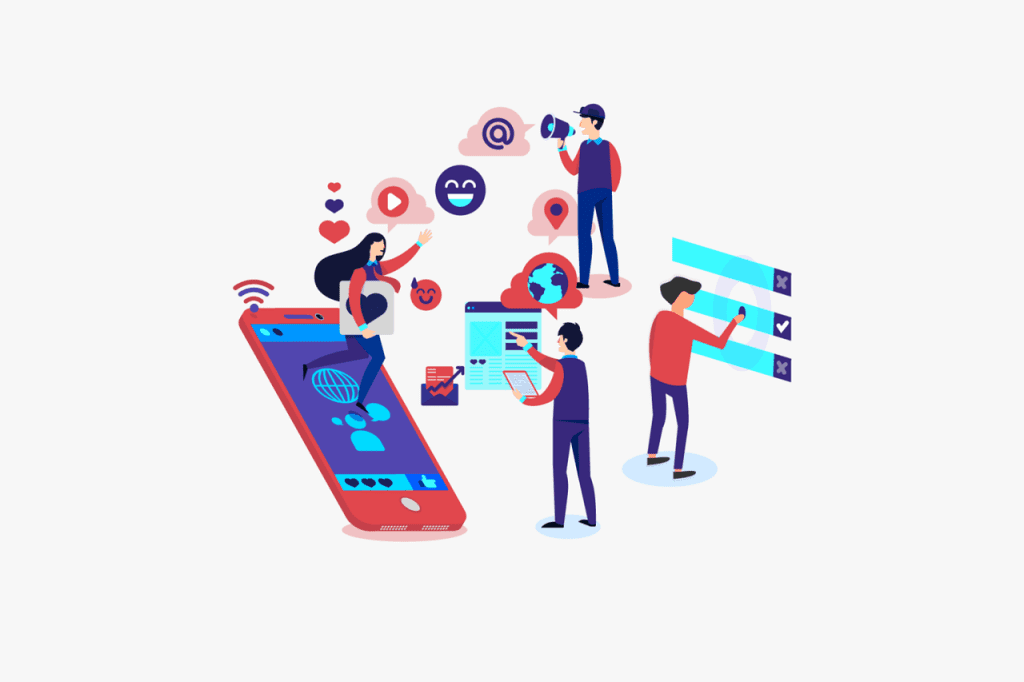
Ensuring you regularly check logged-in devices
Here’s a nugget of wisdom to take away: Always, and I mean ALWAYS, keep tabs on the devices where your Instagram is logged in. Whether it’s an Android, iPhone, PC, or browser, regularly checking and removing unfamiliar devices can save you from potential headaches. It’s like doing a routine check-up for your account. A few minutes of your time can ensure your account’s health and security.
Frequently Asked Questions
How do I permanently delete my Instagram account?
If you’re sure you want to delete your Instagram account, you’ll need to go to the dedicated deletion page on Instagram’s website. Remember, this action is irreversible. After logging in, you’ll be prompted to enter your password and provide a reason for leaving. Once you confirm, your account will be permanently deleted, and all your data will be removed.
What’s the difference between disabling and deleting an Instagram account?
Disabling your account is different than deleting. When you disable your account, it’s temporarily hidden until you decide to reactivate it. All your photos, comments, and likes will be hidden but not deleted. On the other hand, when you delete your Instagram account, all your data is permanently removed, and you won’t be able to retrieve it.
Can I manage multiple Instagram accounts from one device?
Absolutely! Instagram offers the ability to manage multiple Instagram accounts from a single device. To switch between accounts, tap your profile picture in the bottom right corner, and from the drop-down, select the account you wish to access. If you want to delete or remove an account from the list, you’ll need to log out of that specific account.
How do I remove someone else’s account from my device?
If someone has logged into their account on your iPhone or Android, and you wish to remove someone else’s account, go to your profile by tapping your profile picture. Then, tap on the three-line icon in the top right corner. Go to Settings > Login Info, and you’ll see a list of saved login information. From there, you can easily remove any account you don’t recognize.
What should I do if I suspect unauthorized activity on my account?
If you suspect someone has unauthorized access to your account, it’s crucial to take action immediately. Change your password, enable two-factor authentication, and review your account’s login activity. If you notice any unfamiliar devices or locations, log out of them. It’s also important to note that you should report any suspicious activity to Instagram directly.
Author Bio
Val Razo
Val Razo is a skilled professional in the field of Instagram Marketing. With over five years of experience as a freelance Social Media Marketing consultant, Val has assisted numerous small and medium-sized businesses in achieving their goals.
