Last Updated on May 19, 2023 by Val Razo
Ah, Instagram reels! The popular feature on Instagram that has caught the world’s attention, where creators, like you, can share and explore short, entertaining videos. It’s become a staple of the social media platform, with people posting their dances, mini-vlogs, and DIY tutorials. But let’s face it, sometimes you might stumble upon a reel that’s just… well, too loud. Perhaps you’ve wondered how to personalize your Instagram experience by silencing some reels. Look no further; we’ve got your back. In this comprehensive guide, we’ll explore how to mute Instagram reels, helping you curate your Instagram journey exactly the way you want.
Understanding Audio in Instagram Reels
Now, you’ve probably noticed, audio plays a big role in Instagram Reels. The right song or sound on Instagram can make a video go from fun to fantastic! But not all audio is created equal. Some may have original sound that could be too loud or jarring, or it just doesn’t suit your taste. But guess what, you’re not alone in this and we have some tricks up our sleeve.
Why You May Want to Mute Instagram Reels
Have you ever been in a situation where an Instagram reel’s audio was so distracting or annoying that you just wanted to mute it? Or maybe you are in a situation where silence is golden, but those reels just keep playing. There are plenty of reasons why you may want to mute these videos. Don’t worry, you don’t need to put up with that. After all, your Instagram experience should be tailored to your liking.
One reason you might choose to mute is to avoid distractions while watching the video. If you’re studying or working in a quiet environment, you can turn off the sound and still enjoy the visual content. Also, if you’re in public, you can mute the sound to avoid disturbing others. Just select “mute” and you’re good to go.
Another scenario is if you’re a creator trying to post a reel without sound. For this, you can mute your videos before uploading them to Instagram. Just go to your camera roll, select “add” and choose the video you want to mute. Tap the speaker icon, usually on your screen’s top left or right side, and then select “x”. Now your video is ready for a silent post.
You can also get more followers by adding a little extra touch to your reels. Instead of original sound, you could add music. Tap on the music icon at the top of the screen after you’ve chosen your video. Instagram has an extensive music library for you to choose from, creating a more engaging experience for your audience.
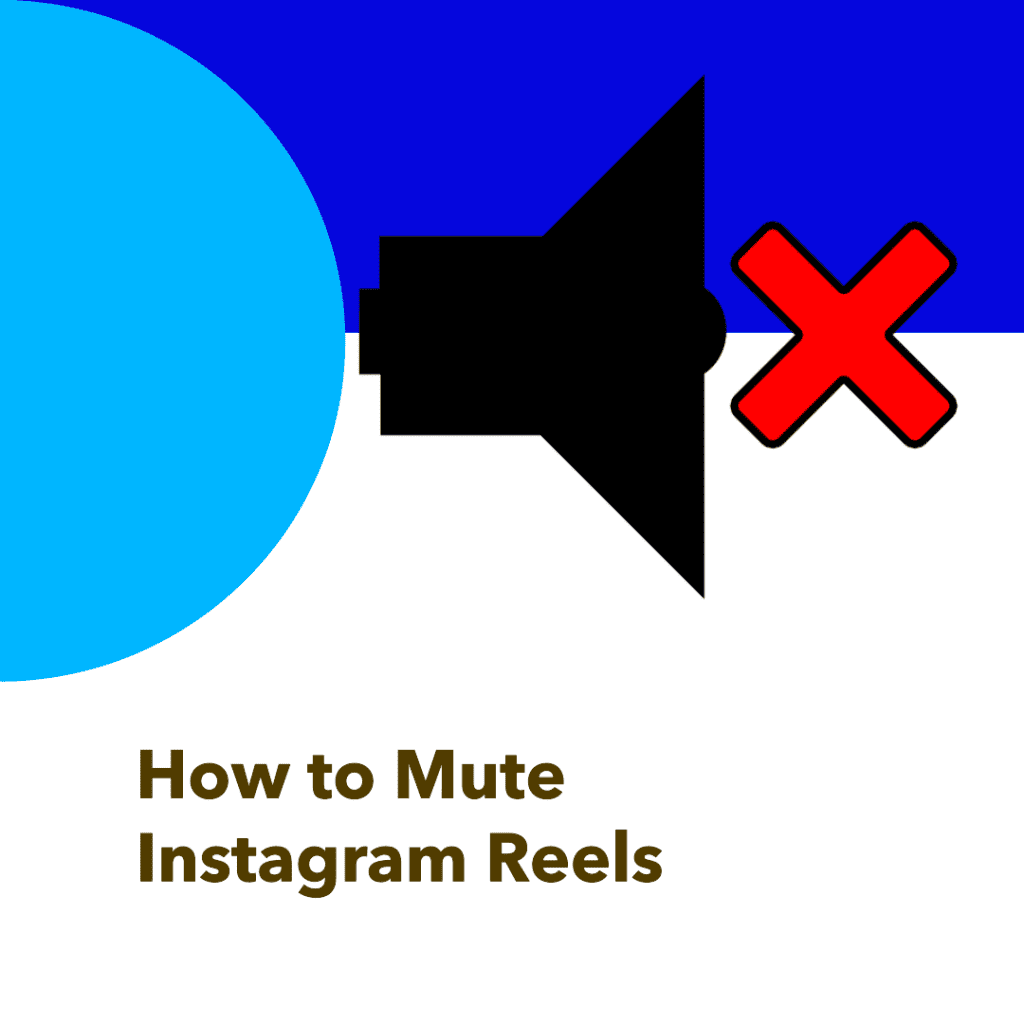
Easy Steps to Mute Instagram Reels
So, you’re browsing your Instagram reels feed and you come across the one you want to mute. Maybe the sound is too loud for your surroundings, or you don’t vibe with the background music. Regardless of the reason, you want to mute it. First things first, ensure you have the Instagram app open and you’re logged into your Instagram account. Then, navigate to the reels tab, it’s the little clapperboard icon located at the bottom of your screen.
Once you’re on the reels feed, scroll through until you find the one you want to mute. When you start playing the reel, you’ll see a speaker mute icon typically located on the bottom left of the video. All you have to do is tap that icon; just like that, your reel is muted! The icon will change to indicate the mute status, ensuring you’re always in control of your Instagram reels audio.
One more thing, don’t worry if you change your mind later. If you select “mute” by mistake, or decide you actually want to hear the audio, it’s no big deal. Just tap the speaker icon again to unmute the reel, and the sound will be restored immediately.
This process really is as simple as a tap. It’s all about ensuring that your Instagram Reels experience is just how you like it. So go on, give it a try! After all, who said taking control of your social media audio had to be complicated?
How to Mute the Original Sound on Your Own Instagram Reel
Have you ever recorded a video to Instagram and thought the original sound wasn’t working for you? Sometimes, we want to mute our videos before we even upload them to our profile. Thankfully, Instagram allows you to mute the Instagram video before you share it with the world. Here’s how you do it:
When you upload a video to Instagram reels, you’ll notice an audio icon before you hit the “Share” button.
Tap on this icon, and voilà, you’ll remove the original sound from your video.
This way, you can ensure that your audience only hears what you want them to hear, keeping your content tailored to your liking.
After all, who doesn’t enjoy a bit of editing power over their own content?
How to Unmute Instagram Reels
Via the Instagram App or From Instagram Profile
So you’ve hit the mute button and are now wondering how to bring back the sound.
Not to worry, unmuting Instagram reels is as easy as muting them.
Whether you’re in the Instagram app or browsing your Instagram profile, you’ll find the option to turn off the mute is just a tap away.
Locate the reel you wish to unmute, and tap the mute icon once again to restore the audio.
This way, you’re never stuck with a silent video unless you want to be.
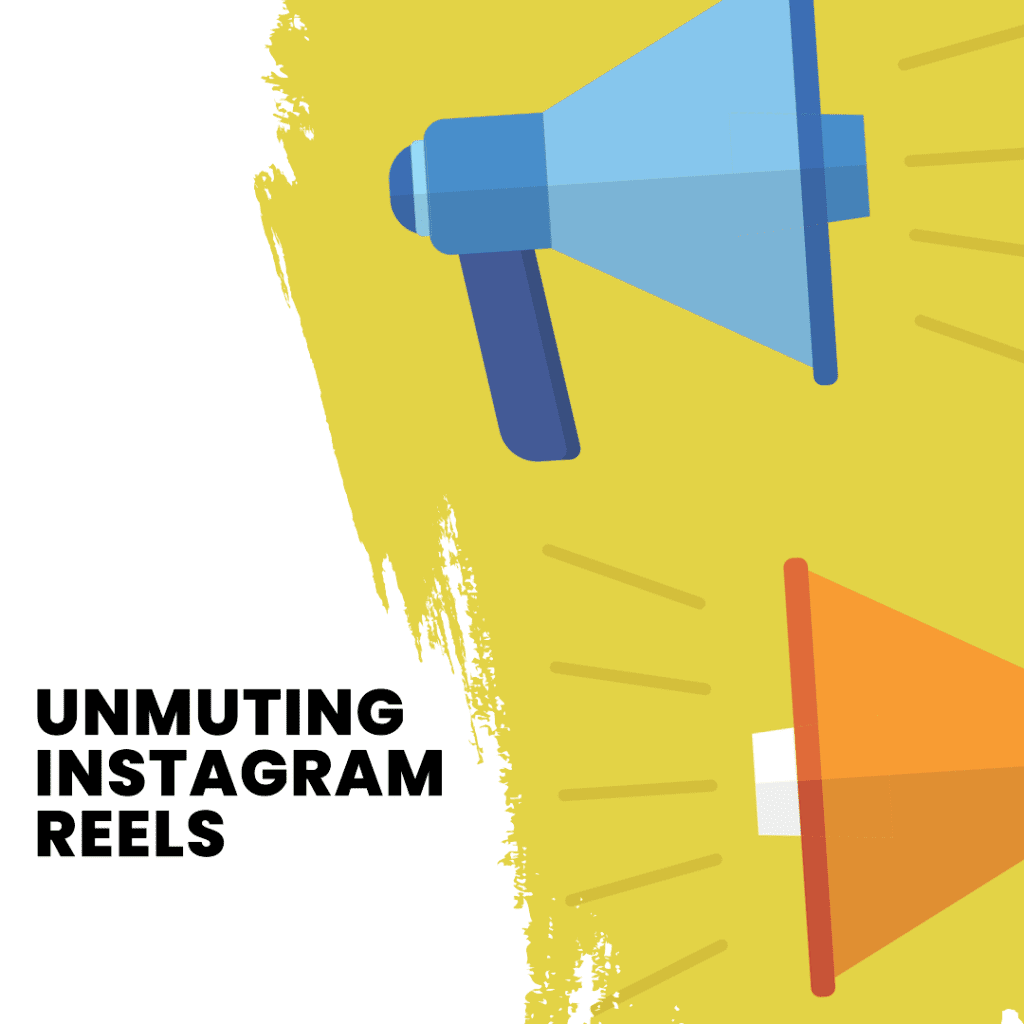
Navigating Suggested Reels and Muting Preferences
Instagram’s Reels feature offers a variety of suggested reels based on your likes, interests, and the accounts you’re using to follow.
As you scroll and browse these suggested reels, you may come across a video with sound that you’d rather not hear.
Not to worry, you can easily mute reels on Instagram by tapping the speaker icon, just as you would on any other reel.
This allows you to continue exploring suggested reels without audio interruptions, making your browsing experience much more enjoyable.
How to Delete a Muted Instagram Reel
Perhaps you’ve muted a reel, but now you’ve decided you want to remove it entirely.
Instagram makes it easy for you to delete any video, muted or not.
Locate the reel you want to delete, tap the three dots in the corner, and then select “Delete.”
In just a few simple steps, you’ve managed to edit and curate your Reels feed to fit your exact preferences.
In the end, Instagram Reels is all about providing a platform where you can express yourself the way you want to, and these tools are just a part of that journey.
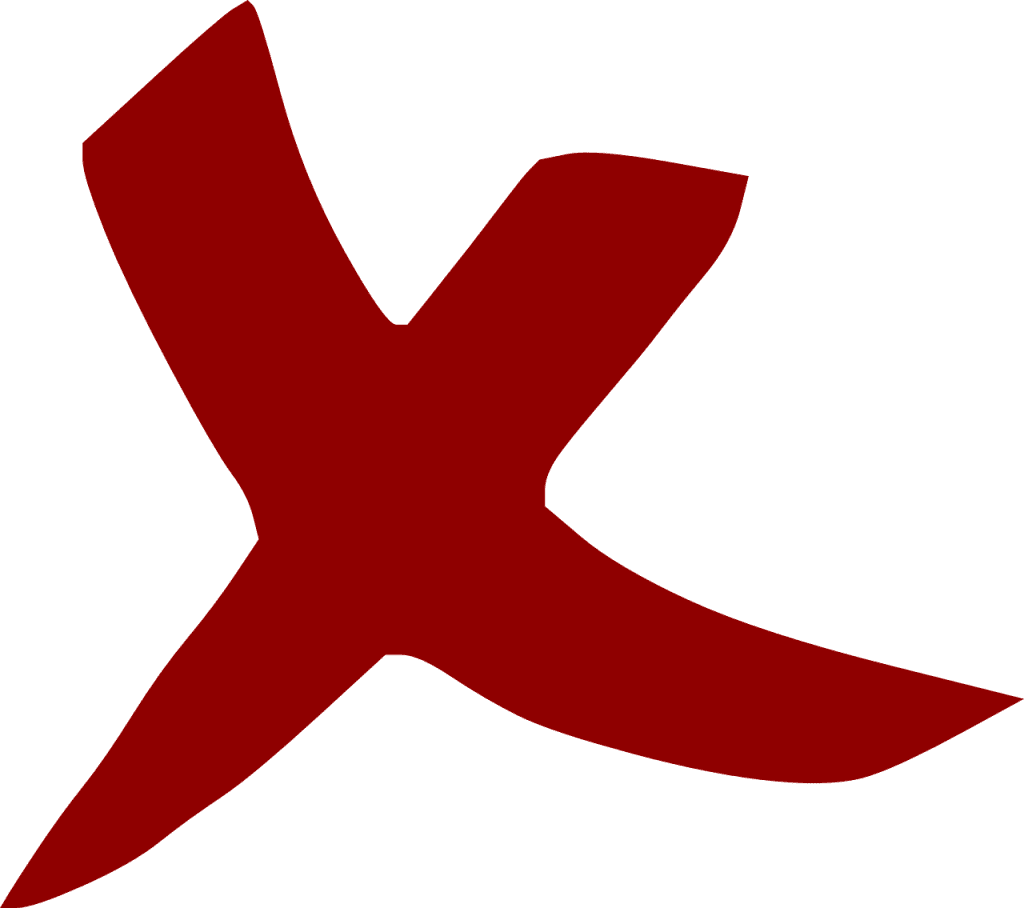
Creating a Muted Reel for a Quiet Viewing Experience
Stepping into the role of a creator with Instagram video reels can be a thrilling experience.
After all, Instagram is a great way to share your experiences, ideas, or just fun moments with your followers.
But what if you want to create a reel that speaks volumes without saying a word?
A reel where your visuals do the talking, allowing viewers to focus on the imagery without getting distracted by sound.
Indeed, a muted reel can create a unique, quiet viewing experience that leaves a lasting impression.
Muting Reels for a Personalized Instagram Experience
Learning how to mute Instagram reels allows you to control the audio-visual narrative of your Instagram video reels.
By knowing how to adjust and tweak your sound settings, you can ensure your reels stay muted or have their sound restored as you see fit.
In essence, the ability to mute and unmute reels is just another tool in your Instagram toolkit, helping you personalize your Instagram experience.
So, go ahead and experiment with this feature – it’s your Instagram experience, make it sound (or stay silent) just the way you want it to!
Managing Your Reel Content
You might be asking yourself, ‘can I filter my content before I upload it?’ The answer is, yes! Using the many options available on Instagram’s platform, you can edit and curate your reels before you upload them. Just like with the mute option, you can also add filters, effects, and background audio to your reels. Simply select “add”, choose your video, and then tap the third-party editing tool icon on the screen.
So, what if you watch a video and decide that the audio doesn’t suit your preference but don’t want to silence it entirely? You can know how to mute certain parts of the video by using a third-party video editing app.
Muting or deleting isn’t the only ways to mute unwanted noise on your Instagram Reels. If you want to change the audio without completely muting it, you can disable the original sound and replace it with something more to your liking. So, whether you want to mute the video, change the audio, or delete the reel altogether, Instagram gives you the tools to do it.
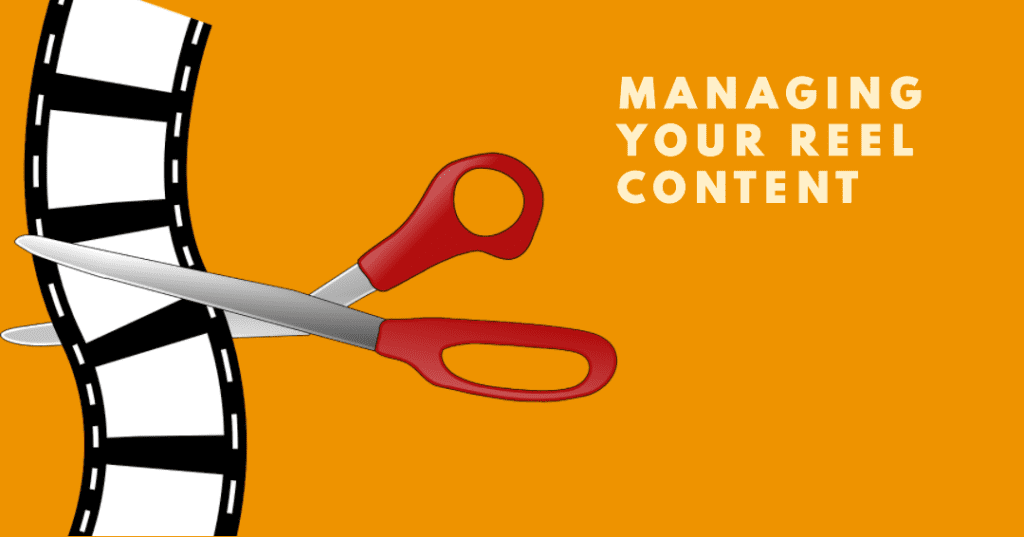
Frequently Asked Questions
Do I have to mute each Instagram Reel individually, or is there a global setting?
When it comes to controlling the audio in Instagram Reels, you’ll need to mute individually each reel you’d prefer to experience in silence.
As of now, there isn’t a global setting in the app that allows you to turn off the sound of all reels automatically.
This means you’ll have to manually toggle the mute option for each reel.
However, Instagram continuously updates its features, so a more convenient global setting may become available in the future.
Can I still get sound after muting an Instagram Reel?
Yes, you can get sound back on any silenced reel with a simple tap.
The mute function isn’t permanent; you can toggle the audio back on at any point, even after you close and reopen it.
This way, you have complete control over your audio experience each time you view a reel.
How do I mute certain people’s Reels on Instagram?
If there are certain people on Instagram whose reels you’d rather not hear, you can’t directly mute their reel sounds while keeping others unmuted.
But you can mute their entire account, which includes their posts, stories, and reels.
If there’s a specific reel you don’t want to hear, you’ll need to manually turn the sound off that specific reel.
Is it possible to mute a Reel on Instagram and still have it play sound in my Stories or Posts?
Muting a reel only affects that specific reel’s audio on your feed.
This means if you mute a reel, it will not impact any sound in your Instagram story or Instagram posts.
So, even if you mute a reel, you can still have it play with sound in your stories or posts, offering a different experience to your viewers.
Can I add my own audio to a muted Instagram Reel?
Yes, you can! After muting the original audio, you can tap on the ‘Add Music’ option on Instagram to browse through the available tracks or even upload your own.
What happens if I mute an Instagram Reel that I’ve shared to my Story?
Muting an Instagram Reel won’t affect how it appears in your story. The audio in your Story will remain unless you manually do it there as well.
Are there any penalties or consequences for repeatedly muting Reels?
No, there are no penalties for muting. Instagram understands that each user has unique preferences and allows you to tailor your experience to your liking.
Can I mute comments on Instagram Reels like I can mute their audio?
While you can’t exactly “mute” comments, Instagram provides options to limit or control the comments on your Reels, providing you with an even more customizable experience.
Can other users see if I’ve muted the audio on their Reel?
No, other users cannot see if you’ve muted the audio on their Reel. Muting is a personal preference and only affects your individual viewing experience.
Author Bio
Val Razo
Val Razo is a skilled professional in the field of Instagram Marketing. With over five years of experience as a freelance Social Media Marketing consultant, Val has assisted numerous small and medium-sized businesses in achieving their goals.
