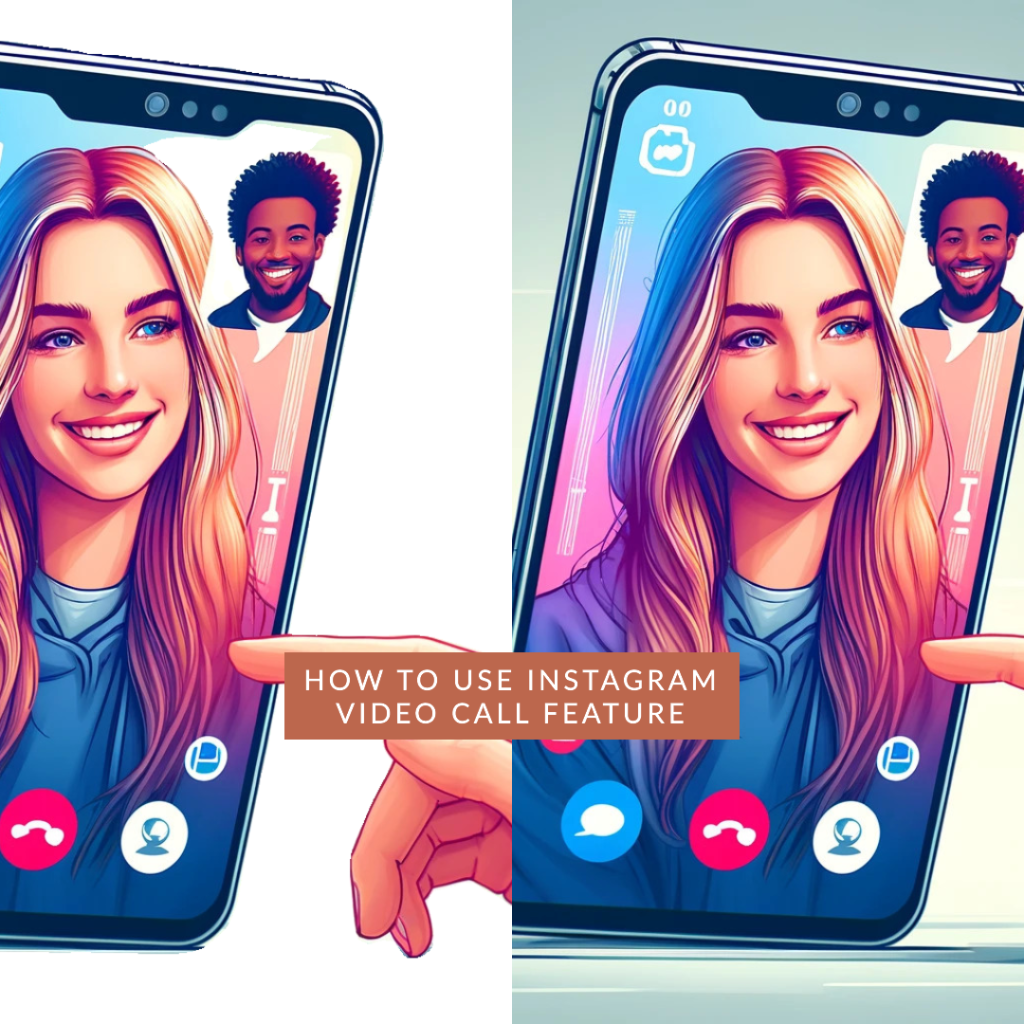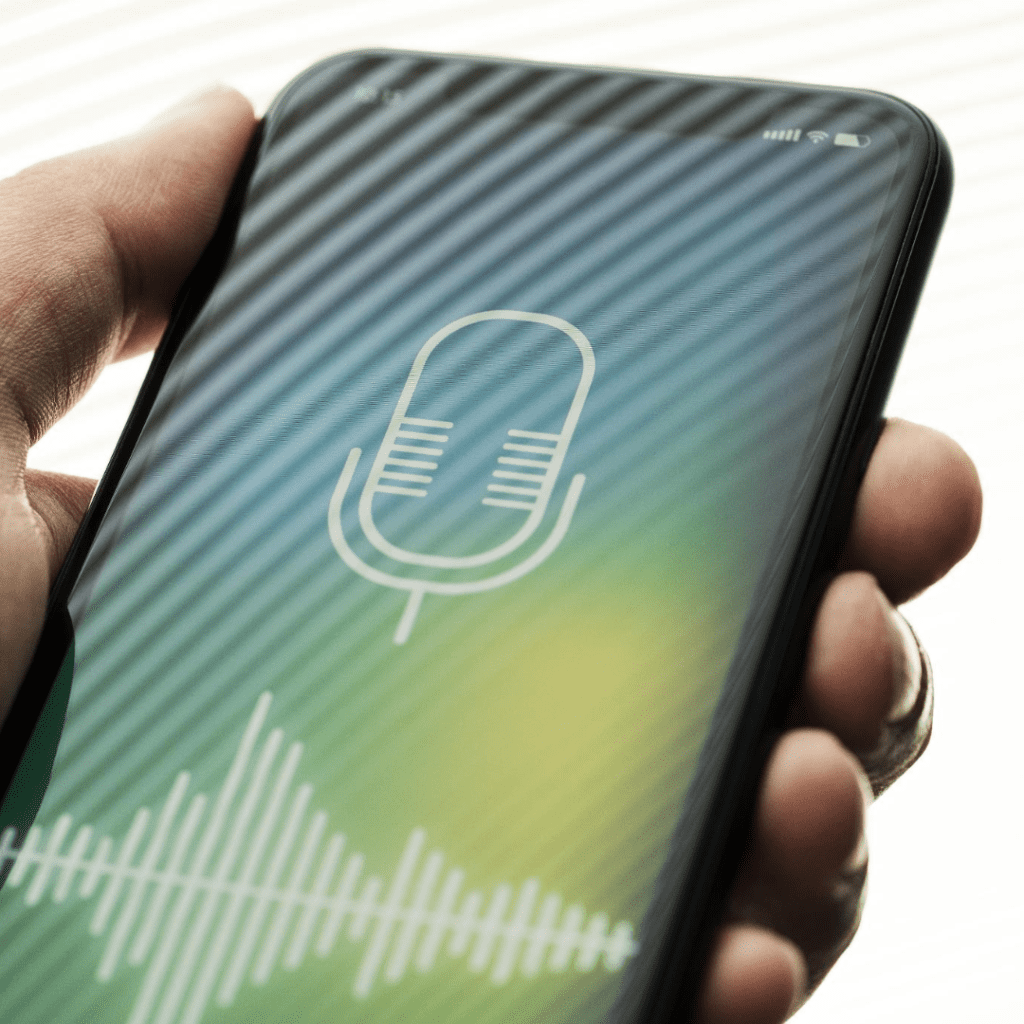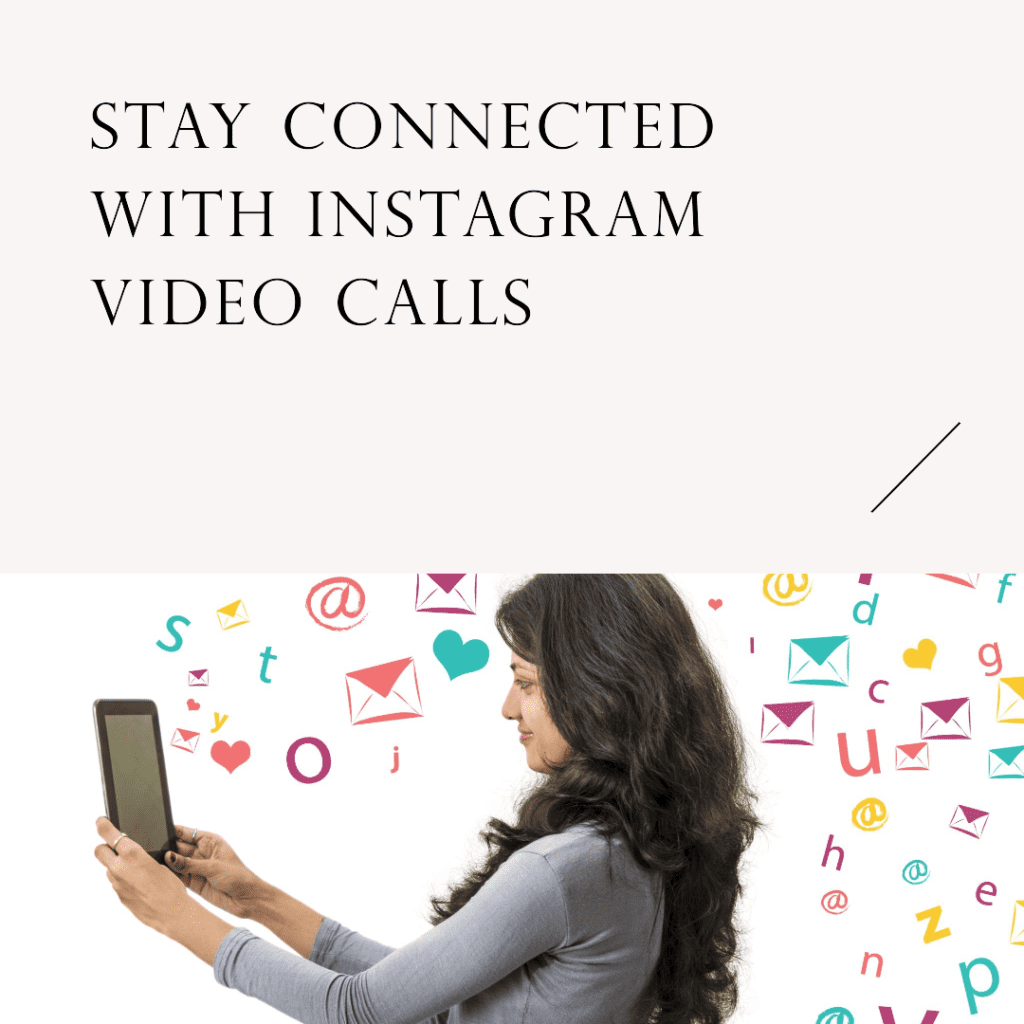Last Updated on May 16, 2024 by Val Razo
In today’s digital age, staying connected through social media is more than just posting photos and updates—it’s about engaging directly with friends and family, no matter where they are. Instagram, one of the leading social platforms, has enhanced its connectivity features with the Instagram video call option, allowing users to start a video chat right from their Instagram app. Whether you’re catching up with a friend or conducting a business meeting, learning how to use Instagram video chat effectively can greatly enrich your interaction experience. This guide will walk you through the steps to make the most out of your video calls, discuss the latest features added to the platform, and offer tips to troubleshoot common issues. With just a few taps on your phone or device, you can connect visually, share moments, and create memories, all within the Instagram account environment.
Getting Started with Instagram Video Calls
To start making video calls on Instagram, you need to ensure your Instagram app is ready to handle this feature smoothly. This begins with ensuring you have the latest version of Instagram installed on your device. Both iOS and Android users can check for updates in their respective app stores. Keeping your app updated not only gives you access to new features but also enhances security and performance.
Setting Up Your Instagram Account for Video Calls
- Update Your App: Ensure your Instagram is up-to-date to access all new video chat features.
- Notification Settings: Navigate to your settings by tapping the gear icon or three lines at the top right of your profile, go to ‘Notifications,’ and ensure that push notifications for calls are turned on. This helps you receive a notification whenever someone tries to call you.
- Privacy and Security: Review your privacy settings to control who can call you directly. Instagram allows you to receive calls only from your followers or people you have messaged.
Using Instagram video calls, I was able to connect with industry leaders from around the world. This not only expanded my professional network but also provided me with invaluable insights into global market trends directly from the leaders.
How to Initiate a Video Call on Instagram
To start a video chat on Instagram:
- Open the Instagram App: Tap on the camera icon in the top right corner or swipe into your direct inbox.
- Select a Contact: Navigate to the direct inbox and open any active message thread or select a contact you want to call.
- Start the Call: Tap the new camera icon in the right corner to begin your video call. The video chat will ring on the other person’s device, and they can join the call.
Remember, during the call, you can minimize the video to multitask on Instagram, browse your feed, or continue chatting in other threads simultaneously. This flexibility makes it convenient to stay connected while engaging with other content.
With family members spread across different countries, Instagram video calls have been our go-to solution for staying connected. The new multitasking feature has made it possible for us to share moments more spontaneously and feel closer than ever.
Features of Instagram Video Calls
Instagram video calls are not just about seeing each other; they come equipped with various features that enhance the calling experience. Whether you’re looking to add a bit of fun with filters or need to manage call participants, Instagram offers a range of options to tailor your interactions.
Exploring In-call Features: Filters, Effects, and More
Instagram video calls allow you to use filters and effects to add some flair to your conversations. Here’s how you can activate these features:
- During a Call: Once connected, tap on the smiley face icon on the screen to open the effects gallery.
- Choose a Filter: Scroll through the available filters and effects. Tap on one to apply it to your video feed.
- Change Anytime: You can switch filters or remove them entirely at any point during the call by revisiting the effects gallery.
These fun additions can make calls more entertaining and engaging, especially when catching up with friends and family.
Managing Participants During a Video Call
If you’re hosting a group video call on Instagram, managing participants is crucial for a smooth experience:
- Adding Participants: During the call, tap the icon with a person and a plus sign to add more people from your Instagram contacts.
- Mute Participants: If the background noise is distracting, you can mute other participants by tapping on their icon and selecting mute.
- Remove Participants: You can also remove someone from the call by tapping on their icon and selecting remove from call.
Understanding these features helps in conducting effective and enjoyable video calls, whether for personal catch-ups or more formal meetings.
In 2023, the use of Instagram video calls has increased by 30% compared to the previous year, as reported by a social media analytics firm. This surge is attributed to enhancements in video call features and increased user engagement on the platform.
Tips for a Better Instagram Video Call Experience
To make the most out of your Insta video calls, it’s important to ensure both technical quality and proper etiquette are maintained. Here are some tips to help you have a smoother and more professional calling experience.
Optimizing Video and Audio Quality
- Good Lighting: Position yourself in a well-lit area, preferably with the light source in front of you to avoid shadows on your face.
- Stable Connection: Ensure you have a stable internet connection. A weak or fluctuating connection can interrupt the video and audio quality.
- Use Headphones: For better audio clarity and to minimize external noise, use headphones with a built-in microphone.
These simple adjustments can significantly enhance the clarity and quality of your interactions on video calls.
Etiquette and Best Practices for Instagram Video Chats
- Be Prompt: Just like any other meeting, being on time for a video call shows respect for others’ time.
- Mute When Not Speaking: To avoid accidental noise disruptions, mute your microphone when you’re not speaking.
- Appropriate Background: Choose a neutral or tidy background. An overly busy or cluttered background can be distracting.
- Dress Appropriately: Depending on the context of the call, dress as you would for a face-to-face meeting.
- Eye Contact: Try to look at the camera as much as possible to simulate eye contact, making the conversation feel more direct and engaged.
Following these guidelines will help ensure that your video calls are not only enjoyable but also professional and respectful of all participants.
Troubleshooting Common Issues
Even with the best preparation, you might encounter some issues while using Instagram’s video call feature. Here are some common problems and how to resolve them to ensure a smooth calling experience.
Fixing Connectivity Problems
- Check Your Internet Connection: A poor internet connection is often the culprit behind video call disruptions. Make sure your connection is stable and strong enough to handle video streaming.
- Restart Your App: If you’re experiencing persistent issues, try closing and reopening the Instagram app. This can often resolve minor glitches.
- Reboot Your Device: Sometimes, the problem may stem from your device rather than the app. Restarting your device can clear out any temporary issues affecting the app’s performance.
What to Do When Features Aren’t Working
- Update the App: Make sure you are using the latest version of the Instagram app. Updates often include fixes for bugs that might be causing features to malfunction.
- Check Instagram Help Center: If a particular feature isn’t working as expected, visit the Instagram Help Center for specific troubleshooting tips and guidance.
- Contact Support: If all else fails, reaching out to Instagram’s support team can help resolve issues that might be unique to your account or device.
By following these steps, most common problems with video calls can be quickly resolved, allowing you to get back to connecting with others without significant disruptions.
Conclusion
Using the Instagram video call feature effectively can greatly enhance your interaction on this popular social platform. From setting up your Instagram account for optimal use, navigating through calls on Instagram, to troubleshooting common issues, this guide has provided you with all the tools you need to start engaging more dynamically with your network. Whether it’s catching up with friends, connecting with family, or collaborating with colleagues, IG video chat offers a convenient and versatile way to communicate. With continuous updates and new features being added, Instagram ensures that users have a high-quality experience. So, take advantage of these tips, update your app, and start enjoying richer, more connected conversations today.
Frequently Asked Questions
How do I block someone on Instagram video chat?
If you need to block a user from calling you on Instagram, simply go to their profile, tap the three dots icon at the top right, and select “Block.” This will prevent the user from contacting you through Instagram calls or messages.
Can I start a video chat from an Instagram Direct message?
Yes, you can easily start a video chat directly from any active Instagram Direct message thread. Just open the conversation, and tap the video camera icon at the top of the screen to begin the call.
How do I update my video chat notifications on Instagram?
To update your video chat notifications, go to your profile, tap the hamburger icon (three lines) in the top right, select “Settings,” then “Notifications,” and adjust your preferences for video chats under the “Calls and Messages” section.
What should I keep in mind when using Instagram video calls for the first time?
Keep in mind to check your internet connection, as a stable connection is crucial for a smooth video call experience. Also, ensure your privacy settings allow you to receive calls only from people you trust.
How can I make my Instagram video calls more engaging?
Use features like filters and face effects to make your calls more fun. Also, ensure good lighting and a clean background to make your video calls more pleasant and engaging for all participants.
Author Bio
Val Razo
Val Razo is a skilled professional in the field of Instagram Marketing. With over five years of experience as a freelance Social Media Marketing consultant, Val has assisted numerous small and medium-sized businesses in achieving their goals.