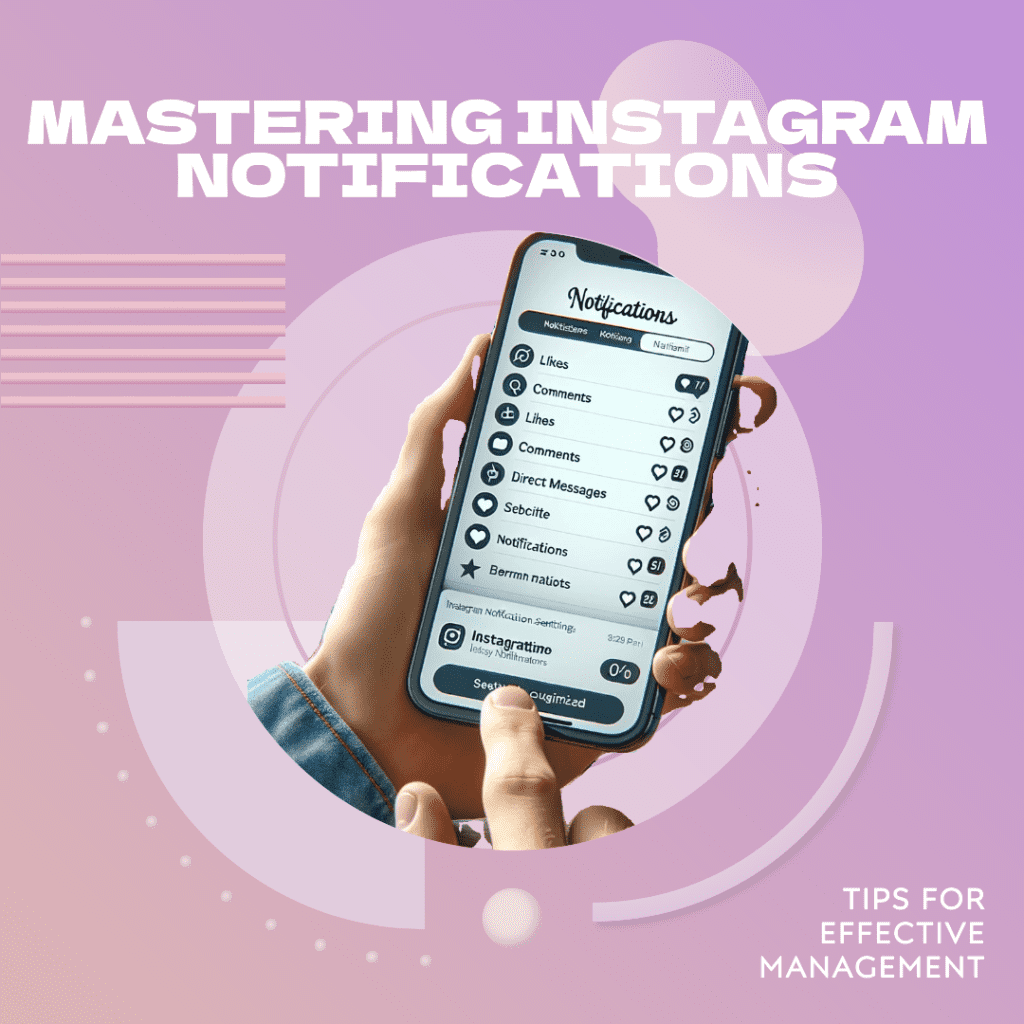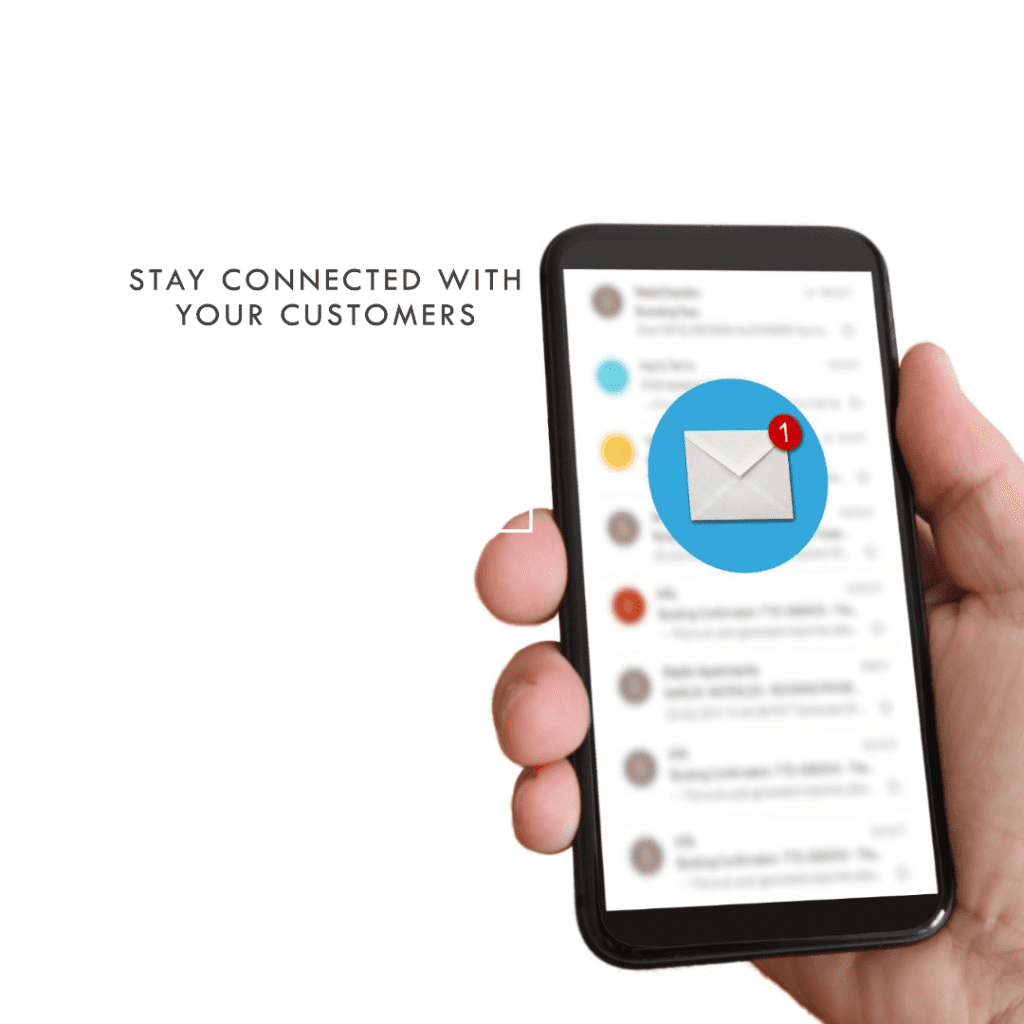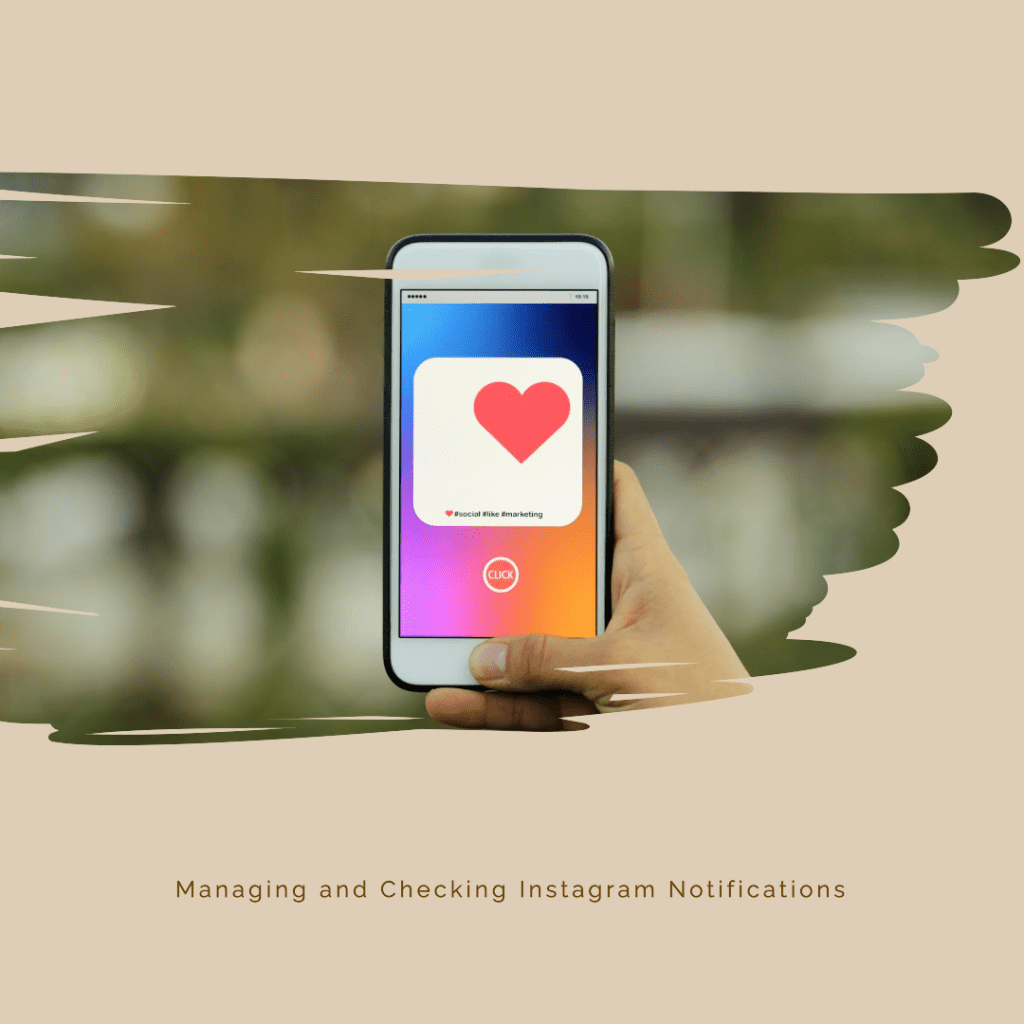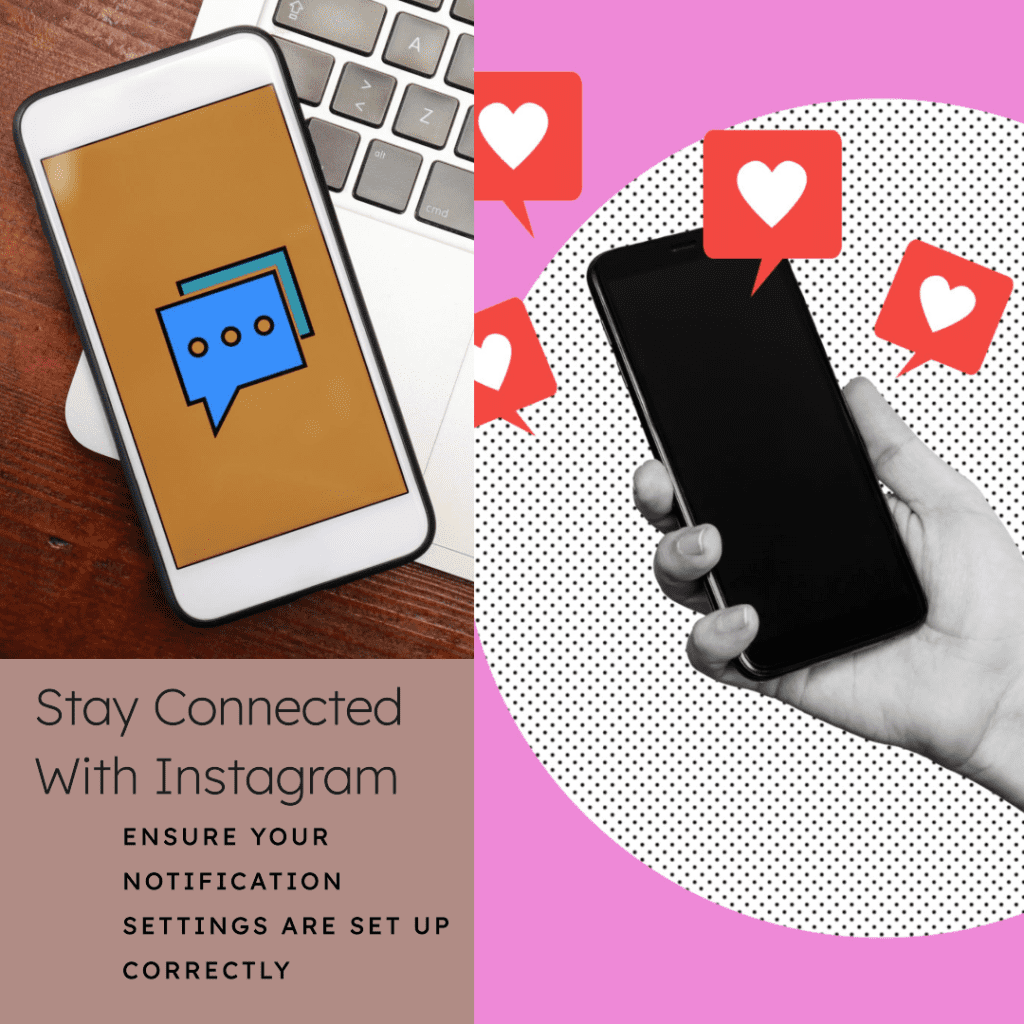Last Updated on May 17, 2024 by Val Razo
Managing notifications on Instagram can significantly enhance your experience with the Instagram app, ensuring you stay updated without feeling overwhelmed. With notifications in 2024 becoming more customizable, Instagram allows users to control which types of them they receive and how they receive them. Whether it’s for direct messages, new followers, or Instagram posts, effectively managing your settings is crucial. This guide will walk you through the best practices for handling notifications from Instagram, from customizing in-app notifications to troubleshooting common issues. By mastering these tips, you’ll be able to tailor your notifications on Instagram to suit your preferences, helping you stay connected with what matters most.
Understanding Instagram Notifications
Instagram notifications play a crucial role in keeping users informed about various activities on the platform. They can range from likes and comments on your posts to direct messages and new followers. Understanding the different types and how they work can help you manage them more effectively.
Different Types of Instagram Notifications
Instagram offers a variety of notifications to keep users updated about different activities within the app. Some of the key types include:
- Push Notifications: These are alerts sent directly to your phone, even when you’re not using the Instagram app. They can notify you of new followers, likes, comments, direct messages, and more.
- In-App Notifications: These appear within the Instagram app itself, notifying you of activities related to your account when you’re actively using Instagram.
- Email Notifications: Instagram can send emails to inform you about new followers, likes, and other activities if you’ve enabled this option in your notification settings.
- Shopping Notifications: They alert you about updates related to shopping on Instagram, such as sales and product recommendations.
- Live Video Notifications: These notify you when someone you follow starts a live video, allowing you to join and watch in real-time.
Understanding these different types of Instagram notifications is essential for customizing your experience. By knowing what each type entails, you can better decide which ones you want to receive and which ones to mute or turn off.
I used to be overwhelmed by constant notifications on Instagram, which affected my productivity. After customizing my notification settings, I only receive alerts for direct messages and comments on my posts. This change helped me focus better on my work while staying connected with my followers.
How Notifications Work on Instagram
To manage notifications on Instagram effectively, it’s important to understand how they work. Notifications are triggered by specific actions within the app, such as someone liking your post or sending you a direct message. They can be customized in the notification settings of the Instagram app.
- Push Notifications: You can enable or disable these through your device’s settings and within the Instagram app.
- In-App Notifications: These are managed within the app and can be customized under the notification settings. You can choose to receive alerts for likes, comments, direct messages, and more.
- Email Notifications: You can opt-in or out of receiving emails from Instagram about your account activity. This is done through the settings menu within the Instagram app.
- Notification Sound: The sound associated with notifications can be adjusted or turned off entirely, allowing you to receivethem silently if preferred.
By understanding how notifications work on Instagram, you can better control your experience and avoid being overwhelmed by constant alerts. Customizing these settings allows you to stay informed about the activities that matter most to you while minimizing distractions.
Customizing Notification Settings
Customizing your notification settings on Instagram allows you to tailor your preferences to match your needs. This ensures you only receive the notifications you find important and avoid unnecessary distractions.
How to Turn On and Off Notifications on Instagram
Turning notifications on and off on Instagram is straightforward and can be done within the app. Here’s how you can manage them:
- Open the Instagram App: Launch the Instagram app on your device.
- Go to Settings: Tap on your profile icon in the bottom right corner, then tap on the three horizontal lines in the top right corner to open the menu. Select ‘Settings.’
- Settings: In the settings menu, tap on ‘Notifications.’ Here, you can see all the available options.
- Customizing: You can customize notifications for various activities such as posts, stories, comments, followers, direct messages, and more. Toggle the switches to turn notifications for each category on or off.
- Push Notifications: To manage them, ensure you have allowed notifications for Instagram in your device’s settings. You can also adjust the specific types of these you want to receive within the Instagram app settings.
As a small business owner, I rely on Instagram notifications to engage with my customers. By setting them up for comments and direct messages, I can respond promptly, improving customer satisfaction and boosting my brand’s credibility.
Setting Up Push Notifications for Instagram
Notifications are essential for staying updated with real-time activities on Instagram. Here’s how to set up push notifications for Instagram:
- Enable Push Notifications on Your Device: First, ensure that Instagram notifications are enabled in your device’s settings. Go to your device’s settings, find Instagram in the list of apps, and make sure notifications are allowed.
- Customize Push Notifications in the App: Open the Instagram app and go to ‘Settings’ > ‘Notifications.’ Here, you can choose the specific types you want to receive. Options include:
- Likes and Comments: Get notified when someone likes or comments on your posts.
- New Followers: Receive notifications when someone follows you.
- Direct Messages: Be alerted about new Instagram direct messages.
- Live Videos: Get notified when someone you follow starts a live video.
- Instagram Stories: Receive alerts for story updates from specific users.
- Adjust Notification Sound: If you find notification sounds distracting, you can turn them off or choose a different sound. This can be managed in your device’s notification settings.
Setting up push notifications ensures you stay informed about important activities on Instagram without having to constantly check the app.
A study by Localytics in 2023 found that users who enable push notifications have a 90% higher engagement rate compared to those who don’t. This underscores the value of using them strategically for increased user interaction.
Managing Notifications Effectively
Effectively managing your notifications on Instagram can help you stay organized and minimize distractions. Here are some best practices to ensure you get the most out of your settings.
Best Practices for Checking Instagram Notifications
Checking your notifications efficiently ensures you stay updated without getting overwhelmed. Here are some tips for managing and checking Instagram notifications:
- Set Specific Times: Instead of checking notifications constantly, set specific times during the day to review your them. This helps you stay focused on other tasks.
- Prioritize Important Notifications: Customize your settings to prioritize important alerts such as direct messages, comments, and new followers. Turn off notifications for less critical activities like likes and story views.
- Use Notification Filters: Instagram allows you to filter notifications in the ‘Activity’ tab. Use this feature to view specific types of notifications, such as likes, comments, and follows.
- Mute Notifications: If you’re temporarily busy or need to focus, consider muting notifications for a set period. This can be done directly within the Instagram app or through your device’s settings.
According to a 2023 report by Statista, 75% of Instagram users rely on notifications to stay updated with the app’s activities. This highlights the importance of effective notification management to enhance user experience.
Managing Notification Sounds and In-App Notifications
Notification sounds, and in-app notifications can be customized to suit your preferences. Here’s how to manage them:
- Adjust Notification Sound: To change or mute the notification sound, go to your device’s settings and find the notification settings for Instagram. You can choose a different sound or turn off the sound entirely if you prefer silent alerts.
- Customize In-App Notifications: In-app notifications appear when you’re using Instagram. To customize these, go to ‘Settings’ > ‘Notifications’ within the Instagram app. Here, you can enable or disable notifications for specific activities such as likes, comments, and mentions.
- Enable Do Not Disturb Mode: If you need to focus or don’t want to be disturbed, enable the ‘Do Not Disturb’ mode on your device. This will silence all notifications, including those from Instagram.
- Use Notification Channels: On Android devices, you can use notification channels to customize settings for different types of activities within the Instagram app. This allows you to have more granular control over which notifications you receive.
By managing notification sounds you can create a more personalized and less disruptive experience while using Instagram.
Troubleshooting Notification Issues
Sometimes, you may encounter issues with your Instagram notifications not working as expected. Here are some common problems and solutions to help you troubleshoot these issues.
Fixing Instagram Notifications That Are Not Working
If your Instagram notifications are not working, try these steps to resolve the issue:
- Check Notification Settings: Ensure that your notification settings within the Instagram app are configured correctly. Go to ‘Settings’ > ‘Notifications’ and verify that the notifications you want to receive are enabled.
- Allow Notifications on Your Device: Make sure that your device’s settings allow notifications for the Instagram app. Go to your device’s settings, find Instagram in the list of apps, and enable them.
- Update the Instagram App: An outdated app can cause notification issues. Check for any available updates for the Instagram app in your device’s app store and install them.
- Clear Instagram Cache: Clearing the app cache can resolve many issues. Go to your device’s settings, find Instagram, and select ‘Clear Cache.’
- Restart Your Device: Sometimes, a simple restart can fix notification problems. Turn off your device and then turn it back on to see if the issue is resolved.
- Reinstall Instagram: If the above steps don’t work, try uninstalling and reinstalling the Instagram app. This can help reset any settings that might be causing issues.
By following these steps, you can often resolve issues with Instagram notifications not working properly.
Common Reasons Why Instagram Notifications Fail
Understanding why Instagram notifications might fail can help you troubleshoot and fix the problem more effectively. Here are some common reasons:
- Do Not Disturb Mode: If ‘Do Not Disturb’ mode is enabled on your device, it will silence all notifications, including those from Instagram. Make sure this mode is turned off if you want to receive notifications.
- Battery Saver Mode: Battery-saving settings on your device can restrict background activity for apps, including notifications. Ensure that Instagram is not restricted under your device’s battery settings.
- App-Specific Settings: Sometimes, specific settings within the Instagram app can prevent notifications from appearing. Double-check your notification settings within the app.
- Network Issues: Poor internet connectivity can prevent notifications from being delivered. Make sure your device has a stable internet connection.
- Account Settings: Occasionally, issues with your Instagram account settings can cause notification problems. Check that your account is in good standing and that there are no restrictions or issues.
By being aware of these common reasons, you can better diagnose and fix issues with Instagram notifications.
Leveraging Notifications for Instagram Marketing
Using notifications on Instagram strategically can enhance your marketing efforts and engagement with followers. Here’s how you can leverage notifications for effective Instagram marketing.
Using Notifications to Engage Instagram Followers
Notifications are a powerful tool to keep your followers engaged with your content. Here are some ways to use notifications to your advantage:
- Post Regularly: Consistent posting can help ensure your followers receive frequent notifications about your new content. This keeps your brand top-of-mind and encourages regular engagement.
- Engage with Followers: Respond to comments and DMs promptly. This not only shows that you value their interaction but also encourages more engagement. Followers are more likely to interact when they know they’ll receive a response.
- Use Stories and Live Videos: Notifications for Instagram Stories and live videos can draw immediate attention to your content. Regularly updating your stories and going live can boost real-time engagement.
- Promote Events and Updates: Use notifications to inform your followers about upcoming events, product launches, or important updates. This ensures your audience is aware and can participate or take action.
- Utilize Direct Messages: Sending personalized messages to your followers can create a stronger connection. However, use this feature sparingly to avoid overwhelming your audience.
By effectively using notifications to engage your Instagram followers, you can foster a more interactive and loyal community.
Strategies for Effective Instagram Marketing Through Notifications
To maximize the impact of notifications in your Instagram marketing strategy, consider the following strategies:
- Targeted Notifications: Tailor your notifications based on user preferences and behavior. Use Instagram’s insights to understand what type of content resonates most with your audience and focus your notifications on these areas.
- Collaborate with Influencers: Partner with influencers to expand your reach. When an influencer tags your brand or features your product, their followers receive notifications, increasing your visibility.
- Promote Special Offers: Use notifications to inform your audience about special promotions, discounts, or limited-time offers. This creates a sense of urgency and can drive immediate action.
- Analyze and Adjust: Regularly review the performance of your notifications. Use Instagram’s analytics tools to track engagement metrics and adjust your strategy based on what works best.
- Encourage User-Generated Content: Encourage your followers to create and share content related to your brand. When they tag your brand, their followers receive notifications, further spreading your reach.
Implementing these strategies can help you effectively use notifications for Instagram marketing, driving higher engagement and achieving your marketing goals.
In 2023, a case study on the brand Glossier demonstrated how effective use of Instagram notifications could drive significant engagement and growth. By strategically enabling notifications for new product launches, live events, and user-generated content, Glossier saw a 40% increase in user interaction and a 25% boost in sales.
Conclusion
Effectively managing notifications on Insta is crucial for staying updated and maintaining a seamless user experience. By customizing app notifications to suit your preferences, you can ensure you only receive notifications that are important to you. Whether you want to get notifications for new followers, comments, or direct messages, Instagram offers various options to tailor your notifications according to your needs.
Understanding how to turn on Instagram notifications and turn off all notifications when necessary can help you stay in control. If you’ve accidentally turned off notifications, knowing how to enable them again is essential. Additionally, leveraging features like in-app notifications, push notifications, and email notifications can keep you informed about the activities you care about most.
Regularly reviewing and updating your notification settings ensures that your notifications are aligned with your current preferences. Utilizing Instagram alerts and understanding the different types of notifications you receive can help you manage your time better and avoid unnecessary distractions.
If you encounter any issues with your notifications, the Instagram support team and various Instagram community resources can provide assistance. Whether you need to disable push notifications temporarily or permanently, or just customize them, Instagram offers comprehensive settings to meet your needs.
By mastering these strategies and tips, you can make the most out of your Instagram profile and enjoy a more organized and enjoyable experience on the platform. Stay informed, stay connected, and take control of your notifications in 2024.
Frequently Asked Questions
How do I turn on Instagram notifications for new posts?
To turn on Instagram notifications for new posts, go to the profile of the user you want notifications from. Tap the three dots in the top right corner and select ‘Turn on Post Notifications.’ This ensures you receive alerts whenever they post new content.
What should I do if I accidentally turn off Instagram notifications?
If you’ve accidentally turned off notifications, you can easily enable them again. Go to ‘Settings’ in the Instagram app, tap ‘Notifications,’ and customize which notifications you want to receive. Make sure notifications are enabled on your device settings as well.
How can I customize the types of notifications I receive on Instagram?
To customize Instagram notifications, go to ‘Settings’ > ‘Notifications’ within the app. Here, you can choose which activities you want to be notified about, such as likes, comments, new followers, and direct messages. This helps you receive notifications according to your preferences.
Why am I not receiving any push notifications from Instagram?
If you’re not receiving push notifications from Instagram, check that notifications are allowed in your device’s settings. Also, ensure that push notifications are enabled within the Instagram app under ‘Settings’ > ‘Notifications.’ Restarting your device or reinstalling the app can also resolve this issue.
Can I temporarily disable all notifications on Instagram?
Yes, you can disable all notifications temporarily by using the ‘Pause All’ feature. Go to ‘Settings’ > ‘Notifications’ and select ‘Pause All.’ You can choose to pause notifications for a specific duration, such as 15 minutes or up to 8 hours, allowing you to focus without interruptions.
Author Bio
Val Razo
Val Razo is a skilled professional in the field of Instagram Marketing. With over five years of experience as a freelance Social Media Marketing consultant, Val has assisted numerous small and medium-sized businesses in achieving their goals.