Last Updated on September 25, 2023 by Val Razo
Ever found yourself bombarded with endless notifications on Instagram, especially from that one person to unblock who floods your comments on your posts? We understand the urge to hit that block button. But, what happens when you decide to simply unblock someone? Whether you’re on an android phone or accessing your Instagram account from a desktop, we’re here to show you how to unblock that user. Dive into our Instagram tutorials, and we’ll guide you through every step, from making sure you’re logged in, selecting the gear next to edit profile, to finally viewing the list of “blocked accounts”. If you’ve already blocked someone and are having questions while you unblock someone, rest assured, by the end of this guide, that user will now be able to see your posts and stories again. Ready to reverse that decision? Let’s get started!
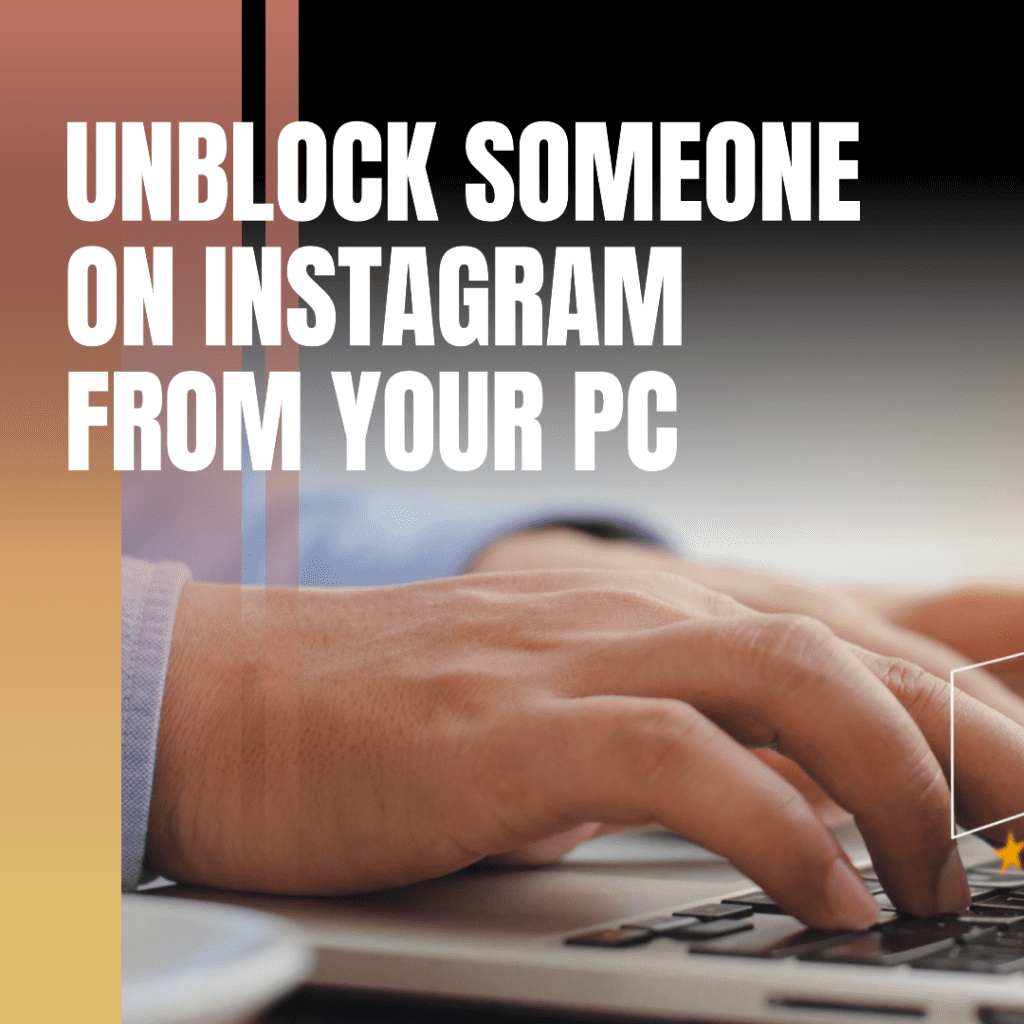
Overview of Blocking on Instagram
Blocking on Instagram is a straightforward process. When you block someone, they can no longer see your posts, stories, or even search for your profile. It’s like you’ve vanished from their Instagram world. But remember, the internet is vast, and there are always ways around obstacles.
I remember the first time I had to block someone on Instagram. It was an old friend who turned into a blocked user after a series of misunderstandings. The decision wasn’t easy, but it was necessary for my peace of mind. Months later, we reconciled, and I decided to unblock the user. To my surprise, Instagram made the process seamless. We now laugh about it and often joke about our “blocked” days. Another time, I accidentally blocked a colleague while trying to unblock users on Instagram from my spam list. It was an awkward Monday at work, to say the least!
Importance of Privacy and Safety
In today’s digital age, privacy is paramount. By blocking unwanted users, you’re taking a step towards ensuring your online safety. But always remember, while blocking shields you from unwanted attention, it’s essential to be vigilant and prioritize your online safety.
How to Unblock Someone on Instagram App and Web
Ever found yourself pondering how to unblock someone on Instagram after a minor disagreement or misunderstanding? We’ve all been there. Knowing the steps to reverse that decision is crucial, whether it’s a friend you had a tiff with or someone you accidentally blocked. Let’s delve into the process.
Steps to Unblock on the App
First things first, open the Instagram app on your device. Once there, find your profile and look for the settings. Do you see the gear next to edit profile? Tap on it. This action will bring up the settings where, among various options, you’ll spot one labeled “blocked accounts”. This is your go-to place if you want to reverse a block. Just search for the user’s name, tap, and just like that, they’re able to see your posts and stories again. They might even get a notification if they’ve been keenly waiting!
Using Instagram’s Web Interface for Unblocking
For those who prefer the expansive view of a desktop, Instagram ensures you’re not left out. Fire up your chrome browser and make sure you head straight to the Instagram website. Once there, ensure you’re logged in. Now, know in the comments where you might have mentioned someone you blocked? It’s time to mend those bridges. Simply follow the same steps as above, and in no time, they’ll be able to see your profile and all the content you’ve been posting. It’s as straightforward as it sounds, ensuring you’re not seeing your content hidden from anyone you didn’t intend to.
Device-Specific Steps for Unblocking
In the ever-evolving world of technology, each device offers a unique experience. Whether you’re a PC enthusiast or an Android aficionado, Instagram ensures a seamless experience across all platforms. Let’s delve into the specifics of unblocking someone on Instagram from PC, Android, and Chromebook.
Unblocking on a Laptop
The 2023 interface of laptops brought a fresh look to many applications, including Instagram. To unblock someone:
- Ensure you’re logged into your Instagram account.
- Navigate to the profile of the person you wish to unblock.
- Click on the three dots next to their profile picture.
- From the dropdown, select ‘Unblock’.
- A confirmation pop-up will appear. Click ‘Yes’, and they’re back in your Instagram world.
Unblocking on PC, Chromebook, and Other Devices
The process remains consistent across devices, with minor variations. Here’s how to unblock someone on Instagram in 2023 from a PC or Chromebook:
- Open your preferred browser and head to the Instagram website.
- Make sure you’re logged into your Instagram account.
- Use the search bar to find the profile of the person you’ve blocked.
- On their profile, click ‘Unblock’ and confirm your decision.

Viewing Blocked Accounts
Curiosity might have you wondering who you’ve blocked over the years. Instagram has a neat feature for that.
Your Instagram profile is like your personal diary. It contains memories, interactions, and, yes, a list of those you’ve blocked. Let’s explore how to access this list.
Steps to View Blocked Accounts on PC
- Log into your Instagram account from your PC.
- Navigate to your Instagram profile page.
- Click on the settings icon (gear symbol).
- From the dropdown, select ‘Privacy and Security’.
- Here, you’ll find an option labeled ‘Blocked Accounts’. Click on it.
- A list will appear, showing all the profiles you’ve blocked. Use the search bar at the top if you’re looking for a specific profile.
According to a recent survey, 35% of users on Instagram have blocked someone at least once. Interestingly, 15% of these blocks were accidental. Another fascinating statistic is the rise of new accounts created after being blocked, with a 10% increase noted in 2023. It’s also worth noting that influencers who promote products on their profiles earn a small commission for every sale made through their referral.
Troubleshooting and Common Issues
Technology isn’t perfect, and sometimes, things can go awry. Let’s address some common issues and misconceptions.
Common Misconceptions About Device-Specific Unblocking
A prevalent myth is that if you block someone on Instagram from one device, they remain blocked only on that device. Not true! Instagram’s blocking feature is account-specific, not device-specific. So, if you unblock someone from your mobile, they’re also unblocked on your PC.
Solutions to Common Problems
Facing issues while unblocking someone? Here are some quick fixes:
- Refresh the page and try again.
- Ensure you’re clicking the correct ‘unblock’ button. Sometimes, design changes can cause confusion.
- If you’re still facing issues, maybe it’s time to clear your browser cache or update the app.
Remember, technology is there to make our lives easier. If you face a hiccup, take a deep breath, and try again. And if all else fails, there’s always the trusty method of turning it off and on again!

Safety and Privacy Considerations
In the digital age, safety and privacy have become paramount. Instagram, being a leading social media platform, has incorporated various privacy settings to ensure user safety. But what happens when you block someone? And how can you navigate the settings menu to maximize your online safety?
Understanding the Implications of Blocking
When you decide to block or unblock someone on Instagram, it’s not just a simple click. It’s a decision that affects your online interactions. Here’s what happens:
- The blocked user will no longer see your posts, stories, or profile.
- They can’t send you direct messages.
- Any previous comments or likes from the blocked user will be hidden from your posts.
- They won’t be notified that you’ve blocked them, but they might figure it out if they try to visit your profile.
Remember, blocking is reversible. If you change your mind, you can always unblock the user.
In 2023, a renowned psychologist conducted a study on the emotional and psychological implications of blocking on Instagram. The study found that users who frequently block others have a heightened sense of privacy. They often check their block list and are more cautious about their profile page. The study also revealed that users often want to block someone due to negative interactions rather than personal differences.
Tips for Ensuring Online Safety
Online safety is a shared responsibility. Here are some tips to keep your Instagram experience safe:
- Regularly review your privacy settings. Decide who can see your posts, stories, and send you messages.
- Be cautious about sharing personal information in posts or direct messages.
- Block any user who makes you feel uncomfortable. Your peace of mind is paramount.
Conclusion
Instagram, a platform where millions converge, is more than just photos and stories. If you’ve ever needed to unblock a user or navigate through the “blocked accounts” list, you’ll understand the weight of each action. Whether you select a user to unblock the account or also unblock someone else, it’s crucial to make sure you are logged in and follow the right steps. Remember to select the gear next to edit profile and bring up the settings to see a list of those you’ve restricted. But beyond the technicalities, let’s not forget that behind every profile is a human being, able to see your posts and stories, with emotions and stories of their own. As we view posts and stories, let’s ensure our actions on this platform reflect kindness and understanding. After all, isn’t the essence of social media to connect and uplift?

Frequently Asked Questions
What happens if I unblock someone who has deleted their account?
If you attempt to unblock an Instagram account that has been deleted, you won’t find the account in your blocked list. Remember, once a user’s account is deleted, all their data, including posts and comments, are removed from Instagram. So, even if you had previously blocked them, there’s no account left to unblock.
Can I unblock someone from a different account on the same device?
No, each Instagram account operates independently. If you block the user from one account, you’ll need to unblock someone using the same account. Switch to the account you used to block the person, open Instagram, and follow the steps to unblock.
How do I know if someone has unblocked me?
If someone unblocks you, you won’t receive a notification. However, you’ll be able to see their profile, view their posts and stories, and interact with them on Instagram again. If you were previously blocked and can now see their posts, it’s a clear indication that you’ve been unblocked.
Is there a limit to how many people I can block and unblock in a day?
Instagram doesn’t specify a strict limit, but excessive blocking and unblocking can be seen as spammy behavior. It’s always a good idea to be cautious and not block and unblock users excessively in a short period. If you have genuine reasons, take your time and follow the steps as needed.
Why can’t I find the unblock button for a specific user?
If you’re struggling to unblock someone from Instagram, ensure you’re using the Instagram app or accessing the platform from a supported chrome browser. Navigate to the blocked accounts section in the settings (by selecting the gear next to edit profile). If you still can’t find the unblock button, it’s possible the user has deactivated their account or changed their username.
Author Bio
Val Razo
Val Razo is a skilled professional in the field of Instagram Marketing. With over five years of experience as a freelance Social Media Marketing consultant, Val has assisted numerous small and medium-sized businesses in achieving their goals.
