Last Updated on September 27, 2024 by Val Razo
Instagram has become one of the most widely used social media platforms, allowing users to connect with friends, share moments, and send messages. However, sometimes users encounter an error message stating that their message on Instagram has failed to send. This issue can be frustrating, especially when you are trying to send a direct message. Various factors can contribute to this problem, including poor internet connection, issues with the Instagram app cache, or even an outdated version of the Instagram app. In this comprehensive guide, we will explore the common causes of the “failed to send” error on Instagram and offer step-by-step solutions to help you fix the issue and get back to smooth messaging. Whether you’re dealing with glitches, a stable internet connection problem, or need to check if you’ve violated Instagram’s community guidelines, this guide will help you resolve the issue.
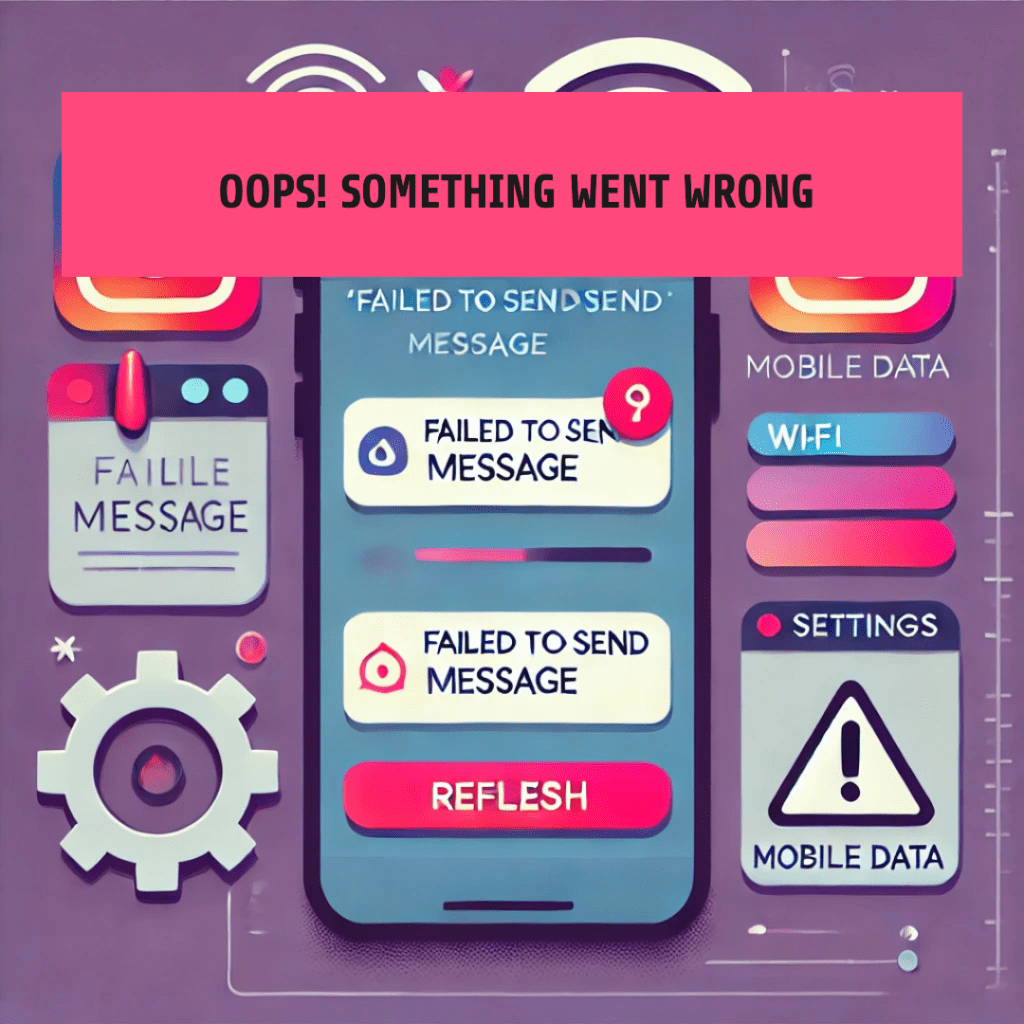
Understanding the “Failed to Send Message” Error on Instagram
Why Instagram Shows the “Failed to Send Message” Error
The “Failed to Send Message” error on Instagram is a common issue that prevents users from successfully sending a message on Instagram. This error typically occurs when users attempt to send a direct message but are unable to complete the action. There are multiple reasons why Instagram might display this error. One of the most frequent causes is an unstable internet connection, which makes it difficult for the app to send data to Instagram’s servers. When this happens, the platform may not allow you to send messages, resulting in the error message.
Another reason why Instagram shows this error is due to violations of Instagram’s community guidelines or terms of service. If your account has breached any of the platform’s rules, Instagram may temporarily restrict your ability to send messages. Additionally, server issues on Instagram’s end may also contribute to this problem. When Instagram experiences downtime, users might encounter difficulties with sending messages.
Common Causes of Message Failures on Instagram
Several factors can lead to the “Failed to Send Message” error on Instagram. One of the primary causes is an unstable or poor internet connection. Whether you’re using Wi-Fi or mobile data, a weak connection may prevent the app from sending your messages. To resolve this, ensure that your device is connected to a strong, stable network before attempting to send another message.
Another common cause is running an outdated version of the Instagram app. An outdated app may contain glitches or compatibility issues that can interfere with message sending. Make sure to check for updates on the App Store or Google Play Store and download the latest version of Instagram to fix the issue.
Additionally, Instagram’s cache can become overloaded, which may cause glitches that prevent you from sending messages. Clearing the Instagram app cache can often resolve minor issues, allowing you to send messages again. In some cases, server issues on Instagram’s end may prevent messages from being sent, so it’s helpful to check services like Downdetector to see if there’s a global outage affecting the platform.
By identifying these common causes, you’ll be better equipped to troubleshoot and fix the problem, allowing you to resume sending messages smoothly.
One time, I was trying to send a direct message on Instagram, but it just wouldn’t go through. After several attempts, I realized the issue was my internet connection. I switched from my weak Wi-Fi to mobile data, and the message sent instantly. Since then, I always double-check my connection when facing this problem.
How to Troubleshoot and Fix Instagram Messaging Issues
Quick Solutions to Fix Instagram Message Sending Errors
If you’re encountering the “Failed to Send Message” error, there are a few quick and easy steps you can take to resolve the issue. One of the first things to check is your internet connection. If you’re using Wi-Fi, ensure that your signal is strong and stable. For those relying on mobile data, check that your data plan is active and that your connection is not too weak. A poor internet connection is one of the most common causes behind failed message attempts.
Another solution is to simply restart the Instagram app. Sometimes, minor glitches in the app can cause problems like the inability to send messages. Closing and reopening the app may refresh the connection to Instagram’s servers and allow you to send messages on Instagram without further issues.
Additionally, clearing the Instagram app cache can fix any underlying issues. The cache stores temporary data that helps the app run more efficiently, but it can sometimes cause glitches. By clearing the app cache, you remove potentially problematic data and allow the app to function properly again. On iOS, this requires uninstalling and reinstalling the app, while on Android, it can be done directly through the App Settings.
Step-by-Step Guide to Sending Messages on Instagram Without Errors
- Check for Updates: Ensure that you are using the latest version of Instagram. Go to the App Store or Google Play Store and look for any available updates for the Instagram app. Updating the app can resolve compatibility issues and bugs that may prevent you from sending messages.
- Restart Your Device: Restarting your device can resolve minor issues related to the operating system. This simple action can help refresh your mobile data or Wi-Fi connection and eliminate any glitches.
- Log Out and Log Back In: Logging out of your Instagram account and then logging back in can also reset any session-related issues that might be causing the error. Go to your profile, select the menu, and log out before signing back in.
- Reinstall the App: If none of the above steps work, try uninstalling and reinstalling the app. This is especially useful for clearing issues related to the app’s data. After reinstalling, make sure your internet connection is stable before attempting to send a message again.
- Check Instagram Server Status: Visit websites like Downdetector to see if Instagram is experiencing server issues. If the issue is on Instagram’s end, there may be nothing you can do except wait for the platform to resolve it.
By following these quick troubleshooting steps, you’ll be able to fix the problem and send messages on Instagram without running into errors.

What to Do If You Are Unable to Send Messages on Instagram
Instagram Ban: Could It Be Affecting Your Ability to Send Messages?
In some cases, an Instagram ban may prevent you from sending messages. Instagram actively monitors accounts for any violations of community guidelines or the platform’s terms of service. If your account is flagged for spamming, inappropriate content, or any activity that violates these guidelines, Instagram may temporarily restrict your ability to send messages.
This type of restriction may last anywhere from a few hours to several days, depending on the severity of the violation. If you believe that your messaging restrictions are due to an Instagram ban, you should review your recent activity and ensure it aligns with Instagram’s community guidelines. If you suspect an error, you can also contact Instagram support to inquire about the status of your account.
It’s important to maintain good behavior on the platform and avoid any activity that may lead to restrictions, such as excessive messaging, spamming, or violating the platform’s rules on content sharing.
Once, I couldn’t send a message to a friend and kept getting an error notification. I tried everything from restarting my phone to logging out of my account, but nothing worked. Finally, I checked the App Store and realized I was using an outdated version of Instagram. As soon as I updated the app, the problem disappeared.
Other Error Messages on Instagram and How to Address Them
While the “Failed to Send Message” error is one of the most common issues users encounter, there are several other error messages you may face while using Instagram. These errors can prevent you from sending messages or fully interacting with the app:
- “Unable to Send” Error: This typically occurs when there’s a network issue, or the Instagram server is temporarily down. As with the “Failed to Send Message” error, checking your internet connection and ensuring the app version is up-to-date can resolve this problem.
- “Action Blocked” Error: Instagram may block certain actions, such as sending messages if it detects unusual behavior from your account. This error is often a result of spamming or sending too many messages in a short period. Waiting a few hours or even days can usually resolve this.
- “Message Failed to Load” Error: Sometimes, messages won’t appear in your direct messages due to a connection problem or cache issue. Clearing your app cache or refreshing your internet connection may help messages load correctly.
By understanding the range of potential errors you might face, you’ll be better equipped to troubleshoot and find solutions to fix any messaging problems on Instagram.

Long-Term Solutions to Fix Instagram Messaging Problems
Ways to Fix Instagram Messaging Issues for Good
If you frequently experience errors when trying to send messages on Instagram, it may be time to implement some long-term solutions to ensure smooth messaging. Here are a few reliable ways to fix recurring issues and optimize your Instagram experience:
- Regularly Clear the App Cache: Over time, the Instagram app cache accumulates unnecessary data that can cause performance issues and glitches. Clearing the app cache on a regular basis can help keep the app functioning properly. For Android users, this can be done through the App Settings. For iOS users, it often requires uninstalling and reinstalling the app.
- Keep the App Updated: Always use the latest version of Instagram. An outdated version of the Instagram app can lead to compatibility issues and message-sending failures. Regularly check for updates on the App Store or Google Play Store to ensure you have the most recent app version.
- Monitor Your Account Activity: If your messaging issues are due to restrictions from Instagram’s community guidelines, review your activity to ensure you are not violating any rules. Avoid spamming messages, sending unsolicited content, or using the platform in ways that could be interpreted as abusive.
- Ensure a Stable Internet Connection: A stable internet connection is crucial for a seamless Instagram experience. Check that your Wi-Fi or mobile data is strong and reliable, and switch to a different network if you’re experiencing connection issues.
- Use Instagram’s Web Version: If messaging problems persist on the Instagram app, try using the web version at Instagram.com. This alternative may bypass any app-specific issues and allow you to continue sending messages.
Implementing these practices will reduce the chances of running into error messages and ensure you are always able to send messages on the platform.
A 2023 study by Sprout Social highlighted how businesses using Instagram for direct marketing faced increased restrictions when sending messages in bulk. One company reported that messaging restrictions were triggered after sending promotional messages to over 100 users within a short period. The business adopted a strategy of using Instagram’s ad features and personalized content in direct messages, which led to a 25% increase in engagement and a reduction in messaging restrictions by Instagram (Sprout Social).
Best Practices to Avoid Future Messaging Errors on Instagram
To maintain a smooth messaging experience on Instagram, follow these best practices:
- Avoid Spamming: Sending too many messages in a short period may trigger Instagram’s spam filters, leading to temporary restrictions. Keep your message frequency within reasonable limits.
- Adhere to Community Guidelines: Make sure your content and behavior are in line with Instagram’s community guidelines. If you’ve violated guidelines or terms, you could face a messaging ban.
- Limit the Use of Third-Party Apps: Some third-party apps claim to enhance your Instagram experience, but they can also lead to account restrictions if they violate Instagram’s policies.
- Regularly Check for Instagram Server Status: Platforms like Downdetector can inform you if Instagram is experiencing global server issues. If the problem is on Instagram’s end, it’s best to wait until it’s resolved.
By following these best practices, you can prevent future errors and enjoy a more seamless messaging experience on Instagram.
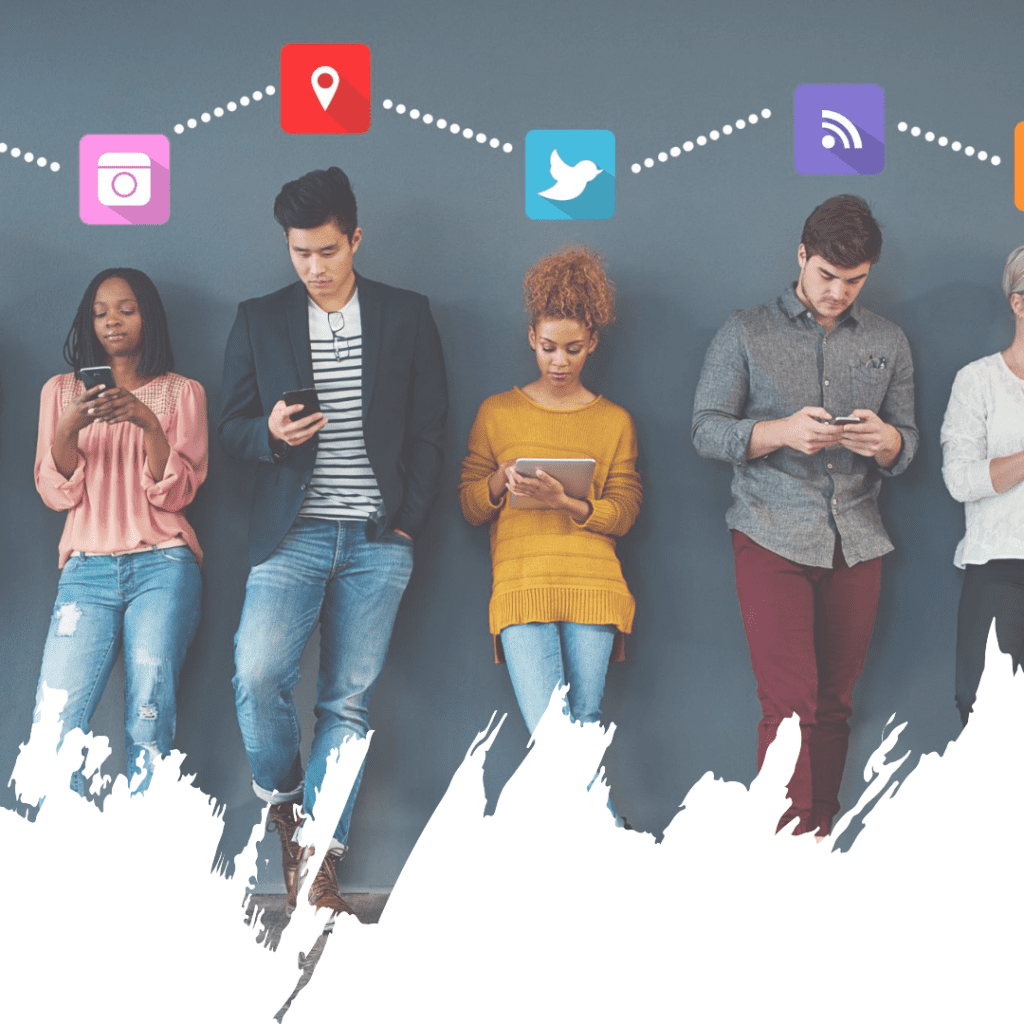
Conclusion
Encountering the “Failed to Send Message” error on Instagram can be frustrating, but with the right approach, it’s often easy to resolve. First, check your internet connection to make sure you’re using a stable network. If your Wi-Fi or mobile data connection is weak, switch to a stronger network. Then, update your Instagram app to the latest version to eliminate any compatibility issues. Clearing the app cache or reinstalling the app can also fix glitches that prevent you from sending messages.
If you’re still unable to send messages, consider whether your account has violated Instagram’s community guidelines. Any activity that breaches these rules can result in temporary restrictions, which would prevent messages from being sent. In these cases, reviewing your recent actions and contacting Instagram support can help resolve the issue.
Finally, monitor Instagram server status through tools like Downdetector to identify whether the platform is experiencing widespread problems. If so, there’s not much you can do except wait for Instagram to fix the issue.
Frequently Asked Questions
Why does my message on Instagram keep failing to send?
This issue can be caused by a poor internet connection, a violation of community guidelines, or even server issues. Try troubleshooting by checking your internet connection and updating the app to the latest version.
How can I fix the “Failed to Send Message” error?
To fix the issue, start by clearing the app cache, ensuring a stable internet connection, and updating to the latest version of Instagram. If the problem persists, consider reinstalling the app or contacting Instagram support.
Does an Instagram ban prevent me from sending messages?
Yes, a temporary ban can restrict your ability to send messages. This typically happens if your account has violated Instagram’s community guidelines. Wait for the restriction period to end or contact support for further assistance.
Can using an outdated app version cause message errors?
Absolutely. An outdated version of Instagram can cause numerous glitches and errors, including failed message attempts. Regularly check for updates on the App Store or Google Play Store.
What should I do if my message still won’t send after troubleshooting?
If your message still won’t send, it might be due to Instagram server problems. Check Downdetector to see if others are experiencing similar issues. If so, wait until Instagram resolves the problem.
Author Bio
Val Razo
Val Razo is a skilled professional in the field of Instagram Marketing. With over five years of experience as a freelance Social Media Marketing consultant, Val has assisted numerous small and medium-sized businesses in achieving their goals.
