Last Updated on June 29, 2023 by Val Razo
Ever find yourself tapping through Instagram stories, captivated by the unique and engaging photos that pop up? You’re not alone. Many Instagram users constantly seek to make their stories stand out and garner more views. One trend that’s making waves is the creation of heart-shaped photos on Instagram stories. But how do you create a story with a heart-shaped photo? How do you make heart shapes that will make your story the coolest publication on your followers’ feeds? Don’t fret, we’ve got you covered. This guide’ll walk you through the process, from click to post, using the best Instagram story hacks. We’ll show you how to get started, select the perfect layout, and add a captivating caption. We’ll even dive into the library of options you have for frames, borders, and background colors. So, let’s tap and hold and get ready to automatically elevate your Instagram stories game.
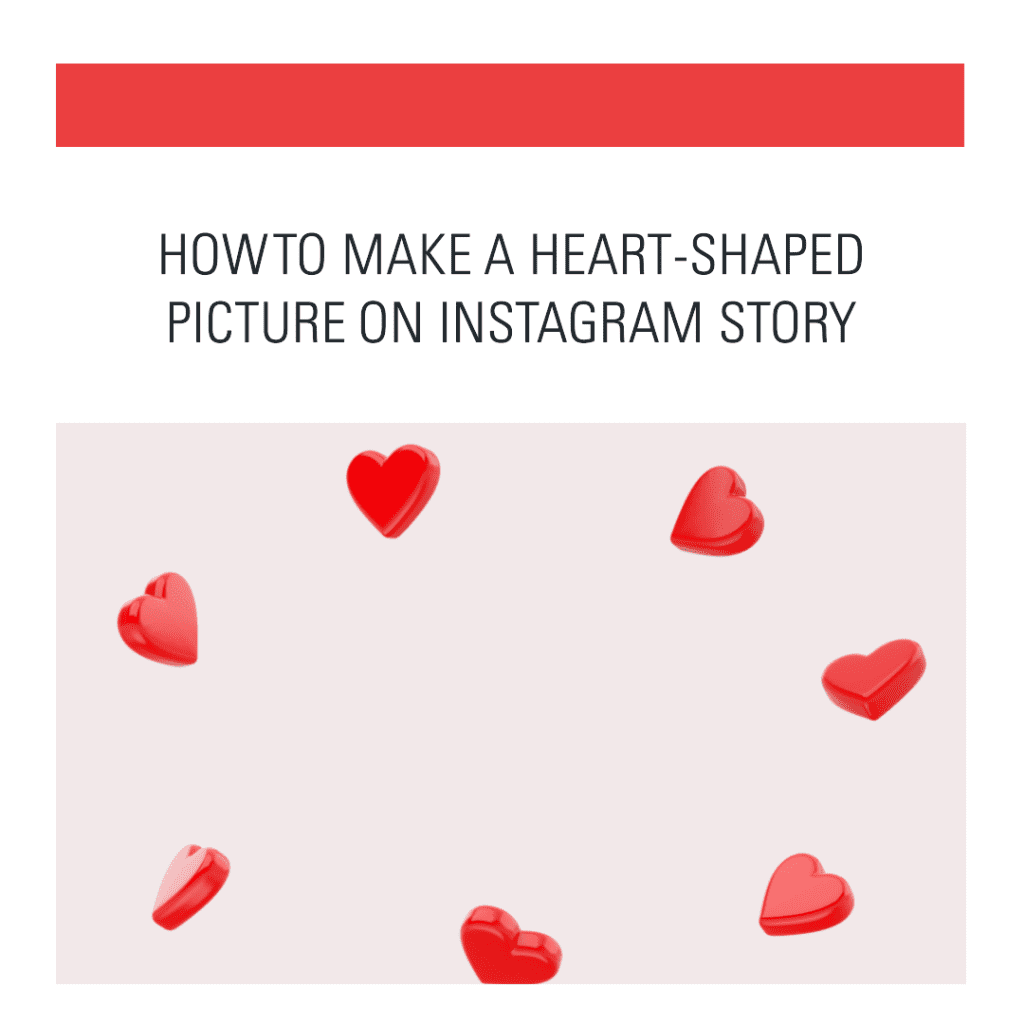
Accessing Instagram Stories
Before diving into the heart of the matter (pun intended), let’s ensure we’re all on the same page. To access Instagram stories, you’ll need to tap on the camera icon in the top left corner of your Instagram home screen or swipe right from anywhere in your feed. This will open the Instagram Stories feature.
Adding Photos to Your Story
Now that you’re in the right place, it’s time to add some photos. You can either take a new photo directly through the app by pressing the round button at the bottom of the screen, or you can upload a photo from your camera roll. To upload a photo, swipe up on the screen or tap the square icon in the bottom left corner. This will open your camera roll, and you can select the photo you want to add to your story.
I remember trying to add a photo to my Instagram story the first time. I was at a concert and wanted to share the experience with my followers. I took a bunch of photos, but when I tried to upload them, I couldn’t figure out how. I ended up missing half of the concert because I was too busy trying to figure out how to upload a photo. Don’t make the same mistake I did. Knowing how to navigate the app and upload photos to your story can save you a lot of time and frustration.
Customizing Your Photos
Now that you’ve added your photo to your story, it’s time to make it stand out. Instagram Stories offers a variety of ways to customize your photos, one of which is changing their shape. Whether you want a circle, a star, or a heart, Instagram has got you covered.
To change the form of your photo, tap on the sticker icon at the top of the screen, then select the “shape” sticker. From there, you can choose from a variety of forms. To make your photo heart-shaped, simply select the heart shape. You can then resize and move the shape to fit your photo perfectly.
But why stop there? You can also add a background image to your photos to make them even more eye-catching. To do this, select the photo you want to use as a background from your camera roll and add it to your story. Then, select the image you want to overlay from your camera roll and change its shape as described above. The shaped photo will appear on top of the background image, creating a layered effect.
Want to share more than one photo? No problem. Instagram Stories allows you to add multiple images to your story, creating a collage effect. Simply repeat the process of adding an image to your story for each image you want to include. You can then change the form of each image individually, allowing you to create a collage of different shapes.
I love using the shape feature to customize my photos on Instagram Stories. It’s a fun and easy way to make my stories more interesting and engaging. I especially love the heart shape because it adds a touch of romance and whimsy to my pictures. Plus, it’s a great way to highlight pictures of my loved ones and special moments.
Enhancing Your Story with Stickers
Stickers are another great way to add personality and fun to your Instagram Stories. From emojis and GIFs to time stamps and location tags, there’s a sticker for every occasion.
To add a sticker to your picture, tap on the sticker icon at the top of the screen after you’ve added your image to your story. This will open a menu with a variety of stickers to choose from. Simply select the sticker you want to use, then drag and drop it onto your image. You can resize and move the sticker as needed to get it just right.
Stickers are not only fun, but they can also help increase engagement on your stories. For example, you can use the question sticker to interact with your followers, or the location sticker to share where you are. So don’t be shy, get creative with your stickers!
According to Instagram data from 2023, stories with stickers have a 15% higher engagement rate than those without. So adding stickers to your stories is not only fun, but it can also help you connect with your audience and increase your engagement on Instagram.
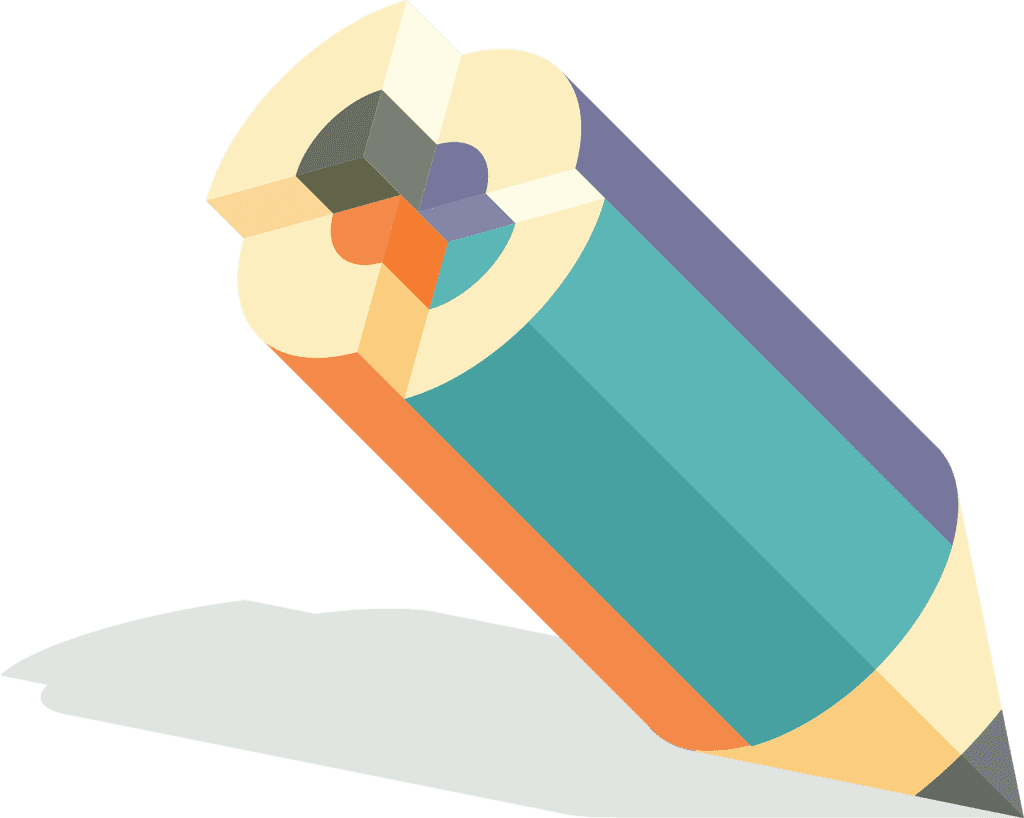
Using the Draw Tool
If you’re feeling artistic, you can use the draw tool to add doodles or text to your images. This is a great way to add a personal touch to your stories or to highlight certain parts of your pictures.
To use the draw tool, tap on the pen icon at the top of the screen after you’ve added your picture to your story. This will open the draw tool, and you can start doodling on your picture. You can adjust the size and opacity of the pen using the slider on the left side of the screen.
Want to add text? Just select the text tool instead of the pen. You can then type your text and adjust the font, size, and color as needed.
Speaking of color, Instagram Stories offers a wide range of colors to choose from. Just tap on the color palette at the bottom of the screen to see all the available colors. You can also use the color picker to select a color from your pic, ensuring a perfect match.
Applying Filters and Effects
Instagram Stories also offers a variety of filters and effects to enhance your pictures. To apply a filter, swipe left or right on your pic after you’ve added it to your story. Each swipe will apply a different filter, so you can keep swiping until you find one you like.
But the fun doesn’t stop there. You can also use the eraser tool to create unique effects. For example, you can apply a filter, then use the eraser tool to remove the filter from certain parts of your photo. This can create a striking contrast and make your image stand out.
I remember the first time I discovered the eraser tool. I was playing around with filters and accidentally swiped too far, revealing the eraser tool. I decided to give it a try and was amazed by the results. I was able to create an image that looked like a professional had edited it, all with just a few taps on my screen. Now, I always use the eraser tool to add a creative touch to my stories.
Sharing Your Story
Once you’re happy with your story, it’s time to share it with your followers. To publish your story, tap on the “Your Story” button at the bottom of the screen. Your story will then be visible to your followers for 24 hours.
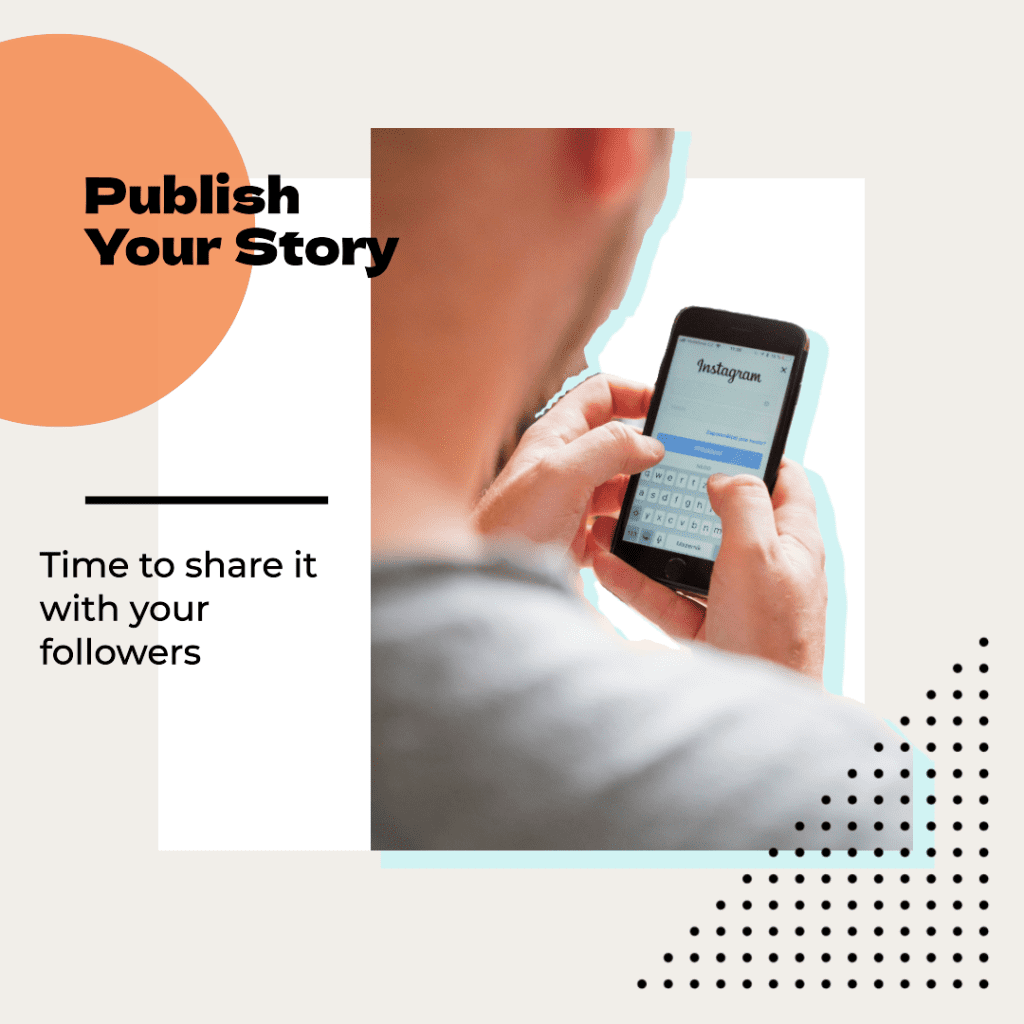
You can also share your story with specific people by selecting “Close Friends” or sending it directly to people through a direct message. Once your story is live, you’ll receive a notification every time someone views it, allowing you to keep track of your engagement.
Advanced Tricks for Your Instagram Stories
Now that you’ve mastered the basics of creating a heart-shaped picture on your Insta story, let’s dive into some advanced tricks that can take your stories to the next level. These tricks are especially handy for iOS users, but most of them can also be used on other platforms.
One trick that can make your stories more engaging is to add a layer of color to your pictures. To do this, select a picture from your eligible photos, then tap on the pen icon and select a color. Next, tap and hold on the whole screen. The screen will fill with the color you selected, creating a colored layer over your image. You can then use the eraser tool to remove the color from certain parts of the image, creating a unique effect.
Another trick is to change the aspect ratio of your picture. By default, Insta Stories are displayed in a 9:16 aspect ratio. However, you can change this by pinching the image with two fingers and sliding them together or apart. This can be useful if you want to share a post you want to share that doesn’t fit the default aspect ratio.
You can also transcribe your voice notes or videos into text. This is a great way to make your stories more accessible to people who are deaf or hard of hearing. To do this, record a voice note or video, then tap on the sticker icon and select the “transcribe” sticker. Instagram will automatically transcribe your voice note or video into text, which you can then customize and place wherever you want on your pic.
Finally, don’t forget to use emojis to add personality to your stories. But did you know that you can make your emojis? That’s right, Instagram allows you to customize your emojis by changing their color and size. To do this, tap on the emoji icon, then select the emoji you want to use. You can then adjust its color and size as needed.
I remember when I first discovered these tricks, they completely changed the way I use IG Stories. Now, I can easily create unique and engaging stories that truly reflect my personality and style. I especially love the color layer trick, as it allows me to add a creative touch to my pictures and make them stand out.
Remember, the key to a great IG Story is creativity. So don’t be afraid to experiment with these tricks and see what works best for you. Happy Instagramming!
Conclusion
And there you have it! You’ve just learned how to create a heart-shaped picture on Insta Story. We’ve covered everything from accessing Instagram Stories and adding pictures to your story, to customizing your pictures with different shapes and enhancing them with stickers, the draw tool, and filters.
Remember, the key to a great IG Story is creativity. Don’t be afraid to experiment with different shapes, stickers, and filters. The more you play around with these features, the more unique and engaging your stories will be.
As someone who uses IG Stories regularly, I can tell you that these features have truly transformed the way I share my life with my followers. Whether I’m posting a heart-shaped image of my morning coffee or a star-shaped snapshot of a beautiful sunset, I love the creative freedom that IG Stories offers.
So go ahead, and give it a try. Create your own heart-shaped picture on Insta Story and see how it can enhance your Instagram experience. And remember, the most important thing is to have fun and let your personality shine through.
We hope this article has been helpful. If you have any questions or need further clarification, feel free to check out our related articles or drop us a comment. Happy Instagramming!
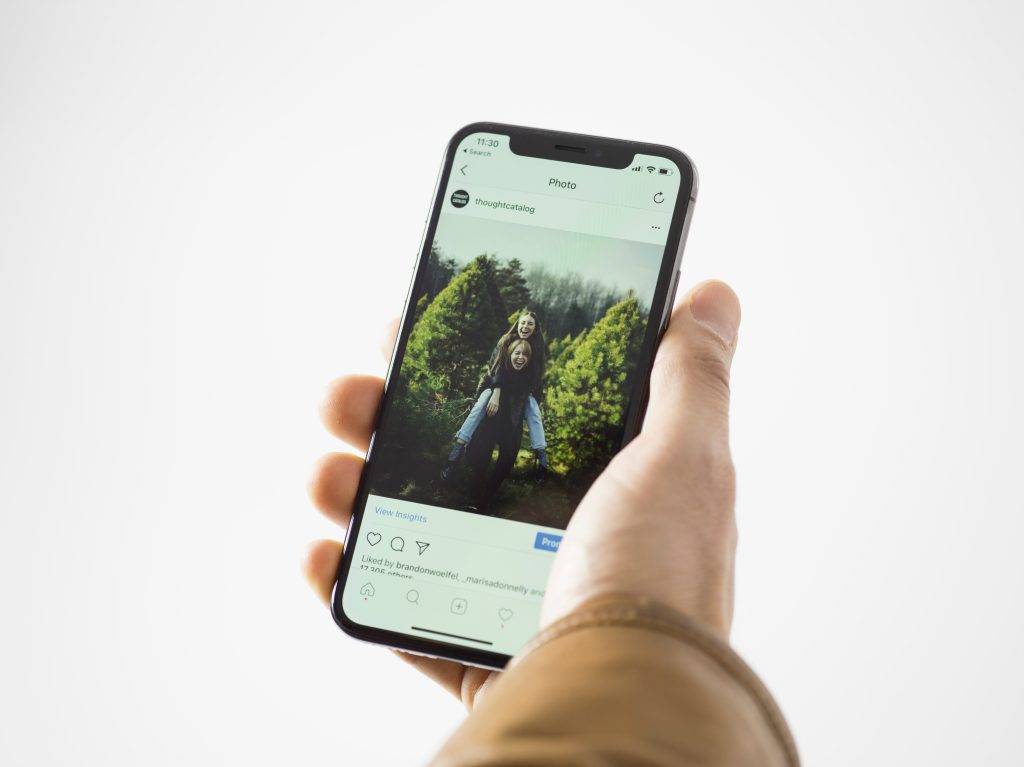
Frequently Asked Questions
How do I make a heart-shaped photo on Instagram Story?
To make a heart-shaped photo on IG Story, you can follow these steps:
- Open Instagram and swipe right to access the camera screen.
- Scroll through the options at the bottom until you find the “Create” mode.
- Select the “Template” tab.
- Select the photo collage option.
- Choose the heart-shaped template.
- Add an image from your camera roll or take a new photo or video.
- Position the image to fit within the heart-shaped frame.
- Tap on the color options at the bottom to choose a background color for the heart.
- Add any desired text, stickers, or emojis to the heart-shaped pic.
- When you’re happy with the result, tap the “Next” button to share the heart-shaped image on your Insta Story.
Can I make a heart-shaped photo using a different app?
Yes, there are various apps available that allow you to create heart-shaped images. You can search for apps in your device’s app store and choose one that suits your needs.
Can I use a background image for my heart-shaped photo?
Yes, you can add a background image to your heart-shaped pic. After selecting the heart-shaped template, you can choose to add an image from your camera roll as the background.
Can I make a heart-shaped photo with a caption on Instagram Story?
You can add text captions to your heart-shaped image on Instagram Story. After positioning the image within the heart-shaped frame, you can tap on it to access the text options and add your desired caption.
Can I make a heart-shaped photo with a live photo on Instagram Story?
No, currently Instagram’s Story feature does not support live photos. Only static images or videos can be used to create heart-shaped photos on Instagram Story.
Can I change the layout of the heart-shaped template?
A: No, the layout of the heart-shaped template is fixed and cannot be changed. However, you can position and adjust the size of the image within the heart-shaped frame.
Can I use the heart-shaped template to make a boomerang on Instagram Story?
No, the heart-shaped template is designed specifically for static images or videos. Boomerang videos cannot be used with the heart-shaped template on Instagram Story.
Can I add a frame or border to my heart-shaped photo on Instagram Story?
No, currently Instagram’s Story feature does not provide an option to add frames or borders to images or videos. The heart-shaped template is a standalone design.
How can I make emojis within my heart-shaped photo on Instagram Story?
You can use the text options available after positioning the image within the heart-shaped frame to make emojis within your heart-shaped photo. Simply select the desired emoji from the character keyboard and place it inside the heart.
Can I combine multiple heart-shaped photos into one on Instagram Story?
No, Instagram’s Story feature does not provide a native option to combine multiple heart-shaped photos into a single image. Each image must be shared individually on your Story.
Author Bio
Val Razo
Val Razo is a skilled professional in the field of Instagram Marketing. With over five years of experience as a freelance Social Media Marketing consultant, Val has assisted numerous small and medium-sized businesses in achieving their goals.
