Last Updated on December 2, 2024 by Val Razo
Instagram, one of the leading social media platforms, allows users to connect and share moments through posts, stories, and reels. However, the comments section can sometimes attract spam, trolls, or even inappropriate comments, making it challenging to maintain a positive online space. If you’re tired of managing spammy comments or want to keep your comment section focused and clean, Instagram provides several tools to disable comments, hide comments on Instagram, or even moderate them.
Whether you’re dealing with comments on your Instagram post, comments on Instagram Live, or the occasional rude comment, the platform has options to address these concerns. From the ability to turn off comments for Instagram altogether to filtering out offensive comments on Instagram, users now have the power to take control of their interactions.
In this guide, we’ll walk you through simple steps to manage comments on your Instagram posts, reels, and even ads. Whether you want to automatically hide or delete comments or use Instagram’s tools to block comments based on specific keywords, this guide will help you navigate the process seamlessly. Let’s explore how to disable comments on Instagram and keep your comments section clean in 2024!
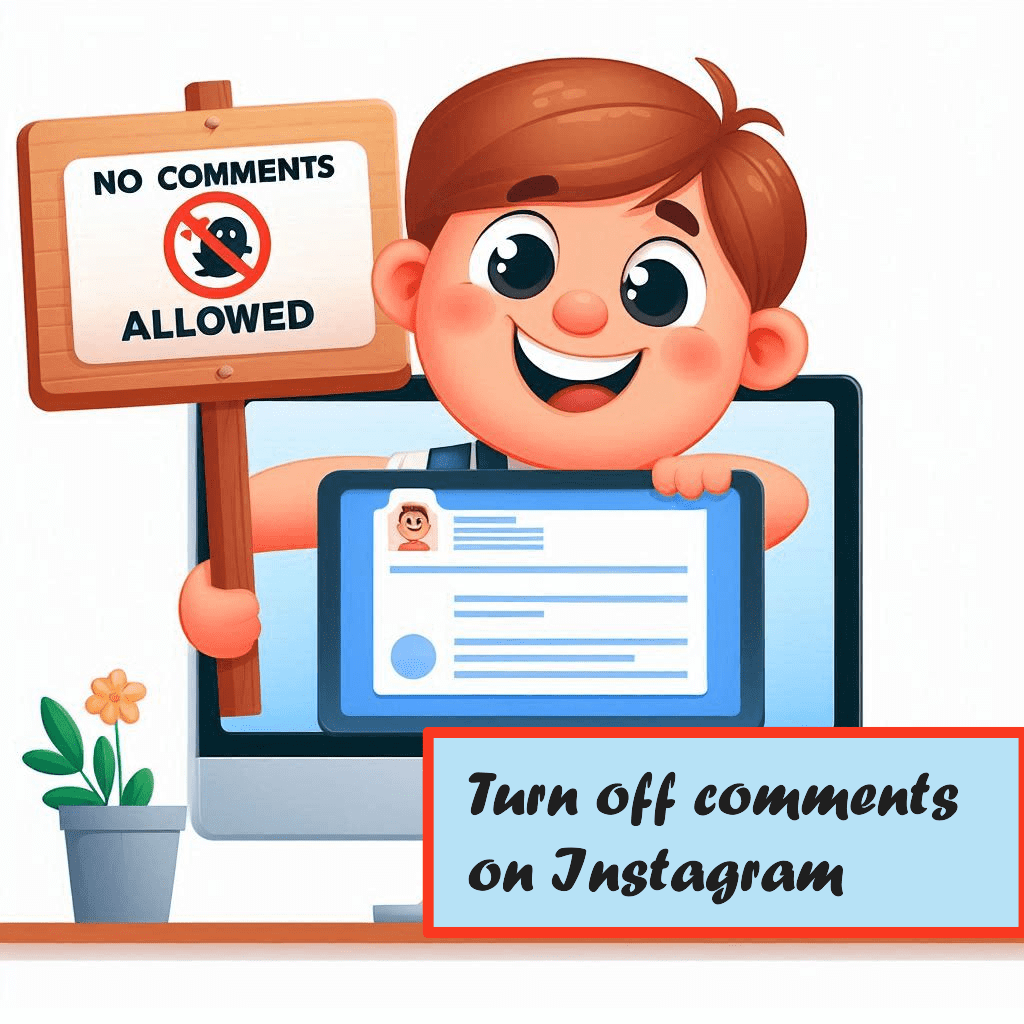
Why Disable Comments on Instagram?
In the ever-evolving world of social media platforms, maintaining a healthy and productive space for engagement is crucial. Choosing to disable comments on Instagram can be a practical way to manage your comments section, especially when it comes to handling spam, trolls, or offensive comments on Instagram. Here’s why many users and brands prefer to take this step.
Benefits of Turning Off Comments
- Reduce Spam and Trolls:
Many users struggle with unwanted attention from spammy comments or rude comments on their posts. By disabling the ability to comment on your Instagram post, you can immediately curb this issue, saving time and maintaining a professional presence. - Focus on Content:
For specific posts, such as an important announcement or an ad, disabling comments on Instagram posts helps shift focus to the content itself, such as the caption, rather than the dialogue that might follow. - Prevent Inappropriate Interactions:
Instagram provides tools to automatically block comments containing certain words or phrases. However, for sensitive topics, turning off comments for Instagram entirely can prevent potential misunderstandings or harmful discussions. - Maintain Control During Instagram Live:
If you’re broadcasting on Instagram Live, disabling or moderating comments on Instagram Live ensures that your focus remains on delivering value to your audience without distractions.
A study by Digitalt Ansvar revealed that Instagram’s algorithm facilitated the growth of self-harm networks by suggesting related content to younger users. Despite Meta’s claims about AI detection tools, the study found that harmful content remained accessible, highlighting challenges in content moderation.
Managing Privacy and Spam
Spam and trolls are an unfortunate reality of popular social media platforms. If you frequently encounter spammy comments or offensive comments, Instagram’s tools allow you to manually or automatically hide or delete comments. Features like Instagram’s “manual filter” or the ability to block comments from specific users enable you to maintain a cleaner, safer environment for your followers.
- Key Takeaway: By learning how to disable comments on Instagram or even moderate them using tools like automation, you can ensure that your Instagram profile remains a space for meaningful interactions without the hassle of managing negative or inappropriate comments.
How to Turn Off Comments on Instagram Posts
Managing the comments section of your posts is an essential part of maintaining a clean and engaging Instagram profile. Whether you’re looking to block out spammy comments or create a distraction-free experience, Instagram makes it simple to manage or completely disable comments on your content. Below are the steps to disable comments on your Instagram posts, whether for new uploads or those already published.
Turning Off Comments for New Posts
If you know in advance that you want to disable comments on a post before sharing it, you can do so directly while creating your content. Follow these steps:
- Create Your Post:
Open the Instagram app, tap the + icon, and choose the photo, video, or reel you’d like to upload. Add your caption and any relevant tags or settings. - Access Advanced Settings:
Before publishing, scroll to the bottom of the options page and tap on Advanced Settings. - Disable Comments:
Toggle the “Turn Off Commenting” option. This ensures that no one will be able to leave a comment on your Instagram post once it’s live. - Publish Your Post:
Tap the share button to finalize your upload. The post will appear on your feed without an active comments section.
Disabling Comments on Existing Posts
If a post is already published and you begin receiving spam, trolls, or other unwanted comments, Instagram allows you to modify the settings retroactively:
- Go to the Post:
Navigate to your Instagram profile and find the post where you want to disable comments. - Open the Menu:
Tap the three dots (⋯) located in the top-right corner of the post. - Turn Off Commenting:
Select the “Turn Off Commenting” option from the drop-down menu. This will hide all previous comments and prevent users from adding new ones. - Optional – Enable Comments Later:
If you change your mind, repeat the process and select “Turn On Commenting” to restore the comments section and previously hidden messages.
Disabling comments, whether for new or existing posts, is a valuable tool to manage your Instagram posts, reduce spam, and prevent inappropriate or spammy comments. It’s a great way to maintain control over how people engage with your content.
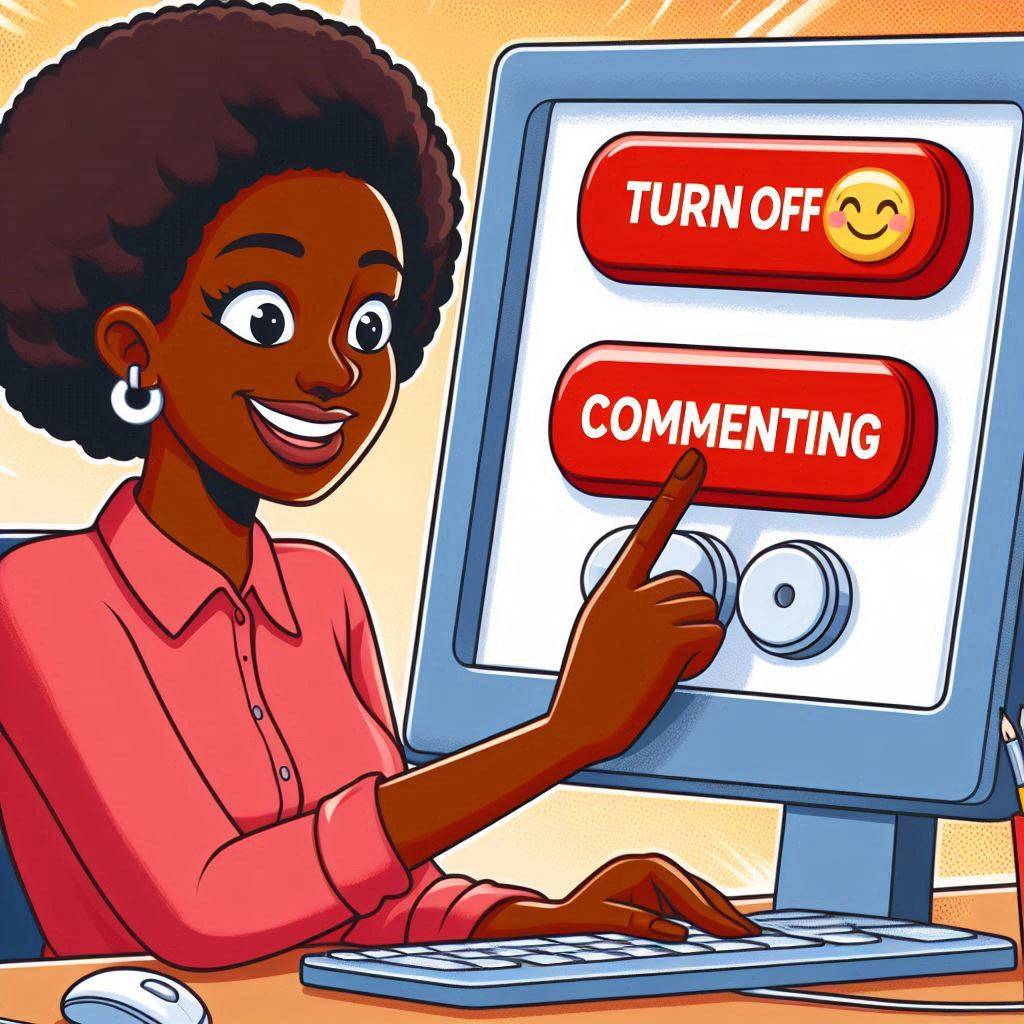
Managing Comments on Instagram Live and Reels
Engaging with your audience during Instagram Live or through reels is a great way to build connections and share dynamic content. However, these features often attract a mix of spam, trolls, or rude comments, which can disrupt the experience. Thankfully, Instagram provides tools to manage and even hide comments on Instagram for these interactive features.
Hiding Comments During Instagram Live
While going live, it’s essential to maintain focus and create a positive atmosphere for your viewers. Here’s how to manage or disable comments during your session:
- Start Your Instagram Live:
Open the Instagram app, swipe to the Live tab, and begin your broadcast. - Access Comment Settings:
Once live, tap the three dots (⋯) near the comments section at the bottom of the screen. - Turn Off Comments:
Select “Turn Off Commenting” to immediately stop viewers from leaving comments. This is especially useful for blocking spammy comments or maintaining a distraction-free broadcast. - Re-enable Comments (Optional):
If you want to allow comments again during the session, repeat the process and choose “Turn On Commenting.”
Limiting Comments on Reels
Reels are among the most engaging features on Instagram but can attract a mix of unwanted spammy comments and interactions. Here’s how to limit or disable comments on reels:
- Post a Reel:
When uploading a reel, you can decide whether or not to enable the comments section. - Disable Comments for a Reel:
- Navigate to the specific reel on your Instagram profile.
- Tap the three dots (⋯) in the upper-right corner.
- Select “Turn Off Commenting” to prevent users from leaving comments on that reel.
- Use Comment Filters:
If you prefer not to turn off comments entirely, utilize Instagram’s “manual filter” feature to block comments that contain specific keywords.
After posting a promotional offer on my Instagram business account, I noticed an influx of spammy comments promoting unrelated products. To address this, I enabled Instagram’s manual filter to block comments containing specific keywords, which significantly reduced unwanted interactions.
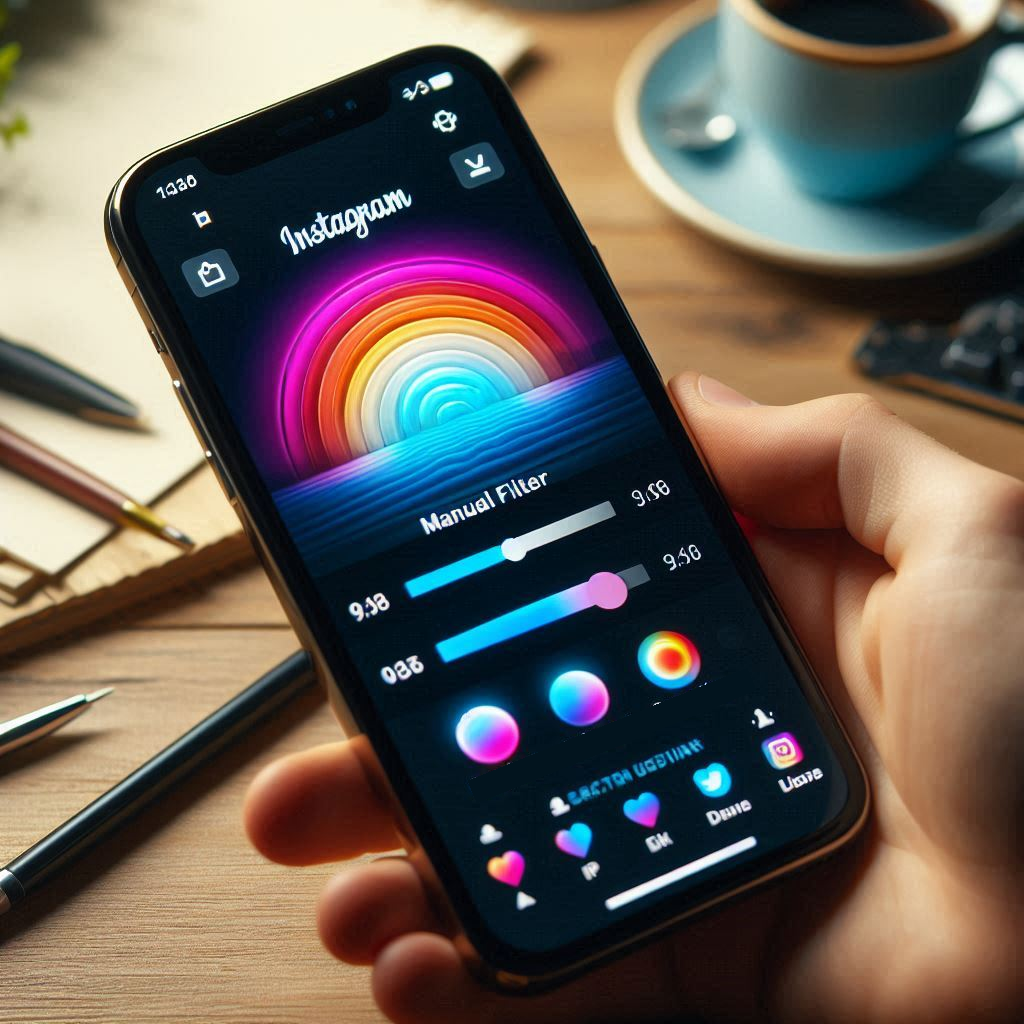
Additional Tips for Managing Instagram Comments
Instagram provides a variety of tools to help users maintain a clean and engaging comments section. From blocking specific users to filtering out spammy comments, these features are designed to give you control over how people interact with your content.
How to Block and Delete Comments
Managing comments manually can feel overwhelming, but Instagram offers efficient ways to handle inappropriate or unwanted interactions:
- Block Comments from Specific Users:
- Navigate to Settings > Privacy > Comments in the Instagram app.
- Under Block Comments From, enter the usernames of individuals whose comments you’d like to block. These users won’t be notified, and their comments will only be visible to them.
- Delete a Comment on Instagram:
- Locate the comment you want to remove.
- Swipe left (on iOS) or tap and hold (on Android) to reveal the Delete option.
- Tap Delete to remove the unwanted comment instantly.
- Automatically Block Comments Using Filters:
Use Instagram’s “manual filter” to block comments containing specific words or phrases. You can access this feature under Settings > Privacy > Hidden Words and input terms that often appear in spammy comments.
Upon sharing a personal story, I received a few inappropriate comments that made me uncomfortable. I promptly used the delete comment feature to remove them and adjusted my privacy settings to limit comments to followers only, creating a safer space for engagement.
Automating Comment Moderation
For users with a busy Instagram profile, automation tools can help keep the comments section clean:
- Use Instagram’s Hidden Words Feature:
- Activate the “Automatically Hide Comments” option under the Hidden Words settings to block comments that contain offensive or spammy keywords.
- Third-Party Tools:
Platforms like all-in-one social media tools can help you set up automated responses, flag inappropriate comments, and moderate high traffic efficiently. - Enable the Restrict Feature:
If you’re unsure about blocking someone outright, use the Restrict option to hide their comments without notifying them.
- Key Takeaway: Proactively managing comments—whether by blocking, deleting, or automating moderation—allows you to maintain a respectful and engaging space on your Instagram posts.

Related Features and Best Practices
Instagram offers a variety of tools and features that extend beyond managing your comments section, providing opportunities to create more meaningful interactions and streamline your social media strategy. By integrating features like DMs and optimizing ads and captions, you can maintain a professional and engaging presence on the platform.
Using DMs for Private Interactions
Direct Messages (DMs) serve as a powerful alternative to public comment sections, especially when discussing sensitive topics or responding to detailed queries. By encouraging followers to reach out through DMs, you can foster a more personal connection while reducing unnecessary clutter in your comments section. This approach is particularly useful when you want to focus on more private or individualized interactions, ensuring your Instagram profile maintains a professional and approachable tone. Redirecting conversations to DMs can also help prevent spammy or irrelevant comments from dominating your posts, providing a cleaner and more controlled public-facing presence.
Strategies for Instagram Ads and Captions
Crafting effective Instagram ads and captions is key to maximizing engagement while keeping interactions meaningful. For ads, ensuring that the content is clear, professional, and free from excessive prompts for comments can minimize the risk of spam and trolls. At the same time, captions should strike a balance between being engaging and informative, steering the audience toward desired actions, such as visiting your website or sending a DM, rather than leaving unnecessary or irrelevant comments. Well-designed captions in both organic posts and paid ads help to guide audience engagement while maintaining a streamlined comments section that reflects the professional image of your brand.
By integrating thoughtful strategies for DMs and captions, you can effectively manage the interaction flow on your Instagram profile and make the most of the platform’s features. Combining these approaches with best practices for moderating comments ensures a positive experience for both you and your audience.
Conclusion
Managing comments on Instagram is essential for maintaining a positive, professional, and engaging presence on one of the most popular social media platforms. Whether you’re looking to disable comments on your Instagram posts, filter out spammy comments, or redirect conversations to DMs, Instagram provides a robust set of tools to help you take control.
By utilizing features such as the ability to turn off comments for Instagram, moderate ad interactions, and block inappropriate comments, you can ensure that your comments section reflects the tone and values of your profile. Additionally, employing best practices like optimizing captions and leveraging automation allows you to save time and focus on creating high-quality content.
In 2024, Instagram continues to roll out features that prioritize user safety and control, making it easier than ever to manage interactions effectively. By following the strategies outlined in this guide, you’ll be well-equipped to maintain a clean and meaningful space for engagement across your Instagram profile, whether through posts, reels, or live broadcasts.
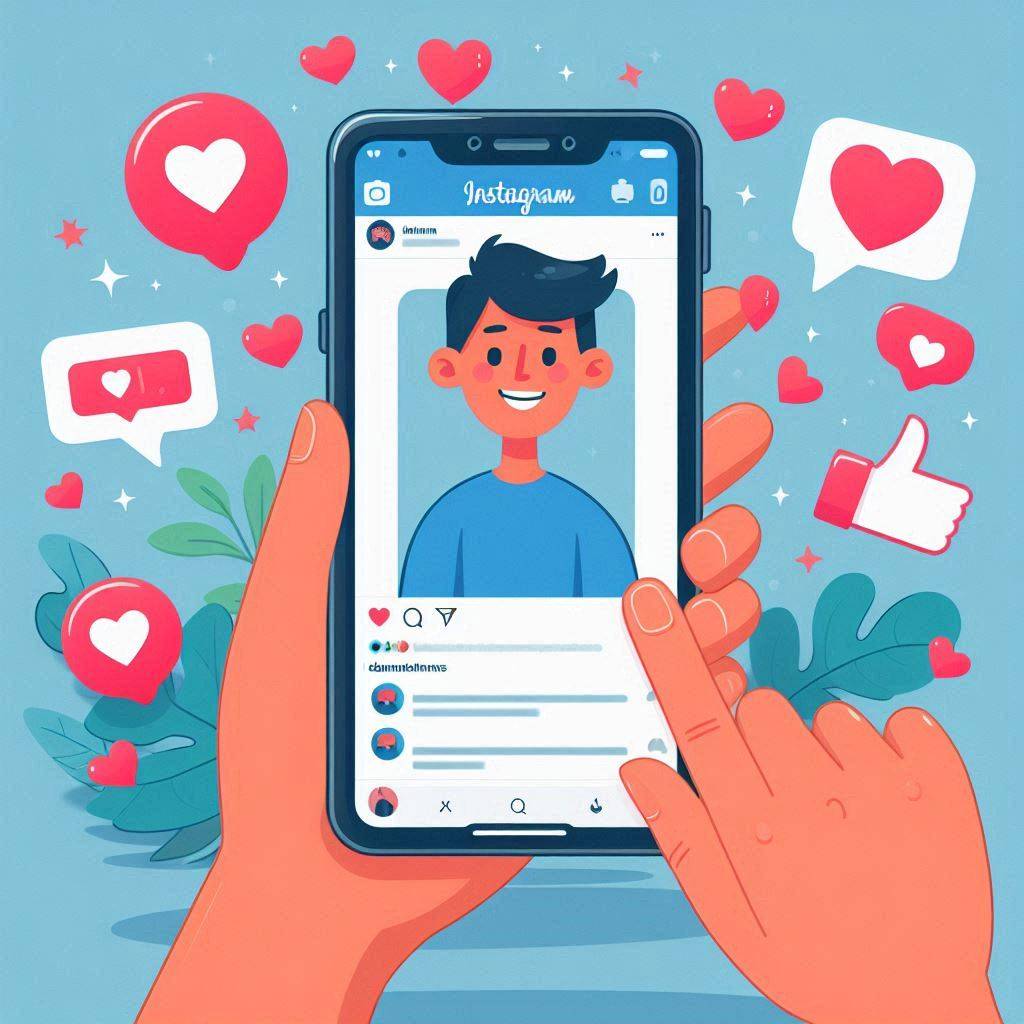
Frequently Asked Questions
Can I disable all comments on Instagram permanently across all my posts?
Unfortunately, Instagram does not provide a feature to disable all comments across your entire profile by default. However, you can turn off comments on individual posts when publishing a post or after it’s live. Using tools like the “manual filter”, you can automatically block certain words or phrases to manage comments more broadly.
How can I block comments on Instagram stories?
While comments aren’t a feature of Instagram Stories, viewers can reply via DMs unless you change your privacy settings. To block replies, go to Settings > Privacy > Story, and under Allow Message Replies, choose “Off” or limit replies to people you follow. This ensures no one can leave a comment-like reply on your stories.
Is there a way to hide or delete comments based on specific keywords?
Yes, Instagram allows you to hide or delete comments using its “manual filter” feature. You can enable this under Settings > Privacy > Hidden Words and input keywords you want to block. Any comment containing these keywords will automatically be hidden from the comments section.
Can I still reply to comments after turning them off?
Once you turn comments off on a post, neither you nor anyone else will be able to reply or leave new comments. If you want to engage, you’ll need to turn comments back on. Alternatively, consider redirecting followers to DMs or other posts where comments are enabled.
What should I do if I want to delete a specific comment but not turn off comments altogether?
If you need to delete a comment without disabling all comments, simply locate the comment in the inbox or on the post. Swipe left (on iOS) or tap and hold (on Android), and select delete the comment. You can also edit your responses or manage inappropriate comments with features like the Restrict option to prevent further disruptions.
Author Bio
Val Razo
Val Razo is a skilled professional in the field of Instagram Marketing. With over five years of experience as a freelance Social Media Marketing consultant, Val has assisted numerous small and medium-sized businesses in achieving their goals.
