Last Updated on August 19, 2024 by Val Razo
In the ever-evolving world of social media, Instagram Stories have become a powerful tool for storytelling and engagement. Among the latest trends in 2024, the split-screen effect has gained popularity, allowing users to combine videos and photos into one seamless presentation. Whether you’re a content creator looking to engage your followers or someone who just wants to enhance their storytelling skills, learning how to make split-screen videos for Instagram is a must.
This comprehensive tutorial will guide you through the process of creating stunning split-screen effects using both the Instagram app and third-party apps like InShot and Canva. By the end, you’ll be equipped with the knowledge to elevate your content, showcase your creativity, and engage your audience like never before. Whether you’re working on an iPhone or Android, this guide covers all the essentials you need to make split-screen videos directly on Instagram.
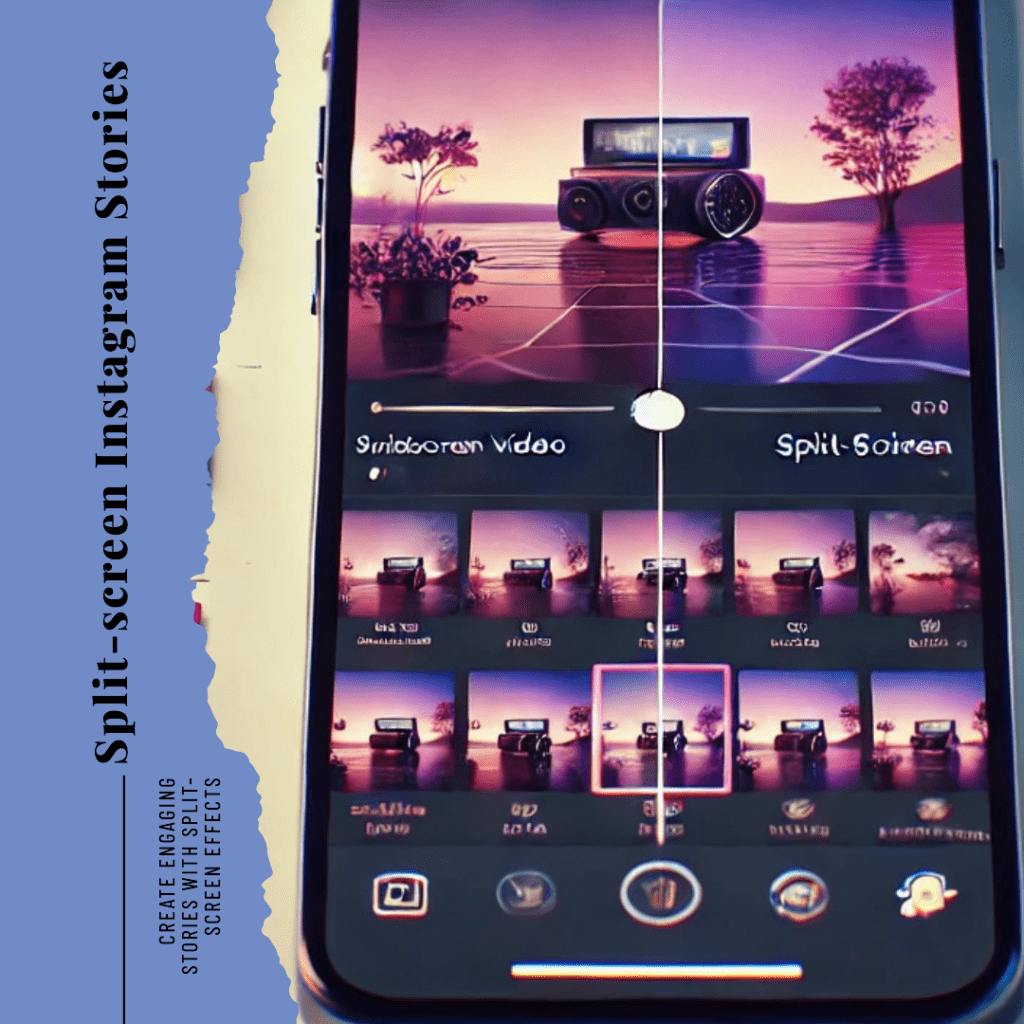
What is a Split Screen Video on Instagram?
The Basics of Split Screen Video and Why It’s Popular
A split-screen video, as the name suggests, is a visual technique that divides the screen into two or more sections, allowing multiple videos and photos to be displayed simultaneously. This effect has become increasingly popular on Instagram due to its ability to enhance storytelling by presenting different perspectives, showcasing comparisons, or simply making content more visually engaging. By using the split-screen feature, creators can combine two or more video clips into a single frame, making it easier to convey complex ideas in a concise and visually appealing manner.
Examples of Split Screen Video in Instagram Stories
One of the reasons why split-screen videos have gained traction on Instagram Stories is their versatility. For instance, a travel blogger might use a split-screen layout to display a scenic video on one side and a map on the other, creating a more immersive experience for their followers. Similarly, fitness influencers often use split-screen videos to demonstrate exercises from different angles, allowing their audience to get a clearer understanding of the moves. The trend has also caught on with brands, who use split-screen techniques to showcase product comparisons, behind-the-scenes footage, or even user-generated content alongside their own professional videos.
Now that you have a solid understanding of what a split-screen video is and why it’s a valuable tool for Instagram content, it’s time to dive into the tools and apps you can use to create these videos.
Tools and Apps for Creating Split Screen Video
Best Apps for Instagram Split Screen Layouts
Creating a split-screen video for Instagram is easier than ever, thanks to a variety of apps designed specifically for this purpose. Some of the most popular apps include InShot, Canva, and Adobe Premiere, each offering unique features to help you craft stunning split-screen effects.
InShot is a user-friendly app that’s ideal for beginners and professionals alike. It allows you to combine multiple videos and photos into one frame with just a few taps. The free version provides basic functionalities, while the pro version unlocks more advanced features such as higher resolution and the ability to add background music.
Canva is another versatile tool that’s not only great for creating graphics but also for designing split-screen layouts. It offers a wide range of templates and an intuitive drag-and-drop interface, making it easy to create split-screen videos even if you’re not tech-savvy. Canva also includes a variety of editing tools, allowing you to adjust dimensions, add text, and apply filters to your video.
For those looking for a more professional-grade solution, Adobe Premiere offers a comprehensive suite of video editing tools. Although it has a steeper learning curve, it provides unmatched flexibility and control over your creative process. You can precisely align and adjust your split-screen videos, add transitions, and even integrate audio tracks seamlessly.
When I first started using split-screen effects on my Instagram Reels, I was unsure how they would resonate with my audience. However, after posting a split-screen video from my recent trip to Bali—where I combined stunning beach views on one side and my reaction on the other—I noticed a significant increase in engagement. My followers loved the dual perspective, and it became one of my most popular posts of the year. This inspired me to continue using split-screen techniques to share more immersive travel experiences.
Using Built-in Instagram Tools for Split Screen Video
While third-party apps offer extensive customization options, you can also create split-screen videos directly within the Instagram app. Instagram’s native video editing tools allow you to easily create split-screen effects by adding multiple videos or photos into one story. Simply tap on the sticker icon when editing your story, and select the layout option to choose from various split-screen formats. This built-in feature is perfect for those who want to quickly put together a split-screen video without leaving the platform.
With these tools at your disposal, you’re ready to start creating engaging split-screen content that will captivate your audience. Next, we’ll walk you through the step-by-step process of creating a split-screen video for IG Stories.

Step-by-Step Guide to Creating Split Screen Video for Instagram Stories
How to Use Split Screen Templates and Layouts
Creating a split-screen video on Instagram Stories is straightforward, especially when you utilize the templates and layouts provided by the Instagram app or third-party apps like InShot and Canva. Here’s a step-by-step tutorial to guide you through the process:
- Open Instagram: Start by launching the Instagram app on your iPhone or Android device. Navigate to the Stories feature by either swiping right from the home screen or tapping your profile picture at the top left corner.
- Select Photos or Videos: Next, tap on the camera icon to capture new content or swipe up to select from your existing videos and photos. For a split-screen effect, choose the media you want to combine into one story.
- Tap on Layout Icon: After selecting your media, tap on the Layout option, which is found among the editing tools at the bottom of the screen. This will allow you to choose different grid formats to create your split-screen.
- Choose a Split Screen Layout: Instagram provides several layout options, ranging from a simple two-screen split to more complex grids. Select the one that best suits your content.
- Adjust and Edit: Once you’ve selected a layout, you can adjust the placement of your videos and photos within the grid. Tap and drag each clip to reposition it, or use the pinch gesture to resize. You can also add stickers, text, and filters to enhance your content.
- Preview and Save: Before posting, preview your split-screen video to ensure everything looks perfect. If you’re happy with the result, save it to your device or proceed to post it as an Insta Story.
Adding Stickers, Filters, and Effects to Your Split Screen Video
One of the best ways to make your split-screen video stand out is by adding creative elements like stickers, filters, and special effects. Here’s how you can do it:
- Stickers: Tap the sticker icon at the top of the screen and browse through Instagram’s collection. You can add GIFs, polls, hashtags, and more to make your content more interactive.
- Filters: Instagram offers a variety of filters that can be applied to your entire split-screen video or individual sections. Simply swipe left or right to preview different filter effects and choose the one that enhances your story the best.
- Effects: Instagram also allows you to apply effects like slow motion or boomerang to your split-screen videos. Experiment with different effects to create a dynamic and engaging story.
By following these steps, you’ll be able to create stunning split-screen videos that are sure to capture the attention of your audience. In the next section, we’ll explore some tips and creative ideas to help you make your split-screen videos even more captivating.
As a beauty blogger, I often review different products side by side. The split-screen feature on Instagram has been a game-changer for my reviews. Recently, I used this feature to compare two foundations in real-time, showing the application process and final results in one seamless video. The feedback was overwhelmingly positive, with many of my followers appreciating the clear comparison and the ability to see both products in action simultaneously.
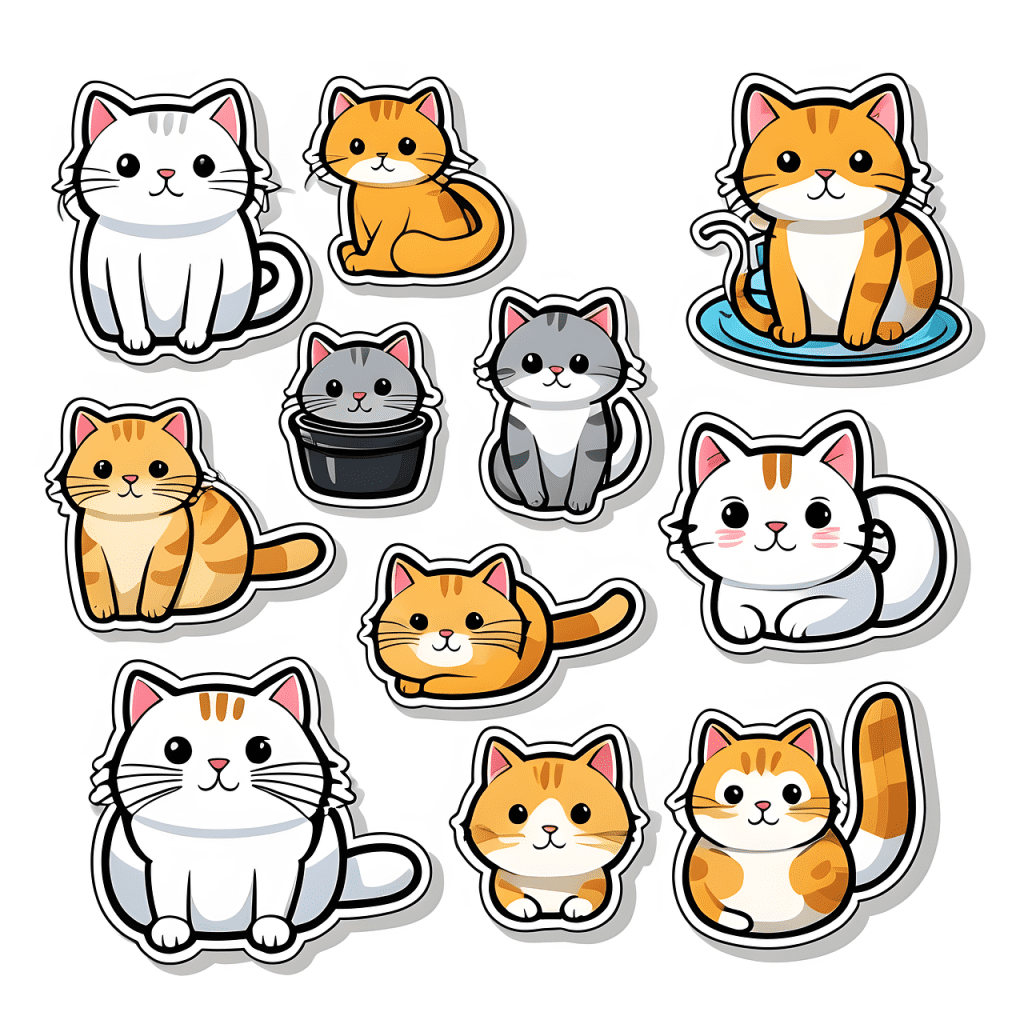
Tips for Making Eye-Catching Split Screen Video Collages
Creative Ideas for Instagram Split Screen Layouts
When it comes to creating visually stunning split-screen videos, experimenting with different layouts can make your content stand out on Instagram. Here are some creative ideas to inspire your next split-screen project:
- Side-by-Side Comparisons: This classic split-screen layout is perfect for comparing two related items, such as before-and-after shots, different angles of the same scene, or contrasting products. For example, a beauty influencer might showcase the difference between two makeup looks or a fitness enthusiast might compare exercise forms.
- Top-and-Bottom Layouts: Use this layout to tell a story through sequential shots. For instance, you could place a scenic video on the top half of the screen and a close-up clip of an activity on the bottom. This approach is great for travel bloggers who want to give a sense of place and detail simultaneously.
- Grid Collages: If you have more than two videos or photos to showcase, consider using a grid layout. This allows you to display multiple perspectives or moments in one cohesive frame. It’s especially useful for event recaps, showcasing a series of product features, or capturing a day in the life.
- Diagonal Split: For a more dynamic look, try a diagonal split-screen. This unique layout can add an element of surprise to your content, making it more engaging. It’s ideal for artsy or editorial-style videos where aesthetics are key.
- Asymmetrical Layouts: Break away from traditional layouts with asymmetrical split-screen designs. These can give your content a modern and edgy feel, perfect for fashion, music, or artistic storytelling.
How to Use Photos and Videos in Split Screen Video
Mixing photos and videos in a split-screen format can add depth and variety to your content. Here’s how you can effectively combine these elements:
- Photo and Video Pairing: Pair a still photo with a moving video to create contrast and highlight different aspects of your story. For example, a photo of a product paired with a video demonstrating its use can be a powerful marketing tool.
- Looping Videos with Photos: Use looping video clips alongside photos to create a continuous visual experience. This is particularly effective in creating a cohesive theme, such as a serene landscape photo paired with a looping video of flowing water.
- Dynamic Transitions: If your app or editing tool allows, use dynamic transitions between your photos and videos in the split-screen layout. This can add a professional touch to your split-screen videos, making them look polished and seamless.
- Storytelling Through Sequence: Arrange your photos and videos in a sequential layout to tell a story. For example, start with a photo of an empty plate and follow it with videos of the cooking process, ending with the final dish. This approach works well for tutorials, recipes, and DIY projects.
By applying these tips, you can create split-screen video collages that not only capture attention but also deliver a compelling narrative. In the final section, we’ll discuss how to effectively post and optimize your split-screen videos on Instagram.
In 2023, Nike launched a successful marketing campaign on Instagram using split-screen videos to showcase their new line of running shoes. The campaign featured athletes on one side of the screen performing various exercises, while the other side displayed close-ups of the footwear in action. This approach not only highlighted the product’s performance features but also enhanced the storytelling aspect by giving viewers a dual perspective. The campaign resulted in a 35% increase in engagement and a 20% boost in direct sales from Instagram.

Posting and Optimizing Your Split Screen Video on Instagram
Best Practices for Sharing Videos on Instagram
Once you’ve created your split-screen video, it’s time to share it with your audience. To ensure your content reaches as many people as possible and drives engagement, follow these best practices:
- Choose the Right Time to Post: Timing is crucial on Instagram. Analyze your audience’s activity patterns and post your split-screen videos when they are most active. This increases the likelihood of your content being seen and interacted with.
- Use Relevant Hashtags: Adding relevant hashtags to your Instagram Stories can significantly boost visibility. Use a mix of popular and niche hashtags related to your content, such as #splitvideo, #InstagramTips, and #Storytelling, to attract a broader audience.
- Tag Relevant Accounts: If your split-screen video features other brands, creators, or collaborators, be sure to tag them. This not only gives credit where it’s due but also encourages those accounts to share your content, potentially exposing it to their followers.
- Write a Compelling Caption: Even though Instagram Stories are temporary, a well-crafted caption can still enhance the message of your split-screen video. Use this space to explain the context of your video, ask questions to encourage engagement, or include a call-to-action.
- Add Location Tags: If your split-screen video is location-specific, adding a location tag can help increase its discoverability, especially among local users who might be interested in the content.
A survey conducted by HubSpot in 2023 revealed that 70% of Instagram users regularly watch Reels, with the split-screen effect being one of the most popular formats for content creators. This underscores the effectiveness of using split-screen techniques to engage a wider audience on the platform.
How to Get More Engagement with Split Screen Video
Maximizing engagement on your split-screen videos requires strategic thinking. Here are some tips to help you connect with your audience:
- Interactive Stickers: Use interactive stickers like polls, questions, and quizzes within your split-screen videos to engage viewers directly. This not only makes your content more interactive but also encourages viewers to spend more time on your story.
- Call-to-Action: Always include a clear call-to-action in your split-screen videos. Whether it’s swiping up to visit a link, tapping to watch more, or DMing for details, guiding your audience on what to do next can lead to higher engagement.
- Collaborations: Partnering with other creators or brands can introduce your split-screen videos to a wider audience. Collaborations often result in cross-promotion, which can significantly boost your visibility and engagement on the platform.
- Analyze and Optimize: After posting your split-screen video, use Instagram’s analytics tools to monitor its performance. Pay attention to metrics like views, shares, and replies to understand what resonates with your audience. Use these insights to refine your future split-screen content.
By following these strategies, you can effectively post and optimize your split-screen videos on Instagram, ensuring they reach and engage the maximum number of viewers.
According to a 2023 report by Statista, video content on Instagram, including Reels and Stories, drives 49% more engagement than static images. This statistic highlights the growing importance of incorporating dynamic video content, such as split-screen videos, to capture and retain audience attention.

Conclusion
Creating split-screen videos on Instagram is a powerful way to enhance your content and engage with your audience more effectively. Whether you’re showcasing a comparison, telling a story, or simply adding a creative touch to your posts, the split-screen effect offers endless possibilities for customization and creativity. By following the steps and tips provided in this guide, you’ll be well on your way to mastering the art of split-screen videos on Instagram Stories.
Remember, the key to success on Instagram is consistency, creativity, and staying updated with the latest trends and tools. So, don’t be afraid to experiment with different layouts, templates, and editing tools to find what works best for your content. Happy creating!
Frequently Asked Questions
How do I make split-screen videos on Instagram Reels?
To make split-screen videos on Instagram Reels, you can use the collage maker feature or a third-party app. Start by choosing your clips and then click on the button that allows you to add multiple videos into one frame. Arrange them side by side or in other custom layouts, then publish your edited reel.
Can I upload a video with split screen effects directly on Instagram?
Yes, Instagram allows you to upload a video with split-screen effects. You can either create the split video within the Instagram app using its editing tools or use a third-party app to create the split-screen and then upload the video to your Reels or Stories.
What button do I click to add multiple videos into a single split screen on Instagram?
When creating a split-screen on Insta Reels, click on the Layout button or the Collage Maker option. This will let you select and arrange multiple videos into a single frame, displaying them side by side or in other custom configurations.
What video formats does Instagram support for split-screen videos?
Instagram supports various video formats, with MP4 being the most common and preferred. When you upload an edited video with split-screen effects, ensure it’s in MP4 format for the best compatibility and quality.
Can I publish a custom split-screen video directly to Instagram Reels?
Yes, you can publish a custom split-screen video directly to IG Reels. After creating your split-screen effect using either Instagram’s built-in tools or a third-party app, simply upload the video and follow the usual steps to share it with your audience.
Author Bio
Val Razo
Val Razo is a skilled professional in the field of Instagram Marketing. With over five years of experience as a freelance Social Media Marketing consultant, Val has assisted numerous small and medium-sized businesses in achieving their goals.
