Last Updated on November 20, 2024 by Val Razo
Creating slow-motion videos for Instagram Reels can transform everyday moments into something truly special. Whether you’re looking to capture some fun with unique filters or add dramatic effects to your clips, the Instagram app offers built-in tools that make this process simple. By learning how to make slow-motion videos and mastering the use of tools like playback speed options and third-party video editing tools, you’ll elevate your content and keep your audience engaged. In this tutorial, we’ll walk you through how to record, edit, and upload slow-motion videos on Instagram Reels using both the app’s features and additional video production tips.
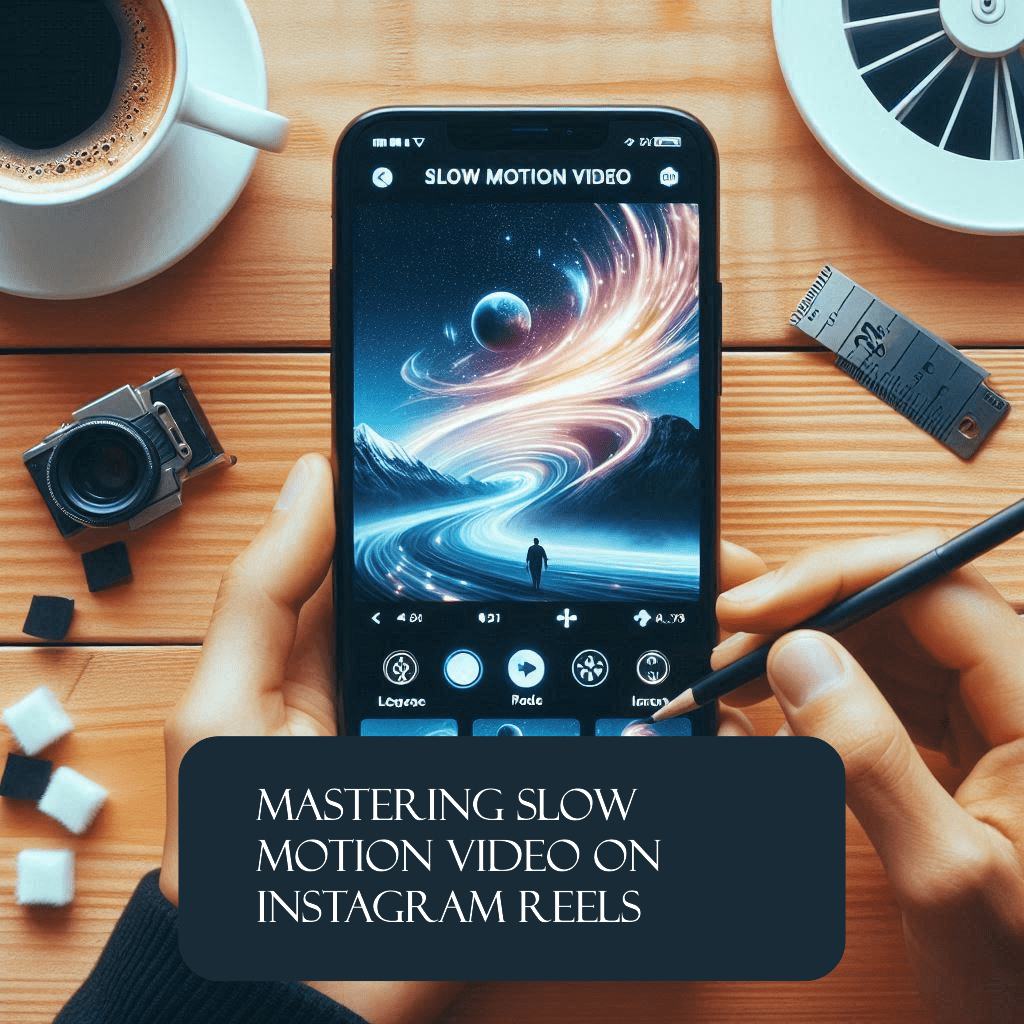
Steps to Create Slow-Motion Instagram Reels
Using Instagram’s Built-In Slow Motion Features
The Instagram app makes it easy to create slow-motion videos for Instagram Reels with its built-in tools. Here’s how to use them:
- Launch the Instagram App
Open the app and navigate to the Reels section. You can do this by tapping the camera icon or selecting the Create Reels option from the home screen. - Select the Speed Setting
- Before recording, find the speed menu on the left-hand side of the screen.
- Choose 0.3x or 0.5x to slow down the footage while recording. These options allow you to slow down specific actions or moments directly within the app.
- Start Recording
- Tap the record button to capture the scene.
- You can use the timer feature to control the duration and let the app handle the recording automatically.
- Add Filters and Effects
- After recording, add effects and create videos using Instagram’s filters or overlays.
- Experiment with soundtracks, popular songs, and different effects to enhance your slow-motion clip.
- Preview and Verify
- Use the preview button to check your work.
- If adjustments are needed, you can re-record or apply more edits using the app’s tools.
Adjusting Normal Speed to Create Slow Motion
If you’ve already recorded a video at normal speed, you can still achieve a slow-motion effect through adjustments. Here’s how:
- Go to the Speed Menu
- Import the pre-recorded video to the Reels editor by selecting it from your media library.
- Tap on the speed menu and select a slower playback option, such as 0.3x or 0.5x.
- Slow Down Specific Parts of a Video
- If you want only a part of a video slowed down, use Instagram’s trimming tools.
- Select the section you want to adjust and apply the slower speed setting.
- Add Filters or Sound Effects
- Instagram lets you choose different filters or effects to enhance the slowed sections.
- Sync the slowed section with music or sound effects for dramatic impact.
- Preview and Finalize
- Tap see the preview to ensure the transition between normal and slow-motion segments flows smoothly.
- Verify that the final video matches your creative vision before posting.
By following these steps, you can use both real-time and post-production tools in the Instagram app to create stunning slow-motion videos for Instagram Reels.
I experimented with slow-motion effects on my Instagram Reels to showcase the intricate details of my cooking process. This approach led to a noticeable increase in viewer engagement and positive feedback.
Enhancing Slow Motion Effects with Third-Party Apps
Apps to Slow Down Videos for Instagram Reels
While Instagram provides basic tools to create reels, third-party apps offer more advanced options to refine and slow down videos. Here are a few popular choices:
- Wondershare Filmora
- This user-friendly video editor allows you to adjust the speed of your video with precision.
- Import your video, go to the speed menu, and choose options like 0.3x or 0.5x for slow motion.
- Filmora also offers advanced tools to add transitions, video effects, and music.
- CapCut
- A free tool designed for Instagram creators, CapCut enables you to slow down specific parts of a video or the entire clip.
- It features pre-designed filters or effects and the ability to sync music with slow-motion moments.
Bearbottom Clothing effectively utilized Instagram Reels by combining them with licensed music, resulting in a 19% increase in conversions. This strategy not only boosted engagement but also significantly enhanced their conversion rates.
- InShot Video Editor
- Ideal for quick edits, InShot simplifies slowing down videos.
- Select your clip, adjust the playback speed, and enhance it with filters, overlays, or soundtracks.
These apps allow creators to turn everyday things into something special, offering tools to customize playback speed and refine visuals for Instagram Reels.

How to Add Slow Motion to Part of a Video
When creating slow-motion videos for Instagram, slowing only specific parts of a clip can add dynamic contrast. Here’s how:
- Import Your Video into a Video Maker
- Use a video production app like Filmora or CapCut to upload your pre-recorded video.
- Select the portion of the video you want to slow down.
- Adjust the Speed
- Navigate to the speed adjustment menu and apply a slower speed, such as 0.3x or 0.5x, to the chosen segment.
- Keep the remaining video at normal speed for contrast.
- Add Effects and Sound
- Enhance the slowed segment with different effects like blur or color grading.
- Add soundtracks or popular songs that match the mood of the slow-motion section.
- Preview and Save
- Verify the changes by using the preview button to check transitions.
- Export the edited clip and upload it to your Instagram Reels.
Using third-party apps provides flexibility and precision, making your slow-motion video on Instagram Reels truly stand out.
Best Practices for Crafting Slow-Motion Reels
Tips to Ensure Smooth Motion Video on Instagram Reels
To create visually captivating slow-motion videos for Instagram, follow these tips to achieve seamless results:
- Plan Your Shots
- Identify the moments you want to highlight in slow motion before you start recording.
- Ensure proper lighting, as dim settings can cause blur, reducing the quality of your footage.
- Use Steady Movements
- Keep your camera stable to avoid shaky clips. A tripod or gimbal can help ensure smooth results.
- For dynamic action shots, focus on movements that naturally complement the slow-motion effect.
- Choose the Right Playback Speed
- Experiment with speeds like 0.3x or 0.5x for a dramatic or subtle slow-motion feel.
- Test different speeds using Instagram’s preview button before finalizing your video.
- Enhance with Filters and Effects
- Add filters or effects and create videos that pop visually.
- Soundtracks, popular songs, and slow-motion transitions can heighten the impact.
- Verify Your Video
- Before uploading, see the preview and confirm that the speed of your video is consistent.
- Recheck edits, especially in sections where you’ve slowed down specific parts of a clip.
During a recent event, I recorded key moments in slow motion for my Instagram Reels. This not only added a dramatic effect but also increased the shareability of my content.

Verifying Reels Before Posting for Quality
Ensuring the final quality of your slow-motion video on Instagram Reels is crucial for audience engagement. Here’s a quick checklist:
- Check Visuals
- Look for smooth transitions between normal speed and slow motion.
- Confirm that the video clips aren’t blurry or pixelated.
- Review Audio Syncing
- Ensure that sound effects and popular songs align with slow-motion movements.
- Adjust the audio playback if it feels out of sync.
- Test on Different Devices
- View your reels videos on different devices to verify clarity and smoothness.
- Add a Transcript (Optional)
- For accessibility, consider adding a transcript or captions, especially if your video features dialogue.
- Preview Before Posting
- Tap the preview button one last time to finalize your work.
- Confirm that all edits, including filters and effects, enhance the overall video.
By following these best practices, you can craft professional-quality slow-motion videos for Instagram Reels that captivate and engage your audience.
Making Your Reels Stand Out with Slow Motion
Creating Engaging Transcripts for Reels
Adding a transcript or captions to your slow-motion videos on Instagram Reels not only improves accessibility but also keeps viewers engaged. Here’s how to make the most of it:
- Use Instagram’s Caption Tool
- After recording your video, select the add text feature to overlay captions.
- Time the captions to sync with specific parts of the slow-motion clip.
- Emphasize Key Moments
- Highlight important dialogue or actions occurring during the slower-speed sections.
- Use bold or contrasting fonts to make captions more readable against the video’s background.
- Test for Timing
- Play back the clip to ensure captions align perfectly with the playback speed of the video.
- Adjust the duration of captions if needed using Instagram’s text editor.
- Include a Call-to-Action
- Add phrases like “Swipe up for more” or “Tap to learn more” at the end of your reels videos to encourage engagement.
Tutorials and Ideas for Slow-Motion Content
To keep your audience entertained, consider these creative ideas for using slow-motion videos on Instagram Reels:
- Capture Everyday Activities
- Use slow motion to turn everyday things into something special. For example, record food preparation, nature walks, or pet antics in 0.5x speed.
- Highlight Dynamic Actions
- Record fast-paced activities like sports or dancing, then use Instagram’s speed of your video feature to slow it down and emphasize movements.
- Showcase DIY Projects
- Create a step-by-step tutorial of a DIY project. Slow down key moments to focus on intricate details or processes.
- Incorporate Filters and Effects
- Enhance your slow-motion clips with Instagram’s lots of unique features, like color grading, overlay filters, or transitions.
- Add Music for Dramatic Effect
- Pair your slow-motion video with trending popular songs or ambient sound effects to match the mood.
By integrating these elements, your slow-motion videos for Instagram will stand out, showcasing your creativity and attracting more views.

Conclusion
Creating slow-motion videos for Instagram Reels is a fantastic way to turn everyday things into something special while keeping your audience engaged. Whether you’re using Instagram’s built-in slow-motion features or third-party video editors like Wondershare Filmora, mastering the art of adjusting speeds, adding effects, and syncing music will elevate your content. By following best practices like verifying your edits, enhancing visuals with filters, and incorporating creative ideas, you can craft reels videos that leave a lasting impression.
Now that you’ve learned the steps and tips, it’s time to start creating and share your work with the world. Experiment with speeds like 0.3x and 0.5x, play with filters and sound effects, and enjoy the process of making unique and memorable Reels!
Frequently Asked Questions
How can I make slow-motion videos for Instagram Stories?
To create slow-motion videos for Instagram Stories, you can use the feature within the Instagram app or a third-party editor.
- Open the Stories camera, record your video, and change the speed using an external app before uploading.
- Instagram currently doesn’t offer built-in slow motion for Stories, but Reels can be a great alternative.
How do I adjust the speed for specific parts of a video?
To slow down only part of a video, you can:
- Use the left panel or trim tools in third-party apps like Wondershare Filmora or CapCut.
- Import the video to the app, select the time segment you want to slow down, and apply a speed change like 0.5x.
- Preview the adjustments to ensure smooth transitions.
What’s the difference between 1x, 0.5x, and 0.3x playback speeds?
These settings control the speed of your video:
- 1x: Standard playback speed (normal).
- 0.5x: Half the normal speed, creating a smooth slow-motion effect.
- 0.3x: Extra slow playback, great for capturing dramatic moments.
You can find these options at the bottom of the screen when recording Reels.
Can I also choose different filters for slow-motion videos?
Yes, Instagram allows you to create reels with lots of unique effects.
- After recording your video, you’ll find the option to also choose different filters at the editing stage.
- Experiment with color grading, overlays, and soundtracks to enhance your slow-motion clips.
How do I preview and finalize slow-motion Reels before posting?
Once you’ve recorded or edited your video, follow these steps:
- See a preview by tapping the preview button at the bottom of the screen.
- Make sure you’re satisfied with the speed and any applied filters or effects.
- If changes are needed, go back to the media options to refine or re-record specific segments.
Author Bio
Val Razo
Val Razo is a skilled professional in the field of Instagram Marketing. With over five years of experience as a freelance Social Media Marketing consultant, Val has assisted numerous small and medium-sized businesses in achieving their goals.
