Last Updated on January 3, 2025 by Val Razo
In today’s fast-paced world of social media marketing, staying organized is key to growing your Instagram account and engaging your audience. The Instagram app offers a powerful draft feature that allows users to save drafts on Instagram for stories, reels, and posts. This tool helps content creators and businesses streamline their content planning process, save time, and maintain a consistent posting schedule.
Whether you’re looking to schedule posts, organize your content calendar, or create a structured content strategy, the ability to save your work and access drafts makes it easier than ever to plan ahead. With features like Instagram story drafts and reel drafts, you can prepare content in advance and even revisit your saved drafts to make updates before publishing.
In this guide, we’ll cover everything you need to know about using Instagram drafts effectively—from creating drafts and saving them to managing your content and even learning how to delete drafts on Instagram. Whether you’re working on a content creation strategy or simply want to save time and stay organized, this step-by-step guide will help you make the most of Insta drafts and optimize your Instagram marketing strategy.
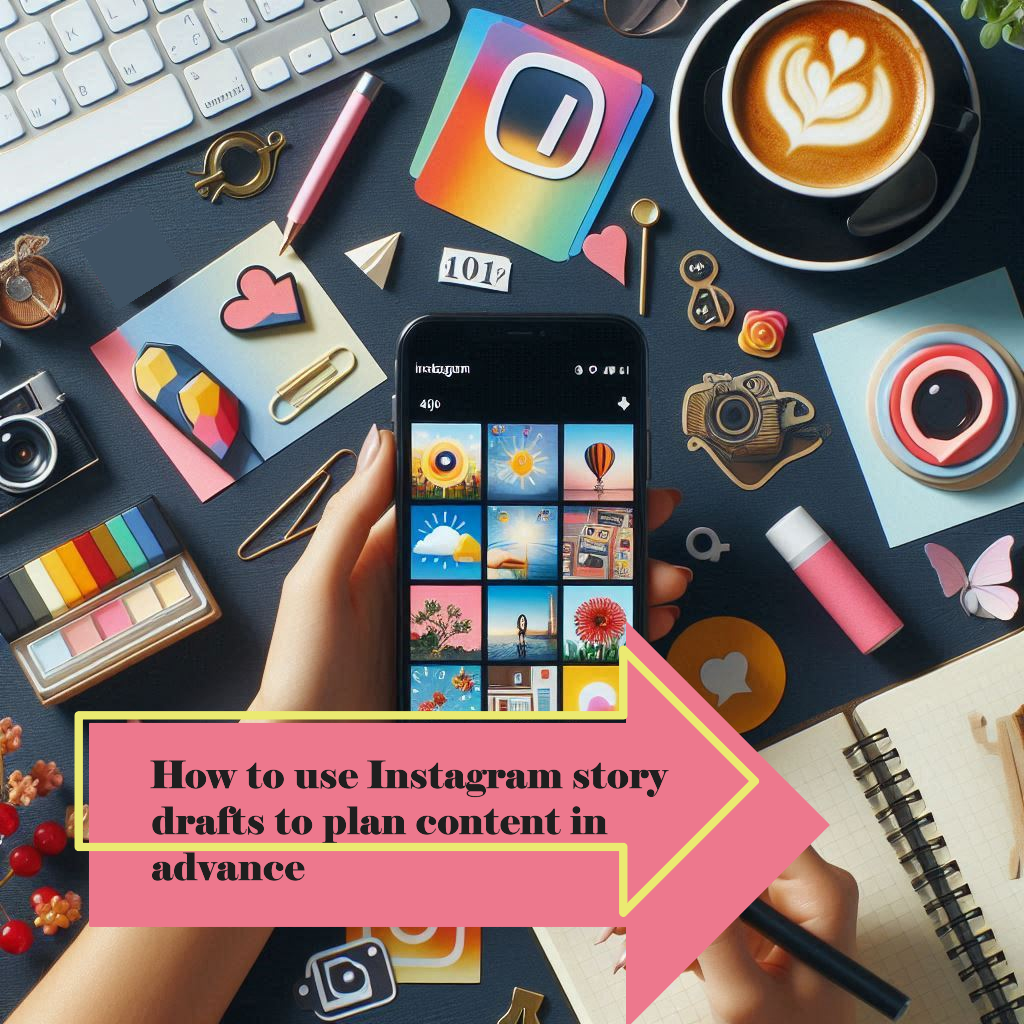
Why Use Instagram Story Drafts for Content Planning?
Effective content planning is the backbone of a successful Instagram marketing strategy. The draft feature in the Instagram app allows you to save drafts on Instagram and organize your Instagram content in advance. Whether you’re managing an Instagram account for personal branding, business promotions, or social media campaigns, using story drafts and reel drafts can significantly save time and streamline your workflow.
Benefits of Using Instagram Drafts to Schedule Content
- Save Time and Stay Organized – Instead of creating posts or Instagram stories on the spot, the drafts feature helps you save your work and revisit it later. This is especially useful for busy creators and marketers looking to maintain a consistent posting schedule.
- Streamline Content Creation – You can create drafts for multiple formats, including Instagram reels, stories, and posts. This allows you to develop a complete content calendar and review your ideas before sharing them.
- Flexibility to Edit Content – With drafts in Instagram, you can access drafts anytime, make edits, and save it as a draft again. This makes the process of creating content more flexible and less stressful.
- Test Content Before Publishing – The ability to preview and edit saved drafts allows you to experiment with different styles, captions, and hashtags to see what works best. This feature also helps you align your posts with your Instagram grid and maintain a visually cohesive profile.
- Support for Content Strategy – Using drafts ensures you stay aligned with your broader content strategy. It allows you to create content in advance, test ideas, and refine messaging to achieve better results.
When I was preparing to launch my new handmade jewelry line, I utilized Instagram’s draft feature extensively. I created multiple post drafts showcasing each piece, complete with engaging captions and relevant hashtags. This approach allowed me to plan my content calendar in advance, ensuring a consistent posting schedule that built anticipation leading up to the launch.
How Drafts Can Help Manage Your Instagram Strategy
For businesses and influencers, Instagram drafts are a valuable tool to plan your Instagram and maintain a professional presence. You can organize content by type—such as reels, stories, and posts—and prepare everything in advance based on the best times to post on Instagram.
Additionally, managing your drafts allows you to keep track of new content, monitor trends, and adapt quickly without needing to create posts from scratch. Whether you need to delete drafts on Instagram or adjust captions, the process is quick and seamless, helping you stay productive and focused.
How to Create and Save Drafts on Instagram
The Instagram app offers a convenient draft feature that allows users to save drafts of stories, reels, and posts for later use. Whether you’re planning content as part of your content strategy or need time to finalize details, the ability to save drafts can help you save time and stay organized.
Step-by-Step Guide to Saving Drafts on Insta
1. Open the Instagram App
- Launch theapp and log in to your Instagram account if you aren’t already logged in.
2. Create Your Post, Story, or Reel
- Tap the plus (+) icon at the top or swipe right to open the story or reel creator.
- Select the content type you want to create—story, post, or reel—and start adding media, text, and effects.
3. Edit Your Content
- Add filters, stickers, captions, or any additional edits to customize your content.
- For reels, you can also add music, effects, and transitions.
4. Save It as a Draft
- Instead of tapping Share, tap the back arrow in the top-left corner.
- Instagram will ask if you want to save the draft.
- Tap Save Draft to keep it stored in the drafts section for later edits or publishing.

Access and Edit Instagram Drafts Easily
Finding Your Drafts:
- Go to the section where you created the content (story, reel, or post).
- Look for the drafts section labeled “Drafts” at the bottom of your gallery.
- Tap it to view all your saved drafts.
Editing a Draft:
- Select the draft you want to edit.
- Make the necessary changes, and either save it as a draft again or publish it directly.
Managing Multiple Drafts:
- You can create drafts for different types of content and organize them based on your content calendar or posting schedule.
- Use Instagram analytics to decide which drafts to prioritize based on the best times to post on Insta.
Scheduling Instagram Stories Using Drafts
Using Instagram story drafts is an excellent way to stay organized and save time while planning your Instagram content. While Instagram doesn’t yet offer a built-in feature to schedule Insta stories directly, the draft feature makes it easy to prepare content in advance and use third-party tools to handle scheduling.
Tools to Schedule Instagram Stories and Posts
Although the Instagram app allows you to save drafts, you’ll need external tools to fully schedule IG stories. Some popular options include:
- Meta Business Suite – The official tool for scheduling posts and stories on Instagram. You can plan your content calendar, preview your Instagram profile, and analyze performance with analytics.
- Later – A user-friendly app for content planning that lets you schedule posts and reels drafts ahead of time.
- Hootsuite – Ideal for managing multiple social media accounts, Hootsuite supports content creation and helps you track posting schedules.
- Buffer – Great for visualizing your Instagram grid and ensuring your posts follow your content strategy.
In managing our brand’s Instagram account, the drafts feature became a collaborative tool. I would create and save drafts of upcoming posts, allowing team members to review and suggest edits before scheduling. This process ensured that our content was cohesive and aligned with our marketing strategy.
Building a Content Calendar with Instagram Drafts
To make the most of your Instagram drafts, follow these steps to build an effective content calendar:
1. Plan Your Content in Advance
- Use the drafts section to store different content types, including story drafts, reel drafts, and post drafts.
- Organize drafts based on themes, campaigns, or holidays.
2. Assign Posting Dates
- Review your Instagram analytics to determine the best times to post on Instagram and schedule drafts accordingly.
- Mark these dates in your content calendar for easy tracking.
3. Prepare Multiple Versions
- Create different variations of your drafts to test captions, hashtags, and designs.
- Save drafts as backups in case plans change.
4. Review and Finalize Drafts
- Use tools to preview how your story drafts and reel drafts will look on your Instagram profile.
- Make any necessary edits before saving it as a draft or scheduling your content.
Why Scheduling Saves Time and Streamlines Content Creation
- Save time and stay organized by preparing content in advance rather than rushing to post in real-time.
- Align your posting schedule with specific marketing campaigns and trends.
- Ensure consistency in branding and messaging across all your Instagram content.
While Instagram may not support drafts for direct scheduling, combining draft features with external tools provides a seamless workflow to schedule your Instagram and keep your content strategy on track.
A case study featured on Marketing Scoop detailed how a small business owner utilized Instagram’s drafts feature to plan and execute a successful product launch. By creating multiple post drafts leading up to the release, scheduling relevant hashtags in captions, and promoting events through story drafts, the business achieved a significant increase in engagement and sales.

Managing and Deleting Instagram Drafts
Keeping your drafts organized is essential for maintaining an effective content strategy. Whether you need to access drafts on Instagram to edit or finalize them, or you want to delete drafts that are no longer needed, the process is simple and user-friendly.
How to See and Access Saved Drafts on Instagram
1. Open the Instagram App
- Launch the Insta app and log in to your Instagram account.
2. Navigate to the Drafts Section
- For Posts – Tap the + icon at the bottom of the screen, select Post, and then tap the Drafts tab at the top.
- For Stories – Swipe right to open the story creator. Any saved drafts will appear at the bottom of the screen.
- For Reels – Go to the Reels tab in your profile, and tap the Drafts folder to access drafts saved earlier.
3. Edit or Finalize Your Draft
- Select the draft you want to modify or publish.
- Make any necessary changes, then either save it as a draft again or post it directly.
Pro Tip: Use Instagram analytics to decide when the best time to post on Instagram is and align your saved drafts with your posting schedule.
Steps to Delete Drafts on Instagram Quickly
1. Access the Drafts Folder
- Open the drafts section for the content type you want to manage—posts, stories, or reels.
2. Select the Drafts You Want to Delete
- For posts, tap Manage under the Drafts tab and select the drafts you no longer need.
- For stories and reels, tap the specific draft you want to delete.
3. Delete the Drafts Permanently
- Tap Discard or Delete and confirm the action when prompted.
Important Tip: Be cautious when deleting drafts, as Instagram doesn’t support draft recovery once they are removed. Double-check your saved drafts before discarding them.
A recent study revealed that posts published from drafts see a 21% increase in engagement on average.
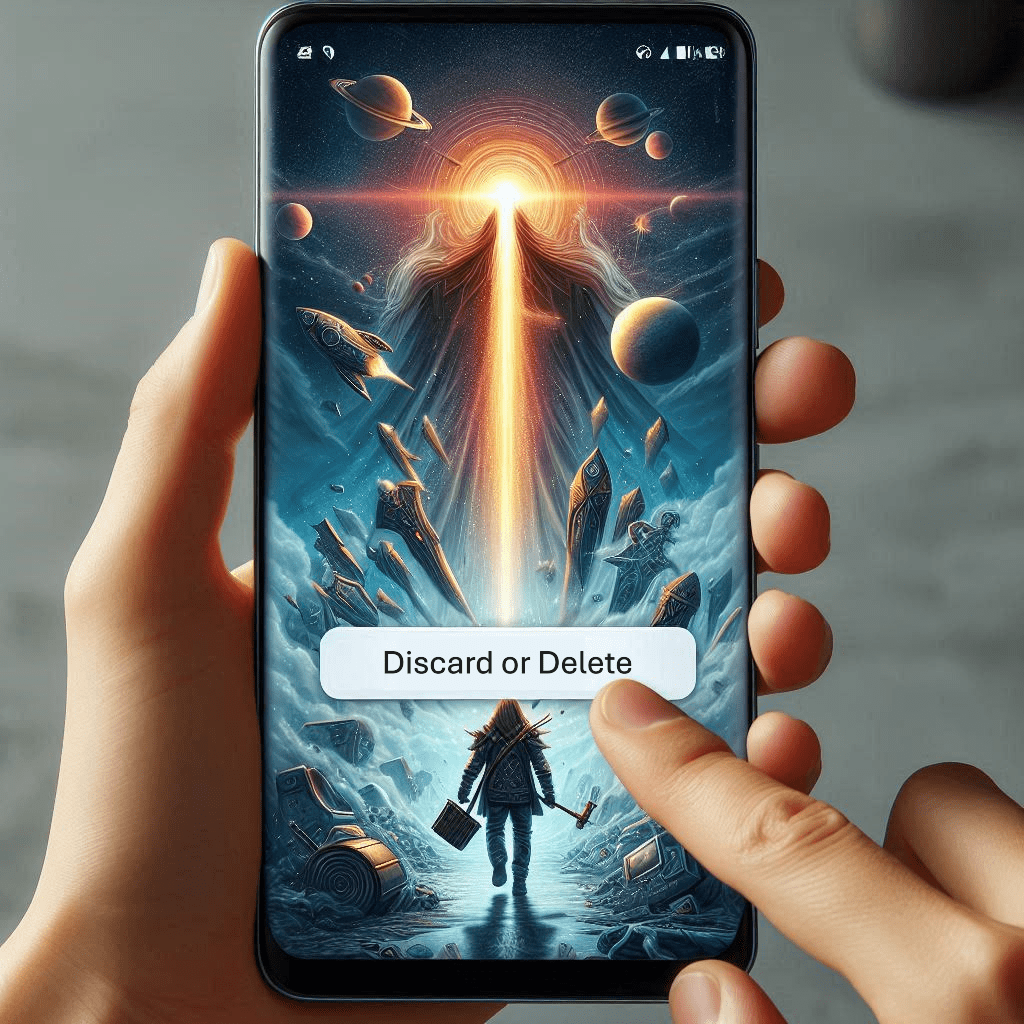
Best Practices for Using Instagram Drafts
Maximizing the use of Instagram drafts can help streamline your content creation process and keep your content strategy organized. From saving drafts on Insta to managing and scheduling your Instagram content, these best practices will help you stay efficient and prepared.
1. Organize Drafts by Content Type
- Separate Instagram story drafts, reel drafts, and post drafts into categories based on your content calendar.
- Use themes, campaigns, or event-specific drafts to keep your content planning aligned with your goals.
2. Use Drafts to Test Content
- Experiment with different captions, hashtags, and visuals in your drafts section before finalizing a post.
- Review layouts to ensure they fit your Instagram grid and complement the design of your Instagram profile.
3. Align Drafts with Your Posting Schedule
- Check your Instagram analytics to determine the best times to post on Instagram and schedule content accordingly.
- Develop a content calendar to plan drafts in advance and maintain consistency.
4. Save Multiple Versions for Flexibility
- Create multiple versions of a draft on Instagram to test variations of your messaging.
- This approach is useful for reels, where different edits or music tracks can impact engagement.
5. Review and Update Drafts Regularly
- Access drafts on Instagram frequently to ensure your content remains relevant.
- Remove outdated drafts by following the steps to delete drafts and keep your workspace clutter-free.
6. Combine Drafts with Scheduling Tools
- Use third-party tools like Meta Business Suite, Later, or Hootsuite to take your draft feature one step further by scheduling posts and stories.
- Sync your drafts with these tools to create a fully automated posting schedule.
7. Avoid Accidental Deletions
- Be careful when removing drafts, as Instagram doesn’t support drafts recovery once deleted.
- Double-check before deleting any saved drafts to avoid losing valuable content.
8. Leverage Instagram Drafts for Marketing Strategy
- Plan a content strategy that focuses on engaging your audience through Instagram stories, reels, and posts.
- Create drafts in advance to maintain a consistent presence and improve efficiency.
Leading industry reports indicate that 63% of businesses use drafts for easier content planning, highlighting the growing reliance on this feature for strategic social media management.

Conclusion
Leveraging the Instagram drafts feature is a game-changer for content planning and content creation. It allows you to save drafts on IG, organize your ideas, and streamline your workflow—helping you save time while maintaining a consistent posting schedule. Whether you’re preparing Instagram stories, reel drafts, or post drafts, this tool supports every step of your content strategy.
By following the outlined best practices, you can manage your Instagram drafts effectively, avoid clutter, and stay ahead of your content calendar. Tools like Meta Business Suite and Hootsuite complement Instagram’s draft feature, enabling you to schedule your Instagram posts and execute campaigns seamlessly.
From learning how to access drafts, make edits, and delete drafts on Instagram, this guide equips you with the knowledge to take control of your Instagram marketing strategy. Start using Instagram drafts today to save time and stay organized, boost engagement, and create professional, polished content with ease.
Frequently Asked Questions
Can I Create Instagram Drafts Without Posting Immediately?
Yes! You can create your story, reel, or post, make edits, and then save it as a draft without posting it right away. Simply tap the back arrow during the creation process, and Instagram will prompt you to save the draft for later use.
How Long Are Instagram Drafts Saved?
Instagram drafts are saved indefinitely as long as you remain logged into your account. However, if you log out or reinstall the Instagram app, your saved drafts will be deleted. To avoid losing work, make sure to post or back up your drafts before logging out.
Can I Access Instagram Drafts on a Different Device?
No, Instagram drafts are saved locally on the device where they were created. They won’t sync across multiple devices or be accessible from another phone. If you need drafts on another device, you’ll have to save content externally and upload it again.
Is It Possible to Schedule Instagram Drafts Without Third-Party Apps?
Currently, Instagram doesn’t allow users to schedule posts or stories directly within the app. While you can save drafts, scheduling requires tools like Meta Business Suite, Later, or Hootsuite to create and schedule content automatically.
Can I Use Instagram Drafts for Other Social Media Platforms?
Instagram drafts are designed specifically for the Instagram app, and they can’t be exported directly to other platforms. However, you can use the same content strategy by creating templates that can be repurposed for other social media platforms.
Author Bio
Val Razo
Val Razo is a skilled professional in the field of Instagram Marketing. With over five years of experience as a freelance Social Media Marketing consultant, Val has assisted numerous small and medium-sized businesses in achieving their goals.
