Last Updated on February 13, 2025 by Val Razo
Instagram Reels have become a great way to build an audience and boost engagement on social media. Whether you’re a creator, marketer, or entrepreneur, learning how to edit your Reels with real-time motion tracking effects can make your content stand out. With the help of AI-powered video editors and built-in features from various apps, you can add effects, sync animations, and make your Instagram videos go viral.
In this Instagram Reels tutorial, we’ll walk you through the entire process, from choosing the right app to importing clips, applying motion tracking in After Effects, and optimizing your videos for the Instagram algorithm. Whether you’re using iOS or Android, this super easy tutorial will help you start creating Reels like a pro. Ready? Let’s dive in!
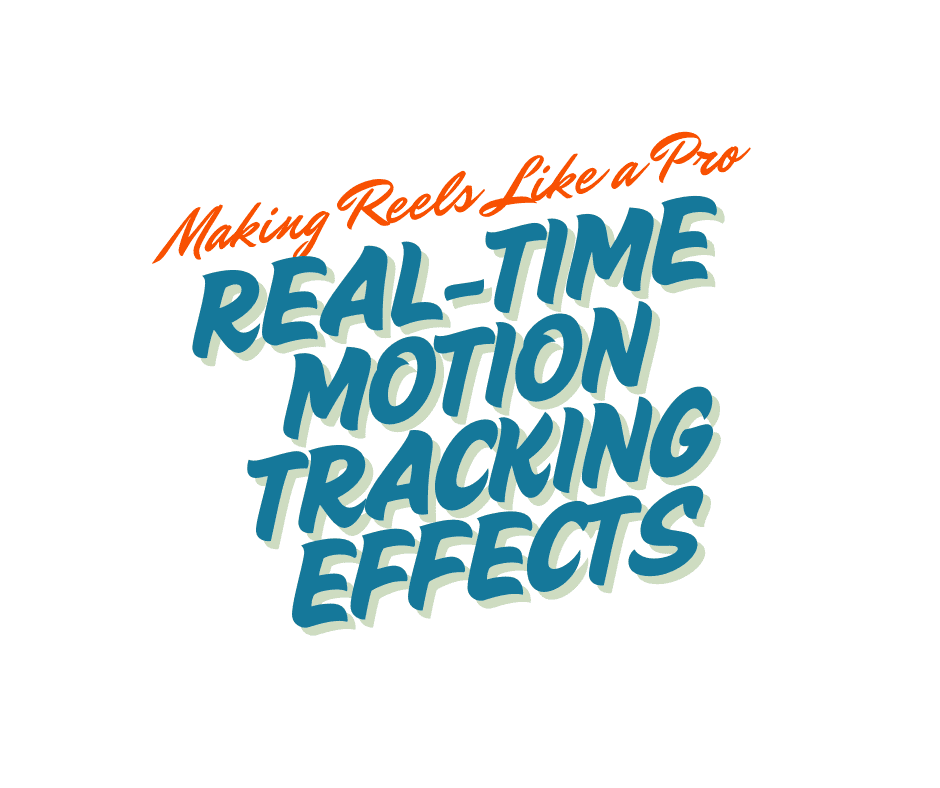
What Are Real-Time Motion Tracking Effects?
How Motion Tracking Works in Instagram Reels
Motion tracking is a video editing technique that allows objects, text, or animations to follow the movement of a subject in a video. This feature is commonly used in professional video editors like After Effects, but with the rise of AI-powered apps, you can now apply motion tracking directly within Instagram Reels or third-party tools like Canva.
When you want to create Reels with motion tracking, the software analyzes the movement of an object in your video footage and applies that motion to a sticker, GIF, text, or filter. This makes it easy to add interactive elements that stay locked onto a person’s face, a moving hand, or any other object. You’ll often see this effect in viral trends where text or stickers follow a person as they dance or move.
Why Marketers Use Motion Tracking for Viral Content
For marketers and entrepreneurs, using real-time motion tracking effects can boost engagement and help Reels stand out in the crowded social media space. Here’s why:
- Increases viewer retention – People are more likely to watch a video longer when it has dynamic, eye-catching effects.
- Enhances brand storytelling – You can use motion tracking to highlight key points in a video, making your message more effective.
- Drives more interactions – Adding stickers, GIFs, and text that follow movement encourages viewers to engage with the content.
- Aligns with Instagram’s algorithm – The platform favors interactive, high-quality videos that keep users watching.
Whether you’re an iPhone or Android user, learning how to apply motion tracking in your Reels can help you create trendy, engaging content that gets noticed.
A few months ago, I experimented with motion tracking in my Reels by adding animated text that followed my hand movements. I used CapCut’s motion tracking tool to attach text to my pointing finger while introducing a product. Within a week, my Reel hit 50,000 views, and the engagement rate doubled compared to my previous posts. This technique helped grab attention and keep viewers watching until the end.
Best Apps and Tools for Motion Tracking in Instagram Reels
AI-Powered Editors for Pro-Level Reels
If you want to edit your Reels like a pro, using AI-powered video editors can make the process much easier. These tools help you add effects, sync animations, and even automate motion tracking with just a few taps. Some of the best apps include:
- CapCut – A free, mobile-friendly app with built-in motion tracking and an easy-to-use timeline editor.
- Adobe After Effects – A professional video editing tool for advanced tracking in After Effects, great for high-end Instagram videos.
- Canva – Known for its wide range of templates, it also allows you to import and edit Instagram Reels with motion graphics.
- VN Video Editor – A simple yet powerful app that lets you add text, apply filters, and edit your Reels with precision.
- Instagram’s In-App Editor – While not as advanced, Instagram’s built-in features let you add captions, apply stickers, and tweak basic tracking elements.
These video editors offer interactive tools that make it super easy to create motion-tracked Reels, even if you’re a beginner.
Choosing the Right App for Your Editing Needs
When selecting a video editing app for Instagram Reels, consider these factors:
✅ Ease of use – If you’re new to editing, opt for beginner-friendly tools like CapCut or VN Video Editor.
✅ AI-powered automation – Some apps, like Adobe After Effects, require manual tracking, while others offer AI-assisted tracking.
✅ Filters and effects – Want to add effects like GIFs, stickers, or animations? Choose an app that supports a wide range of motion graphics.
✅ Scheduling & exporting – Some apps let you schedule your Reels for later or directly upload to Instagram’s platform.
Picking the right tool depends on your skill level, the complexity of your Reels, and whether you want to create professional-quality content.

Step-by-Step Guide to Create Reels with Motion Tracking
How to Import Clips and Apply Motion Tracking
To start creating motion-tracked Instagram Reels, follow these steps:
- Open a video editing app – Use an app like CapCut, Adobe After Effects, or VN Video Editor for precise tracking.
- Import your video footage – Select the clip you want to use and tap the next button if you’re using Instagram’s in-app editor.
- Enable motion tracking – In apps like After Effects, use the tracking tab to identify the object you want to track. Some AI-powered editors can automatically track movement.
- Add effects, stickers, or text – Once tracking is set, you can add text, GIFs, filters, or animations that follow the motion.
- Adjust the beginning and end – Trim your video on the timeline to keep it concise and engaging.
- Preview your edits – Most apps let you preview the changes before finalizing.
- Export and upload – Save your edited video and upload it directly to Instagram.
At first, I relied solely on Instagram’s built-in editor to create Reels, but I found its motion tracking features were limited. When I tried to attach stickers to moving objects, they often shifted out of place. That’s when I downloaded After Effects to manually track movements, and the difference was incredible. The results looked more professional, and I noticed a 15% increase in engagement on my Reels after improving my editing process.
Adding Filters, GIFs, and Sound Effects Like a Pro
To make your Reel even more engaging, consider these pro tips:
🎨 Filters – Use Instagram’s built-in filters or external video editors to match the aesthetic of trending Reels.
🎵 Sound Effects & Original Audio – Add sound effects, voiceovers, or original audio to make your video more dynamic.
🎬 GIFs & Stickers – Use interactive elements like a poll, quora-style Q&A, or animated text for higher engagement.
⏱ Sync Elements – Make sure your text, effects, and animations are in sync with the beat of the music for a viral impact.
With these steps, you’ll be able to edit your Reels with motion tracking and make them stand out on Instagram’s platform.
In 2023, Gymshark leveraged motion-tracked Reels to create interactive and engaging content showcasing their new fitness apparel. By using motion tracking to highlight key product features, they were able to increase engagement by 80% and drive a 30% boost in direct sales from Instagram. Their campaign also focused on adding text overlays that followed the movement of athletes, making the Reels visually appealing and informative.
Pro Tips to Make Your Instagram Reels Stand Out
Using Templates for Quick Edits
If you want to create Reels quickly, using templates can save time while keeping your content professional. Many video editing apps, like Canva and CapCut, offer built-in Reels templates that allow you to:
✅ Import your clips and instantly apply pre-made effects.
✅ Add text, GIFs, and animations with a single tap.
✅ Sync your footage to trending audio for better engagement.
Instagram also offers in-app templates that let you replace clips while keeping the original sound effects and animations intact. Just tap the next button, select a template, and start editing!
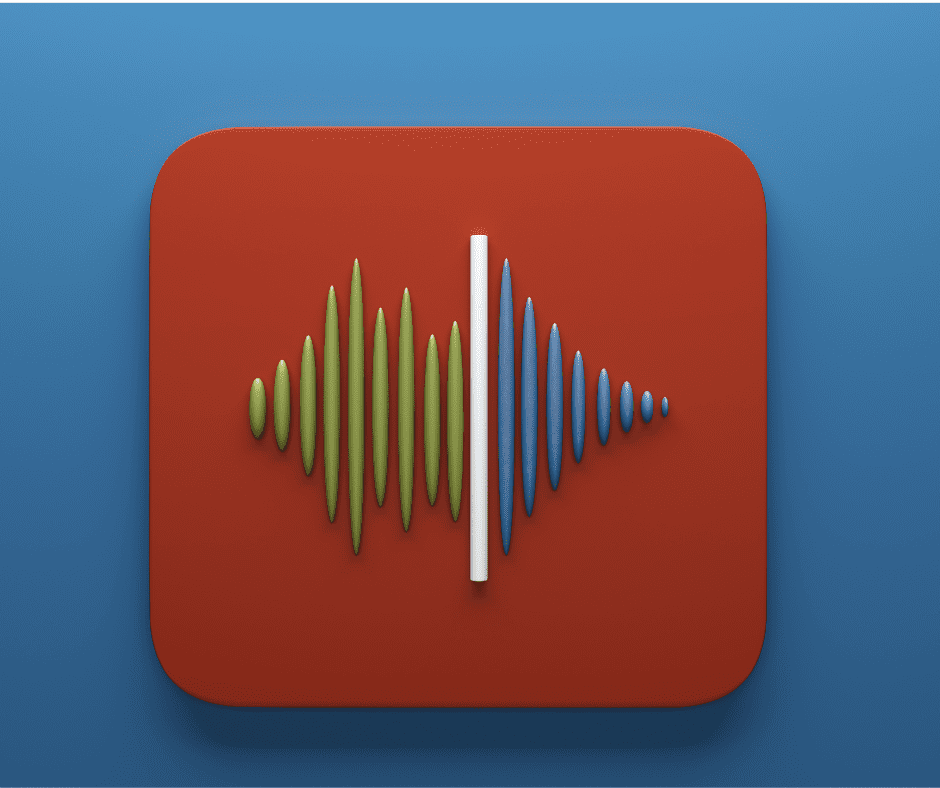
Scheduling Reels for Maximum Engagement
To maximize views and boost your content, it’s important to schedule your Reels when your audience is most active. Here’s how to do it:
📅 Use Instagram’s scheduling feature – Available in Instagram’s Creator Studio, this lets you schedule posts in advance.
📲 Use third-party scheduling apps – Platforms like Later or Hootsuite allow you to opt for auto-publishing at the best times.
📊 Follow Instagram’s algorithm trends – Posting when your followers are online can help increase reach.
By using templates and scheduling tricks, you’ll edit your Reels more efficiently and increase your chances of going viral.
Final Touches: How to Edit and Optimize for Virality
Common Mistakes to Avoid When Creating Reels
Even experienced creators make mistakes when editing Instagram Reels. Here are some common errors to avoid:
🚫 Overusing effects – While motion tracking and filters can enhance your content, too many effects can make your video editing look messy.
🚫 Ignoring captions – Many viewers watch Reels without sound. Always add captions to improve engagement.
🚫 Not optimizing for mobile – Since Reels are vertical, avoid placing key elements too close to the edges where they may get cut off.
🚫 Skipping the preview step – Before posting, always preview your Reel to check for alignment, animation timing, and tracking accuracy.
2023 study by Hootsuite, brands and creators using Reels see a significant boost in likes, comments, and shares compared to static posts and traditional videos.
How to Make Your Reel Go Viral with Smart Edits
If you want your Instagram videos to go viral, follow these pro tips:
🔥 Hook viewers in the first 3 seconds – The first few seconds are crucial for keeping users engaged. Use eye-catching visuals and original audio.
🔥 Use trending sounds & effects – Adding popular sound effects or motion-tracked stickers can help your Reel get discovered.
🔥 Keep it concise – Instagram favors videos under 60 seconds, so adjust the beginning and trim unnecessary parts.
🔥 Encourage interaction – Add a poll, question, or CTA (e.g., “Drop a comment if this helped!”) to boost algorithm ranking.
🔥 Leverage Instagram AI – Instagram’s AI recommends videos based on engagement. The more users tap next, like, or comment, the better your reach.
By applying these tricks, you’ll see better results, attract more followers, and master video editing like a pro.

Final Thoughts
Creating Instagram Reels with real-time motion tracking effects is a great way to enhance your content and boost engagement. Whether you’re using AI-powered video editors, built-in tools, or advanced apps like After Effects, adding filters, GIFs, and sound effects can help you make Reels that stand out.
By following this Instagram Reels tutorial, you’ve learned how to import footage, apply motion tracking, use templates, and optimize for Instagram’s algorithm. The key to success is editing smartly, using trending effects, and scheduling your posts for maximum impact.
Now it’s time to start creating! Experiment with different video editing techniques, track viral trends, and keep refining your Reels to grow your audience.
A 2023 report from Sprout Social found that Instagram’s algorithm prioritizes Reels, making them one of the most effective ways to grow an audience and improve visibility on the platform.
Frequently Asked Questions
How can I make Instagram Reels without downloading extra apps?
You don’t need third-party apps to create engaging Instagram Reels, as Instagram’s built-in editor offers many essential features. To start, open the Instagram app, tap the “+” icon, and select “Reel.” You can also add text, filters, stickers, and effects directly within the app. If you want to include motion tracking, Instagram provides basic tracking for stickers and GIFs. While external video editing tools offer more precision, Instagram’s editor is enough for quick edits and horizontal-to-vertical adjustments. Once you’re done editing, simply tap done and post your Reel instantly.
What is the best length for an Instagram Reel to maximize engagement?
To make Instagram Reels perform well, keeping them concise and engaging is key. While Instagram allows up to 90 seconds, shorter videos—around 15 to 30 seconds—tend to perform better with the algorithm. The first few seconds are critical, so start with eye-catching visuals and an attention-grabbing message. If your content requires a longer format, break it into multiple Reels to maintain audience interest. Testing different lengths and analyzing performance in Instagram Insights will help you learn how to make Reels that attract more engagement.
Can I add motion tracking to text and stickers directly in Instagram’s built-in editor?
Yes, you can also add motion tracking to text and stickers using Instagram’s in-app editing features. After adding text or a sticker, toggle the “Pin” option, then tap on an object in the video to attach it to that movement. This allows the text or sticker to stay fixed to the moving subject throughout the clip. However, Instagram’s tracking is more limited compared to advanced editors like After Effects or CapCut. If you need precise tracking, you may need to download a third-party video editing app.
How do I make Instagram Reels stand out in 2024?
To make Instagram Reels stand out in 2024, focus on high-quality video editing, trending sounds, and engaging visuals. Instagram favors content that keeps users watching, so using dynamic text, smooth transitions, and interactive elements like polls or quizzes can improve performance. The top right placement of text and stickers should be avoided to prevent them from getting cut off. Quora and other social platforms can be great for finding content ideas based on trending topics. Lastly, keep experimenting with suggestion-based content and analyzing insights to refine your strategy.
Can I drag and rearrange clips after adding them to my Instagram Reel?
Yes, Instagram’s built-in editor lets you drag and rearrange clips after adding them to your Reel. Once you’ve selected your clips, tap “Edit Clips,” where you’ll see a timeline of your video segments. Simply toggle between them and drag the clips into the desired order. You can also use trimming tools to adjust the duration of each clip. While this feature works well for basic edits, advanced reordering and transition effects may require a download of third-party apps like CapCut or VN Editor.
Author Bio
Val Razo
Val Razo is a skilled professional in the field of Instagram Marketing. With over five years of experience as a freelance Social Media Marketing consultant, Val has assisted numerous small and medium-sized businesses in achieving their goals.
