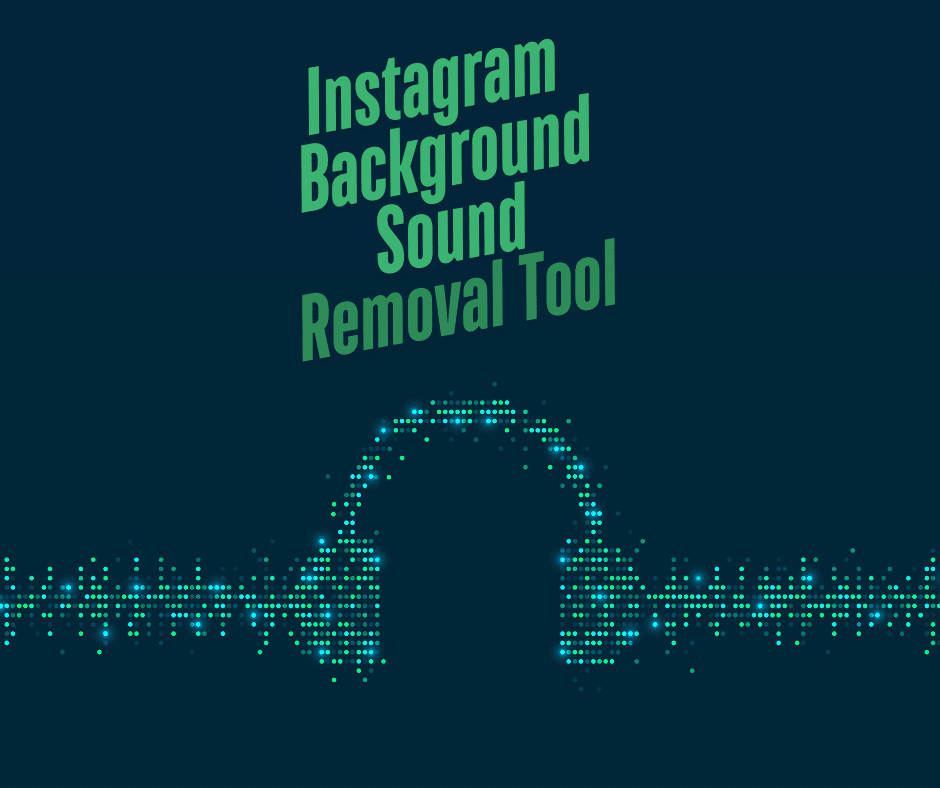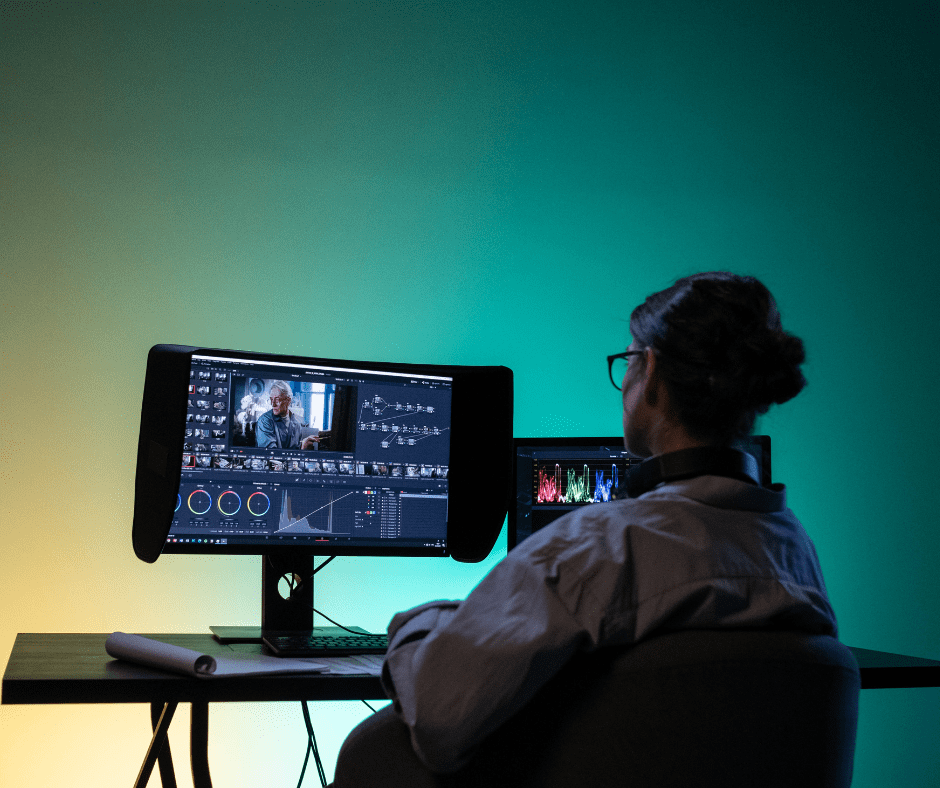Last Updated on February 18, 2025 by Val Razo
If you’ve ever uploaded a video to Instagram only to realize that unwanted background noise is ruining your audio quality, you’re not alone. Fortunately, Instagram’s AI-powered noise removal tool helps remove noise from your recordings, making them clearer and more professional. Whether you’re a content creator, a podcast host, or just sharing a quick video update, using this feature can significantly improve your audience’s listening experience.
In this step-by-step tutorial, we’ll walk you through how to edit your audio file, use Instagram’s background sound removal tool, and fine-tune your audio tracks for the best results. We’ll also cover alternative noise reduction tools like Adobe Audition and Audacity, in case you want to take your audio editing to the next level. Let’s dive in!
What Is Instagram’s Background Sound Removal Tool?
Instagram’s background sound removal tool is an AI-powered noise reduction feature that helps users remove unwanted noise from their videos with just one click. Whether it’s traffic sounds, barking dogs, or background chatter, this tool helps clean up your audio file automatically, so your content sounds professional without requiring advanced audio editing software.
How AI Removes Background Noise from Your Video
Instagram’s AI background noise remover works in real-time by analyzing your audio tracks and identifying unwanted sounds. Here’s how it improves your audio quality:
- Detects and isolates the voiceover or primary recording from background disturbances.
- Applies noise reduction filters to reduce silence gaps, static, and background interference.
- Uses machine learning algorithms to fine-tune and balance the audio levels for a clearer output.
- Automatically adjusts the settings based on the type of content and background sounds detected.
By using this feature, you don’t need to be an expert in audio editing to get high-quality results. Whether you’re a YouTube creator, Instagram user, or podcaster, this tool simplifies the editing process while improving your audience’s listening experience.
A few weeks ago, I recorded an Instagram Reel outdoors, but after listening to the playback, I realized the background noise was overwhelming—cars, people talking, even a dog barking in the distance. Instead of scrapping the video, I used Instagram’s AI-powered noise removal tool, and within seconds, it significantly reduced the distractions. The audio quality improved instantly, making my voice much clearer. This saved me a lot of time because I didn’t have to re-record the entire clip.
Step-by-Step Guide to Removing Background Noise on Instagram
Instagram makes it easy to remove noise from your video using its built-in AI-powered noise removal tool. Follow this step-by-step guide to clean up your audio tracks before posting.
How to Enable the Background Sound Removal Feature
- Open the Instagram app on your mobile device.
- Tap the camera icon to start recording a new video or upload original content from your gallery.
- After selecting your file, head to the audio editor section.
- Locate the noise removal tool—this is usually an option within the audio settings.
- Tap the button to activate AI background noise reduction.
- Use the slider to adjust the intensity of the effect based on your preference.
- Listen to the preview and make further edits if needed.
- Once satisfied, save the changes and proceed to post your content.
Adjusting Audio Settings for Cleaner Sound
For even better results, consider these additional editing tips:
- Reduce unwanted sounds manually by lowering the background music volume.
- Use an external microphone for clearer voiceover recordings.
- If using third-party software like Adobe Audition or Audacity, enhance your audio file before uploading.
- Test different AI-powered noise reduction settings to find what works best for your content.
This simple process ensures that your audience enjoys high-quality audio while keeping your videos engaging and professional.
I recently uploaded a YouTube tutorial, but after the video was uploaded, I noticed the audio file had a faint buzzing sound in the background. I didn’t want to delete the video, so I used Adobe Audition’s noise removal tool to clean up the audio track and then re-uploaded the improved version. I also updated the description to mention the fix, which helped keep my audience informed. This experience taught me that AI-powered noise reduction isn’t just useful for recording but can also help salvage content after it’s live.
Benefits of Using AI-Powered Noise Removal
Using Instagram’s AI background noise remover isn’t just about eliminating unwanted sounds—it also improves the overall quality of your content and enhances viewer engagement. Here’s why this feature is a game-changer for creators.
Improving Audio Quality for Better Engagement
When your audio file is clean and crisp, your audience is more likely to stay engaged. Background noise can be distracting, making viewers click away before they fully experience your video. By using AI-powered noise reduction, you:
- Keep viewers focused on your message instead of distractions.
- Enhance clarity, making your voiceover or music sound more professional.
- Reduce listener fatigue, which is crucial for longer videos, podcasts, and tutorials.
- Increase accessibility, making it easier for those relying on auto-generated transcripts to understand your content.
According to a 2023 study by Pew Research, the majority of social media users watch videos with subtitles or captions, emphasizing the importance of high-quality audio that pairs well with transcripts and descriptions. Source
How a Clean Transcript and Description Help Your Video Rank
A well-optimized transcript and description can improve your video’s visibility on both Instagram and YouTube. Here’s how:
- Accurate transcripts boost SEO, making your content easier to find in the search bar.
- A noise-free audio track helps AI generate better captions, leading to a better user experience.
- Clear descriptions and timestamps (like video chapters) improve navigation and retention.
- Viewers are more likely to comment, like, and share when they can listen without distractions.
By removing background noise, you not only improve your audio quality but also make your video more engaging, searchable, and accessible to a wider audience.
Additional Tips for Enhancing Instagram Video Audio
Even with Instagram’s AI-powered noise removal tool, there are other ways to further improve audio quality and make your content stand out. Here are some expert tips:
Using Video Chapters for Better Content Navigation
Adding video chapters helps organize your content, making it easier for viewers to find key moments. This is especially useful for tutorials, podcasts, and long-form videos.
- Divide your video into sections with clear timestamps in the description.
- Use keywords in your chapter titles to improve searchability.
- Ensure that your audio tracks remain consistent across sections for a smooth experience.
Engaging with Comments to Improve Video Performance
A clean audio file encourages more viewers to interact with your video, leading to better engagement. Here’s how you can leverage comments:
- Ask viewers to share their thoughts on the audio quality of your content.
- Pin a comment directing users to a key moment in the video where they can experience the noise removal tool in action.
- Respond to comments regularly to boost your channel’s visibility.
By combining high-quality audio with interactive elements, you can maximize your reach and grow your audience on Instagram and YouTube.
A 2023 report from TechCrunch revealed that creators using AI noise reduction saw higher audience retention and improved engagement metrics, as clearer audio tracks led to more time spent watching videos. Source
Best AI Alternatives for Background Noise Removal
While Instagram’s AI background noise remover is a great built-in tool, there are other audio editors and noise reduction tools that provide even more control over your audio tracks. Here are some top alternatives:
Comparing Instagram’s Tool with Other AI Audio Cleaners
| Tool | Features | Best For |
|---|---|---|
| Adobe Audition | Advanced noise reduction, customizable filters, audio track editing | Professional creators |
| Audacity | Free audio editor, manual noise removal, voice enhancement | Podcasters, YouTubers |
| Krisp AI | Real-time AI-powered noise removal, works with recordings and live calls | Live streaming, online meetings |
| Descript | Automatic audio clean-up, transcript editing, voice cloning | Video editors, content creators |
| VEED.io | Online noise remover, easy to use, no software download required | Quick video edits, mobile users |
If you want to edit your audio file beyond what Instagram offers, these tools provide more flexibility. Some, like Adobe Audition, even let you fine-tune your audio tracks using a slider to adjust noise levels manually.
How to Choose the Best Noise Removal Tool for Your Needs
- If you’re looking for a free option, try Audacity.
- If you need one-click AI noise removal, Krisp AI is a great choice.
- For professional podcast and video editing, Adobe Audition is worth the investment.
- If you want an online tool with no software download, use VEED.io.
Choosing the right audio editor depends on your project and how much control you need over your recording. Whether you’re a YouTube creator, an Instagram user, or a podcast host, these AI-powered tools can help you achieve high-quality audio with ease.
A 2023 case study by Social Media Examiner highlighted an Instagram creator who struggled with background noise in video content, particularly when filming in noisy environments. After using Instagram’s AI-powered noise removal tool, their video engagement increased by 28%, and they gained over 50,000 more views compared to previous posts with unedited audio tracks. The study found that viewers were more likely to engage with content that had clear, distraction-free audio, proving that noise removal tools are essential for modern video creators. Source
Conclusion
High-quality audio can make or break your content, and Instagram’s AI-powered noise removal tool makes it easier than ever to remove unwanted noise with just one click. Whether you’re sharing a video, recording a podcast, or uploading original content, this feature ensures that your audience gets the best listening experience.
Beyond Instagram, tools like Adobe Audition, Audacity, and Krisp AI offer even more control over audio tracks, giving creators the flexibility to fine-tune their recordings. By combining AI noise reduction with best practices like using video chapters, engaging with comments, and optimizing descriptions, you can significantly improve your content’s reach and impact.
Now that you know how to clean up your audio, it’s time to put these tips into action! Try Instagram’s noise removal tool, experiment with different settings, and keep creating high-quality videos that satisfy your audience. 🚀
Frequently Asked Questions
How can I remove background noise in a video after the video is uploaded?
If your video is uploaded and you realize the audio has too much background noise, there are still ways to fix it. Instagram’s built-in AI-powered noise removal tool won’t work after publishing, but you can download the video, edit the audio, and re-upload it. External tools like Adobe Audition, Audacity, and VEED.io allow you to process the audio file separately and reduce unwanted noise. Once you clean the audio, simply re-upload the video and update your description and tags to maintain engagement. This method ensures that you fix your video’s audio without having to completely redo your content.
Can I use AI noise removal tools for YouTube videos as well?
Yes, you can absolutely remove background noise in video content for YouTube using AI-powered tools. While YouTube doesn’t have a built-in noise reduction feature like Instagram, third-party audio editors such as Krisp AI, Descript, and Adobe Audition can help clean up the audio tracks before you upload. Many YouTube creators use these tools to improve their voiceovers and reduce distractions, ensuring a better experience for their audience. A clear audio track not only improves engagement but also helps with transcription accuracy, which boosts SEO in the world on YouTube. If you’re serious about quality, using AI noise removal before uploading to YouTube is a must.
Can I monetize my videos if I use AI noise removal tools?
Yes, you can still monetize your videos even if you use AI-powered noise reduction to improve audio quality. Platforms like YouTube and Instagram prioritize high-quality content, and removing background noise in video can make your videos more engaging for viewers. If you also use affiliate links, a professional-sounding audio file can help build trust with your audience, increasing click-through rates. Just make sure to include a disclosure if you’re promoting products, as some platforms require transparency when using small commission links. Overall, removing background noise improves your channel’s credibility and can lead to better monetization opportunities.
What’s the best way to fix background noise if AI tools don’t work?
If AI-powered noise removal doesn’t completely fix the issue, there are manual methods to further clean up your audio file. One approach is to use an audio editor like Adobe Audition or Audacity, where you can manually select and reduce unwanted background noise. Another option is to re-record certain parts of your video and replace the affected audio track. You can also drag and adjust noise filters in software like Final Cut Pro or Premiere Pro for a more precise edit. If you’re working as part of a team, having a second set of ears review the audio can also help catch any remaining noise issues before publishing.
Should I use background music to hide unwanted noise in my video?
Using background music can sometimes help mask unwanted noise, but it’s not always the best solution. If the background noise in video is too loud, adding music may not completely fix the issue and could make the audio quality sound cluttered. Instead, it’s better to use an AI noise removal tool first and then add music at a lower volume if needed. If you choose to add music, make sure it doesn’t overpower your voiceover or distract from the main content. A well-balanced audio track is key to keeping your audience engaged without any worry about poor sound quality.
Author Bio
Val Razo
Val Razo is a skilled professional in the field of Instagram Marketing. With over five years of experience as a freelance Social Media Marketing consultant, Val has assisted numerous small and medium-sized businesses in achieving their goals.