Last Updated on June 26, 2023 by Val Razo
Ever scratched your head, wondering why your Instagram videos don’t appear as vibrant and sharp as they do on your device? You’re part of a large club. This is a common issue faced by many users. But fret not, there’s a way around it. By getting a handle on Instagram’s video quality constraints and mastering how to enable high-quality uploads, you can dramatically enhance the quality of your Insta videos. So, let’s get started and discover how to make your IG videos shine in 2023, whether you’re uploading HD videos, photos, or videos. We’ll dive into everything from understanding Instagram’s upload requirements to ensuring the best quality for your posts, even when Instagram compresses your content. We’ll also explore how to navigate the settings menu, adjust the crop and resize settings, and manage maximum file size for optimal results. Whether you’re using iOS or another platform, we’ll help you stop Insta from ruining your content’s quality. So, ready to say goodbye to blurry, pixelated, low-quality and hello to high-quality uploads? Let’s dive in!
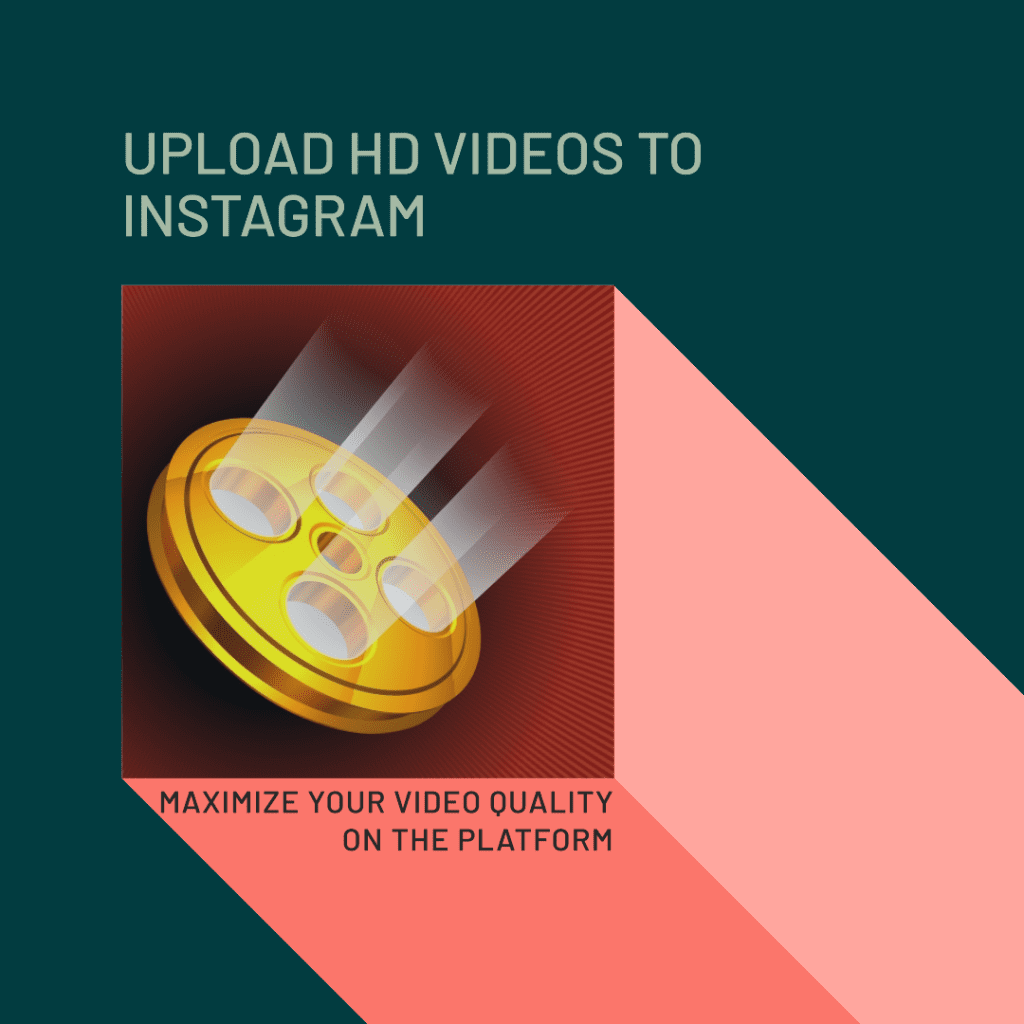
Understanding Instagram’s Video Quality Limitations
Instagram, akin to numerous other social media platforms, has certain restrictions when it comes to video quality. These restrictions are implemented to ensure that videos upload efficiently and quickly, providing a seamless experience for the IG community. However, these limitations can sometimes lead to less crisp and clearer videos than the original, which can be a bit frustrating. But don’t fret, there are ways to circumvent these limitations and post higher quality content on Instagram, ensuring your posts and photos always look their best.
Explanation of Instagram’s video quality limitations
Insta employs a process known as video compression to make them easier to upload and view on the platform. While useful for speed and efficiency, this compression can sometimes result in a loss of video quality. It’s like trying to fit a large painting into a smaller frame – some details inevitably get lost. However, IG has a setting that allows users to upload high-quality videos. This setting, known as ‘high-quality uploads’, is usually turned off by default, but you can easily turn it on to improve the quality of your videos. This is particularly useful if you want to keep your videos from looking lower resolution than they should be, despite Instagram’s default settings. By enabling this setting, you can ensure that your videos and photos are displayed at a minimum frame rate of 1080p, preventing IG from ruining your content’s quality.
Enabling High-Quality Uploads on Instagram
Steps to Turn on High-Quality Upload Settings on Instagram
Enabling this feature on Instagram is a straightforward process. Here’s how you do it:
- Open the Insta app on your mobile device.
- Tap on your profile picture in the bottom right to go to your profile.
- Tap the three lines in the top right and select “Settings”.
- From there, tap “Account” and then “Data usage”.
- Finally, toggle on the “High-Quality Upload” button.
Implications of Enabling High-Quality Uploads
Enabling high-quality uploads can significantly improve the quality of your IG videos. However, keep in mind that high-quality videos take longer to upload and use more data. If you’re on a limited data plan or have a slow internet connection, you might want to turn this setting off when you’re not connected to Wi-Fi.
Remember, the goal is to provide your audience with the best viewing experience possible. So, if you can, always opt for a high-quality setting.
Uploading High-Quality Videos to Instagram on Mobile Devices
Steps to Consistently Upload High-Quality Content on Instagram Using Mobile Devices
Posting high-quality videos to Insta from your mobile device is easy once you’ve enabled high-quality uploads. Here’s how you do it:
- Open the Instagram app on your iPhone or Android device.
- Tap the “+” icon at the bottom of the screen.
- Select “Post” and choose the video you want to add from your gallery.
- Choose the appropriate aspect ratio for your video.
- Tap “Next” and then “Next” again to get to the “New Post” screen.
- Write your caption, add any relevant hashtags, and tap “Share” to upload your video.
By following these steps, you can consistently post high-quality videos to Insta from your mobile device.

Uploading High-Quality Videos to Instagram on Desktop
Direct Upload of High-Quality Videos to Instagram Website
While Instagram is primarily a mobile platform, you can also upload videos from your desktop. This can be particularly useful if you’ve edited your video on your computer and want to post it without transferring it to your phone first. Here’s how you do it:
- Go to the IG website on your desktop browser and log in to your account.
- Click the “+” icon at the top of the screen.
- Select the video you want to upload from your computer.
- Choose the appropriate aspect ratio for your video.
- Click “Next” and then “Next” again to get to the “New Post” screen.
- Write your caption, add any relevant hashtags, and click “Share” to add your video.
Uploading 4K Videos to Instagram
Explanation of Instagram’s Lack of 4K Support
While 4K videos offer stunning detail and clarity, Instagram currently does not support 4K videos. This is because 4K videos are significantly larger in size than 1080p videos, and supporting them would require a lot more storage space and bandwidth. However, this doesn’t mean you can’t post high-quality videos to Insta. You just need to convert your 4K videos to 1080p before uploading them.
Steps to Convert 4K Video to 1080p for Instagram Using MiniTool Video Converter
Converting your 4K videos to 1080p is easy with tools like MiniTool Video Converter. Here’s how you do it:
- Download and install MiniTool Video Converter on your computer.
- Open the program and click “Add Files” to import your 4K video.
- Choose “MP4 1080p” as the output format.
- Click “Convert” to start the conversion process.
Once your video is converted to 1080p, you can post it to Instagram and it will retain much of its original quality.

Maximizing Quality in Instagram Stories, Posts, and Reels
Steps to Ensure Maximum Quality in IG Stories, Posts, and Reels
Stories, Posts, and Reels are popular ways to share content on Instagram. To ensure maximum quality in these formats, follow these steps:
- Always shoot your videos in the highest quality possible on your device.
- Edit your videos using a high-quality video editing app.
- Save your videos in the highest resolution possible.
- Enable high-quality uploads in your Instagram settings.
- Upload your videos using a strong Wi-Fi connection.
By following these steps, you can ensure the highest quality for your IG Stories, Posts, and Reels.
Conclusion
Revisiting the Significance of High-Quality Posts on Instagram
The importance of posting high-quality videos to Insta cannot be overstated. It’s key to distinguishing your content and drawing in more followers. While Instagram’s compression can occasionally diminish video quality, there are strategies to circumvent this and ensure your videos are top-notch. By comprehending Instagram’s video quality restrictions, enabling high-quality uploads, and adhering to best practices for filming and editing videos, you can substantially enhance the quality of your IG videos.
A Call to Experiment with High-Quality Uploads
Remember, the secret to Insta success lies in experimentation and discovering what resonates best with your audience. So, don’t hesitate to test different video formats, editing techniques, and upload settings. With a touch of patience and practice, you can craft stunning, high-quality videos that will impress your followers and bolster your presence. Whether you’re uploading high-quality photos or videos, adjusting the minimum resolution, or working around Instagram’s compression algorithm, there’s always room for improvement. So, are you ready to take your Instagram game to the next level in 2023? Let’s keep pushing the boundaries!

Frequently Asked Questions
What is the importance of uploading high quality videos on Instagram for maximum engagement?
Uploading high quality videos on Instagram is important because low quality videos can look blurry, grainy, and unappealing to your followers. High quality videos, on the other hand, can make your profile look more professional and engaging, which can attract more followers and engagement.
How can I reduce data usage while uploading high-quality videos on Instagram?
While uploading high-quality videos on Instagram can consume a lot of data, there are ways to manage this. You can adjust your cellular data settings to only add high-quality content when connected to Wi-Fi. Also, consider compressing your videos before uploading to reduce file size without significantly impacting quality.
What’s the best way to enlarge my photos and videos for Instagram?
To enlarge your photos and videos for Instagram without losing quality, use editing tools that allow you to adjust the aspect ratio and resolution. Remember, Instagram supports a width of 320 pixels, so ensure your content fits within these parameters for the best results.
How can I make my videos look more professional on Instagram?
To make your videos look more professional on Instagram, consider using editing tools to enhance the quality. Adjust lighting, contrast, and saturation, and consider adding filters or effects. Also, ensure you’re uploading at the highest quality possible by enabling high-quality uploads in the Instagram settings menu.
How can I post high-quality photos on Instagram without them getting compressed?
Instagram will compress photos by default, but you can minimize this by enabling high-quality uploads in the settings menu. Also, consider editing your photos to fit a supported ratio and a width of 320 pixels before uploading to prevent Instagram from resizing and potentially lowering the quality.
Why do my Instagram videos look slightly different after uploading?
After uploading, Instagram videos may look slightly different due to the platform’s compression algorithm. To maintain the quality of your videos, ensure you’re uploading at the highest quality possible. Also, consider adjusting your video’s resolution to a minimum of 1080p and frame rate to a minimum of 30 frames per second for the best results.
Author Bio
Val Razo
Val Razo is a skilled professional in the field of Instagram Marketing. With over five years of experience as a freelance Social Media Marketing consultant, Val has assisted numerous small and medium-sized businesses in achieving their goals.
