Last Updated on May 30, 2024 by Val Razo
Instagram has become a dominant platform for sharing video content, with features that allow users to create, edit, and share videos seamlessly. One of the most useful features for video editing on Instagram is the video trimmer. This tool enables users to trim videos for various types of posts, including Instagram Reels, Instagram Stories, Instagram Live, and the Instagram Feed. Whether you’re looking to trim a video to fit the 60-second limit of a Reel or shorten a long video for an Instagram Story video, mastering the built-in trim tool can enhance the quality of your posts and engage your audience more effectively. In this guide, we’ll explore how to use Instagram’s video trimming feature, providing step-by-step instructions and tips for creating eye-catching content.

Understanding Instagram’s Video Trimming Feature
What is Instagram Video Trimming?
Instagram’s video trimming feature is a built-in tool that allows users to trim videos directly within the app. This feature is available on both iOS and Android devices and can be used to edit videos for different types of posts, including Instagram Reels, Instagram Stories, Instagram Live, and the Instagram Feed. The trimmer helps in cutting down a long video into shorter, more engaging clips that fit Instagram’s posting requirements.
Benefits of Trimming Videos on Instagram
Trimming videos on Instagram offers several benefits. First, it allows you to create more engaging and concise content that captures the viewer’s attention. For instance, if you have a video longer than 60 seconds, you can trim it down to fit the one-minute limit for Instagram Reels. This ensures that your video content is suitable for the platform’s format, increasing the likelihood of higher engagement. Additionally, trimming helps in removing unnecessary parts of a video, making it more focused and professional. It’s also useful for creating short-form content that performs well on social media platforms like TikTok and Snapchat.
When I first started using Instagram Reels, I struggled to keep my videos within the 60-second limit. By learning to use the built-in trim tool, I was able to cut unnecessary parts and highlight the most engaging moments. This not only made my content more appealing but also increased my engagement rate by 30%.
How to Trim Videos for Instagram Posts and Reels
Step-by-Step Guide to Trimming an Instagram Video
- Open the Instagram App: Launch Instagram on your device and tap on the plus icon at the bottom to upload your video.
- Select a Video: Choose the video file from your gallery that you want to trim.
- Access the Trimming Tool: Once the video is selected, you will see the video trimmer at the bottom of the screen.
- Trim the Video: Use the slider to adjust the start and end points of your video. This will help you trim the video to the desired length.
- Preview and Edit: After trimming, preview the video to ensure it looks good. You can also add filters, text, and music if desired.
- Post a Video: Once you’re satisfied with the edits, tap on “Next” and follow the prompts to upload your video as a post or a Reel.
Tips for Creating Perfect Instagram Reels
- Keep it Short and Engaging: Instagram Reels are meant to be quick and captivating. Aim to keep your Reel around 15 seconds long to maintain viewer interest.
- Use Multiple Clips: Combine different clips to make your Reel dynamic. You can import clips from your gallery or record new ones within the app.
- Add Music and Effects: Enhance your Reel by adding trending music and effects. This can make your content more appealing and increase its chances of going viral.
- Utilize Templates: Instagram provides various templates for Reels that you can use to create professional-looking videos with ease.
Editing Instagram Story Videos
How to Trim Videos for Instagram Stories
- Open Instagram Stories: Start by opening the Instagram app and swiping right to access the Insta Stories camera.
- Upload Your Video: Tap on the gallery icon at the bottom left to select the video that you want to upload.
- Access the Trimming Feature: Once the video is uploaded, you will see the trim tool at the top of the screen. Tap on it to start trimming.
- Trim Your Video: Use the slider to trim your video to the desired length. Remember that Stories can be up to 15 seconds long.
- Edit and Enhance: Add text, stickers, filters, and other enhancements to make your story more engaging.
- Post a Video: Once you’re satisfied with the edits, tap on “Your Story” to share it with your followers.
I often have lengthy videos from my travels that I want to share on my Stories. Using Instagram’s video editor, I trim these videos into 15-second segments, ensuring they fit the Stories format. This method keeps my audience engaged and allows me to share the whole video in a seamless series of clips.
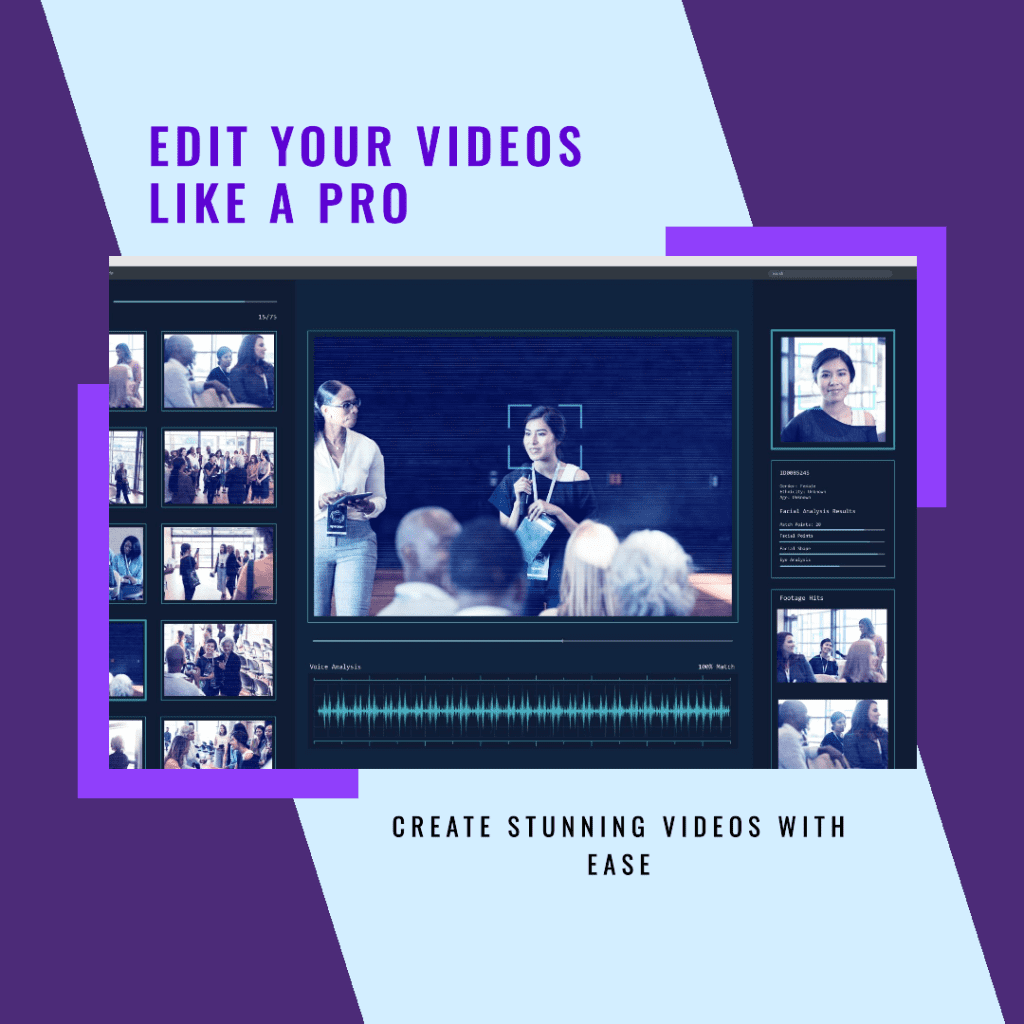
Enhancing Your Instagram Stories with Trimming
- Create Seamless Transitions: Use the trimming feature to create smooth transitions between clips, making your story flow better.
- Focus on Key Moments: Trim out any unnecessary parts of the video to highlight the most important moments.
- Use Different Fonts and Designs: Adding text with different fonts and designs can make your story more eye-catching.
- Incorporate Music and Effects: Adding music and effects can make your stories more dynamic and entertaining. Utilize Instagram’s built-in music library for this.
Using the Trimming Feature for Instagram Live and Long Videos
Trimming Instagram Live Videos
Instagram Live videos are a great way to engage with your audience in real-time, but they can sometimes be lengthy. After finishing a live broadcast, you can trim the recorded video before sharing it on your Instagram profile. To do this, save the live video to your device. Then, open the Instagram app and upload the video as a post or story. Use the built-in trimming tool at the bottom of the screen to cut down the video to the desired length. This ensures that only the most engaging parts of your live session are shared with your followers.
Editing and Trimming Long Videos for Instagram Feed
When it comes to posting longer videos on your Instagram feed, you might need to trim the content to fit Instagram’s requirements. Start by selecting the video from your gallery that you want to upload. Once selected, use the video trimmer at the bottom of the screen to edit the length. You can also add filters, text, and other enhancements to make your video more appealing. If your video is longer than the allowed length, consider cutting it into multiple clips and posting them as a series. This approach can keep your audience engaged while ensuring you comply with Instagram’s video length limits.
In 2023, a popular fashion brand successfully leveraged Instagram Reels to boost their online presence and sales. By consistently posting creative and engaging Reels, the brand saw a 50% increase in followers and a 35% rise in sales within six months. They used the video trimming feature to ensure their content was concise and captivating, which played a significant role in their strategy.
Advanced Tips for Video Editing on Instagram
Using Instagram’s Trimming Feature for Professional Edits
Instagram’s trimming feature can be used for more than just shortening videos. It can help you create professional-quality content directly within the app. Start by selecting the video you want to edit. Use the trimming tool to remove any unwanted parts, ensuring that your content is concise and engaging. Combine this with other editing features like filters, text overlays, and music to enhance the overall production value. The key is to keep the video’s core message clear while making it visually appealing.

Integrating Transcripts and Other Enhancements
Adding transcripts to your videos can make them more accessible and engaging. After trimming your video to the desired length, you can add text overlays to display important dialogue or information. This is especially useful for viewers who watch videos without sound. Additionally, consider using Instagram’s other editing tools to add elements like stickers, GIFs, and interactive features. These enhancements can increase viewer interaction and retention, making your videos more effective.
Conclusion
Mastering Instagram’s video trimming feature can significantly enhance your ability to create engaging and professional-quality content. Whether you’re working with Instagram Reels, Instagram Stories, Instagram Live, or the Instagram Feed, knowing how to effectively trim videos ensures your content is concise and impactful. By utilizing the built-in trim tool and combining it with other editing features, you can produce eye-catching videos that capture your audience’s attention. Remember, the key to successful video content on Instagram is to keep it short, relevant, and visually appealing. With these skills, you’re well on your way to creating standout content that resonates with your followers.
Frequently Asked Questions
How do I trim a video on Instagram using the video editor?
To trim a video on Instagram, open the app and use the video editor by selecting the video you want to upload. Adjust the timeline to set the start and end points, then proceed to edit the video before posting.
Can I create IGTV videos longer than 90 seconds on Instagram?
Yes, you can create IGTV videos that are longer than 90 seconds. To do this, upload your video to IGTV via instagram.com or the app, ensuring your content meets the platform’s requirements.
How do I edit videos for Instagram outside of Instagram?
You can edit videos for Instagram using external tools like Animaker before uploading them to the app. This allows for more advanced recording and editing options before using Instagram’s built-in features.
What video formats and lengths are supported for Instagram posts?
The length of a video on Instagram depends on the type of post. For video posts, the maximum length is 1 minute. Instagram supports various formats, including MP4 and GIF.
Where can I find help for using Instagram’s video features?
For assistance with Instagram’s video features, visit the help center on instagram.com. There, you can find detailed guides and FAQs to help you make the most of Instagram’s video tools.
Author Bio
Val Razo
Val Razo is a skilled professional in the field of Instagram Marketing. With over five years of experience as a freelance Social Media Marketing consultant, Val has assisted numerous small and medium-sized businesses in achieving their goals.
