Last Updated on June 6, 2023 by Val Razo
Tired of your camera roll being cluttered with Instagram posts? This comprehensive guide will show how to stop Instagram from saving posted photos to your camera roll on iOS and Android devices. With step-by-step instructions, tips, and tricks, you’ll gain control over your gallery, manage your saved content efficiently, and enjoy the benefits of a clutter-free camera roll. Say goodbye to unwanted duplicates and hello to a more organized photo collection.
Understanding Instagram Photo Saving Settings
To get started, knowing about Instagram’s photo-saving settings is essential. As of 2023, Instagram has a feature called save original posts. This option is available in the Instagram photo saving settings and allows users to choose whether they want Instagram to save their posted photos or not. This setting varies slightly for iPhone and Android users. So, let’s look at how to disable this feature on both platforms!
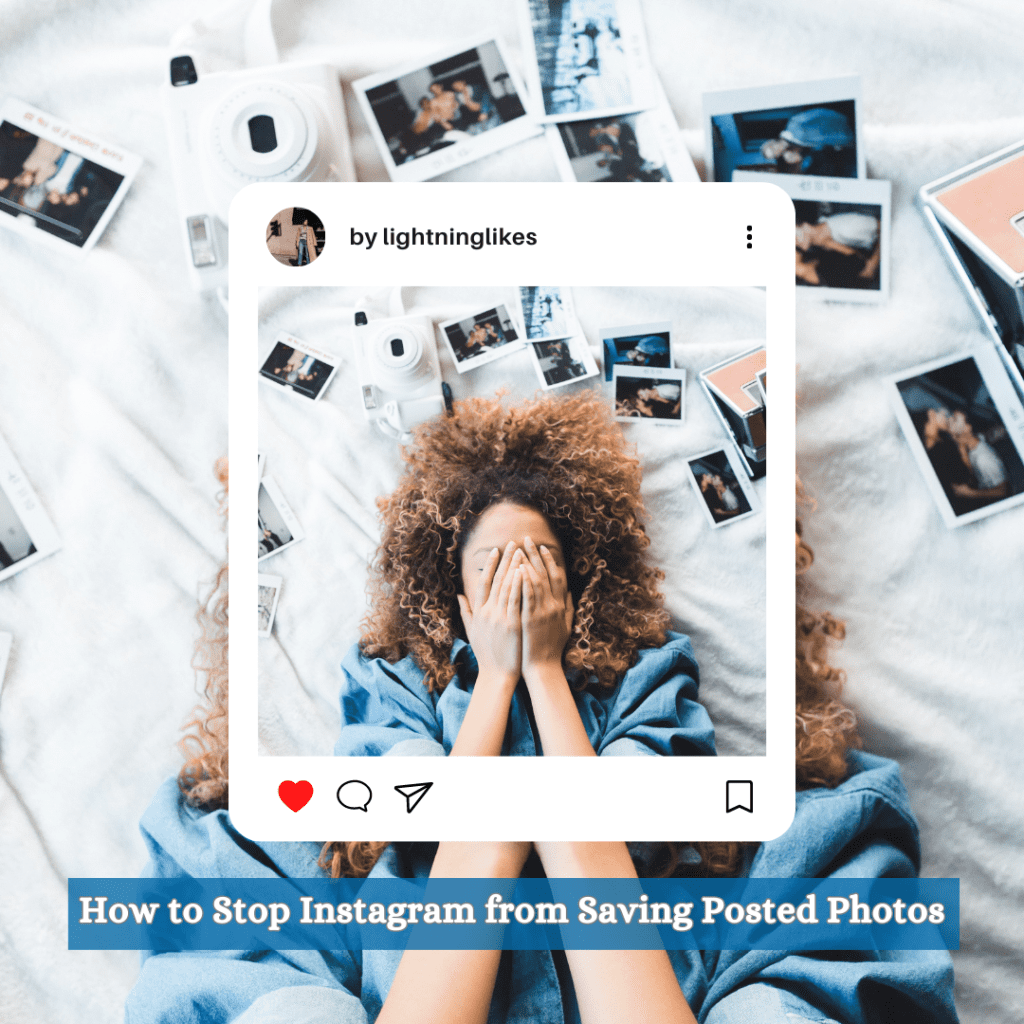
Option 1: Disabling Auto-Save for Posted Photos on Instagram (iOS)
If you’re an iOS user, the process of disabling auto-saving on Instagram is quite simple. To disable this feature, you’ll need to toggle off the “Save Original Photos” option. Here’s a step-by-step guide:
- Open the Instagram app on your iPhone and go to your profile.
- Tap the menu icon in the top right corner of the screen and select “Settings.”
- Go to “Privacy,” followed by “Photos.”
- Locate the “Save Original Photos” option and toggle off save original photos to disable auto-saving.
And that’s it! Instagram will no longer automatically save the photos you post to your iPhone’s camera roll.
Option 2: Disabling Auto-Save for Posted Photos on Instagram (Android)
For Android users, the process of disabling auto-saving on Instagram is slightly different but still straightforward. Here’s how you can do it:
- Open the Instagram app on your Android device and navigate to your profile.
- Tap the menu icon in the bottom right corner of the screen and select “Settings.”
- Go to “Privacy,” followed by “Photos.”
- Find the “Save Original Posts” option and toggle it off to disable auto-saving.
Following these steps will prevent Instagram from saving the photos you post to your Android device’s camera roll.
Managing Camera Roll on Instagram for iOS Users
Managing the camera roll on Instagram for iPhone users can be quite straightforward. You can choose to use Instagram’s in-app camera instead of your native iPhone camera roll. Doing this prevents you from adding unnecessary photos to your phone’s camera roll. Instead, all photos and videos you capture will be stored within the Instagram app’s camera, and you won’t have to worry about your phone’s camera space getting cluttered with duplicates.
Managing Camera Roll on Instagram for Android Users
For Android users, managing your Instagram camera is a bit different. One option is to use your phone’s native camera app instead of the Instagram camera. This way, the photos you capture using your phone’s camera will be stored in your default gallery app, and you can grant Instagram access to them only when you want to post. This method can help you separate the pics and videos you take with your camera application and prevent Instagram from saving posted photos automatically.
Benefits of Disabling Auto-Save on Instagram
Taking the time to stop Instagram from savings your posted photos has several benefits. By turning off the original photos option, you can avoid clutter in your camera roll and keep only the edited photos you truly want. Once you prevent Instagram from saving photos, you can post with confidence, knowing that Instagram will not be able to create duplicates of your pictures.
How to Keep Edited Photos on Instagram without Saving Unedited Versions
If you want to keep your edited photos on Instagram without saving the unedited versions to your camera roll, you can use the following steps:
- Turn off the “save original photos” setting as mentioned earlier.
- Edit and post your photos or videos using Instagram.
- Screenshot the edited photo or save it using a third-party app.
- If necessary, crop the screenshot to remove any extra elements.
By following these steps, you can keep the edited versions of your posted photos without dealing with duplicates from the auto-save feature. Disabling the auto-save option helps keep your camera roll organized and clutter-free.
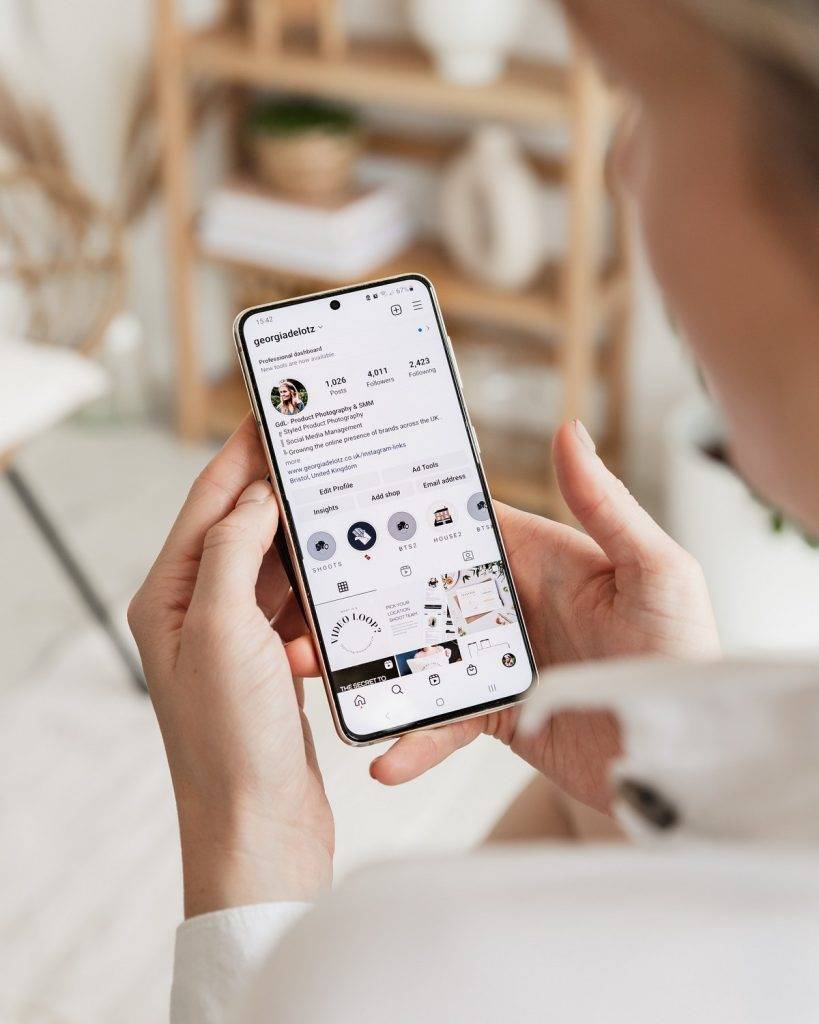
Tips to Manage Saved Photos and Videos on Your Phone
To manage Instagram photos and other media files on your phone more efficiently, follow these tips:
- Regularly review the photos you take and delete any duplicates or unwanted images.
- Use a photo organizing app to categorize your photos and save them in specific folders.
- Sync your photos with a cloud storage service to access them on other devices and back them up.
- Make it a habit to move Instagram photos that are saved on your camera roll to a designated folder.
Now that you’ve learned various methods to stop Instagram from automatically saving your posted photos, you can learn how to stop cluttering your camera app. Instagram is just one of many social media platforms that can contribute to digital clutter, so taking control of your storage and media files is essential. Follow the tips and techniques outlined in this article to easily stop Instagram from saving your posted photos.
Frequently Asked Questions
How do I know if Instagram is saving posts to the camera roll?
To check if Instagram is saving posts, you can open your camera roll and look for any photos that you’ve recently posted on Instagram. If the app is saving these photos, you’ll see duplicates of the posted images. Additionally, you can check the settings within the Insta app to confirm if the “Save Original Photos” option is turned on or off.
Will my posted videos still be saved if I disable this feature?
If you disable this feature, your posted photos and videos will not be automatically saved to your camera app. This means that the videos you post on Instagram will only be available within the app, and they won’t be able to be found in your phone’s default gallery or camera roll.
How can I manage pictures on Instagram without them being saved to my camera roll?
To manage pictures on Instagram without them being saved to your camera roll, you can use Instagram’s in-app camera instead of your phone’s native camera. When you capture a picture on Instagram using Instagram’s camera, it will be stored within the app’s camera roll, and your phone’s camera will not be saved with duplicates.
How can I choose to save only specific photos on Instagram without saving everything?
To choose to save only specific pics on Instagram, you can turn off the “Instagram save photos” option, which is the “Save Original Photos” setting. After disabling this setting, the app will no longer automatically save every photo you post. Instead, you can manually post photos by taking a screenshot or using a third-party app to save your desired images.
To access the “Save Original Photos” option, go to the settings menu within the Instagram app and follow the steps mentioned earlier in this article. When you want to save a specific image, tap the download icon in the bottom right corner of the screen to save the image manually.
How can I share photos and videos from my camera roll to my Instagram account without saving duplicates?
As an Instagram user, you might want to share photos to camera roll without creating duplicates. To do this, go to your IG app and follow these steps:
- Tap the “+” icon at the bottom center of the screen.
- Choose the photo or video you want to share from the app.
- Add filters or captions as desired, and tap “Next.”
- Share the post on your Instagram feed or Story.
By following these steps, you’re able to read and write from your camera roll without creating duplicates through auto-saving photos.
Can I create photo albums within the Instagram app to better organize my saved posts?
Yes, you can create collections within your Instagram account to better organize your saved posts. This feature on Instagram helps you keep track of your favorite content without cluttering your app. Here’s how to create a collection:
- Go to your profile and tap the menu icon (three horizontal lines) in the top right corner.
- Tap “Saved.”
- Tap the “+” icon in the top right corner to create a new collection.
- Give your collection a name and tap “Next.”
- Add saved posts to the collection.
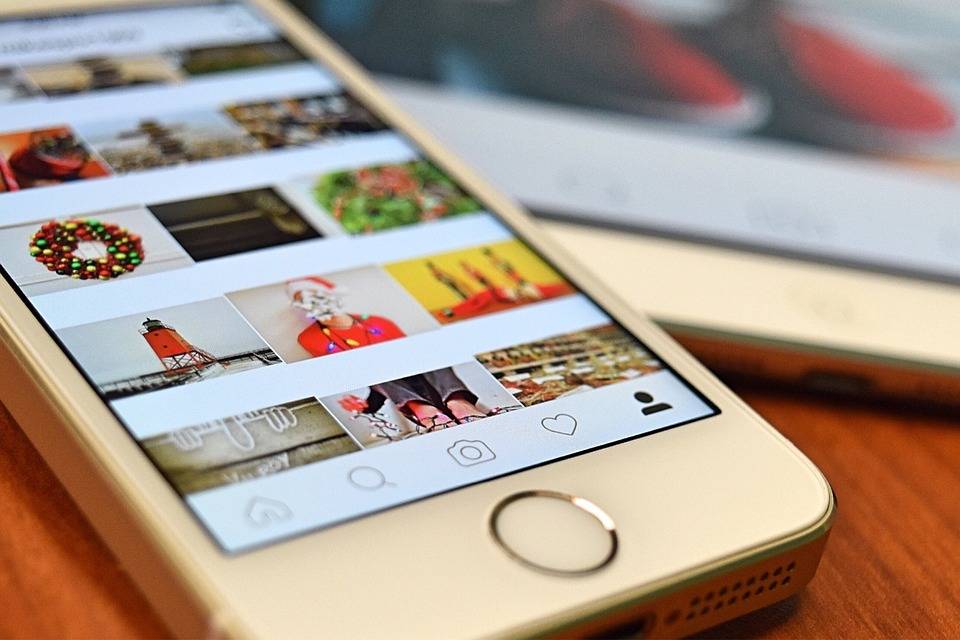
Can I prevent Instagram from saving unedited photos and videos taken with the in-app camera?
Yes, you can prevent Instagram from saving unedited photos and videos taken with the in-app camera. To do this, follow the steps mentioned earlier in this article to disable the “Save Original Photos” option within your Instagram account. This way, only edited content will be saved to your camera roll, preventing duplicates and clutter.
How can I quickly adjust photo saving settings on an iPhone to stop Instagram from saving all photos?
If you want to turn off Instagram’s automatic saving feature on an iPhone, follow these steps to quickly adjust the photo saving settings on iPhone:
- Open the iPhone’s “Settings” app.
- Scroll down and tap on “Instagram.”
- Tap “Photos.”
- Change the access to “Never” or “Add Photos Only.”
Can I choose which specific Instagram stories to save to my camera roll instead of auto-saving everything?
Yes, you can save only specific stories to your camera roll without automatically saving all of them. To do this, tap the ellipsis icon (three dots) in the bottom right corner of the story you want to save, and then select ‘Save’. The story will be saved to your app, allowing you to save only the important or memorable stories.
By changing the settings this way, you can stop saving all photos to your camera roll app, giving you more control over the content saved on your device.
Put an end to Instagram clutter by following our guide on how to stop Instagram from saving posted photos to your camera roll. Take control of your photo gallery and enjoy a more organized, clutter-free experience.
Author Bio
Val Razo
Val Razo is a skilled professional in the field of Instagram Marketing. With over five years of experience as a freelance Social Media Marketing consultant, Val has assisted numerous small and medium-sized businesses in achieving their goals.
