Last Updated on July 1, 2023 by Val Razo
Have you ever found yourself pondering over who’s been sharing your Instagram posts? You’re certainly not alone. A multitude of Instagram users are intrigued about who finds their content worthy of sharing. However, Instagram’s privacy policy can sometimes make this information elusive. But fret not, we’ve got your back. In this comprehensive guide, we’ll navigate you through the process of discovering how to see who forwarded your post on Instagram.
Whether you’re curious to see who forwarded your post, or you’re interested in finding out who shared your Instagram story, we’ve got the answers. We’ll show you how to see who saved your post, a feature many people are unaware of.
From understanding the number of times your post has been shared to knowing who reshared your post, we’ll cover it all, and also delve into Instagram sharing insights, a feature available to business profiles that provides a wealth of information about your post interactions.
So, keep reading if you’ve ever wanted to see who shared your reel or sent your Instagram post to others. We’ll show you the steps to see this information and much more.
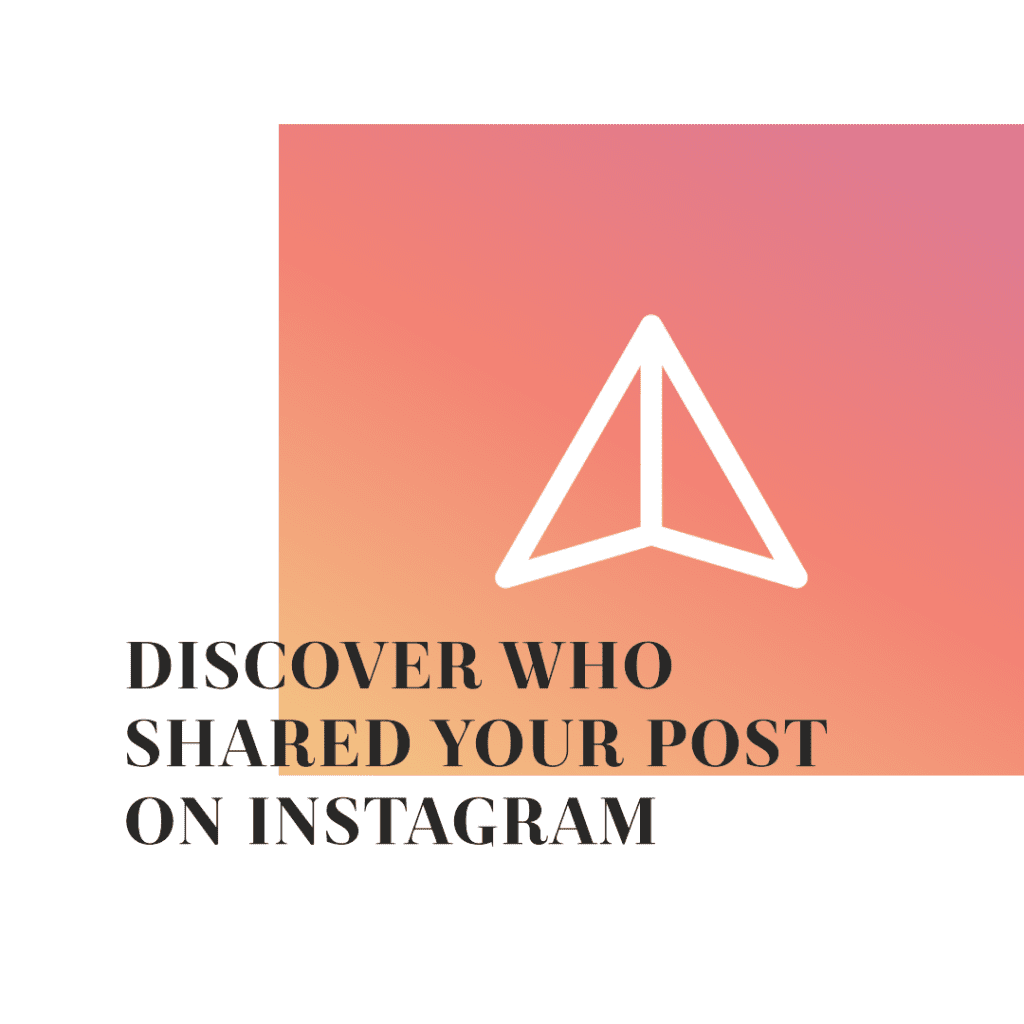
Understanding Instagram’s Sharing Features
Instagram offers two main ways for users to share posts: through stories and direct messages (DMs). When someone shares your post on their story, their followers can see it for 24 hours. On the other hand, when someone shares your post through a DM, it goes directly to a specific person or group.
However, the visibility of who shares your posts depends on your account type. Personal accounts don’t have access to this information, but business accounts do. If you have a business account, you can see the number of times your post has been shared, but not who shared it.
As a small business owner, I transitioned my personal Instagram account to a business account to gain access to Instagram Insights. This allowed me to see who was sharing my posts and helped me understand my audience better. I noticed a significant increase in engagement and followers after making this change.
Transitioning to a Business or Creator Account
If you’re serious about tracking who shares your Insta posts, you might want to consider transitioning to a business or creator account. Here’s how you can do it:
- Open Instagram and go to your profile.
- Tap on the menu icon in the upper right corner.
- Tap ‘Settings and privacy’.
- Select ‘Account’.
- Choose ‘Switch to Professional Account’ and tap ‘Creator’ or ‘Business’, depending on your preference.
Switching to a business or creator account means your account will no longer be private. This might be a significant change for some users, but it’s a necessary step if you want to access detailed insights about your posts, including who shares them.
Viewing Post Shares and Insights
Once you’ve switched to a business or creator account, you can start viewing insights on your posts. Here’s how:
- Open Instagram and go to your profile.
- Tap on the post you want to check.
- Below the post, tap on ‘View Insights’.
- Look for the paper airplane icon. The number next to it shows how many times your post has been shared.
The Instagram insights interface can be a bit overwhelming at first, but once you understand what the different icons mean, it becomes a powerful tool for tracking engagement on your posts. The paper airplane icon represents shares, the bookmark icon represents saves, and the heart icon represents likes. By regularly checking these insights, you can better understand how your audience interacts with your content.
Instagram currently boasts 2 billion monthly active users, making it the fourth most used social media platform. If you make use of the latest Instagram trends, you have the potential to grow your reach exponentially.
Seeing Who Shared Your Post on Their Instagram Story (from video)
Have you ever wondered who shared your post on their Instagram stories? Well, you’re not alone. Many Instagram users are curious about who is sharing their content. However, you should be aware of some limitations to this feature. For instance, you can only see who shared your post within 24 hours, and you can’t see shares from private accounts.
To see who shared your post, follow these steps:
- Open Instagram and go to your profile.
- Tap on the post you want to check.
- Below the post, tap on ‘View Insights’.
- Swipe up on the insights page.
- Here, you’ll see the number of people who shared your post to their stories.
Remember, Instagram values privacy, so you won’t be able to see the exact individuals who shared your post if their account is set to private. You can only see the total number of shares.
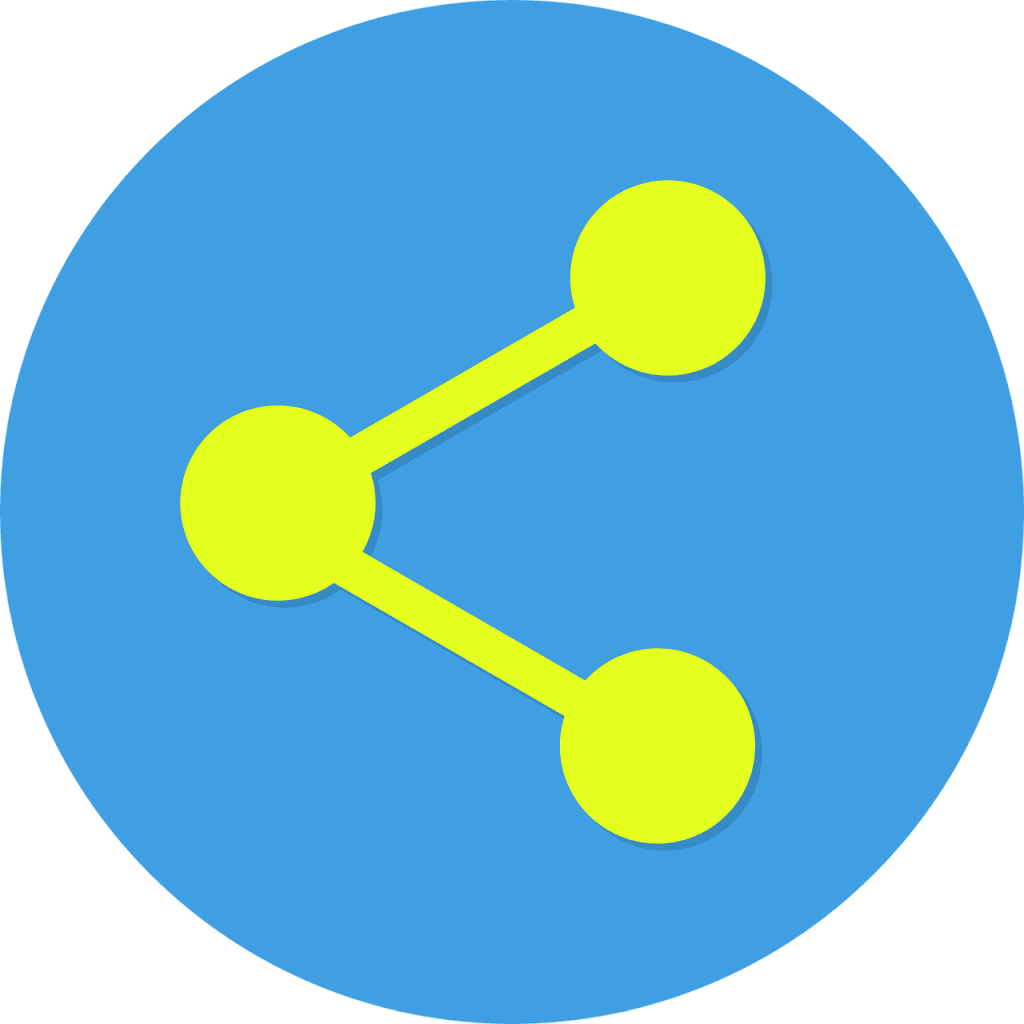
Utilizing Instagram Creative Studio for Greater Reach
Instagram Creative Studio is a powerful tool that offers a range of features to help you manage your Instagram account and increase your reach. It’s like having your own personal Instagram assistant.
To access Instagram Creative Studio, you’ll need to have a business or creator account. Once you’re in, you’ll find a plethora of features at your disposal. You can access your content library, schedule posts, view detailed insights, and much more.
Here’s a quick guide on how to use Instagram Creative Studio:
- Go to the Instagram Creative Studio website.
- Log in with your Instagram business or creator account.
- Once logged in, you’ll see your content library. Here, you can manage all your posts, view insights, and even schedule new posts.
- Use the calendar feature to plan your posts ahead of time. This is a great way to ensure consistent posting, which is key to growing your Instagram following.
- Dive into the insights to understand your audience better. You can see which posts are performing well, who your audience is, and what content they engage with the most.
Remember, Instagram Creative Studio is a powerful tool, not a magic wand. It’s up to you to create engaging content that your audience loves. Use the insights you gain from the studio to guide your content creation and make data-driven decisions.
In the next section, we’ll dive deeper into Instagram Insights and how you can use them to see who has shared or saved your posts. But before we move on, let’s take a moment to reflect on a personal experience.
I remember when I first started using Instagram Creative Studio. I was overwhelmed by all the features and data. But as I started to explore and experiment, I realized how valuable this tool could be. I could see which of my posts were getting the most shares, which helped me understand what type of content my audience liked. This insight was a game-changer for my Instagram strategy.
Utilizing Third-Party Apps (from video)
There are several third-party apps available that can help you track who has shared your IG posts. These apps provide detailed analytics and insights about your posts, including the number of shares, likes, comments, and more.
However, it’s important to exercise caution when using these apps. Instagram does not officially endorse or support these apps, and using them may violate Instagram’s terms of service. Always ensure that any third-party app you use respects your privacy and the privacy of your followers.
Tips for Growing Your Presence on Instagram
Growing your presence on Instagram isn’t just about tracking who shares your posts. It’s also about creating engaging content that people want to share. One way to do this is by making use of the search bar for better visibility. By using relevant hashtags and location tags, you can increase the chances of your posts being discovered by new audiences.

Another important aspect of growing your Instagram presence is your profile. A charming username, name, bio, and picture can significantly attract new followers. Remember, your profile is the first thing people see when they visit your Instagram page, so make it count!
Lastly, don’t forget to switch to a business profile if you haven’t already. A business profile gives you access to valuable insights and features that can help you grow your Instagram presence.
Tips for Increasing Post Shares (from video)
Creating shareable content is an art; mastering it can significantly increase your Instagram engagement. Here are some strategies to consider:
- Create Relatable Content: People love to share content that resonates with them. Whether it’s a funny meme, an inspiring quote, or a useful tip, make sure your content speaks to your audience on a personal level.
- Engage with Your Audience: Engagement is a two-way street. Respond to comments, ask questions, and show appreciation for your followers. The more you engage with your audience, the more likely they are to share your posts.
- Use Interactive Elements: Instagram offers a variety of interactive features like polls, questions, and sliders that can make your posts more engaging and shareable.
- Host Giveaways: Everyone loves free stuff. Hosting a giveaway can encourage your followers to share your post with their friends, increasing your reach and engagement.
Remember, the key to increasing post shares is to create content that your audience finds valuable and wants to share with others.
Conclusion
Uncovering who shared your Instagram post can offer profound insights into your audience, aiding you in crafting more captivating content. Despite Instagram’s privacy policy imposing certain restrictions on the visibility of information, there are still methods to track post shares and amplify your Instagram engagement.
Whether you’re a business owner aiming to expand your brand, an influencer striving to broaden your reach, or simply an Instagram user intrigued about who’s disseminating your posts, the advice and tools discussed in this article can assist. Keep in mind, Instagram is a potent platform for fostering connections, and learning how to effectively utilize it can significantly boost your online presence.
A wealth of knowledge can be gained from understanding post insights to tracking who forwarded your Instagram post. You might be surprised to see how many times your post has been shared or saved. You might even discover that your Instagram Reel has been shared more times than you thought!
Remember, Instagram is more than just an app; it’s a tool that, when used correctly, can open up a world of opportunities. So, whether you’re wondering how to see who shared your Instagram post or how many people have liked your specific post, the answers are at your fingertips.
The 2023 Instagram Trend Report is a data-driven guide to cultural and social trends as defined by Gen Z. The report was produced alongside a sweeping study of Gen Z users across Instagram. It measured the topics, issues, and trends that matter most to teens across the platform.
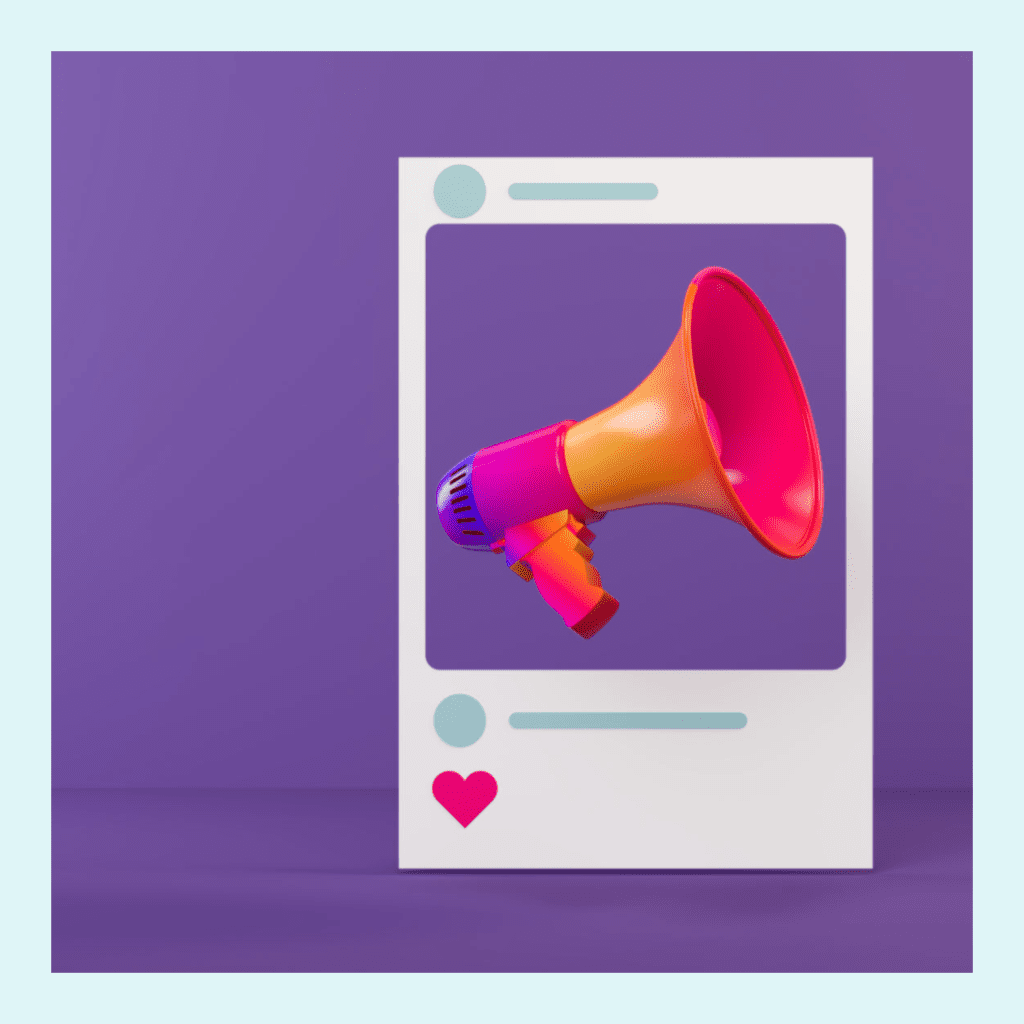
Frequently Asked Questions
How can I find out who shared my Instagram story?
Instagram does not provide a direct way to see who shared your story. However, you can see how many people have shared your story by following these steps:
1. Open the Instagram app on your mobile device.
2. Go to your profile by tapping on your profile picture in the bottom right-hand corner.
3. Tap on the story you want to check.
4. Swipe up on the screen to access the Story Insights.
5. In the Story Insights section, scroll down and find the “Story Reshares” metric.
6. The number next to “Story Reshares” will show you how many times your story has been shared.
Can I see who saved or forwarded my Instagram post?
Instagram does not currently provide a feature allowing you to see who has saved or forwarded your post. However, you can see the total number of saves and forwards by following these steps:
1. Open the Instagram app on your mobile device.
2. Go to your profile by tapping on your profile picture in the bottom right-hand corner.
3. Tap on the post you want to check.
4. Tap on the three dots (…) in the top right-hand corner of the post.
5. From the options that appear, select “View Insights”.
6. In the Post Insights section, scroll down and find the “Saves” and “Forwarded” metrics.
7. The number next to “Saves” will show you how many times your post has been saved, and the number next to “Forwarded” will show you how many times it has been forwarded.
Where can I see the number of saves for my Instagram post?
To see the number of saves for your Insta post, you can follow these steps:
1. Open the Instagram app on your mobile device.
2. Go to your profile by tapping on your profile picture in the bottom right-hand corner.
3. Tap on the post you want to check.
4. Tap on the three dots (…) in the top right-hand corner of the post.
5. From the options that appear, select “View Insights”.
6. In the Post Insights section, scroll down and find the “Saves” metric.
7. The number next to “Saves” will show you how many times your post has been saved.
Does Instagram show you how many people have forwarded your post?
Yes, Instagram provides the “Forwarded” metric in the Post Insights section to show you how many times your post has been forwarded. You can access this information by following the steps mentioned earlier in this FAQ.
Remember, “Forwarded” refers to the number of times your post has been forwarded to other users or accounts, but it does not specify who exactly forwarded it.
How to see who forwarded your post on Instagram if you have a business account?
If you have a business account or a business profile on Instagram, you can access additional insights and analytics related to your posts. However, even with a business account, Instagram does not currently provide a way to see specifically who has forwarded your post. You can only see the total number of times it has been forwarded.
Author Bio
Val Razo
Val Razo is a skilled professional in the field of Instagram Marketing. With over five years of experience as a freelance Social Media Marketing consultant, Val has assisted numerous small and medium-sized businesses in achieving their goals.
