Last Updated on July 10, 2023 by Val Razo
Have you Ever admired an Instagram post, gave it a quick like, and then struggled to find it again? You’re not alone. This is a common predicament for Instagram users in 2023. This guide will show you how to view liked photos and posts you’ve liked on Instagram directly from your PC.
Whether you’re using the Instagram mobile app or accessing Instagram directly, we’ve got you covered. We’ll provide the steps to find those liked Instagram posts you’ve been searching for, whether they’re posts you liked several weeks ago or more recent likes.
We’ll show you how to see posts you’ve liked, regardless of whether you’re using the likes screen or Instagram insights. So, let’s dive in and start exploring the way to view liked posts on Instagram. Whether you’re considering using Instagram on your PC or you’re already an active user, this guide is for you.
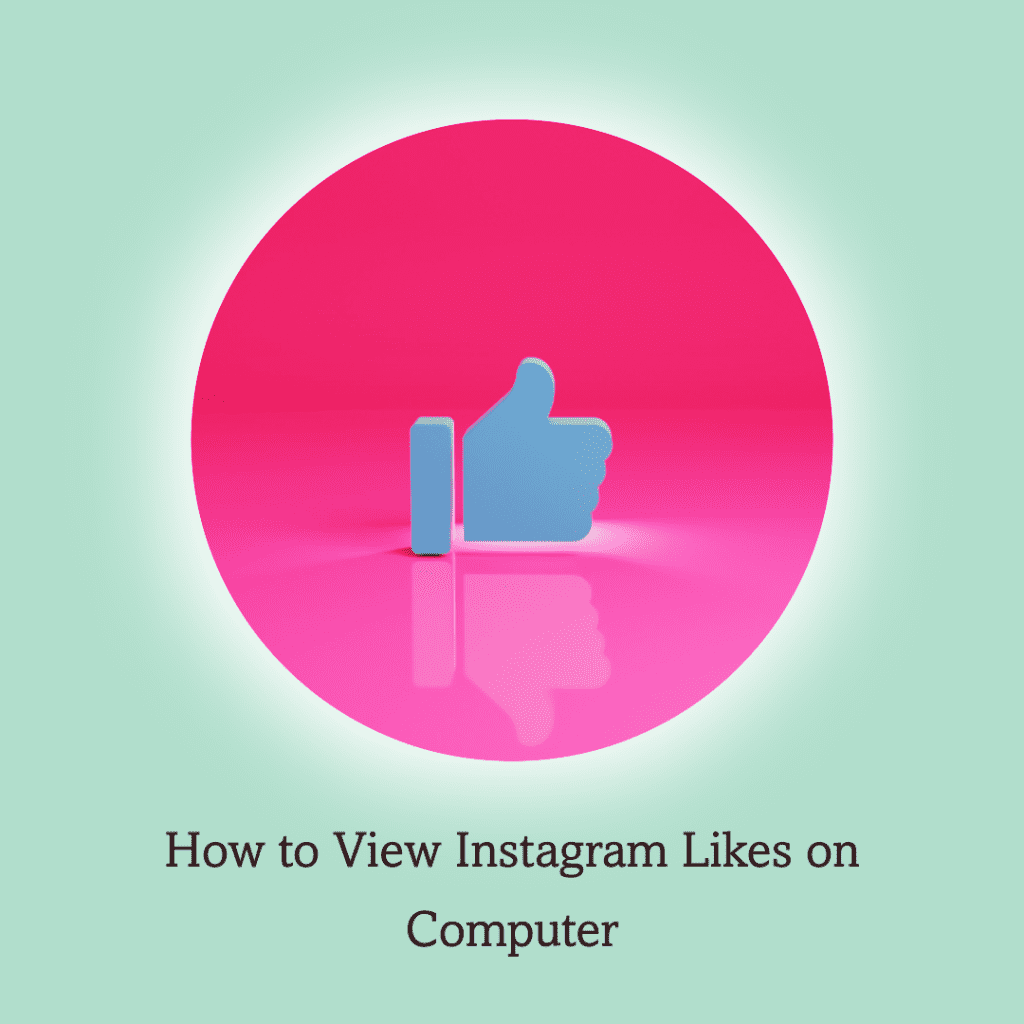
How to See Liked Posts on Instagram PC
Viewing liked posts on Insta from your PC is not as straightforward as it is on the mobile app. However, you can easily access your liked posts with the right tools and steps. Here are some methods you can use:
Instagram Web
The web version of Instagram, Instagram.com, allows you to view your liked posts. Here’s how:
- Open the Instagram web version on your PC and log in to your account.
- Tap on the icon representing your profile, located in the upper right section of the display.
- Click on the hamburger menu (the three horizontal lines) at the top right corner.
- From the dropdown menu, click on “Settings.”
- Within the settings options, select the “Account” tab.
- Scroll down and click on “Posts You’ve Liked.”
AirDroid Web
AirDroid is a handy tool that allows you to access and manage your Android phone or tablet from your computer. As an Instagram user, you can use AirDroid Web to view your liked posts on Insta. Here’s how:
- Download and install the AirDroid app on your Android device.
- Open the app, create an account, or sign in if you already have one.
- On your PC, open your web browser and go to web.airdroid.com.
- Sign in with the same account you used on your Android device.
- Once signed in, click on the “AirMirror” icon.
- Select your device and click on “Start Now.”
- Open the IG app on your device.
- Follow the same steps as in the Instagram Web method to view your liked posts.
Layoutify Chrome Extension
Layoutify is a Chrome extension that enhances your Instagram experience on your PC. It allows you to view your Instagram likes right from your browser. Here’s how to use it:
- Open Google Chrome and go to the Chrome Web Store.
- Search for “Layoutify: Improved Layout for Instagram.”
- Hit the “Add to Chrome” button to initiate the extension installation process.
- Once installed, open a new tab and go to Instagram.com.
- Log in to your Instagram account.
- Tap on the profile symbol in your display’s upper right section.
- Click on the heart icon to view your liked posts.
Android Emulator App
Utilizing an Android emulator enables the operation of Android applications directly on your personal computer. This means you can use an Android emulator to access your Instagram account and view your liked posts. Here’s how:
- Download and install an Android emulator (e.g., BlueStacks, Nox Player, etc.) on your PC.
- Open the emulator and sign in with your Google account.
- Go to the Google Play Store and download the Instagram app.
- Launch the Instagram application and log into your user account.
- Follow the same steps as in the Instagram Web method to view your liked posts.
Remember, each of these methods has its own advantages and disadvantages. Choose the one that best suits your needs and preferences. Happy Instagramming!
How to Sort and Filter Liked Posts on Instagram PC
Sorting and filtering your liked posts on Insta can help you find specific posts you’ve liked in the past. Here’s how you can do it:
- Open Instagram on your PC and log in to your account.
- Tap on the avatar located in the upper right section of your display.
- Click on the hamburger menu (the three horizontal lines) at the top right corner.
- From the dropdown menu, click on “Settings.”
- Within the settings options, select the “Account” tab.
- Scroll down and click on “Posts You’ve Liked.”
- Here, you can sort and filter your liked posts by date, type of post (photo or video), and more.
As an avid Instagrammer, I’ve found this feature incredibly useful. I often like posts related to fitness tips and recipes. By using the filter feature, I can easily find a workout or recipe I’ve liked in the past without having to scroll through hundreds of posts.
How to Unlike Multiple Liked Posts on Instagram PC
There might be times when you want to unlike multiple posts you’ve previously liked on Instagram. Here’s how you can do it:
- Open Instagram.com on your PC and log in to your account.
- Select your profile picture situated in the top-right area of the interface.
- Click on the hamburger menu (the three horizontal lines) at the top right corner.
- From the dropdown menu, click on “Settings.”
- Within the settings options, select the “Account” tab.
- Scroll down and click on “Posts You’ve Liked.”
- Hover over the post you want to unlike and click on the heart icon to unlike it. Repeat this step for all the posts you want to unlike.
According to a 2023 study, the average Instagram user likes over 100 posts per month. That’s a lot of posts! If you’re one of these active likers, knowing how to unlike multiple posts can be a handy tool.
How to See What Someone Else Likes on Instagram
Curious about what posts your friends or favorite celebrities like on Instagram? Here’s how you can find out:
Accessing User’s Profile
The first step to seeing what someone else likes on Instagram is to access their profile. Here’s how:
- Open Instagram.com on your PC and log in to your account.
- In the search bar at the top, type in the username of the person whose likes you want to view.
- Click on their profile to open it.
Viewing User’s Following
Once you’re on the user’s profile, you can view the people they are following and the posts they like. Here’s how:
- Click on the “Following” tab on their profile.
- Here, you can see the people the user is following. If the user has liked any of their posts recently, they will appear in this section.
Understanding Activity Status
Instagram’s “Show Activity Status” feature lets you see when someone was last active on Instagram. Here’s how to use it:
- Navigate to Instagram.com on your desktop and sign into your respective account.
- Click on the Direct (paper plane) icon at the top right corner of the screen.
- Open a conversation with the person whose activity status you want to check.
- Under their username, you can see their activity status (e.g., “Active now,” “Active 1h ago”).
Remember, Instagram has strict privacy policies, and these methods will only work if the user’s profile is public or if you’re following them. Always respect other users’ privacy when using Instagram.
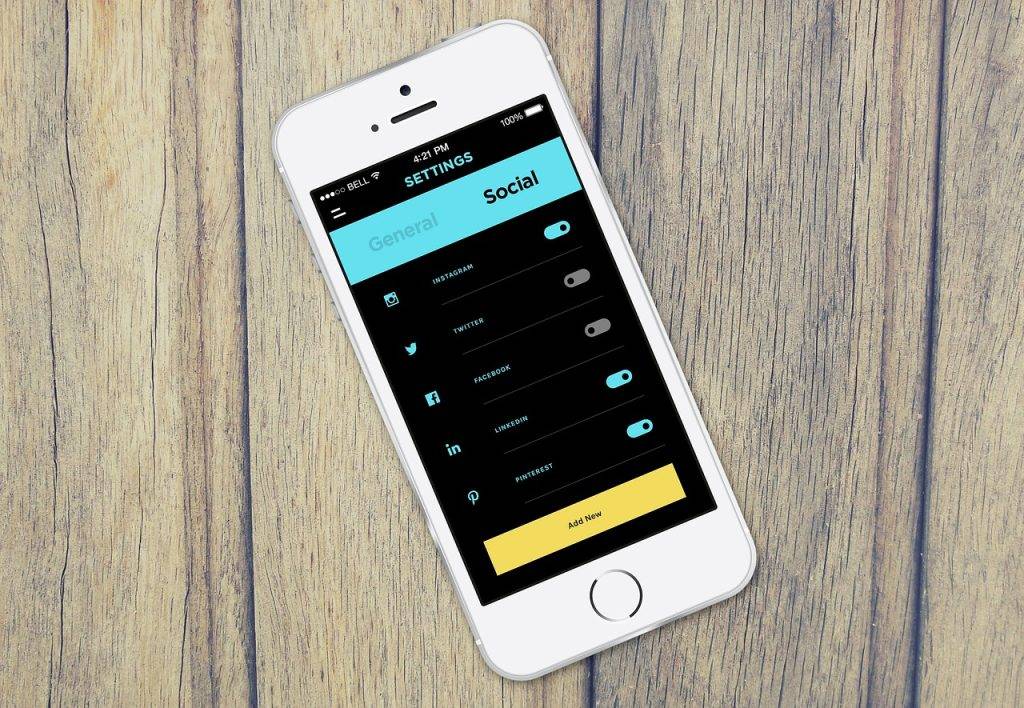
Top Instagram Settings to Change
Instagram offers a variety of settings that can enhance your user experience, improve your account’s security, and help you manage your data usage. Here are some of the top Instagram settings you should consider changing:
Two-Factor Authentication
Implementing two-factor authentication bolsters the security measures protecting your Instagram account. It requires you to enter a special login code or confirm your login attempt each time someone tries accessing Instagram from a device we don’t recognize. Here’s how to enable it:
- Open the Instagram app on your device and go to your profile.
- Tap on the hamburger menu (the three horizontal lines) at the top right corner.
- Tap on “Settings” at the bottom.
- Tap on “Security.”
- Tap on “Two-Factor Authentication.”
- Follow the on-screen instructions to set up two-factor authentication.
Managing Authorized Apps and Websites
Sometimes, you might authorize other apps and websites to access your Instagram account. It’s important to regularly check these authorizations and remove any that you no longer use or recognize. Here’s how:
- Open Instagram.com on your PC and log in to your account.
- Tap on the icon representing your profile, located in the upper right-hand section of the display.
- Click on the hamburger menu (the three horizontal lines) at the top right corner.
- From the dropdown menu, click on “Settings.”
- In the settings menu, click on “Apps and Websites.”
- Here, you can see all the apps and websites you’ve authorized. Click on “Remove” next to any you want to revoke access from.
Changing Account Type
In 2023, Instagram offers three types of accounts: Personal, Creator, and Business. Each has its own benefits and features. For example, Creator and Business accounts offer insights about your followers and their interactions with your posts. Here’s how to change your account type:
- Open the IG app on your mobile device and go to your profile.
- Tap on the hamburger menu (the three horizontal lines) at the top right corner.
- Tap on “Settings” at the bottom.
- Tap on “Account.”
- Tap on “Switch Account Type.”
- Choose the account type you want to switch to and follow the on-screen instructions.
Restricting Accounts
If there’s an Instagram user whose posts or comments you don’t want to see, you can restrict their account. This is how:
- Open the IG app on your mobile device and go to the profile of the person you want to restrict.
- Tap on the three dots at the top right corner of their profile.
- Tap on “Restrict.”
Turning Off Notifications for Live Videos
If you find notifications for live videos annoying, you can turn them off. Just follow the steps:
- Open the app on your mobile device and go to your profile.
- Tap on the hamburger menu (the three horizontal lines) at the top right corner.
- Tap on “Settings” at the bottom.
- Tap on “Notifications.”
- Tap on “Live and IGTV.”
- Tap on “Live Videos” and select “Off.”
Updating Messenger
In 2023, Instagram updated its messaging feature to Instagram Messenger, which offers new features like disappearing messages, custom emojis, and more. This is how to update it:
- Open the Insta app on your mobile phone.
- Press on the Messenger symbol in your display’s upper right section.
- If you see a prompt to update to the new Messenger, tap on “Update.”
Saving to Camera Roll
If you want to save the photos and videos you post on Instagram to your device’s camera roll, you can enable this setting. Here’s how:
- Open the app on your mobile device and go to your profile.
- Tap on the hamburger menu (the three horizontal lines) at the top right corner.
- Tap on “Settings” at the bottom.
- Tap on “Privacy.”
- Tap on “Photos and Videos.”
- Toggle on “Save Original Photos” and “Save Original Videos.”
Using Less Cellular Data
If you’re worried about Instagram using too much of your cellular data, you can enable the “Use Less Data” feature:
- Open the Insta app on your mobile device and go to your profile.
- Tap on the hamburger menu (the three horizontal lines) at the top right corner.
- Tap on “Settings” at the bottom.
- Tap on “Account.”
- Tap on “Cellular Data Use.”
- Toggle on “Use Less Data.”
Remember, these settings are meant to enhance your Instagram experience. Feel free to explore and adjust them as you see fit. Happy Instagramming!
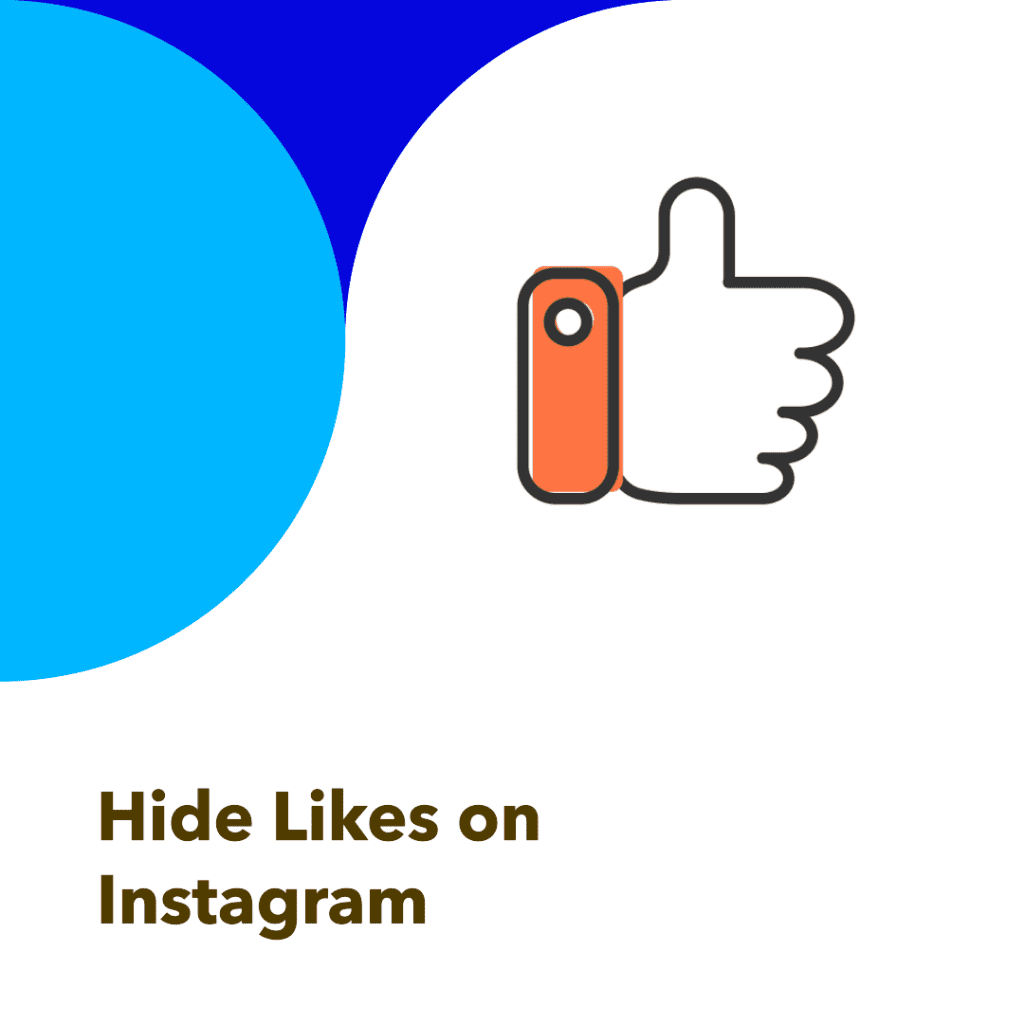
How to Hide Likes on Instagram
In response to user feedback, Instagram introduced the ability to hide likes on posts. This feature can help create a less pressurized environment on the platform. Here’s how you can use it:
Hiding Likes and Views During Posting
You can hide the like and view counts when posting a new photo or video:
- Open the Instagram app on your mobile device and tap on the “+” icon at the bottom center of the screen.
- Select the photo or video you want to post and tap “Next.”
- Edit your post as you normally would, then tap “Next.”
- On the “New Post” screen, tap on “Advanced Settings” at the bottom.
- Toggle on “Hide Like and View Counts on This Post.”
- Go back and tap “Share” to post your photo or video with the like and view counts hidden.
Hiding Likes and Views on Existing Posts
You can also hide the like and view counts on posts you’ve already shared.
- Launch the Instagram application on your smartphone and navigate to your personal profile.
- Tap on the post for which you want to hide the like and view counts.
- Press on the three dots in the post’s upper right section.
- Tap on “Hide Like Count.”
Hiding Likes and Views Account-Wide
If you want to hide the like and view counts for all posts on your account, you can do so in your settings. Here’s how:
- Open the IG app on your mobile device and go to your profile.
- Tap on the hamburger menu (the three horizontal lines) at the top right corner.
- Tap on “Settings” at the bottom.
- Tap on “Privacy.”
- Tap on “Posts.”
- Toggle on “Hide Like and View Counts.”
Remember, this is a personal choice. If you feel that seeing like and view counts is causing stress or anxiety, it might be worth trying this feature out.
Limitations of Revisiting Instagram Liked Posts
While Instagram offers several ways to revisit your liked posts, there are some limitations to be aware of. For one, Instagram only allows you to see the 300 most recent posts you’ve liked. This means that if you’re an active user who likes many posts each day, you might not be able to revisit a post you liked on Instagram several weeks ago.
Additionally, if a user you’ve liked a post from decides to delete their post or their account, or if they block you, you won’t be able to see their post in your “Posts You’ve Liked” section.
A 2023 case study found that hiding like counts can significantly improve mental health for some users. The study followed a group of Insta users who hid their like counts for a year. The participants reported less social comparison and pressure to receive likes, leading to a more enjoyable Instagram experience. This case study shows the potential benefits of using Instagram’s “hide likes” feature.
How to See Liked Posts on Instagram 2023
Instagram is constantly updating its features and interface. As of 2023, this is how you can view liked posts on Insta, whether you’re using an Android or iPhone.
How to See Liked Posts on IG Android
If you’re an Android user, follow these steps to view the posts you’ve liked:
- Open the Instagram app on your Android device.
- Tap on the profile icon at the bottom right corner of the screen to go to your profile.
- Tap on the hamburger menu (the three horizontal lines) at the top right corner.
- Tap on “Settings” at the bottom of the menu.
- Tap on “Account.”
- Tap on “Posts You’ve Liked.”
You can now view the latest 300 posts that you’ve given a thumbs-up on Instagram.
How to See Liked Posts on IG iPhone
If you’re an iPhone user, the steps are very similar:
- Open the Insta app on your iPhone.
- Tap on the profile icon at the bottom right corner of the screen to go to your profile.
- Tap on the hamburger menu (the three horizontal lines) at the top right corner.
- Tap on “Settings” at the bottom of the menu.
- Tap on “Account.”
- Tap on “Posts You’ve Liked.”
Like on Android, you’ll see the 300 most recent posts you’ve liked.
How to See Someone’s Liked Posts on Instagram
Should you harbor an interest in discovering the posts another individual has appreciated on Instagram, there exists a method to uncover this information. However, please respect others’ privacy and use this information responsibly.
- Open the app on your mobile device.
- Tap on the heart icon at the bottom of the screen to go to your activity feed.
- At the top of the screen, tap on “Following.”
- Here, you’ll be able to see the recent activity of the people you’re following, including the posts they’ve liked.
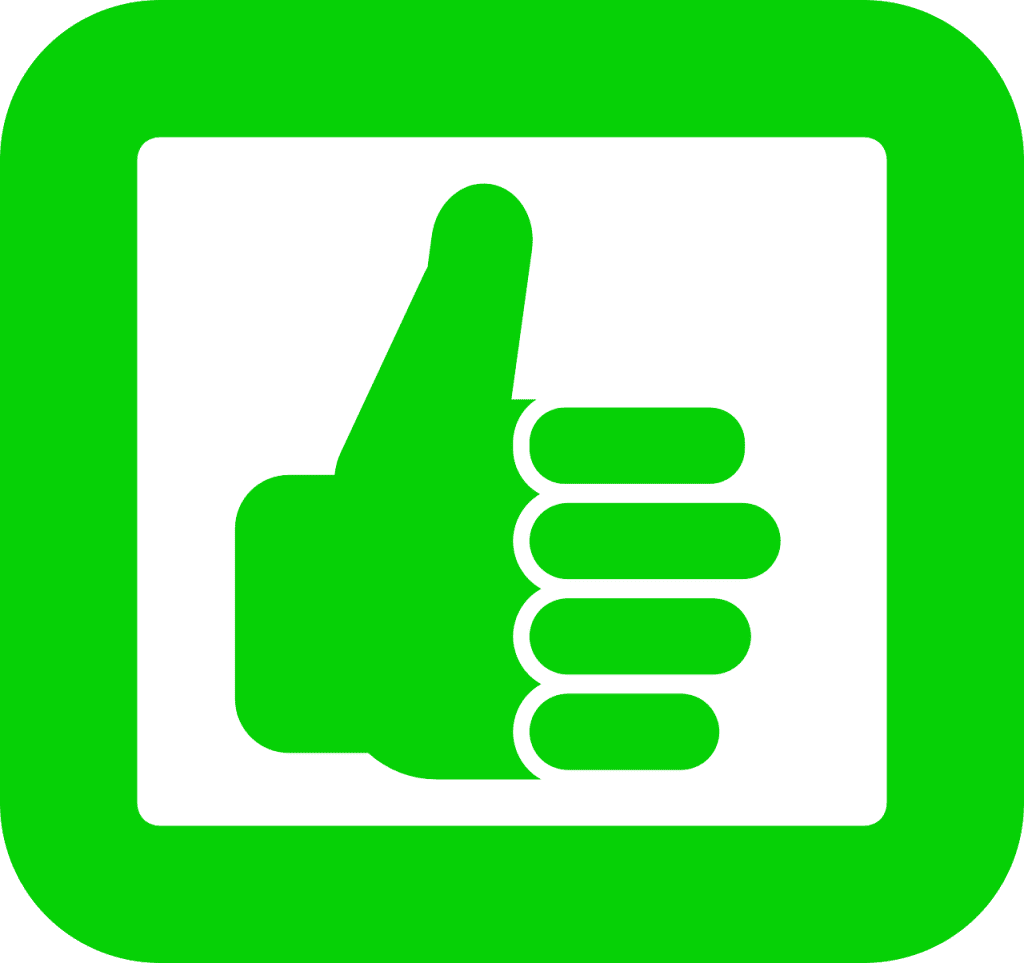
I’ve found this feature to be quite interesting. It’s a fun way to discover new content that I might not have found on my own. For instance, I once saw a friend like a post from a travel blogger. I checked out the blogger’s profile and found many great travel tips and destination ideas. However, I also make sure to respect others’ privacy and not to use this information inappropriately.
Instagram has evolved significantly since its inception, and as of 2023, it offers various ways to view and manage the posts you’ve liked. Whether you’re using the Instagram app on your mobile phone or accessing the Instagram website directly from your computer, you can easily find liked posts, sort them from newest to oldest, and even unlike hundreds of posts a day if you wish.
The ability to view the 300 most recent photos you’ve liked, or even a particular post you liked several weeks ago, makes Instagram a dynamic platform for content discovery. Moreover, the option to view liked posts on the Instagram app or on the Instagram website provides flexibility for users.
Instagram is more than just an app where a user who likes hundreds of posts can find recently liked images. It’s a platform that allows you to engage with content in a way that suits your preferences. So, whether you’re using Instagram on iPhone, Windows 10, or any other device, enjoy the journey of exploring posts you’ve liked and discovering new content.
Frequently Asked Questions
Can I still view the posts I liked on Instagram if I unliked them?
No, once you unlike a post on Instagram, it will no longer be visible in your liked posts section. You will only be able to see the liked posts that have not been unliked.
Is there a way to search for a specific post that I liked on Instagram?
Instagram does not provide a search feature within the “Posts You’ve Liked” section. You can only scroll through the liked posts in chronological order.
Can I see the posts I liked on Instagram even if they are from private accounts?
No, if a post that you liked on Instagram is from a private account, and you are not following that account, you will not be able to see the liked post in your “Posts You’ve Liked” section.
Is there a limit to the number of liked posts I can see on Instagram?
Yes, Instagram currently allows you to view the 300 most recent photos you’ve liked. If you’re an active user who likes hundreds of posts a day, you may not be able to see something you liked several weeks ago.
Can I see the posts I liked on Instagram on Windows 10?
Yes, you can see the posts you’ve liked on Instagram on Windows 10 using the Instagram app available on the Microsoft Store or using an Android emulator like Bluestacks. Both methods will allow you to access the Instagram app and sign in to your account to see posts you’ve liked.
Author Bio
Val Razo
Val Razo is a skilled professional in the field of Instagram Marketing. With over five years of experience as a freelance Social Media Marketing consultant, Val has assisted numerous small and medium-sized businesses in achieving their goals.
