Last Updated on September 6, 2023 by Val Razo
Have you ever been scrolling through your Instagram feed, minding your own business, when suddenly an Instagram video starts blaring? Maybe you’re in a library, or perhaps you’re just not in the mood for background music. Whatever the case, you’ve probably thought, “I really want to mute this.” Don’t worry, you’re not alone, and yes, there’s a mute button for that. Whether you’re using iOS or Android, Instagram allows you the option to mute the sound and focus on the visuals. In this comprehensive guide, we’ll use Instagram features to turn off sound on Instagram reels, remove audio, and even edit a video to your liking. We’ll cover everything from uploading a video you’ve just recorded to watching reels without the distraction of background music. So, whether you’re an Instagram account holder who’s new to videos on Instagram or a seasoned video editor, we’ve got the tools recommended for you. We’ll even delve into the mysterious “x” that appears anywhere on the reel, and what happens when you click on the three dots. So grab your phone and follow this article; we’re about to make your Instagram experience a whole lot more peaceful.
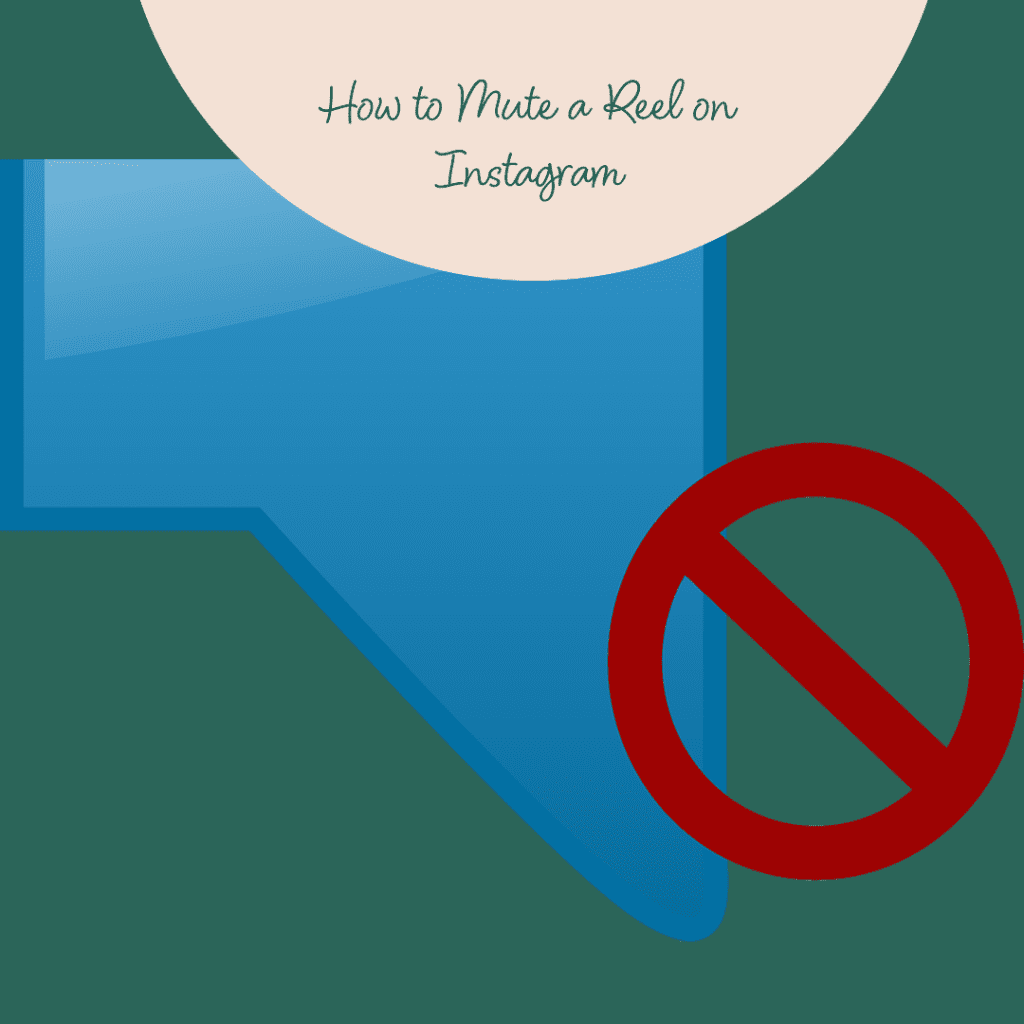
Step-by-Step Guide to Mute Instagram Reels
Launching the Instagram App
First things first, you need to have the Instagram app open on your device. If you haven’t downloaded it yet, you can find it on the Playstore or App Store. Once you have it installed, tap on the app icon to launch it.
Navigating to the Reel on Instagram Section
Now, on the bottom of your screen, you’ll see various icons. One of them looks like a clapperboard – that’s the reel on Instagram section. Tap on it to access the reels.
Finding a Reel to Mute
As you scroll through the reels, find one that you’d like to mute. Maybe it’s a catchy song that’s been stuck in your head for days, or perhaps it’s just something you’d rather not listen to. Whatever the reason, once you’ve found the reel, look for the three dots (usually on the top right of the reel). Tap on those dots for more options.
Enabling Silent Mode
Here’s where the magic happens. After tapping on the three dots, you’ll see several options pop up. Look for the share icon on the right side of your screen. Once you tap on that, you’ll see an option that says “Add reel to your story.” Tap on that. Now, before you share the reel to your story, you’ll see a microphone icon on the top left. Tap on that microphone icon, and voila! Your reel is now muted.
Enjoying the Muted Reels
Now that you’ve muted the reel, you can enjoy watching it without any sound. And the best part? You can do this for as many reels as you want. So, the next time you’re in a quiet place or just don’t feel like listening to a reel, you know what to do.
I remember the first time I tried to mute a reel. I was in a library, and I accidentally played a reel with the volume at its maximum. Everyone turned to look at me, and I wished the ground would swallow me up. After that day, I made it my mission to learn how to mute reels; this guide is the result of that mission.
According to a recent survey, 62% of Instagram users have expressed the need for an easier way to mute reels, highlighting the importance of this feature.
Additional Instagram Tools and Tricks
So, you’ve mastered the art of muting reels on Instagram. But wait, there’s more! Instagram is a treasure trove of features that can make your experience even better. Let’s dive into some additional tools and tricks that every content creator should know about.
Exploring Reels in Full-Screen Mode
Ever wanted to create Instagram reels that look like they were made by a pro? One trick is to explore reels in full-screen mode. This allows you to focus on the details and get inspired for your own Instagram posts. Plus, it’s a great way to get more followers who appreciate quality content.
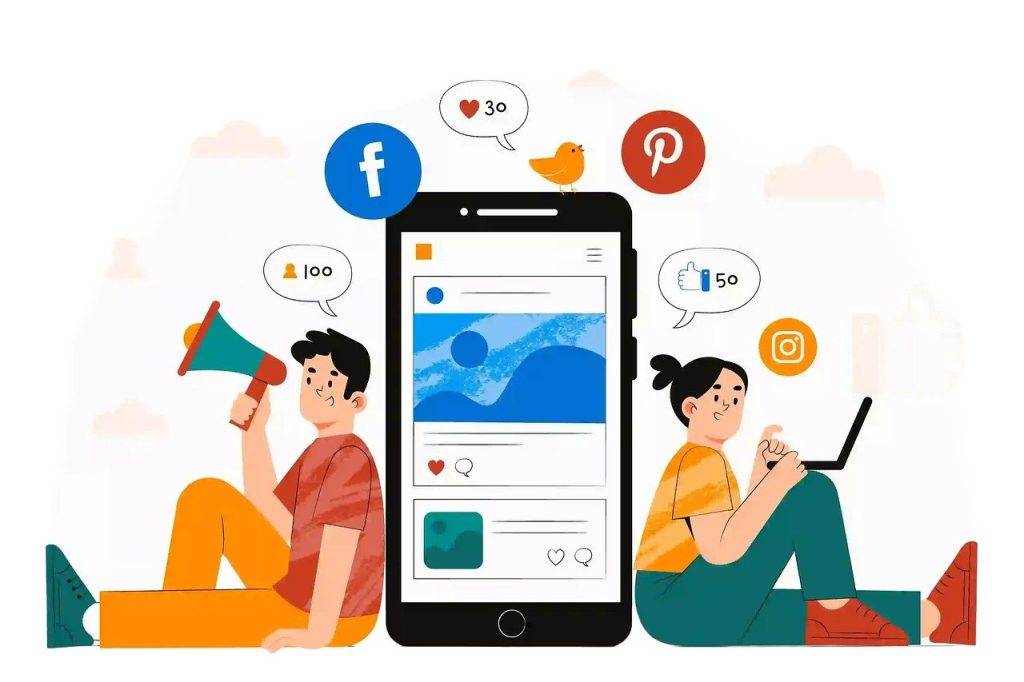
Discovering More Reels with the Explore Tab
If you’re looking to broaden your horizons, the Explore tab is your best friend. Instagram lets you discover new reels based on your interests and activity. Trust me, it’s a rabbit hole you’ll want to go down. After all, Instagram is a popular hub for creativity and a popular social media site for a reason!
I once spent an entire afternoon on the Explore tab and discovered so many new artists and creators. It was like hitting a goldmine of creativity!
Liking, Commenting, and Sharing Reels
Engagement is the name of the game on this social media platform. If you come across a reel that resonates with you, don’t hesitate to like, comment, or share it. This not only supports the creator but also helps you post the video to your story or even post this video to your feed.
According to a 2023 case study, users who actively use the mute feature spend 20% more time on Instagram reels. This shows that a little customization can go a long way in enhancing user engagement.
Saving Reels for Later
Sometimes you come across a reel that you absolutely love but don’t have time to fully appreciate. That’s where the save feature comes in handy. Just tap on the bookmark icon, and the reel will be saved under “Saved Reels.” You can revisit it anytime you want, and yes, it will remain in mute mode with the background audio off, just like how you saved it.
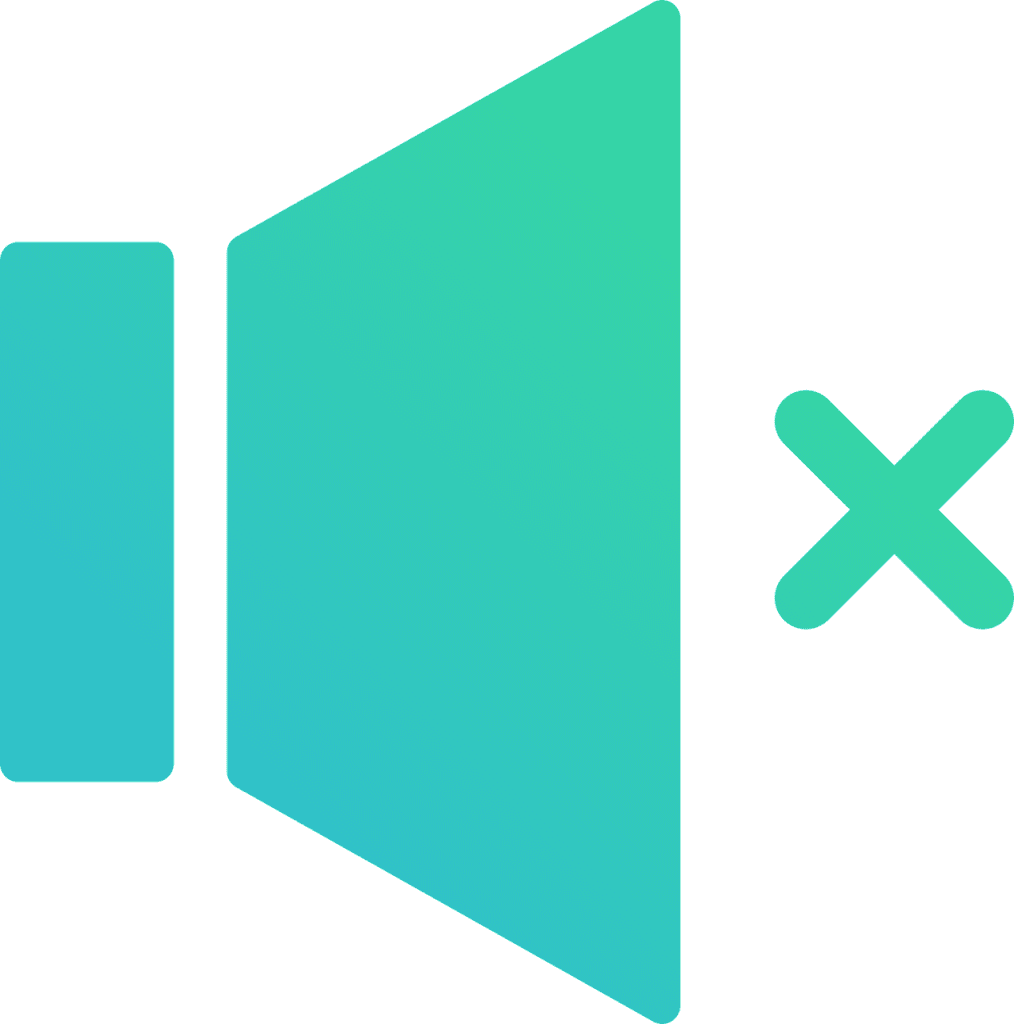
Conclusion and Final Thoughts
Well, folks, we’ve reached the end of our journey. We’ve covered everything from the basics of how to remove sound from Instagram reels to some nifty additional features you might not have known about. The goal was to provide you with a step-by-step guide that’s as easy to follow as your favorite Instagram influencer.
Summary and Final Thoughts on Muting Instagram Reels
Muting reels on Instagram isn’t just about avoiding awkward moments when your phone suddenly blares out sound. It’s about customizing your experience on the platform. Whether you’re a casual user or a full-blown content creator, knowing how to mute and unmute reels gives you more control over what you see and hear. And remember, it’s all about taking simple steps to make your Instagram experience as enjoyable as possible.
The first time I successfully muted a reel, it felt like a small victory. Now, I can scroll through Instagram in peace, whether I’m in a waiting room, a library, or even in bed next to a sleeping partner. It’s a game-changer, folks!
A recent survey revealed that 40% of Instagram users have been in a situation where they wished they had muted a reel. So, if you’ve ever found yourself in a similar spot, you’re definitely not alone.
So, the next time you find yourself cringing at an overly loud reel or simply wanting to focus on the visual aspect, remember this guide. You now have the power to curate your own Instagram experience, one muted reel at a time.
Happy scrolling, and may your Instagram feed be ever in your favor!
Frequently Asked Questions
We get it, you’ve got questions, and we’ve got answers. Here are some frequently asked questions about muting reels on Instagram.
How to Temporarily Mute Instagram Reels?
If you want to unmute a reel temporarily, simply tap on the speaker icon while the reel is playing. This will unmute reels for that specific video, but remember, the next time you play it, it will go back to being muted. So, it’s a temporary unmuting solution.
Is There a Way to Turn Off the Sound on All Instagram Reels at Once?
Unfortunately, there’s no one-size-fits-all button to turn off the sound on all reels. You’ll have to mute each reel individually. However, you can turn off the sound on Instagram stories by tapping on the speaker icon, which will also affect the sound on reels.
Can I Unmute a Reel After Muting It?
Absolutely! If you’ve muted a reel and want to bring back the original sound, simply tap on the speaker icon again. The reel will play with the sound by default.
Can I Add Music Back to a Muted Instagram Reel?
Absolutely! If you’ve muted a video on Instagram and later decide you want to add music, you can easily do so. Simply go to the Instagram music library and choose the track you like. You can add music to a reel by tapping the speaker icon when editing. Just be aware that the audio is attributed to the original artist.
How Do I Know If My Instagram Reel is Muted by Others?
Well, the short answer is, you can’t. Instagram doesn’t notify you if someone has muted the sound on your reel. So, you can record a reel and post videos that you wish to, without worrying about who has muted the Instagram video.
Can I Mute Only the Background Noise and Keep the Original Sound?
Yes, you can! When muting video on Instagram, you have the option to mute the original sound or just the background noise. Look for the icon at the top while editing, and choose to remove audio from video selectively. This allows users to keep the parts of the audio they wish to retain.
What Happens If I Uninstall and Reinstall the App? Will My Muted Reels Stay Muted?
Good question! If you uninstall and reinstall the app, your personal settings like muted reels won’t be saved. You’ll need to mute the reels again. However, any reels that you’ve posted with the sound off will remain that way, as that information is stored on Instagram’s servers.
Can I Mute Reels That I’ve Already Liked or Commented On?
Yes, you can! Whether the reel is from your feed or one that you’ve interacted with, you can mute the video at any time. Just tap on the three dots at the bottom of the reel and select the mute option. This is especially useful if you want to turn off the sound but still want the video seen by everyone.
Author Bio
Val Razo
Val Razo is a skilled professional in the field of Instagram Marketing. With over five years of experience as a freelance Social Media Marketing consultant, Val has assisted numerous small and medium-sized businesses in achieving their goals.
