Last Updated on July 24, 2023 by Val Razo
Instagram, that wonderful world of snapshots and stories, right? But have you ever paused to consider the security implications of staying logged in on all your devices? It’s akin to leaving your front door wide open with a sign saying “Come on in!” Not exactly a comforting thought, is it? But fear not, we’ve got your back. In this tutorial, we’ll walk you through the steps on how to log out of all accounts on Instagram without having to reset your password. Whether you’re on your computer, your Android, or your friend’s phone, we’ll show you the way to log out and keep your Instagram account secure. So, let’s get straightforward and dive in!

How to Logout of Instagram from All Devices Without Changing Password
Open Instagram App
First things first, grab your iPhone and open the Insta app. It’s like the first step on a journey of a thousand miles. This is your gateway to the world of Instagram, a social media platform that connects you with millions of users worldwide.
Go to your Account
Next, tap on your profile picture to go to your account. It’s like opening the door to your digital home. Here, you can view your posts, followers, and the people you are following. It’s your personal space in the vast universe of Insta.
Three-Dash Option
Now, look for the three-dash option in the top right corner of your screen. Tap on it. It’s like opening a secret door to a world of settings and options. This is where you can customize your IG experience, manage your privacy settings, and control your account’s security.
Settings
Next, you’ll see a list of options. Click on ‘Settings’. It’s like opening a toolbox full of tools to customize your Insta experience. You can manage your notifications, privacy, security, and account settings here.
Security
In the settings menu, click on ‘Security’. It’s like turning the key to unlock the safety features of your account. You can manage your password, two-factor authentication, and login activity here.
Login Activity
In the security settings, click on ‘Login Activity’. It’s like checking the CCTV footage of who came in and out of your house. You can see all the devices where your IG account is logged in.
Select the Device
You’ll see a list of devices where your Insta account is logged in. Select the one you want to log out from. It’s like identifying the unwanted guest in your house. This gives you control over your account’s accessibility.
Logout
Finally, click on ‘Logout’ to log out of your Insta account from the selected device. It’s like showing the unwanted guest the door. And voila! You’ve successfully logged out of your acc from all devices without changing your password. This ensures your account’s security and privacy, even when you’re not using it.
Can Others Login Again?
You might be wondering, “Can others log into my account again?” Well, the answer is, not without your permission. If you’ve set up two-factor verification for your Instagram login, then even if someone knows your password, they won’t be able to log in without the verification code sent to your phone. So, it’s like having a double lock on your door. Pretty secure, right?
Now, let me share a personal experience. A few years back, my Insta page got hacked. I was logged in on multiple devices and didn’t even realize it until I saw posts I didn’t make. It was a nightmare! But once I learned how to log out of all sessions, I regained control of my account. So, remember, always log out from all devices when you’re not using them.

Is It Okay to Keep Logged In On All Devices on Instagram?
Have you ever wondered if keeping your account logged in on all devices is okay? Well, according to Instagram’s policy, it’s not a problem. But just because you can, doesn’t mean you should. It’s like leaving your car unlocked with the keys inside. Sure, it’s convenient, but it also makes it easy for someone to take it for a joyride. So, while Instagram allows you to stay logged in on multiple devices, it’s always safer to log out when you’re not using them.
Another Method to Log Out of Instagram Account on All Devices Using a Desktop (PC)
Open the Instagram website
Now, let’s talk about another method to log out of Instagram from all devices using a desktop or PC. First, open the Instagram website on your browser. It’s like walking into a digital store.
Login
Next, log in to your Instagram account. It’s like signing in at the reception of a hotel.
Tap the ‘Profile’ icon
Once you’re logged in, click on the ‘Profile’ icon. It’s like opening your personal locker.
Choose ‘Gear’ Option
In your profile, choose the ‘Gear’ option. It’s like choosing a tool from a toolbox.
Change your Password
Now, change your password. It’s like changing the lock on your door. Remember to choose a new password that’s strong and unique.
Tap on the ‘Check’ icon
Finally, save your new password by tapping the ‘Check’ icon. It’s like locking the door after you’ve changed the lock. And there you go! You’ve successfully logged out of your Instagram account from all devices using a desktop or PC.
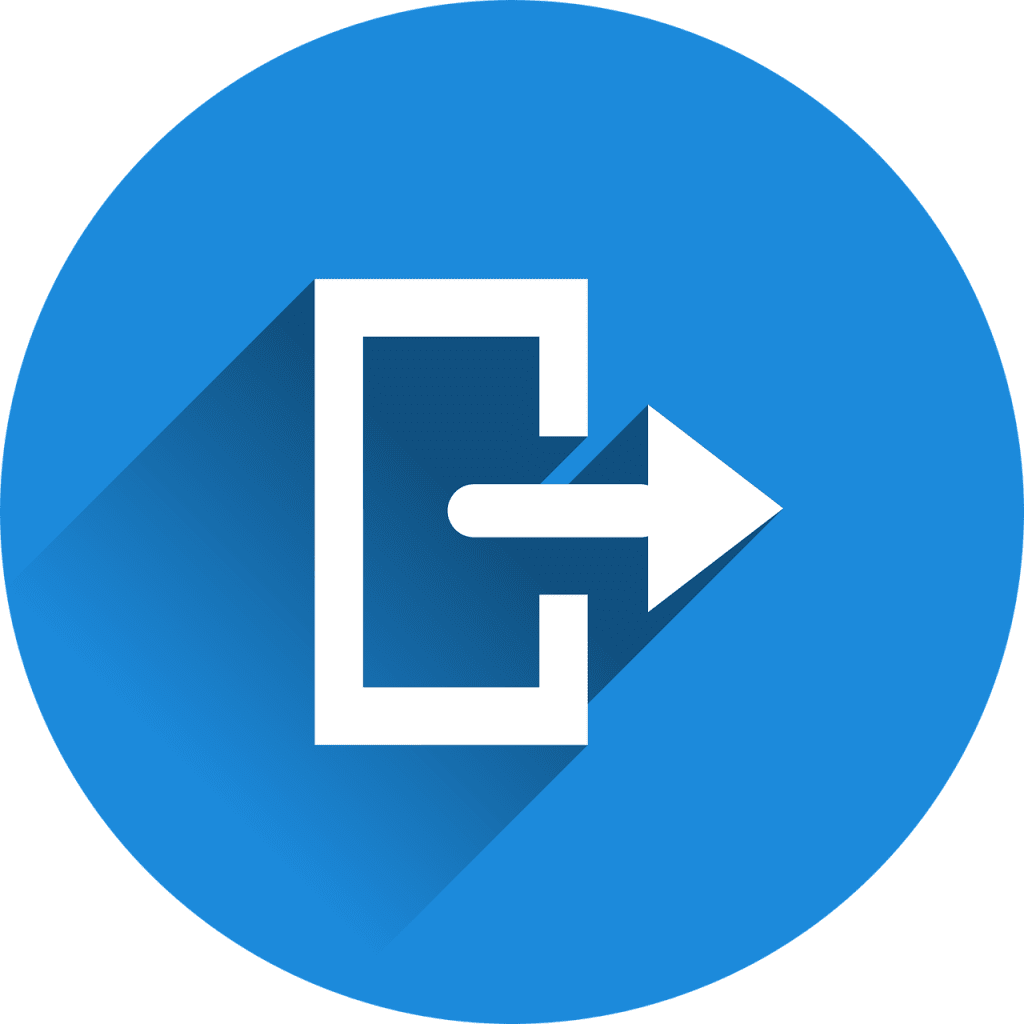
Additional Tips
Now, let’s share some additional tips. It’s important to check your login activity on Instagram regularly. It’s like regularly checking your house for any signs of break-ins. If you notice any suspicious activity, you can take immediate action.
Also, remember the implications of not logging out from other devices. It’s like leaving your house door open. Anyone could walk in!
For added security, set up two-factor authentication. It’s like having a security guard at your door. With two-factor authentication, even if someone knows your password, they won’t be able to log in without the verification code sent to your phone. So, it’s an extra layer of security for your Instagram page.
But that’s not all. Instagram has released a number of tools and resources to ensure a safe and welcoming community. From advanced account security to comment tools, there are several ways to keep your profile and your community safe.
Never give your password to someone you don’t know and trust. This is a basic rule of thumb for any online platform. It’s like not giving your house keys to a stranger.
Be cautious when authorizing any third-party app. If you don’t trust an app, don’t share your login information with it. It’s like not letting a suspicious person into your house.
Lastly, consider using a third-party authentication application, such as Duo Mobile or Google Authenticator, for extra security. It’s like having a high-tech security system for your house.
Remember, your Instagram account is like your digital home. Keep it safe and secure!
How to Manage Instagram Notifications on Multiple Devices
Instagram is a fantastic platform that keeps us connected, but managing notifications across multiple devices can be challenging. If you’re logged into your Instagram on multiple devices, you might be wondering how to manage your notifications effectively.
Firstly, Instagram sends push notifications to every device where you’re logged in. This means that if you have Instagram on your Android phone and your friend’s iPad, you’ll receive notifications on both of them.
To manage these notifications, you need to adjust your settings. You can turn push notifications on or off on Instagram based on your preference. If you want to mute push notifications on Instagram, there’s an option for that too. You can also turn notifications on or off for specific accounts you follow.
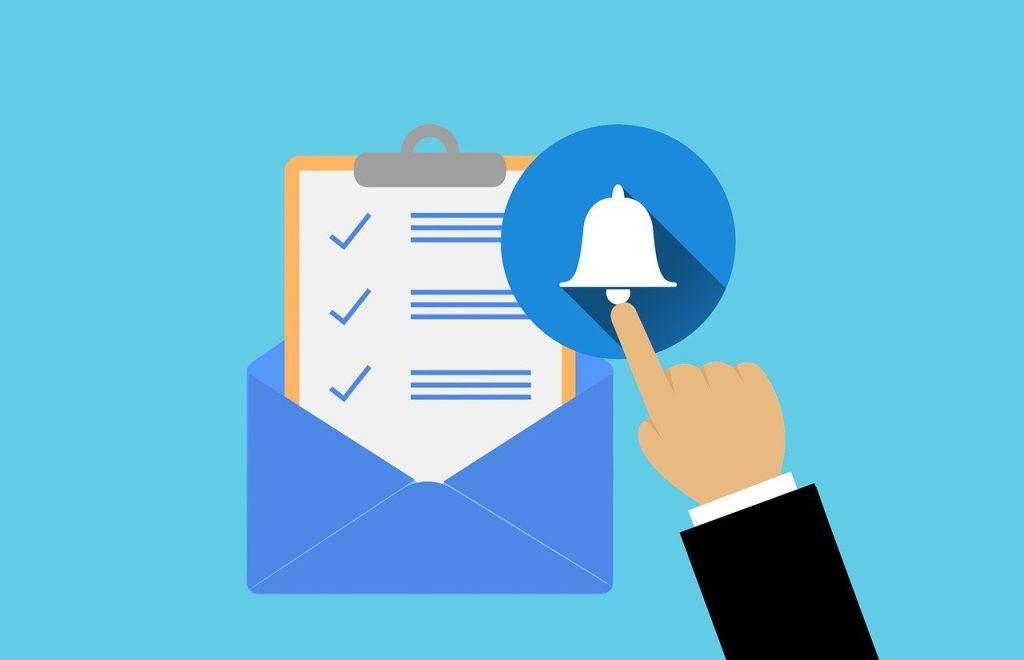
Here’s how you can do it:
- Open Instagram on your device: Grab your device and open the Instagram app. It’s like starting a new journey on the path of customization.
- Go to your Account: Tap on your profile picture to go to your Instagram account. It’s like entering your personal digital space.
- Access Settings: Look for the three-dash option in the top right corner of your screen and tap on it. Then, click on ‘Settings’. It’s like opening a toolbox full of options to personalize your Instagram experience.
- Navigate to Notifications: In the settings menu, tap on ‘Notifications’. It’s like finding the control panel for your Instagram alerts.
- Customize your Notifications: Here, you can customize your push notifications for various activities like Comments, Comment Likes, Likes and Comments on Photos of You, etc. Remember, the changes you make will only apply to your current device.
- Repeat on Other Devices: If you want to customize notifications on other devices, you’ll need to follow these steps on each one.
Remember, if you’ve added multiple Instagram accounts, you may get push notifications from any of those that have them turned on. This depends on when you last logged in and the number of devices logged in to an acc.
So, if you’re juggling multiple devices and want to keep your Instagram notifications under control, these steps should help you manage them effectively.
Conclusion
Indeed, we’ve journeyed through the labyrinth of Instagram security, learning how to log out of Instagram from all your devices, whether on your Android or desktop. We’ve also unearthed some golden nuggets of wisdom to fortify your Instagram account, making it as impregnable as Fort Knox. It’s akin to mastering the art of securing your home with the best locks on the market.
But remember, the journey doesn’t end here. Regularly check your login activity, akin to a vigilant homeowner keeping an eye on their property. Don’t forget to set up two-factor authentication, it’s like having a state-of-the-art security system for your digital home.
If you ever need to log out of all devices, you now have the knowledge to do so without changing or reset your password. It’s like having the master key to your digital kingdom.
So, stay safe, stay secure, and continue to enjoy your journey on this vibrant social media platform, Instagram. And remember, if you found this guide helpful, don’t forget to subscribe to our channel and support us through our affiliate links. Every small commission helps us create more content like this. Happy Instagramming!
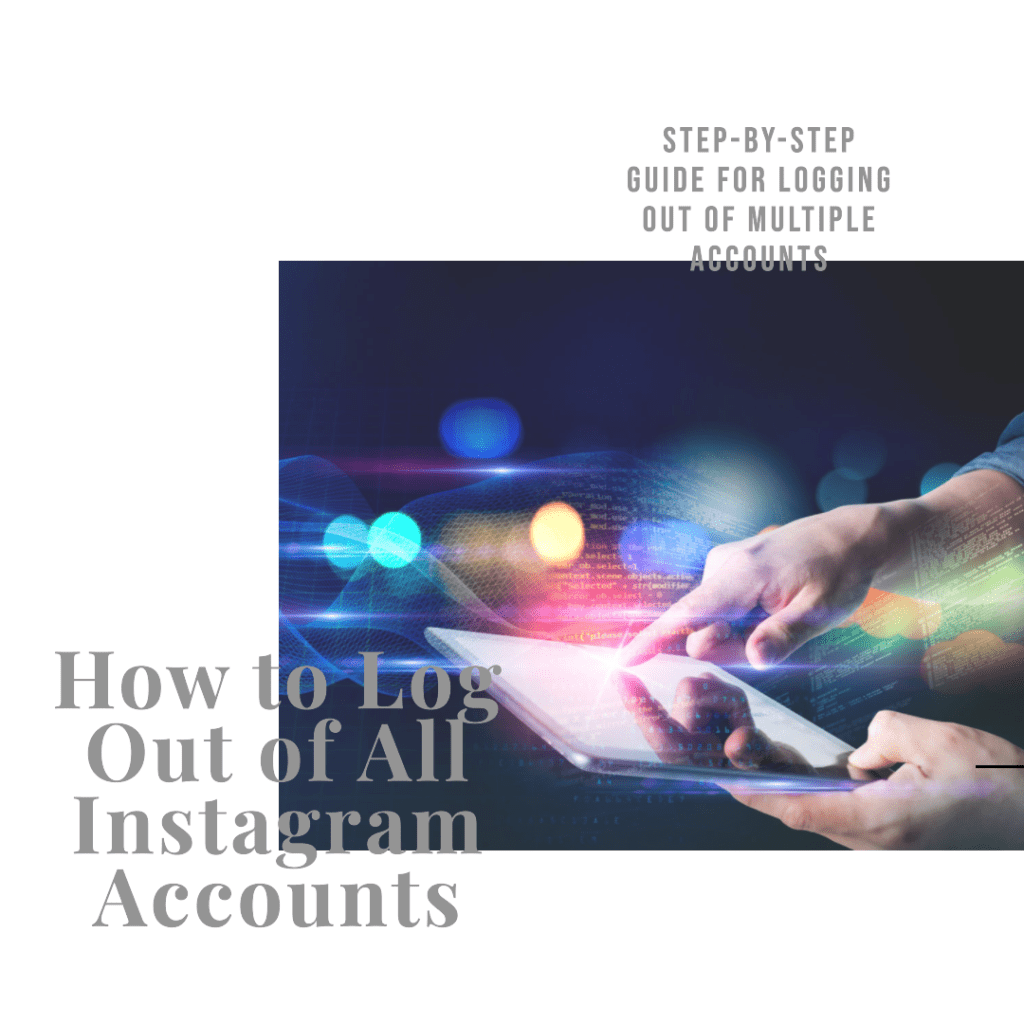
According to a 2023 report, there has been a significant increase in Instagram account hacks, with many users not even realizing that their profiles are being accessed from other devices. This highlights the importance of regularly checking your login activity and logging out from all devices.
In a 2023 case study, a business lost a significant number of followers due to its Instagram acc being hacked. The hacker posted inappropriate content, leading to a loss of reputation and followers. Once they learned to log out of all devices, they regained control and started rebuilding their follower base. This case study highlights the potential impact of not logging out of your Instagram account from all devices.
Frequently Asked Questions
What happens if I don’t log out of Instagram on other devices?
Not logging out of your Instagram profile on other devices can pose a risk to your privacy. If someone gains access to a device where you’re logged in, they could potentially access your Instagram acc. Always make sure to log out, especially on shared or public devices.
Can I log out of Instagram remotely if I lose my device?
Yes, you can log out of your Instagram account remotely. You can do this by logging into your acc on another device or computer, going to your settings, and then logging out of all devices. This will help keep your profile secure even if you lose your device.
How can I change or reset my Instagram password?
To change or reset your Instagram password, go to your profile and tap on the menu. Then, go to settings, tap on ‘Security’, and then ‘Password’. Here, you can enter your new password and save the changes.
Can I see on which devices I’m logged into Instagram?
Yes, Instagram provides a feature called ‘Login Activity’ where you can see all the devices on which you’re logged in. You can access this feature under the ‘Security’ tab from your acc settings. This can help you keep track of your account’s security.
What are some steps I can take to keep my Instagram account secure?
Apart from logging out of all devices, you can also enable two-factor authentication for added security. Regularly changing your password and monitoring your login activity can also help keep your account secure. Remember, your privacy is important, so always make sure to follow these steps.
Author Bio
Val Razo
Val Razo is a skilled professional in the field of Instagram Marketing. With over five years of experience as a freelance Social Media Marketing consultant, Val has assisted numerous small and medium-sized businesses in achieving their goals.
