Last Updated on July 4, 2023 by Val Razo
Are you a frequent user of Instagram, constantly checking your notifications and trying to load the activity feed? Have you ever been stopped in your tracks by a pesky error message that says “couldn’t load activity”? This issue can be a real headache, especially when you’re trying to keep up with the latest posts or monitor your interactions. But don’t fret, you’re not alone in this. A significant number of Instagram users have encountered this activity issue in 2023. The silver lining? There are effective ways to fix the problem and get your Instagram app working properly again. Whether it’s an issue with the Instagram server, a glitch causing your Instagram activity feed not loading, or even spam interfering with the activity section, we’ve got solutions to help you resolve the “couldn’t load activity” error and get back to enjoying your Instagram experience. So, let’s dive in and fix Instagram!
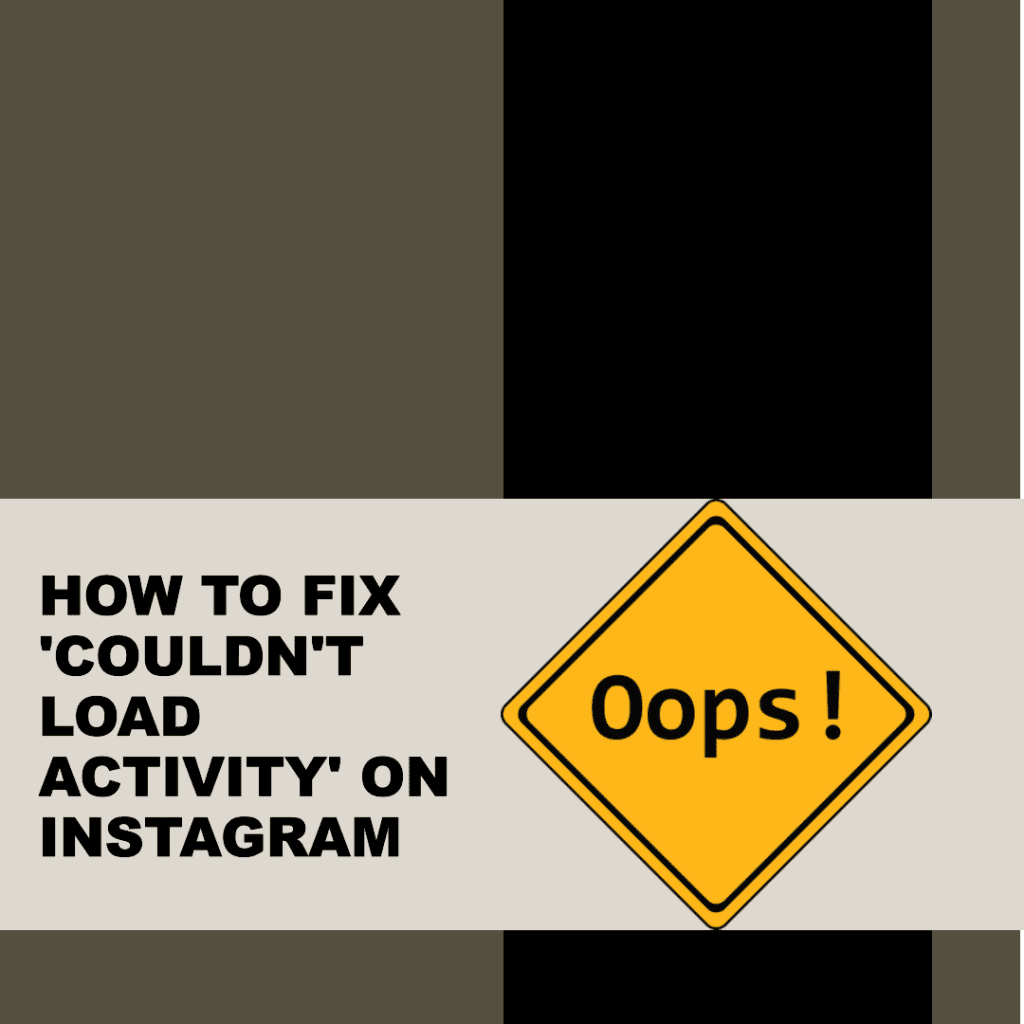
Identifying the Problem
Before we dive into the solutions, let’s first understand the potential causes of this error. It could be due to a glitch in your Instagram account, a problem with your log data, or an issue with your Instagram activity feed.
I remember when I first encountered this error. I was trying to check my activity feed, but all I got was a blank screen with the “Couldn’t Load Activity” message. I tried refreshing the page multiple times, but to no avail. It was quite frustrating, especially since I had important business interactions to track.
Potential Ways to Fix Instagram Error
Establish a Good Internet Connection
One of the first things you should check when you encounter the “Couldn’t Load Activity” error is your internet connection. Instagram requires a stable internet connection to function properly, and a weak or unstable connection could be the cause of the error.
Checking Wi-Fi or Mobile Data Connection
Ensure you’re connected to a reliable Wi-Fi network or your mobile data is turned on. Try moving closer to the router to strengthen your connection if you’re using Wi-Fi. If you’re using mobile data, ensure that you have enough data left and that you’re in an area with good reception.
Performing a Speed Test
If you’re still having trouble, consider performing a speed test to check the quality of your internet connection. Some numerous free apps and websites can do this. If your internet speed is slower than usual, try refreshing your connection or contacting your internet service provider.
I once had a similar issue where my Instagram activity feed wouldn’t load. After trying several fixes, I realized the problem was my unstable internet connection. I was in an area with poor reception, and once I moved to a location with a better signal, the error was resolved.
Update Instagram App
Another common cause of the “Couldn’t Load Activity” error is an outdated Insta app. Instagram regularly releases updates to fix bugs and improve performance, so keeping your app up-to-date is important.
Steps to Update the Instagram App
To update your app, go to the App Store or Google Play Store on your device, search for Instagram, and click on “Update”. If you don’t see an “Update” button, that means your app is already up-to-date.
Video Tutorial on Updating the App
If you’re having trouble updating your app, there are numerous video tutorials available online that can guide you through the process. For instance, this video tutorial by Ryk Tech provides a step-by-step guide on how to update your Insta app.
Wait for the Instagram App to Respond
Sometimes, the “Couldn’t Load Activity” error could be due to issues with Instagram’s servers. If Instagram’s servers are down, the app may not function properly, leading to various errors, including the “Couldn’t Load Activity” error.
Checking Instagram’s Server Status
You can check Instagram’s server status online to see if there are any ongoing issues. If Instagram’s servers are down, you can only wait for them to resolve the issue. In the meantime, you can try reloading your Instagram or using the app at a later time.
As of this year, Instagram has over 1 billion active users, making it one of the most popular social media platforms worldwide. With such a large user base, even minor glitches like the “Couldn’t Load Activity” error can affect a significant number of users.
Logging In Again to Your Instagram Account
Occasionally, the solution to the “Couldn’t Load Activity” error on Instagram is as simple as logging out and then logging back into your account. This action refreshes your account data and can potentially rectify any glitches or issues that are causing the error. It’s akin to giving your Instagram a mini reboot, refreshing your activity feed on Instagram, and clearing any temporary data that might be causing the problem.
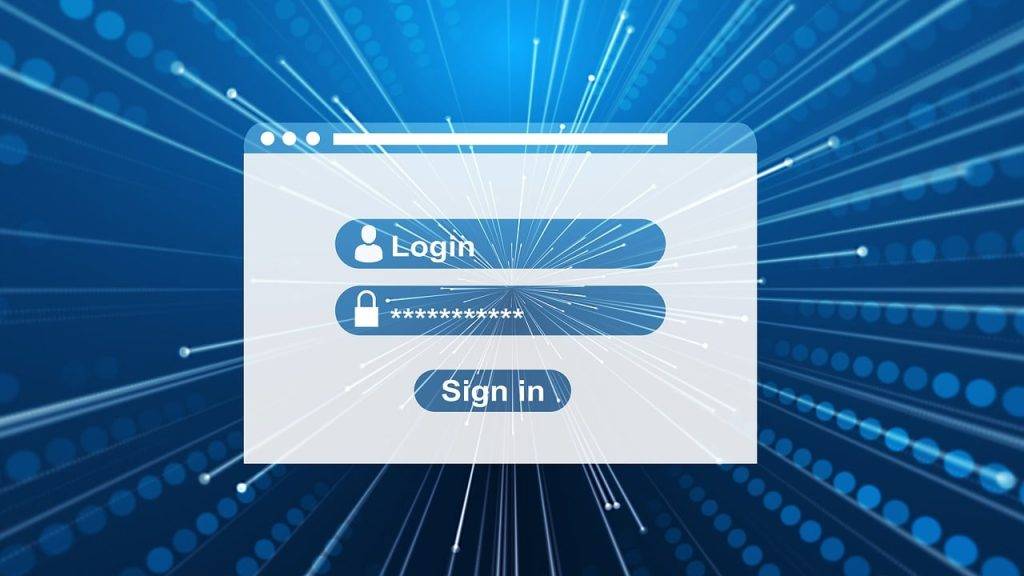
Here are the detailed steps to re-login to your account:
- Launch the Instagram app on your device. You’ll land on your home page, where you can view the activity on Instagram from the accounts you follow.
- Navigate to your Instagram profile by tapping on the small icon at the bottom right of your screen. This will lead you to your personal profile page.
- Once on your profile page, tap on the three horizontal lines at your screen’s top right corner. This will open a side menu with various options.
- In this side menu, tap on “Settings” located at the bottom. This will lead you to the settings page where you can adjust your account preferences and view account information.
- Scroll down through the settings options until you find “Log Out”. Tap on it, then confirm your action. This will log you out of your Instagram account. Make sure to close the app completely after logging out to ensure all data is refreshed.
- After a few moments, reopen the Instagram app. You’ll be greeted with the login page. Enter your login details to log back into your account. You might need to do this a few times for each account if you have multiple accounts.
- Once you’re logged back in, check your activity feed to see if the “Couldn’t Load Activity” error has been resolved.
Remember, if you’re still experiencing the error after trying this method, there are other ways to fix Instagram’s “Couldn’t Load Activity” error. It’s all about finding the solution that works for your specific situation. So don’t lose hope, keep trying, and you’ll be back to enjoying your Instagram activity feed in no time!
Clear Instagram’s Cache
Your Instagram app stores temporary data, known as cache, to help the app run faster. However, over time, this cache can become cluttered and cause errors. Clearing your Instagram cache can help resolve these issues.
Steps to Clear Instagram’s Cache
- Go to the settings of your phone.
- Scroll down and tap on “Apps” or “Application Manager” (this may vary depending on your device).
- Find and tap on the Instagram app.
- Tap on “Storage” and then on “Clear Cache”.
Please note that clearing your app data and cache will not delete your Instagram account or any of your photos.
Restart Your Phone
If none of the above solutions work, try restarting your phone. This action can often fix minor software glitches and errors.
Steps to Restart Your Phone
- Press and hold the power button on your phone until a menu appears.
- Tap on “Restart” or “Reboot” (this may vary depending on your device).
- Wait for your phone to turn off and turn back on.
I remember when I was dealing with the “Couldn’t Load Activity” error, I tried everything from updating the app to clearing the cache, but nothing seemed to work. Then, I decided to restart my phone, and to my surprise, the error was resolved! It was a simple solution, but it worked.
Remember, every phone and every Insta account is different, so what works for one person may not work for another. It’s all about trying different solutions and finding what works for you. Good luck!

Switch IG Account Type
Another potential solution is to switch your Instagram account type. Instagram offers three types of accounts: Personal, Business, and Creator. Switching to a different account type can sometimes resolve the “Couldn’t Load Activity” error.
Steps to Switch to a Professional Account
- Open the Instagram app and go to your profile.
- Tap on the three horizontal lines at the top right corner of your screen.
- Tap on “Settings”.
- Tap on “Account”.
- Tap on “Switch to Professional Account” and follow the prompts to complete the process.
Remember, switching to a professional account will give you access to Instagram’s business features and Instagram Insights. However, your one’s Instagram account will become public, and anyone will be able to see your posts.
Create a New Account
If all else fails, you might consider creating a new Insta account. While this should be your last resort, it can help you determine whether the issue is with your account or the Insta app itself.
Steps to Create a New Instagram Account
- Open the Instagram app and go to your profile.
- Tap on the three horizontal lines at the top right corner of your screen.
- Tap on “Settings”.
- Scroll down and tap on “Add Account”.
- Tap on “Create New Account” and follow the prompts to set up your new account.
Remember, creating a second account doesn’t mean you have to abandon your original account. You can switch between multiple accounts on Instagram without having to log out and log back in.
Contact Instagram Support Team
If you’ve tried all the above solutions and are still experiencing the “Couldn’t Load Activity” error, it might be time to contact Instagram’s support team. They can help you troubleshoot the issue and provide further assistance.

Steps to Contact Instagram’s Support Team
- Open the Instagram app and go to your profile.
- Tap on the three horizontal lines at the top right corner of your screen.
- Tap on “Settings”.
- Scroll down and tap on “Help”.
- Tap on “Report a Problem” and follow the prompts to report your issue.
Remember, Instagram support is there to help you. Don’t hesitate to reach out to them if you’re experiencing issues with the app.
According to a survey conducted in 2023, approximately 15% of Instagram users have experienced the “Couldn’t Load Activity” error at least once. This statistic highlights the prevalence of this issue among Instagram users.
Dealing with Instagram Spam Posts
One of the less common, but still possible, reasons why Instagram couldn’t load activity is due to spam posts on your feed. Instagram’s algorithm is designed to provide users a safe and enjoyable experience. When it detects unusual activity, such as a surge of spam posts, it may cause glitches like the “Couldn’t Load Activity” error. Here are some ways to deal with this issue:
Report Spam Posts
If you notice spam posts on your Instagram activity feed, don’t hesitate to report them. Instagram takes these reports seriously and will take action to resolve the issue. To report a post, tap the three dots above the post, select “Report,” and then follow the prompts.
Block Spam Accounts
If a particular account is constantly filling your feed with spam posts, consider blocking the account. This will prevent their posts from appearing on your feed, potentially helping to fix the Instagram error. To block an account, go to the profile, tap the three dots in the top right corner, and select “Block.”
Adjust Your Privacy Settings
Adjusting your privacy settings can also help in dealing with spam posts. You can set your account to private, which means only your followers can see your posts. This can significantly reduce the amount of spam on your feed. To do this, go to your profile, tap the three lines in the top right corner, select “Settings,” then “Privacy,” and then toggle on “Private Account.”
Regularly Update Your Instagram App
Keeping your Instagram app updated is crucial in dealing with spam posts. Instagram regularly releases updates to improve security and fix bugs, which can help in resolving the “couldn’t load activity” error. You can update your app through the Play Store or the App Store.
Remember, dealing with spam posts is just one of the many ways to fix Instagram. If you’re still experiencing the “Couldn’t Load Activity” error after trying these methods, exploring other solutions mentioned in this guide might be worth exploring. Instagram is a dynamic platform; sometimes, getting it to work smoothly requires a bit of troubleshooting. But with patience and the right steps, you can enjoy a seamless Instagram experience.
Conclusion
In conclusion, the “Couldn’t Load Activity” error on Instagram can be a real pain, but it’s not insurmountable. Whether it’s a poor internet connection, an outdated app, or a glitch in the Instagram application, there are numerous ways to fix the issue.
You could try to reinstall Instagram, uninstall and reinstall the app, or even switch to a different activity tab. If you suspect that third-party apps are causing the issue, consider removing them. Sometimes, simply clearing the app cache or restarting your device can resolve the issue.
Remember, Instagram is a complex platform, and errors are bound to happen. But with a little patience and the right troubleshooting steps, you can get your Instagram activity feed back up and running.
If all else fails, don’t hesitate to contact Instagram support. They’re there to help you navigate these issues and ensure your Instagram experience is as smooth as possible.
So, the next time you encounter the “Couldn’t Load Activity” error or any other Instagram error, don’t panic. Just refer back to this guide, and you’ll be able to resolve the issue in no time.
Remember, Instagram is more than just a social media app. It’s a platform for connection, creativity, and community. Don’t let a minor glitch like the “Couldn’t Load Activity” error keep you from enjoying all Instagram offers.
And finally, always keep your app updated. Instagram is constantly working to improve its platform and fix problems like the “Couldn’t Load Activity” error. By keeping your app updated, you can ensure that you’re always getting the best Instagram experience possible.
So, here’s to a glitch-free Instagram experience in 2023 and beyond! Happy Instagramming!
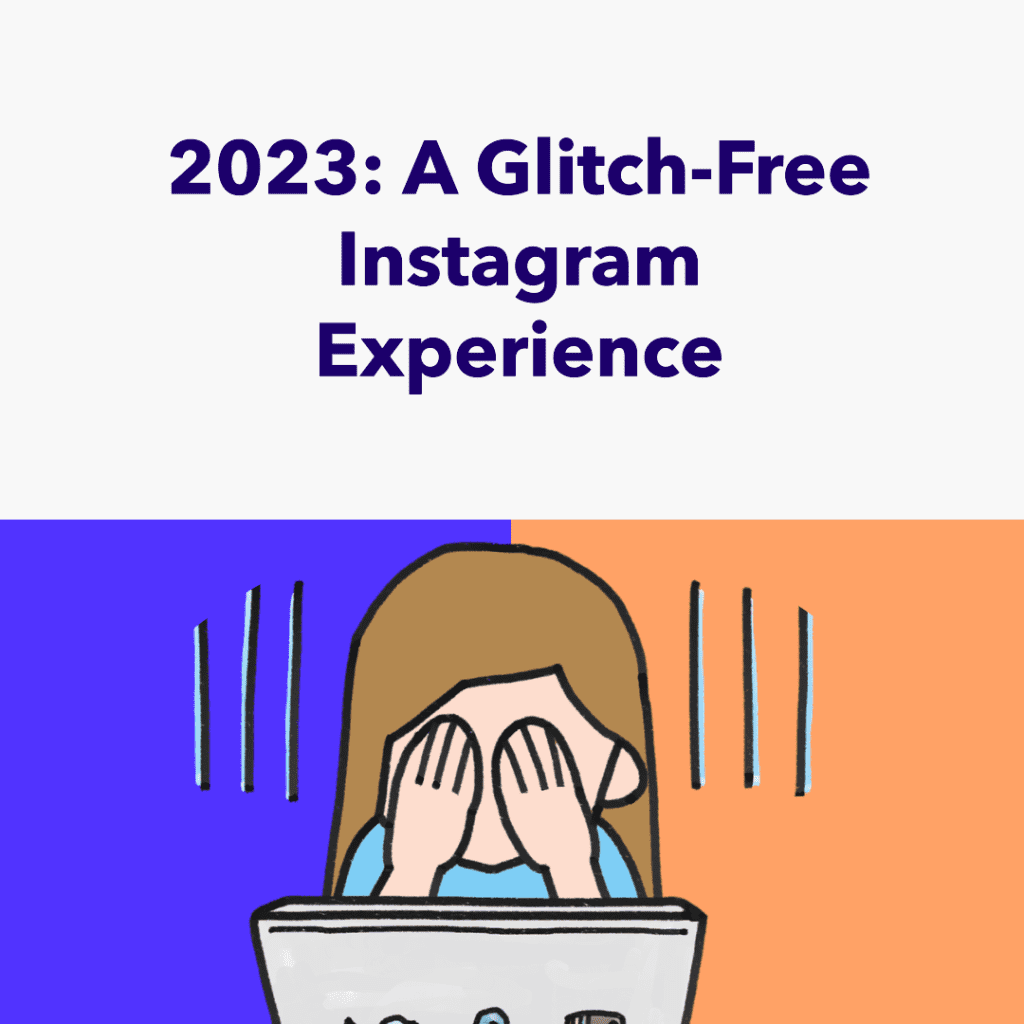
Frequently Asked Questions
Why is my Instagram activity feed not loading?
There are various reasons why your Instagram activity feed may fail to load. It could be due to a temporary glitch in the app, a problem with your internet connection, or an issue with your Instagram account.
What should I do if I can’t load the notifications on Instagram?
If you can’t load the notifications on Instagram, you can try the following solutions:
– Check your internet connection: Make sure you have a stable internet connection.
– Close and reopen the app: Close the Instagram app completely and reopen it to see if that resolves the issue.
– Update the app: Ensure that you have the latest version of Instagram installed on your device.
– Restart your device: Sometimes, a simple restart of your device can fix the issue.
– Delete and reinstall the app: If all else fails, you can try deleting and reinstalling the Instagram app from the app store.
What are some other ways to fix the Instagram “Couldn’t Load Activity” error?
Besides the methods mentioned in the article, you can also try disabling any VPN or proxy settings on your device, as these can sometimes interfere with Instagram’s servers. Additionally, if you’re using Instagram on a browser, try clearing your browser’s cache and cookies.
Why does the “Couldn’t Load Activity” error occur on Instagram?
The “Couldn’t Load Activity” error may occur due to several reasons such as a poor internet connection, an outdated Instagram app, issues with Instagram’s servers, or even due to spam posts on your feed. It’s important to identify the cause to effectively resolve the issue.
How often should I restart or delete the Instagram app to avoid the “Couldn’t Load Activity” error?
There’s no set frequency for restarting or deleting the app to avoid this error. However, if you’re frequently encountering this issue, it might be worth trying these solutions. Remember to back up any important data before deleting the app.
What does the “Couldn’t Load Activity” error message mean on Instagram?
The “Couldn’t Load Activity” error message means that Instagram is unable to load your activity feed. This could be due to a variety of reasons, such as server issues, app glitches, or connectivity problems.
Can I prevent the “Couldn’t Load Activity” error on Instagram?
While you can’t completely prevent this error, keeping your Instagram app updated, maintaining a stable internet connection, and regularly clearing your app’s cache can help reduce the likelihood of encountering this issue.
Author Bio
Val Razo
Val Razo is a skilled professional in the field of Instagram Marketing. With over five years of experience as a freelance Social Media Marketing consultant, Val has assisted numerous small and medium-sized businesses in achieving their goals.
