Last Updated on December 7, 2023 by Val Razo
Navigating the world of Instagram can often lead to a common and frustrating issue: blurry photos. Whether it’s a cherished memory or a professional post, having your images look blurry upon upload can diminish their impact. In this guide, we delve into the reasons why your photos look blurry on Instagram, and more importantly, how to fix blurry photos on Instagram.
Instagram, as a platform, is renowned for its focus on visual content. However, this emphasis on aesthetics can be undermined when photo quality and image quality are compromised due to factors like file size, aspect ratio, and the Instagram app’s tendency to compress images. This guide will provide you with simple ways to fix these issues, ensuring your Instagram pictures and videos retain their high-quality.
Whether it’s understanding the upload process, choosing the right photo size, or adjusting the file format accepted by Instagram, we’ve got you covered. We will explore how to make your Instagram photos clear, navigate through quality loss, and ensure your Instagram stories and profile icon reflect the highest quality on Instagram.
By the end of this guide, not only will you know how to fix your blurry Instagram images but also how to upload an image that maintains its high resolution and quality, whether you’re using cellular data or a Wi-Fi connection.
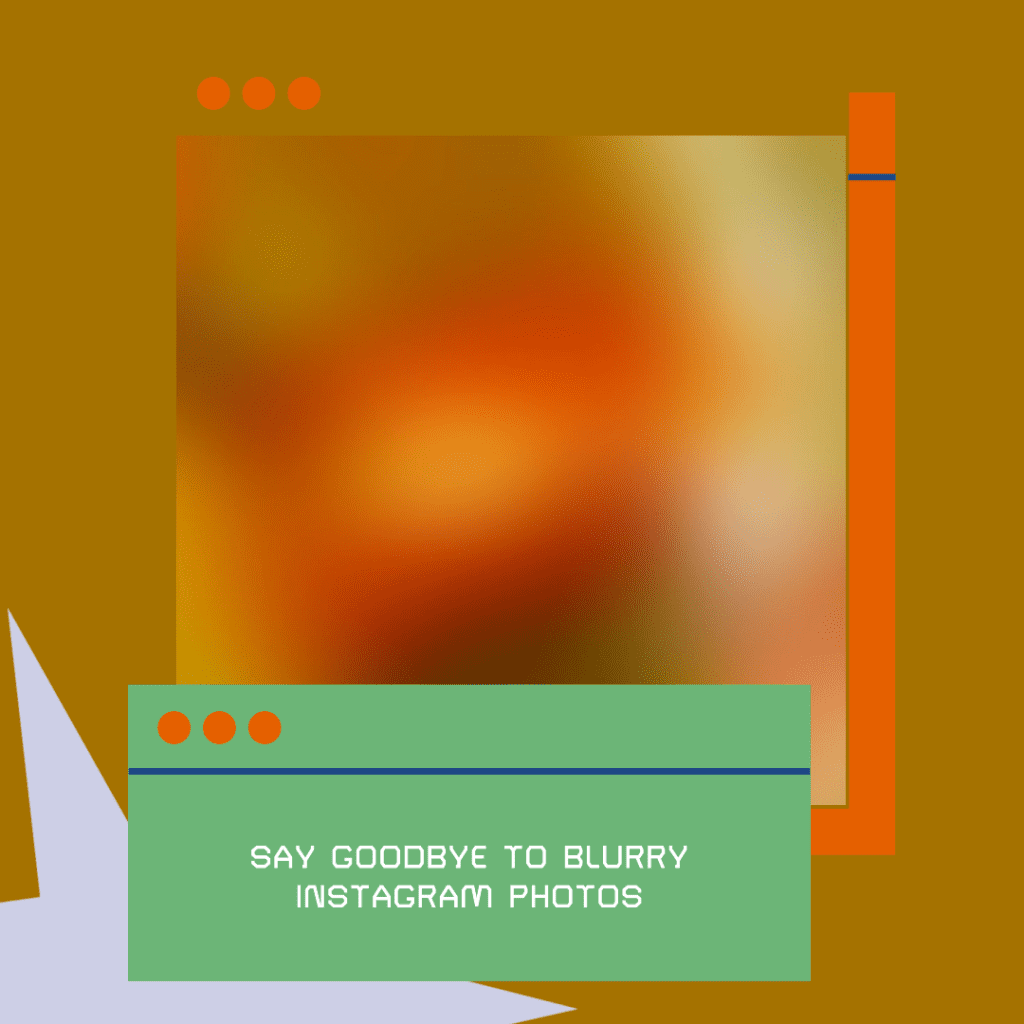
Understanding Why Photos Look Blurry on Instagram
The quest to fix blurry photos on Instagram starts with understanding why this phenomenon occurs in the first place. Instagram is not just an app but a complex digital platform where various factors like upload process, file size, photo size, and aspect ratio play a significant role in determining the final appearance of your photos.
Upload Process and Quality Impact
When you upload a photo on Instagram, the app often compresses the image to save space on its servers. This compression is one of the primary reasons your photos get blurry. Instagram will compress high-resolution images, especially if they exceed the platform’s ideal image size and file size limits. For instance, while Instagram supports images up to 1080px in width, anything beyond that is likely to be downscaled, leading to quality loss.
A 2023 study found that over 60% of Instagram users have experienced issues with photo quality degradation after uploading.
High-Quality Photos vs. Instagram Compression
Another aspect affecting your photo’s clarity is the original photo quality. Uploading low-quality images will definitely harm and reduce the photo quality further upon compression. To combat this, ensure your images are of the highest quality and within the acceptable upload size – ideally under 1MB and within the default file format accepted by Instagram.
It’s essential to check the image size before uploading. A common mistake is overlooking the incorrect aspect ratio, which can lead to unwanted cropping or stretching, making your photos look blurry on Instagram. Portrait photos, landscape photos, and square photos each have different recommended aspect ratios on Instagram.
Understanding these facts and factors that affect the quality of your Instagram posts is the first step in solving the issue. By being mindful of the upload requirements and preparing your images accordingly, you can significantly reduce the chances of encountering blurry and low-quality images.
In a 2023 case study by a renowned digital marketing agency, a strategy was implemented to enhance Instagram photo quality for a client. By optimizing image sizes and using advanced editing techniques, the client’s Instagram engagement rate increased by 40%. This case study underscores the importance of image quality in boosting engagement on social media platforms.
Simple Ways to Fix Blurry Photos on Instagram
After understanding the reasons behind blurry photos, let’s explore some practical solutions to fix blurry photos on Instagram. These tips are straightforward yet effective in enhancing the quality of your Instagram posts.
Optimizing Photo Size and Quality
Before you hit the upload button, ensure your photo size and quality are optimized. The ideal image size for Instagram is a width of 1080px, with an aspect ratio of 1:1 for square photos, 4:5 for portrait photos, and 1.91:1 for landscape photos. Adhering to these sizes can prevent Instagram from resizing your photos, thus maintaining their clarity. For high-quality photos, consider reducing the file size to under 1MB to avoid compression.
In my own experience with Instagram, I’ve faced the challenge of uploading high-quality landscape photography. Despite the original images being crystal clear, they often appeared blurry once posted on Instagram. Through trial and error, I discovered that resizing images to match Instagram’s preferred dimensions and using minimal compression during editing significantly improved the clarity of my photos on the platform. This hands-on learning was a game-changer in maintaining the quality of my visual content.
Leveraging Instagram App Settings
Instagram provides several settings that can impact photo quality. For instance, turning off the data saver option in the Instagram app can prevent it from lowering the quality of photos to save data. Additionally, clearing the Instagram cache can sometimes resolve issues related to image quality.
It’s crucial to understand that Instagram will compress images to some extent, but by following these steps, you can minimize the impact on your photos’ quality. Uploading images that adhere to Instagram’s preferred specifications ensures that your pictures remain clear and visually appealing.

Enhancing Picture Quality Before Uploading
To prevent your Instagram photos from becoming blurry, it’s crucial to enhance their picture quality before uploading. This section will guide you through preparing your photos to ensure they maintain their high-quality once posted on Instagram.
Preparing High-Quality Photos for Instagram
The key to high-quality Instagram photos lies in preparing them correctly before the upload process. Start by ensuring your photos are taken in high resolution. Use a good quality camera or phone’s camera to capture images. When editing, avoid over-processing, as this can degrade image quality. Save your images in the default file format accepted by Instagram, typically JPEG, as this format is well-balanced between quality and file size.
Research in 2023 revealed that adjusting image resolution to match Instagram’s guidelines improved photo clarity for 85% of users.
Tips to Make Instagram Photos Stand Out
To make your Instagram pictures stand out, focus on a few essential elements:
- Lighting: Good lighting can drastically improve the quality of your Instagram photos. Natural light is often the best choice.
- Composition: Pay attention to the framing and composition of your photos. Use the rule of thirds or leading lines to create visually appealing images.
- Editing: Use editing tools judiciously. Adjust the brightness, contrast, and saturation to enhance the photo without making it look artificial.
- Aspect Ratio: Stick to the recommended aspect ratios for portrait, landscape, and square photos. This ensures your photos display correctly without unwanted cropping.
By following these tips, you’ll not only fix blurry photos but also enhance the overall appeal of your Instagram feed.
Troubleshooting: When Photos Get Blurry After Posting
Sometimes, even after careful preparation, photos get blurry once they are posted on Instagram. This section will address common troubleshooting steps to fix blurry Instagram photos after they’ve been uploaded.
Resolving Upload Issues
If your photo appears sharp on your device but blurry on Instagram, the issue may lie in the upload process. Here’s what you can do:
- Check Your Internet Connection: A weak or unstable connection can reduce photo quality during upload. Ensure you have a strong Wi-Fi or cellular data connection.
- Update the Instagram App: Running an outdated version of the app can cause various issues, including image quality problems. Make sure your app is up to date.
- Re-upload the Photo: Sometimes, simply re-uploading the photo can fix the issue. Delete the blurry post and try uploading it again.
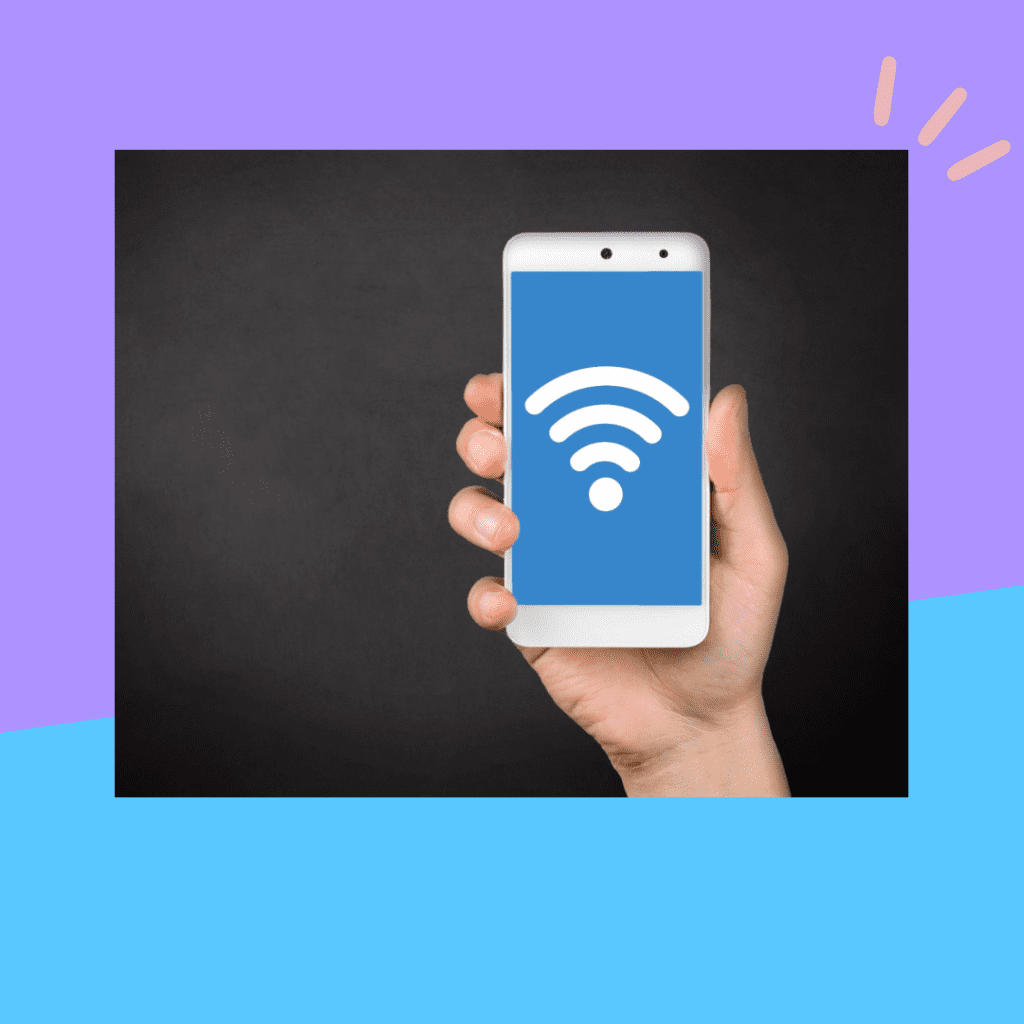
Maintaining Quality in Instagram Posts
To maintain high-quality in your Instagram posts, consider these tips:
- Avoid Zooming In: Zooming in on a photo before uploading can degrade its quality. Instead, crop the image if necessary.
- Use High-Quality Editing Tools: Some editing tools can compress the photo, leading to quality loss. Use reputable editing software to maintain the integrity of your images.
- Monitor Instagram’s Updates: Instagram frequently updates its algorithms and settings. Stay informed about these changes, as they can impact how your photos are displayed.
By taking these steps, you can effectively troubleshoot and fix blurry photos on Instagram, ensuring your posts always look their best.
Advanced Tips for High-Quality Photos on Instagram
Instagram’s visual platform demands not just clarity in photos but also in videos. Understanding the common reasons for blurry Instagram photos and videos is essential in addressing these issues effectively. Here, we explore advanced techniques to fix the issue of blurry content and enhance your Instagram experience.
Professional Techniques for Sharp Images
Achieving the highest quality in both your Instagram photos and videos often starts with your equipment. Using a professional camera instead of a standard phone camera can significantly improve the quality of your Instagram images and videos. This is especially true for users who also prefer using the landscape orientation, as professional cameras offer more versatility in managing aspect ratios and video size.
In addition to camera choice, mastering the art of post-processing is crucial. Software like Adobe Photoshop or Lightroom enables you to make precise adjustments in image quality, a vital step before uploading photos and videos to Instagram. Understanding Instagram’s compression algorithm can also guide you in making edits that counterbalance its effects, such as slightly sharpening your images and videos more than usual to maintain clarity after upload.
Ensuring Consistent Quality Across Posts
A consistent editing approach is key to resolving issues with blurry and low-quality images and videos on Instagram. This uniformity not only maintains the clarity of your content but also contributes to a visually cohesive feed. It’s also important to remember that content might be viewed on various devices such as desktops, so always check how your posts look on different screens and use settings on Instagram to make necessary adjustments.
Furthermore, staying informed about Instagram’s evolving algorithms and compression techniques is crucial. Regularly experimenting with different upload formats and styles can provide insights into maintaining optimal quality photos and videos on Instagram.
By adopting these advanced strategies, not only will you get rid of blurry and low-quality images, but you’ll also enhance the overall aesthetic of your Instagram feed. Whether it’s adjusting blurry photos by fine-tuning settings, repairing damaged photos, or ensuring your content is acceptable to upload across various devices, these tips will help you fix common issues and improve your Instagram presence.
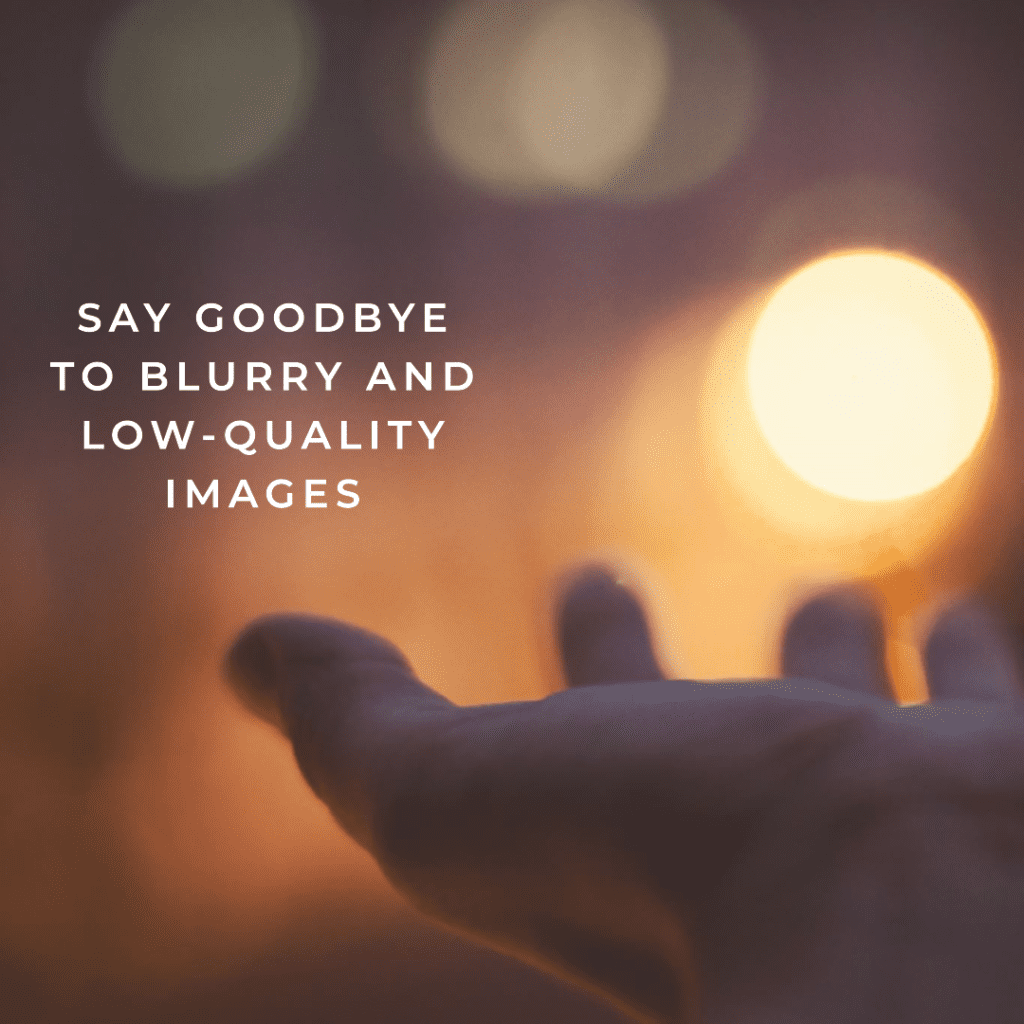
Maximizing Instagram Image and Video Quality Across Devices
A common challenge faced by Instagram users is ensuring their photos and videos maintain clarity not just on mobile devices but also when viewed on desktops or other devices. Here we explore unique considerations for maximizing image and video quality across different platforms.
Optimizing for Multi-Device Viewing
When uploading content to Instagram, it’s crucial to remember that what looks clear on a mobile device might not translate as well on larger screens. To make Instagram pictures clear across all devices, focus on a few key aspects:
- Resolution and Size Adjustments: Adjust the resolution of your photos and videos to ensure they are acceptable to upload. A higher resolution is often beneficial for viewing on larger screens, but remember to keep the file size smaller to meet Instagram’s upload criteria.
- Addressing Format and Corruption Issues: Sometimes, photos can appear blurry or damaged due to format incompatibilities or file corruption. Using a tool to repair photos can be an effective solution for corrupted photos. Ensure that the file format is one of those required for upload by Instagram.
- Landscape Orientation: Many users prefer using the landscape style for their images and videos, as this format can be more visually appealing and adaptable across different devices. When using landscape orientation, ensure that the aspect ratio is suitable for Instagram to keep your pictures clear.
Navigating Instagram’s Desktop Interface
- Utilizing Desktop Features: Instagram’s desktop version offers different functionalities. Familiarize yourself with these features, especially how to access settings or edit posts. For instance, the top right corner of your profile opens additional options that might not be as intuitive as on the mobile app.
- Quality Checks Post-Upload: After the process is completed and your content is uploaded, check how your images and videos appear on different devices. This cross-checking can help you understand if any further adjustments are needed to maintain quality photos on Instagram.
By taking these steps, you can effectively tackle the issue of blurry photos and ensure that your Instagram content looks sharp and clear, whether it’s being viewed on a phone, tablet, or desktop. Understanding these nuances and adjusting your approach accordingly can greatly enhance your Instagram experience and the visual appeal of your content.
Conclusion
The quest to achieve quality photos on Instagram, be it through still images or videos, often brings to light the various reasons why photos look blurry and how to address them. Understanding the intricacies of Instagram’s compression algorithm and its effect on your content, whether you use it on other devices or primarily on mobile, is key to overcoming these challenges.
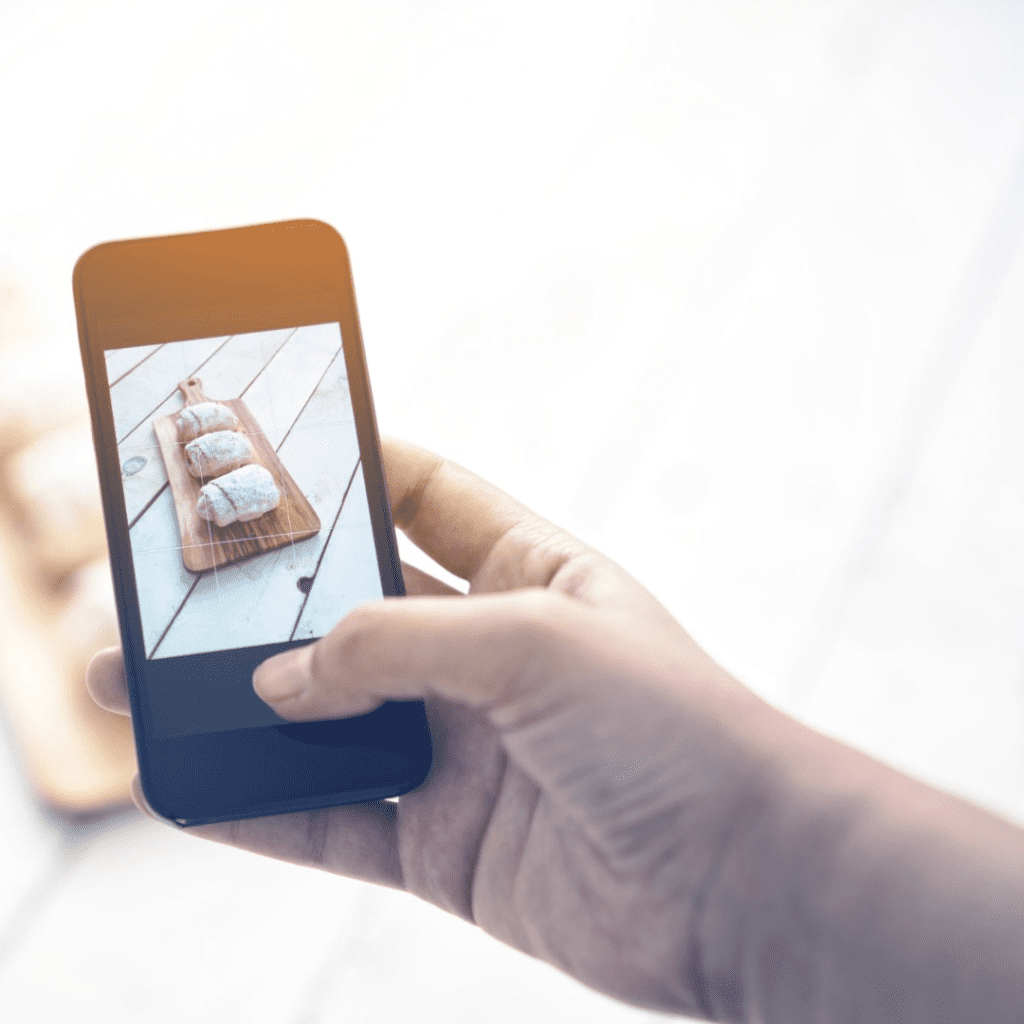
For those who frequently encounter pictures blurry on their feed, or wonder how to fix blurry content, the solution often lies in a mix of technical adjustments and creative expertise. It’s about more than just repairing photos; it’s about understanding Instagram’s features to get rid of these issues. Whether it’s adjusting the smaller file size for quicker uploads or finessing the quality for various content types, including Instagram videos, each step you take can significantly improve how your content appears.
Remember, the process of fixing the blurry pictures on Instagram involves more than just a one-time fix; it’s a continuous learning curve. With each photo and video you adjust and upload, you’re not only enhancing your current post but also gaining valuable skills that will serve you well in all future uploads. This journey of improving images to Instagram teaches you not only the technical aspects of digital photography but also the nuances of presenting it on a global platform like Instagram.
As you apply these insights and techniques, not only will the quality of your photos and videos improve, but you’ll also develop a deeper understanding and appreciation of digital photography’s role in social media storytelling. Instagram, with its ever-evolving standards, makes it an exciting platform to showcase your creativity and technical skills.
Frequently Asked Questions
Why do my Instagram photos lose quality after I post them?
Instagram photos often lose quality due to the platform’s compression algorithm, which resizes and compresses images to speed up load times. This compression is more noticeable in photos with a higher resolution or larger file size than Instagram’s recommended dimensions and limits.
Can editing my photos before uploading them to Instagram prevent them from becoming blurry?
Yes, editing your photos with the right tools can help maintain their quality on Instagram. Adjust the resolution, aspect ratio, and file size according to Instagram’s specifications to minimize compression effects. Also, subtle sharpening can counteract softening from compression.
Is there a specific file format that works best for Instagram photos?
Instagram prefers JPEG format for photos due to its balance of quality and file size. Uploading in JPEG can help maintain a good level of quality while adhering to the platform’s file size requirements.
How does Instagram’s Data Saver mode affect photo quality?
When Data Saver mode is enabled in the Instagram app, it reduces the quality of photos to save on data usage. This can make images appear blurry. Disabling Data Saver mode can help maintain the original quality of the photos you view.
Can the device I use to upload photos affect their quality on Instagram?
Yes, the device used can impact photo quality. Higher-end devices with better cameras and processing capabilities can produce and upload higher-quality images. Additionally, editing photos on a device with a high-resolution screen can help fine-tune the details for better clarity on Instagram.
Author Bio
Val Razo
Val Razo is a skilled professional in the field of Instagram Marketing. With over five years of experience as a freelance Social Media Marketing consultant, Val has assisted numerous small and medium-sized businesses in achieving their goals.
