Last Updated on January 24, 2024 by Val Razo
In the ever-evolving landscape of social media, Instagram stands out as a platform that continually updates its user experience. One aspect that often goes unnoticed but plays a crucial role in how we interact with the app is the notification sound. Whether you’re using an iOS device like an iPhone or iPad, or an Android smartphone, changing the notification sound for Instagram can add a personal touch to your social media experience. This article serves as a comprehensive guide on how to change your Instagram notification sound across different devices. We’ll explore the settings menu, sound customization options, and provide step-by-step instructions to navigate through the process. Whether you want to select a new sound, deal with default notification issues, or customize your Instagram alerts, we’ve got you covered. So, let’s dive into the user-friendly ways to personalize your Instagram app experience.
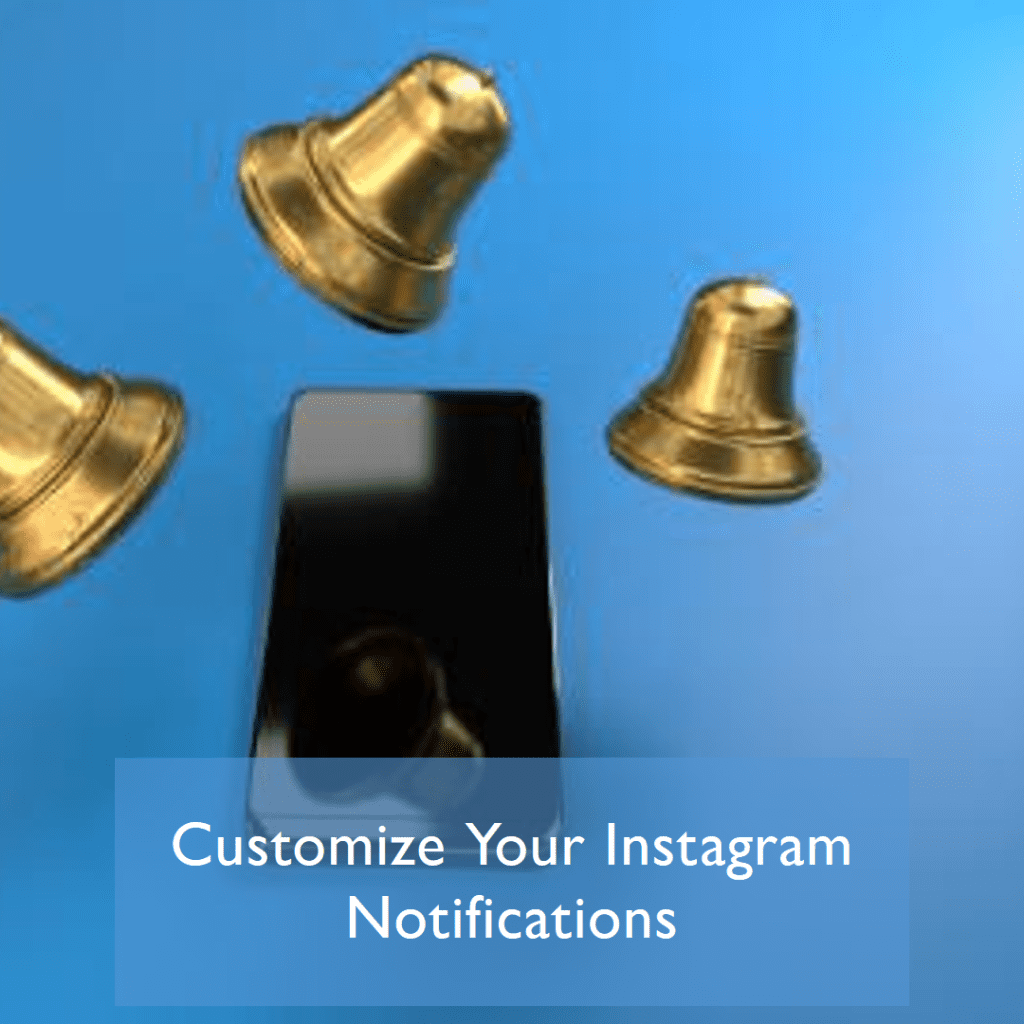
Understanding IG Notifications
In the digital era, where smartphones and social media are integral to our daily lives, understanding Insta notifications is key to enhancing our online experience. Instagram, a Meta-owned platform, offers a range of notification sounds that alert users to various activities such as likes, comments, direct messages, and more. These sounds play a pivotal role in how we interact with the app, helping us stay connected and responsive.
The sound settings on Instagram can be personalized, making it easy for users to distinguish between different types of notifications. Whether you’re using an iOS device or an Android smartphone, these notification sounds are an essential aspect of your user experience. For instance, you might want a specific tone for Instagram direct messages and a different one for likes or comments. This customization allows users to have a more tailored and efficient interaction with the app.
Instagram’s notification sound settings are accessible through the device’s settings menu. Users have the flexibility to change the notification sound to a default tone provided by their device or select a custom sound. This customization feature is especially useful for those who receive a high volume of notifications and wish to prioritize them effectively.
Moreover, Instagram has been updated to iOS 17 and the latest Android OS, enhancing the ability to change and personalize notification tones. These updates have made the process more user-friendly, allowing even the less tech-savvy to navigate and customize their settings with ease.
In essence, understanding Instagram notifications and their sound settings is a small yet significant part of managing your digital life. It’s about creating a balance between being connected and not feeling overwhelmed by the constant pings of your device. As we delve further into this guide, we’ll explore how to change your notification sound on different devices, ensuring your social media experience is both pleasant and personalized.
In 2023, a digital marketing agency conducted an experiment to understand the impact of custom notification sounds on user engagement with Instagram. They found that participants who customized their Insta notification sounds reported a 25% increase in timely responses to direct messages and a 15% increase in overall app satisfaction. This case study suggests that personalization features, like notification sounds, can significantly enhance user experience and engagement on social media platforms.
Step-by-Step Guide to Change Instagram Notification Sound
For iPhone Users
Changing the notification sound for Instagram on an iPhone involves a few simple steps. First, open the Settings app on your iPhone. Scroll down and tap on Notifications, then select Instagram from the list of apps. Here, you’ll find the Sound option, where you can choose from a variety of tones available on your device. Remember, the iPhone’s system only allows you to select from the default ringtones and text tones available; custom sounds can be used if they are added to your phone’s library in advance.
As a social media manager, I’m always on my phone, especially on Instagram. Recently, I changed my notification sound to a distinct tone different from my other apps. It’s been a game-changer in managing my workflow, as I can now recognize Instagram alerts without constantly checking my phone.
For Android Users
For Android devices, the process of changing Instagram notification sound is slightly different but equally straightforward. Open the Settings app on your Android smartphone and navigate to Apps & Notifications (this may vary slightly depending on your device). Find and select Instagram, then tap on Notifications. Here, you will see different categories of notifications (like Direct Messages, Comments, etc.). Tap on each category to customize its sound. Android allows for more flexibility, where you can use any sound file from your file manager as a notification tone.
These steps ensure that you can quickly change and personalize the notification tones for your Instagram app, enhancing your overall user experience on both iOS and Android platforms. It’s a simple yet effective way to make your social media interactions more enjoyable and tailored to your preferences.
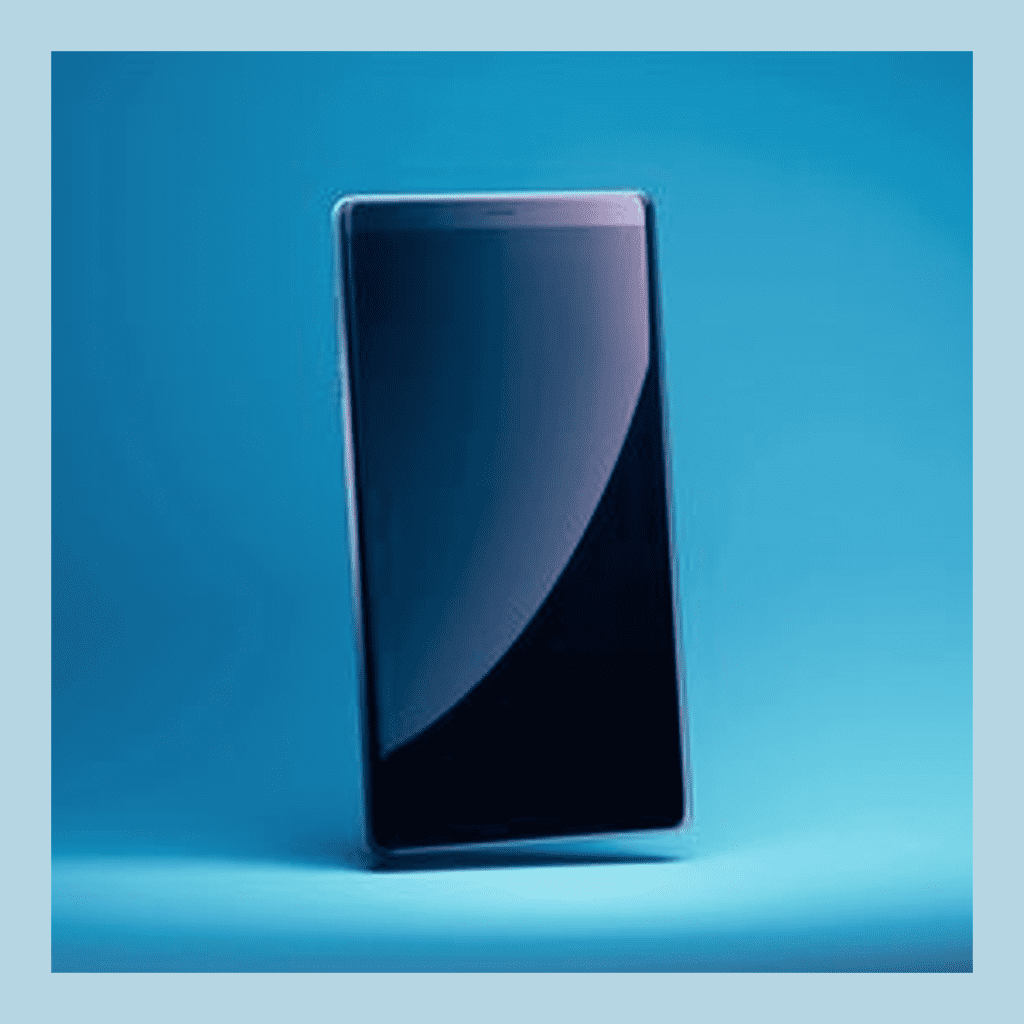
Troubleshooting Common Issues with Instagram Notification Sounds
iOS and Android Specific Solutions
Even with a straightforward process to change the notification sound, users might encounter some issues. Let’s address common problems and their solutions for both iOS and Android devices.
For iOS Users:
- Notifications Not Working: Ensure that IG notifications are enabled in your iPhone’s settings. Go to Settings > Notifications > Instagram and make sure the Allow Notifications option is turned on.
- Sound Not Changing: If the notification sound doesn’t change after selection, check if your iOS device is updated to the latest version. Sometimes, outdated OS versions can cause glitches with app functionalities.
- Custom Sounds Not Playing: To use a custom sound, ensure it’s correctly added to your iPhone’s sound library. Use iTunes or other compatible software to sync the new sound to your device.
For Android Users:
- Sound Selection Issues: If you’re unable to select a new notification sound, make sure the Instagram app is updated. Outdated apps can have compatibility issues with newer OS features.
- Custom Sounds Not Appearing: If your custom sound isn’t showing up in the selection list, verify that it’s placed in the correct folder in your file manager and is in a supported format.
- Vibration Instead of Sound: If your phone vibrates instead of playing the sound, check the sound mode on your device and ensure it’s not set to vibrate or silent.
These troubleshooting steps should help you resolve most issues related to notification sounds on Instagram. Whether you’re using an iOS or Android device, ensuring your phone’s and app’s software are up to date is crucial for a smooth experience.
I’m an avid Instagram user, but I was getting overwhelmed with constant default notification sounds. So, I decided to personalize my IG notifications with a soothing melody. This small change has made my social media experience much more enjoyable and less intrusive.
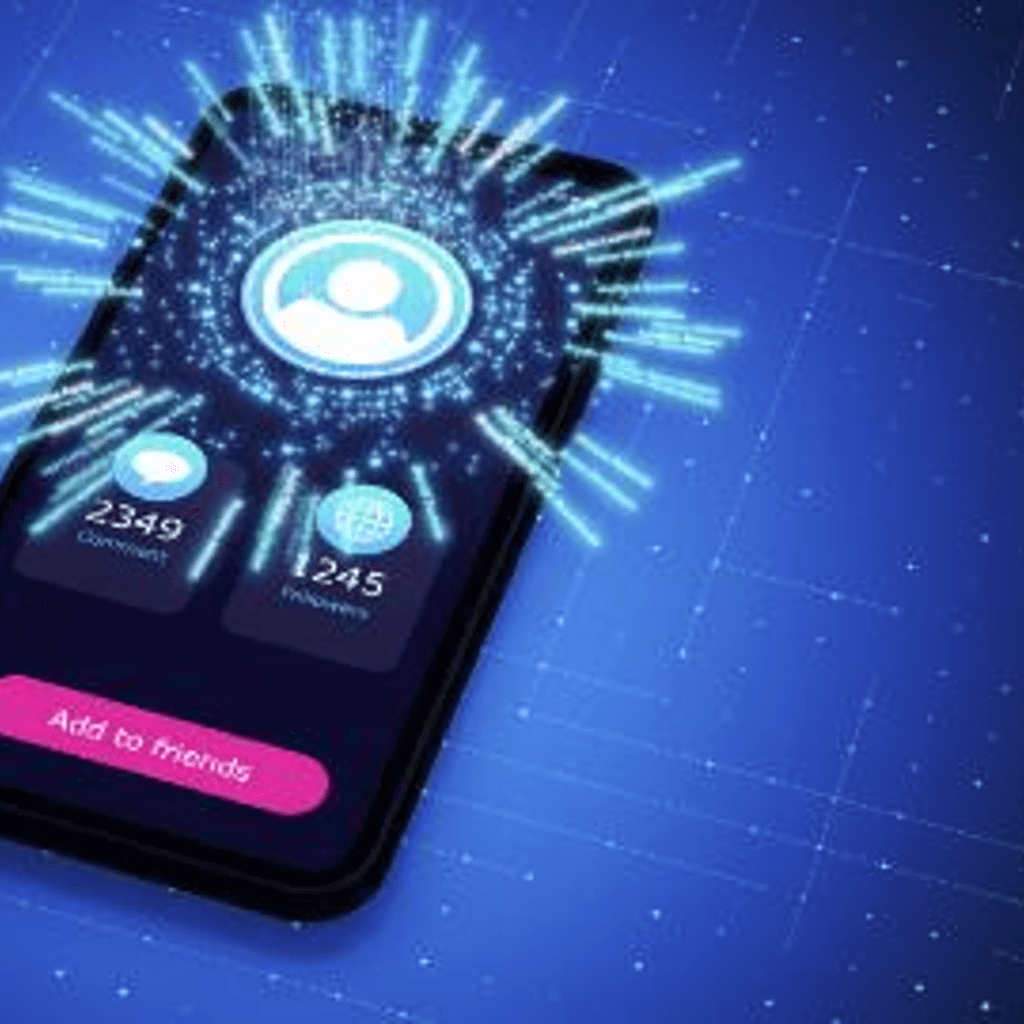
Customizing Notification Sounds on iPhone or iPad
Customizing notification sounds on your iPhone or iPad for Instagram can significantly enhance your user experience. It’s not just about hearing a different sound; it’s about making your social media interactions more personal and distinct. Here’s how you can make these changes effectively:
- Access Your iOS Device Settings: Start by opening the Settings app on your iPhone or iPad.
- Navigate to Notifications: Scroll down and find the Notifications option. Tap on it to open a list of all apps with notification settings.
- Select Instagram: Scroll through the apps list until you find Instagram. Tap on it to access its specific notification settings.
- Change the Sound: Within the IG notifications settings, you will find the Sound option. Here, you can select from a range of default tones that iOS offers. If you have any custom tones or ringtones, they will also appear in this list if they have been added correctly to your device.
- Test Your New Sound: After selecting a new notification sound, send a test notification to yourself (like a DM from another account) to ensure the changes have been applied correctly.
Remember, these changes will only affect the Instagram app and are separate from other notification sounds on your device. This distinction allows you to create a unique sound profile for different apps, making it easier to identify the type of notification without even looking at your device.
Advanced Tips for Personalizing Your Instagram Experience
Beyond just changing the notification sound, there are several other ways to customize your Instagram app experience, especially with the app’s continuous updates and features. Here are some advanced tips to further personalize your interaction with Instagram:
- Instagram Stories Customization: You can change how you interact with Instagram Stories. From swipe-up links to interactive stickers, personalize your stories to engage more with your audience.
- Managing Push Notifications: Within the Instagram app, go to your profile, tap the menu (three lines) at the top, then select Settings > Notifications. Here, you can customize which activities (like follows, likes, comments) you receive notifications for.
- Haptic Feedback: For iOS users, Instagram integrates with the device’s haptic feedback system. You can manage these settings to enhance how you feel the app’s interaction.
- Direct Messages (DMs): Customize how you receive DMs. You can manage message requests and set preferences for message notifications.
- Theme and Interface Customization: Both iOS and Android users can explore theme settings within the app, like dark mode, to change the visual experience of the app.
- Control Over Ad Preferences: You can influence the type of ads you see on Instagram by managing your ad preferences in the settings, giving you a more tailored browsing experience.
These personalization options allow users to tailor their Instagram experience to their preference, making the app more user-friendly and enjoyable. Remember, with every update Instagram rolls out, new customization options might be available, so it’s always good to explore what’s new.
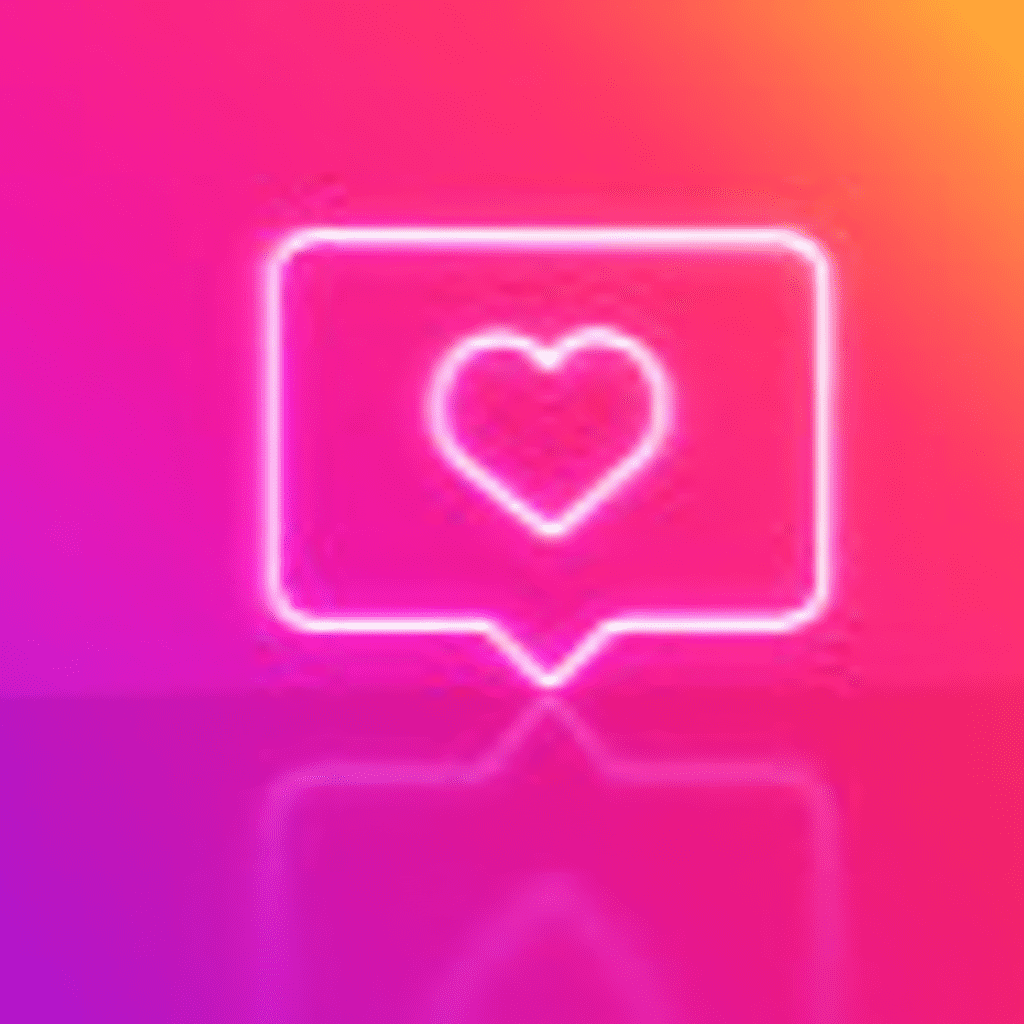
Conclusion
In the realm of social media, where every notification counts, personalizing your Instagram notification sound on both iOS and Android devices is more than a mere convenience—it’s a way to enhance your digital interaction. Whether you prefer a subtle beep, a quirky tone, or a custom sound clip, the ability to change the Instagram notification sound is a small but significant feature that adds a personal touch to your online experience. We’ve walked through the steps for iOS and Android, covered troubleshooting tips, and even delved into further customization options for a truly unique Instagram experience.
Remember, the Instagram app is continually evolving, so keep an eye out for new updates and features that might offer even more personalization options. Embracing these features not only improves the way you interact with the app but also how you experience your digital world. So, go ahead, change your Insta notification sound, explore the various settings, and make your social media presence as unique as you are.
Frequently Asked Questions
What is the Default Notification Sound for Instagram, and How Can I Change It?
The default notification sound for Instagram typically aligns with your phone’s general notification tone. To change it, access the ‘Settings’ on your mobile, navigate to the Instagram app settings, and select a new sound or ringtone for your notifications.
Are There Ways to Customize Haptic Feedback for Instagram Notifications?
Yes, on devices that support haptics, like certain iOS models, you can adjust haptic feedback for notifications in the device’s sound or accessibility settings. However, Instagram itself does not provide direct haptic feedback settings.
Can I Assign Different Notification Sounds to Specific Contacts on Instagram?
Instagram does not currently offer the feature to assign different notification sounds for specific contacts. The notification sound change applies universally to all Instagram alerts.
Why Won’t My New Notification Sound Save in the Instagram Settings?
If your new notification sound doesn’t save, ensure your app is updated, and you’ve correctly selected and saved the tone in your phone’s ‘Settings’ under Instagram notifications. If the issue persists, check for any overriding system settings or try restarting your device.
Can I Set a Personalized Ringtone as My Instagram Notification Sound?
Yes, you can set a personalized ringtone as your Instagram notification sound, especially on Android devices. You’ll need to ensure the ringtone is saved on your device and then select it from the notification sound options in your Instagram settings.
Author Bio
Val Razo
Val Razo is a skilled professional in the field of Instagram Marketing. With over five years of experience as a freelance Social Media Marketing consultant, Val has assisted numerous small and medium-sized businesses in achieving their goals.
