Last Updated on June 12, 2023 by Val Razo
Maintaining your privacy is more important than ever in the bustling social media world. Instagram, a tech giant owned by Facebook, with its billions of users, is no exception. Many of us choose to keep our Instagram accounts private, sharing our lives only with those we trust. But what happens when you accidentally send a follow request to someone you didn’t intend to? Or perhaps you’ve had a change of heart and want to cancel a request you’ve previously sent. Maybe you’ve used the Instagram search function and hit ‘follow’ too hastily. Don’t worry, it happens to the best of us. You’re not alone, and that’s where this guide comes in. Whether you can’t figure out how to delete a request, or don’t want to leave a pending Instagram follow request out there, we’ve got some tricks up our sleeve to help. We’ll walk you through the process of cancelling a follow request on Instagram, and even share a few tips on how to attract the right kind of followers. So, let’s dive in and tackle this issue, direct and straightforward, and learn how to cancel follow request on Instagram.
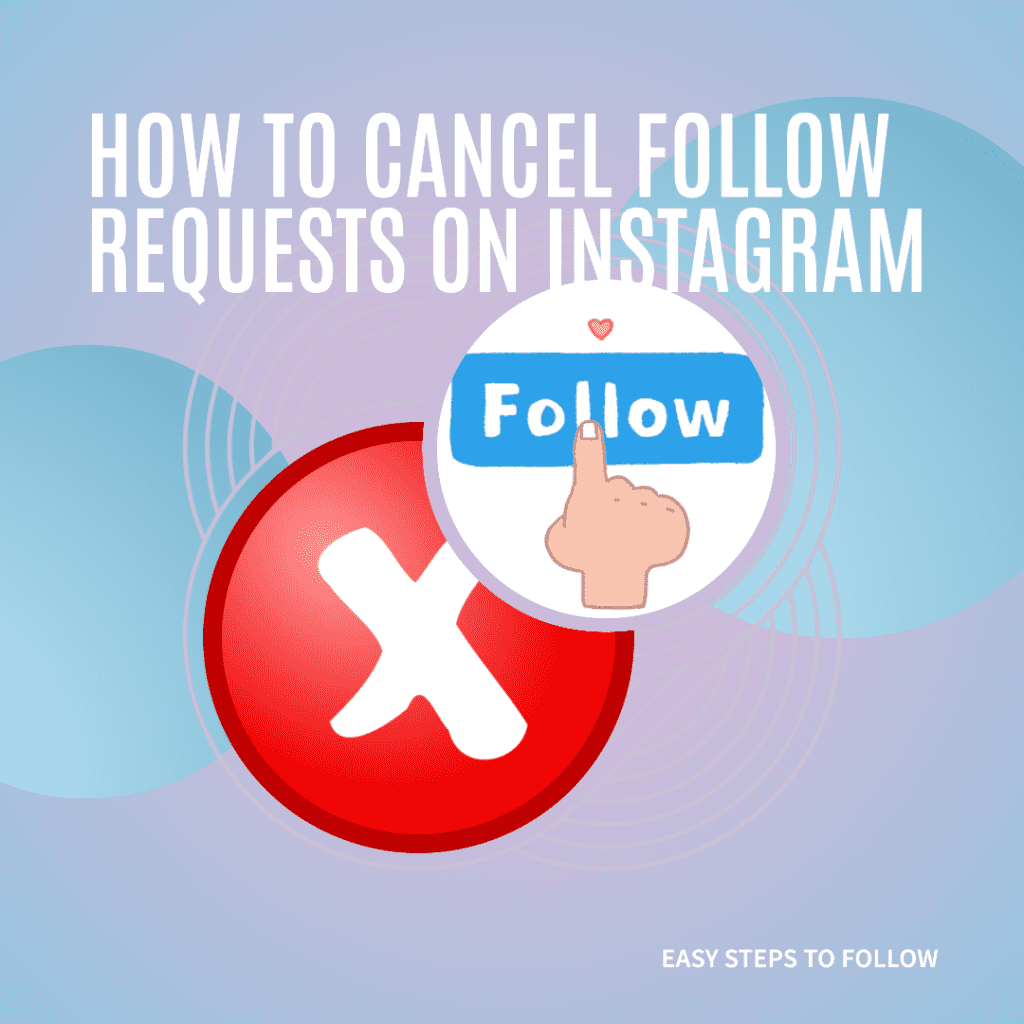
How to Cancel Follow Requests on Instagram Account
Let’s start with an overview of the process. Instagram has made it relatively straightforward to cancel follow requests, whether you’ve sent them in error or changed your mind.
I remember when I first started using Instagram. I was still getting the hang of it and ended up sending a follow request to a celebrity I admired. However, after some time, I decided to cancel the follow request due to privacy concerns. I was able to do this easily through the Instagram app by going to their profile and clicking on “Requested” then “Cancel Request”.
Here’s a step-by-step guide on how to do it:
- Open the Instagram app on your mobile device.
- Go to the profile of the person you’ve sent a request to.
- You’ll see a button that says “Requested”.
- Tap on it, and it will change to “Follow”.
- Tap “Follow” again to cancel the request.
And there you have it! You’ve successfully cancelled a follow request. Remember, maintaining your privacy is crucial in the digital age, and being in control of who sees your content is a big part of that. So, don’t be afraid to undo those follow requests if you need to. Your Instagram experience should be enjoyable and stress-free!
Cancel All Follow Requests using the Instagram App
If you’re an avid Instagram app user and prefer to manage your follow requests on your mobile device, we’ve got you covered. Here’s a step-by-step guide on how to cancel all sent follow requests using the Instagram app:
- Launch the Instagram application on your Apple or Android gadget.
- Click on your profile picture located at the lower right corner of the display.
- Press the hamburger icon (three stacked lines) situated at the upper right corner.
- Select the “Settings” option, found at the end of the dropdown menu.
- Choose the “Security” option.
- Under “Data and History”, tap on “Access Data”.
- Under “Connections”, tap on “View all current follow requests”.
- Here, you’ll see a list of all the people you’ve sent follow requests to. To undo a request, simply tap on “Cancel”.
Now, let’s dive a bit deeper into the process. In the video “How To Cancel Follow Request On Instagram” by LoFi Alpaca, they provide a detailed step-by-step guide on how to cancel a follow request directly from the Instagram app. Here’s a quick rundown:
- Go to the profile of the person you’ve sent a follow request to.
- You’ll see a button that says “Requested”.
- Tap on it, and it will change to “Follow”.
- Tap “Follow” again to cancel the request.
One important thing to note is the notification the other user receives when a follow request is canceled. According to Instagram’s Help Center, if the account is private and the owner hasn’t approved your follow request, they won’t be notified about this. However, if the account is public, they might get a notification that you’ve started following them, but it will disappear when you cancel the request.
According to a 2023 survey by Statista, 81% of Instagram users access the platform via the mobile app, highlighting the importance of understanding how to manage follow requests on mobile.
Cancel Sent Follow Request on Instagram on Mac/PC
If you’re more comfortable using Instagram on your Mac or PC, you can also cancel follow requests using the web interface. Here’s a step-by-step guide:
- Open your preferred web browser and go to Instagram’s website.
- Log in to your Instagram account.
- Click on your profile picture at the top right corner to go to your profile.
- Click on the gear icon next to “Edit Profile” to open the settings.
- Click on “Privacy and Security”.
- Scroll down to “Account Data” and click on “View Account Data”.
- Under “Connections”, click on “View all current follow requests”.
- Here, you’ll see a list of all the people you’ve sent follow requests to. To remove a request, simply click on “Cancel”.
I also had an experience where I accidentally sent a follow request to a private account. I was scrolling through the list of suggested accounts and accidentally hit the “Follow” button. I immediately noticed my mistake and was able to undo the request using the Instagram app.

Checking Sent Requests on Instagram
Unfortunately, Instagram doesn’t have a built-in feature to check all the follow requests you’ve sent. However, in the video “How to check Sent Request on Instagram | New Setting” by Informative Media, they provide a workaround to this issue. Here’s a step-by-step guide:
- Open Instagram on your web browser and go to your profile.
- Click on the gear icon to open settings.
- Click on “Privacy and Security”.
- Scroll down to “Data Download” and click on “Request Download”.
- Enter your email and click “Next”.
- Enter your Instagram password and click “Request Download”.
You’ll receive an email from Instagram with a link to download your data. The downloaded file will contain a list of all the follow requests you’ve sent.
According to a 2023 survey by Statista, 19% of Instagram users access the platform via a web browser. This highlights the importance of understanding how to manage follow requests on both mobile and web platforms.
Conclusion
In conclusion, Instagram provides several methods to cancel follow requests, whether you’re using the mobile app or the web interface on a Mac or PC. We’ve walked you through each step, ensuring you have all the information you need to manage your follow requests effectively.
Remember, managing your follow requests is essential to maintaining your privacy on Instagram. Whether you’ve sent a request accidentally or changed your mind, knowing how to remove a follow request gives you control over who has access to your content.
A 2023 case study by Cybersecurity Insiders highlighted the importance of privacy management on social media platforms like Instagram. The study found that users who actively manage their follow requests and privacy settings report higher levels of satisfaction with their social media experience. This underlines the importance of the steps we’ve outlined in this guide.
Remember, your Instagram experience should be enjoyable and stress-free. So, don’t be afraid to undo those follow requests if you need to. Happy Instagramming!
Frequently Asked Questions
How do I cancel a follow request on Instagram through the mobile app?
On the Instagram mobile app, go to the user’s profile to whom you’ve sent the request. Then click on the “Following” button and select the “Requested” option. Here, you can cancel the sent follow request.
How do I cancel a pending follow request on Instagram through a desktop computer?
Go to your Instagram page on the desktop computer, and in the top right corner, click on the “heart” icon. There, you will see a section for “Activity” with all your sent notifications. Find the user that you mistakenly followed, and click on “Following.” Here, you can cancel the sent follow request.
If I cancel a sent follow request, will the user be notified?
No, the user will not be notified if you cancel a sent follow request on Instagram.
Can I copy and paste a username to cancel a sent follow request on Instagram?
Unfortunately, Instagram doesn’t let you copy and paste a username to cancel a sent follow request. You have to manually search for the user to access the “Requested” section and cancel the sent follow request.
What is the best tip to avoid sending too many follow requests on Instagram?
To avoid accidentally sending too many follow requests on Instagram, rely on the “Search” function instead of manually typing in usernames. This way, you can be sure to connect only with users you want to follow.
I mistakenly accepted a follow request. How do I unfollow the follower?
To unfollow a follower, go to their profile and click on the “Following” button. Then select “Unfollow” to remove them from your audience.
What should I do if I regret a follow and want to remove the follower?
To remove a follower, go to their profile, click on the “Following” button, and select “Remove Follower.” This will let the user know that you no longer want them to follow you.
I mistakenly sent a follow request. How do I unsend it?
Instagram doesn’t have an unsending option for follow requests. You can only cancel the sent requests manually. However, you can report the issue to Instagram support by going to “Settings” > “Help” > “Report a problem” > “Something isn’t working.” Let them know of the mistaken follow request, and they may be able to help.
Author Bio
Val Razo
Val Razo is a skilled professional in the field of Instagram Marketing. With over five years of experience as a freelance Social Media Marketing consultant, Val has assisted numerous small and medium-sized businesses in achieving their goals.
