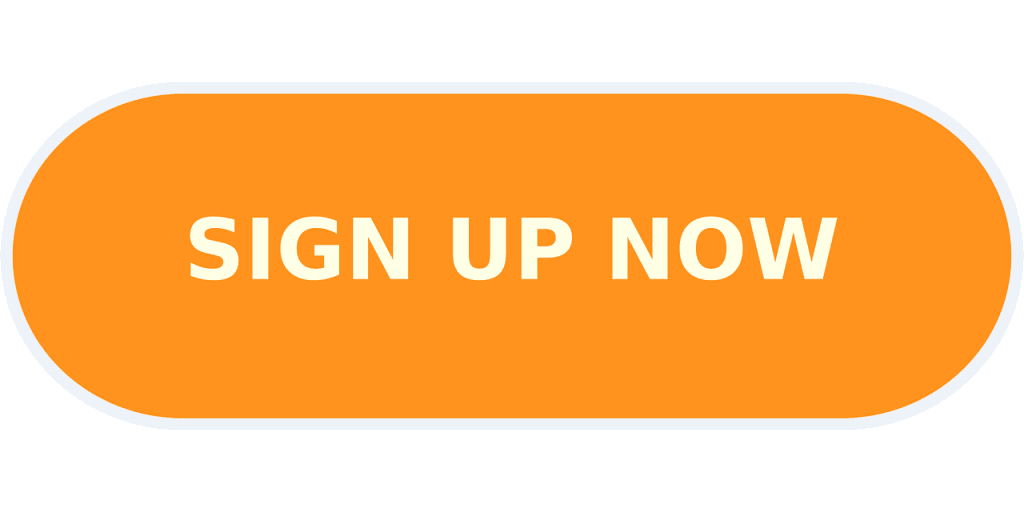Last Updated on September 13, 2024 by Val Razo
Instagram Reels have become one of the most effective formats for sharing engaging and creative content. For creators looking to break down complex topics or provide step-by-step guides, learning how to create a reel using multi-part tutorials is key to reaching a wider audience. Similar to YouTube, where creators use videos to explain concepts, Instagram Reels allow you to connect with your followers through short-form video content. By spreading tutorials across multiple clips, you keep your viewers engaged from the beginning until the end of the clip.
Whether you’re looking to use Instagram’s built-in features or an external video editing app like Canva, you can combine photo or video elements, add music, swipe through filters, and include professional transitions. Tools like Canva let you add a pre-recorded video, combine together multiple clips, and make yourself bigger or smaller in the frame. As you create your tutorial, you’ll notice how easy it is to trim and edit videos, placing content on the side of the screen or making it appear smaller against the backdrop.
In this guide, we’ll walk you through creating multi-part Instagram Reels, combining two clips or more, and optimizing them for the Instagram algorithm. By using tools such as basic editing in Canva and Instagram’s built-in features, you can see your text overlay seamlessly with video. Whether you follow on Instagram or learn from the world on YouTube, these tips will help you make professional content.
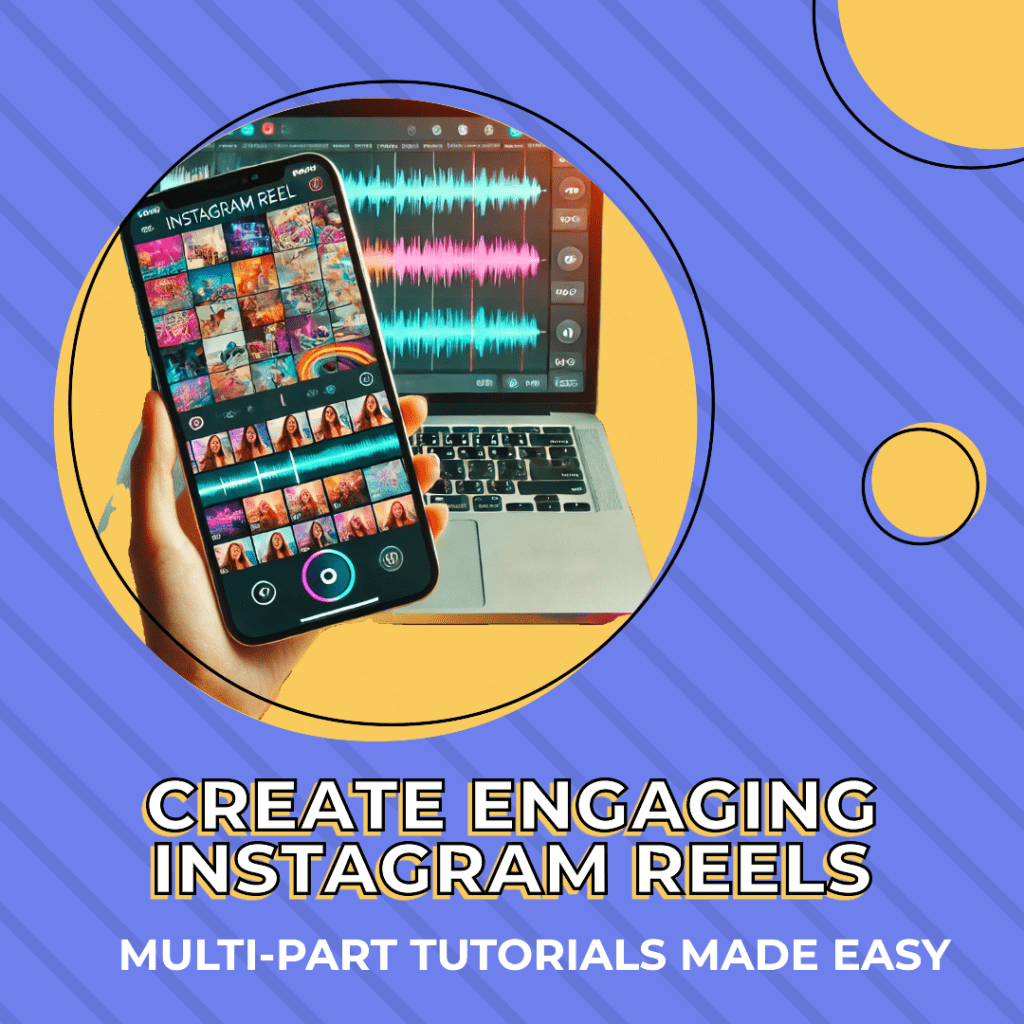
What Are Instagram Reels and How to Use Them
Instagram Reels is a short-form video feature that allows users to create and share videos up to 60 seconds long. Reels are ideal for showcasing creativity, sharing quick tips, or highlighting trends. Unlike Instagram Stories, Reels can live permanently on your profile and have the potential to reach a much wider audience through Instagram’s Explore tab. Reels are highly discoverable, making them a powerful tool for creators who want to engage with both their followers and new Instagram users.
To create a reel, you can use the built-in tools within the Instagram app. Simply tap the Reels tab in the app, where you’ll see a range of editing tools to add text, music, and effects. Reels and use their engaging format have become increasingly popular thanks to their ability to integrate trending audio and hashtags, helping your content gain momentum on the platform.
Why Create Multi-Part Reel Tutorials?
Creating multi-part Reel tutorials is perfect for content that requires more in-depth explanations. When you need to break down a process or a set of instructions, using multiple videos helps maintain viewer engagement without overwhelming them in a single clip. Tutorials with multiple clips not only allow for smoother transitions between steps but also give you the opportunity to leverage Instagram’s algorithm, which prioritizes content that keeps users coming back for more.
Using tools like Canva, you can enhance your tutorial reels with custom templates, text overlays, and other visual elements. You can also use multi-scene editing to blend video clips together seamlessly, offering a more polished final product. Whether you’re teaching how to edit videos, add text or graphics, or demonstrate a process, multi-part Reels offer flexibility and ease for creators.
When I first started using Instagram Reels to promote my photography business, I quickly realized the power of multi-part tutorials. I created a series showing how to edit photos using a video editing app like Canva, breaking the steps down into digestible clips. By combining two clips or more in each tutorial, I was able to engage my audience in a more interactive way. One of the features I found incredibly helpful was Canva’s basic editing tools, which allowed me to trim videos and add text overlays that kept my followers engaged until the end of the clip.
How to Create Multi-Part Instagram Reels Using Canva
Step-by-Step Guide to Creating Reels in Canva
Using Canva to create multi-part Instagram Reels allows you to customize your content with ease. Canva’s Reels editor offers a wide array of features, including templates, transitions, and text overlays. Here’s a step-by-step guide to creating Reels with Canva:
- Open Canva: Start by logging into your Canva account and selecting the “Instagram Reels” template. Canva offers pre-sized templates that fit the Instagram Reels format, so you don’t need to worry about adjusting the dimensions.
- Choose a Template or Start from Scratch: Canva provides a range of customizable templates that you can use as a starting point. If you prefer, you can create your reel from scratch by uploading your video clips or recording new ones within Canva.
- Add Multiple Videos: For multi-part tutorials, you’ll need to combine multiple videos. Upload your clips to Canva and arrange them using Canva’s multi-scene feature, which lets you easily transition between different clips. You can also drag and drop the clips to reorder or trim them to the appropriate length.
- Add Text and Overlays: To make your tutorial easy to follow, use Canva’s add text feature to include captions or step-by-step instructions on each video. Text overlays can help highlight key points in the video, ensuring your audience understands each step.
- Include Music and Audio: Canva allows you to add music or original audio to your Reels. You can either upload your own track or choose from Canva’s library of royalty-free music to add a professional touch to your video.
- Adjust Transitions: To create a smooth viewing experience, make sure to add transitions between clips. Canva’s editing tools let you use fades, wipes, and other effects to make the transition from one clip to the next seamless.
- Download and Upload to Instagram: Once your reel is complete, you can download it in MP4 format. Then, head to the Instagram app, tap the Reels icon, and upload your video. You can also add any final touches, such as hashtags, location tags, or music, before publishing.
Adding Text, Music, and Green Screen Effects
Adding text and music to your Reels is key to keeping your viewers engaged. Using Canva’s tools, you can easily overlay text to guide viewers through each step of your tutorial. Be sure to pick font styles and colors that are easy to read but also align with your brand.
For added creativity, consider using Canva’s green screen effect to place yourself or your content in front of a custom background. This is especially useful if you’re doing instructional videos and want to present information in an engaging, dynamic way.
You can also use the add music feature to create an immersive experience. Whether it’s background music or voiceover narration, this element enhances the overall quality of your Reel.

Editing Multi-Part Reels: Combining Multiple Videos
How to Use Canva’s Reels Editor and Editing Tools
Canva offers a robust Reels editor that simplifies the process of combining multiple videos for your multi-part tutorial. Here’s how you can leverage the editor and its various editing tools to create a seamless reel:
- Upload Your Clips: In Canva, you can upload all your video clips and reorder them by dragging and dropping them into place. This allows you to plan the sequence of your tutorial and arrange the steps logically.
- Trim and Edit Each Clip: Canva’s video editing tools make it easy to trim excess footage from each clip. If a specific part of a video isn’t necessary, simply cut it out to ensure your tutorial stays concise and focused. This is especially important when combining multiple clips into one reel.
- Add Transitions Between Scenes: Canva’s editing screen includes tools to add transitions between scenes, such as fades or wipes. These smooth transitions are key to creating a professional-looking multi-part tutorial, as they make the change from one clip to the next less jarring.
- Layer Overlays and Filters: You can further enhance each part of your tutorial by adding overlays, such as stickers or text, or applying filters to give the video a cohesive look. If you want to create a uniform aesthetic, experiment with filters across all your video clips.
- Adjust the Audio: If you’re using audio from multiple sources or combining music with voiceovers, Canva allows you to adjust the volume of each layer to ensure clarity. You can also sync the audio to match specific parts of the video, making your tutorial more engaging.
Using the Align Tool and Multi-Scene for Professional Transitions
Canva’s Align Tool is especially useful when adding text overlays or images to your Reels. This tool ensures that all elements are properly aligned within the frame, creating a polished look. Misaligned text or images can distract viewers, so the Align Tool helps you maintain visual consistency.
Additionally, Canva’s multi-scene feature allows you to work on different clips within the same reel as separate scenes. This makes it easy to add unique transitions between scenes, adjust timing, or modify elements without disrupting the flow of the entire video. By leveraging these tools, you can create professional-quality multi-part Reels that engage your audience and clearly communicate your tutorial.
How to Add Music and Use Canva Templates
Canva provides a wide array of templates that can help streamline the process of creating professional-looking Instagram Reels. If you’re looking to save time or aren’t sure how to design a reel from scratch, these templates offer a solid starting point. Here’s how to use them:
- Choose the Right Template: Canva offers Instagram Reel templates specifically designed for different themes, including educational tutorials, lifestyle, or promotional content. Choose a template that fits the style of your multi-part tutorial and complements your type of content.
- Customize the Template: Once you’ve selected a template, you can fully customize it by changing colors, fonts, and layout to match your branding. Canva’s intuitive editor makes it easy to swap out text and images to create a reel that fits your needs. Add instructional steps or important points as text overlays, ensuring that viewers can follow along easily.
- Add Music: Music is an essential part of creating an engaging Instagram Reel. In Canva, you can either upload your own music track or choose from a wide selection of royalty-free music. If you’re doing a tutorial, background music should complement your original audio or voiceover without overpowering it.
- Adjust Timing: To make sure that your music syncs up with the actions in your reel, Canva allows you to adjust the timing of both the video clips and the audio track. This creates a cohesive viewing experience, as the music and visuals will flow together.
- Preview and Refine: Before finalizing your reel, always preview it to ensure that the music, text, and visuals work well together. Canva’s editing features allow you to make quick changes if necessary, ensuring the final product is polished and ready for Instagram.
In 2023, a small e-commerce business specializing in eco-friendly products leveraged Canva to create engaging Instagram Reels tutorials showcasing how to use their products. By using Canva’s template and editing tools to create professional-looking videos, they were able to increase their engagement by 35% and sales by 20%. They attributed this growth to their use of multi-part Reels, where they demonstrated product uses in a series of short clips.
Using Reel Templates for Faster Creation
If you’re short on time or creating multiple tutorials, Canva’s templates are an excellent way to speed up the process. Templates come pre-designed with placeholders for text, images, and video clips, which you can easily customize to suit your content. This is especially useful for multi-part tutorials where each reel needs to follow a similar format.
By using reels in Canva, you can also ensure that your content maintains a cohesive look and feel across different clips. Templates can be edited with just a few clicks, allowing you to focus on the tutorial content rather than spending hours on design. You’ll also be able to replicate viral video trends faster by simply swapping out images or clips within an existing template.
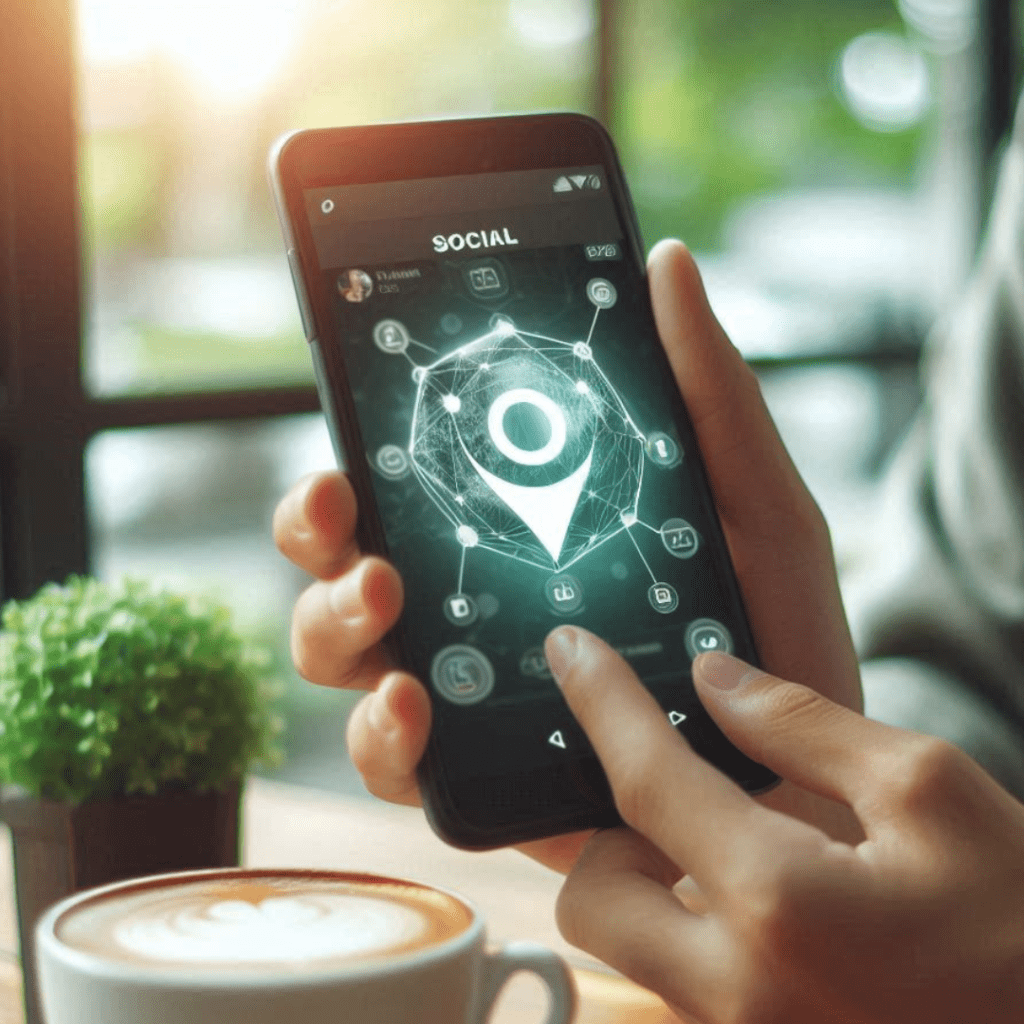
Best Practices for Instagram Reel Tutorials
How to Add a Transcript and Subtitles
Adding a transcript or subtitles to your Instagram Reels can significantly improve the accessibility and engagement of your content. Many users prefer watching Reels without sound, so providing text allows your message to reach a broader audience. Here’s how to add these features to your multi-part tutorial:
- Manual Subtitle Entry: You can manually enter subtitles in Canva by using the add text feature. Type out the dialogue or key points of your tutorial, ensuring that the text is synchronized with the video. To make the subtitles stand out, use contrasting font colors or add a background to the text.
- Transcript for Multi-Part Tutorials: If your tutorial spans multiple videos, it’s helpful to include a full transcript in the post’s caption or as a separate document linked in your bio. This will help viewers who want to follow along with the steps or refer back to specific points in the tutorial.
- Positioning Text: Be mindful of where you position your subtitles or transcript text on the video. Avoid placing text at the very bottom of the screen, as this area is often covered by Instagram’s interface. Instead, place it higher up or closer to the center, ensuring that it’s easily visible but doesn’t obstruct key parts of the video.
- Automated Subtitles: If you prefer, there are tools outside of Canva, such as CapCut or InShot, that offer automatic subtitle generation based on the audio. This can save time if you have a lot of spoken content in your tutorial.
Maximizing Engagement with Short-Form Videos
Instagram Reels are designed for quick, bite-sized content that grabs attention and encourages interaction. Here are some strategies to ensure your multi-part tutorials maximize engagement:
- Hook Viewers Early: The first few seconds of your Reel are crucial. Whether it’s an interesting question, a trending audio clip, or an eye-catching visual, make sure the start of your video hooks viewers in immediately.
- Use Trending Audio: Including trending audio clips in your tutorial can increase its visibility on the platform. You can either use Instagram’s built-in music library or upload your own original audio to add a personal touch.
- Hashtags and Descriptions: Make use of hashtags to help your tutorial get discovered. Include relevant hashtags like #Tutorial, #HowTo, or niche-specific tags that align with your audience. A well-written description paired with hashtags can boost the visibility of your Reels in the Explore tab.
- Call to Action: Encourage viewers to interact with your content by adding a call to action at the end of the video. Whether you want them to follow you for the next part of the tutorial, leave a comment, or try out what they’ve learned, make it clear and engaging.
- Consistency in Multi-Part Reels: Since tutorials span across multiple videos, it’s important to maintain consistency. Use the same color scheme, fonts, and style throughout the series so your audience can easily recognize your content and follow along.
According to a Wyzowl report, 88% of marketers consider short-form video, like Instagram Reels, the most effective form of content in 2023. This shows a massive shift toward short, engaging video content for both creators and brands.
Conclusion: Elevating Your Instagram Reels with Multi-Part Tutorials
Creating engaging and informative multi-part tutorials on Instagram Reels is an excellent way to connect with your audience and deliver valuable content. With the help of tools like Canva, you can streamline the process of editing multiple videos, adding music, text overlays, and transitions, all while maintaining a professional aesthetic. Whether you’re using templates, adjusting video timing, or incorporating trending audio, these techniques will help your Reels stand out in a crowded social media landscape.
By following the steps in this guide and implementing best practices like adding transcripts, captions, and utilizing Instagram’s features, you’ll create Reels that not only capture attention but also encourage engagement. Start experimenting with multi-part tutorials and see how this dynamic format can expand your reach and strengthen your presence on Instagram.
Frequently Asked Questions
How do I add captions to my Instagram Reel?
To add captions to your Instagram Reel, follow these steps:
- After recording or uploading your video, tap the text icon in the top right corner of the screen.
- Type your desired text and adjust the style, font, and color.
- Use the slider at the bottom of the screen to adjust when the captions will appear and disappear in the video.
- Tap Done once you’re satisfied, and position the captions on the video. Adding captions ensures your content is accessible, especially to users who watch videos without sound.
How can I make Instagram Reels using multiple video clips?
To make Instagram Reels using multiple clips, you can either:
- Record clips directly in the Reels feature by holding the record button and releasing when you’re done. After each clip, tap the record button again to add a new video.
- Upload pre-recorded videos from your camera roll by tapping the gallery icon in the bottom-left corner and selecting multiple videos. You can then arrange them, trim as needed, and add effects or transitions to bring the clips together seamlessly. Combining multiple clips helps you create more dynamic and engaging tutorials.
How can I add music to my Instagram Reel?
To add music to your Instagram Reel, follow these steps:
- After you’ve recorded or uploaded your video, tap the music icon at the top of the screen.
- You can either search for trending music or use original audio from your video.
- Select the part of the song you want to use by dragging the slider to adjust the length of the clip. Adding music enhances your reel and can help it perform better, especially if you choose music that aligns with current trends.
Can I use filters and effects on my Instagram Reels?
Yes, Instagram offers a variety of filters and effects you can apply to your Reels:
- Tap the effects icon (the smiley face) before recording your video or uploading it from your camera roll.
- Browse through the effect options to find one that fits your brand or video theme. You can even use filters similar to those on TikTok.
- Filters and effects can be applied in real-time or after you’ve recorded your clip. Adjust as necessary to ensure your content matches the aesthetic you want.
How can I upload original content for Instagram Reels?
To upload original content for Instagram Reels:
- Tap the + icon on your home screen and select “Reel.”
- Tap the gallery icon in the lower-left corner to upload one video or multiple pre-recorded clips from your camera roll.
- Edit your videos by adding text, music, or effects. You can also trim and adjust the length of each clip.
- Once you’re happy with the video, tap Next, add a caption, and share it to your Instagram feed. Original content that fits your brand will perform well, especially if you focus on trending topics and use relevant hashtags.
Author Bio
Val Razo
Val Razo is a skilled professional in the field of Instagram Marketing. With over five years of experience as a freelance Social Media Marketing consultant, Val has assisted numerous small and medium-sized businesses in achieving their goals.