Last Updated on October 30, 2024 by Val Razo
Deactivating your Instagram account can be a great way to take a break from social media without losing your data or connections. When you choose to temporarily deactivate your Instagram account, your profile will be hidden from other users, and you can reactivate your account whenever you’re ready. Whether you’re looking to deactivate your account for a few days or thinking about permanently deleting it, knowing the difference between temporary deactivation and permanent deletion is essential. With features like Account Ownership and Control in the Instagram app and the Accounts Center, you have full control over your account data. This guide will show you everything you need to know to temporarily deactivate, reactivate, or delete your Instagram account easily.
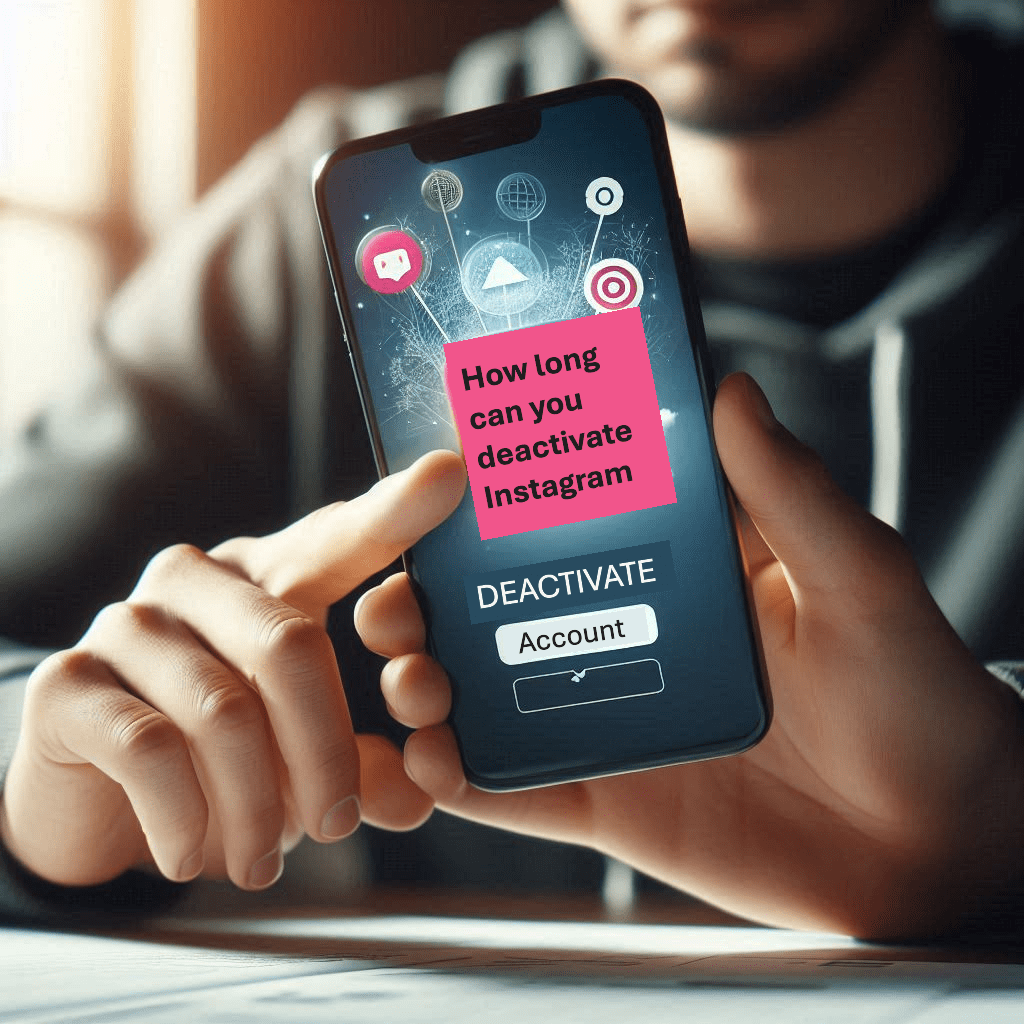
How to Temporarily Deactivate Your Instagram Account
Temporarily deactivating your Instagram account is a simple process that allows you to hide your profile, photos, and comments without deleting any of your data. This feature is useful if you want to take a break from Instagram while ensuring your information is not lost.
Steps to Temporarily Deactivate Your Instagram Account
- Log into your account: Use the IG app or a browser on your phone or computer. Note that you can’t temporarily deactivate your account via the app; you must use a mobile browser or desktop.
- Go to your profile: Once logged in, click on your profile at the top right corner.
- Access account settings: From your profile, click on “Settings,” then select “Edit Profile.”
- Find the deactivation option: Scroll down and click on “Temporarily Disable My Account” at the bottom.
- Choose a reason: Instagram will ask why you’re deactivating the account. Choose an appropriate reason from the dropdown menu.
- Enter your password: To confirm, you’ll need to re-enter your password.
- Confirm deactivation: Once you’ve filled out the details, click on “Temporarily Disable Account.”
Once your account is deactivated, your profile will be hidden from other users until you decide to reactivate your account by simply logging back in. Remember, you can only deactivate your once a week.
A few months ago, I found myself overwhelmed by social media, especially Instagram. The constant need to check my feed and stay updated with what others were doing was taking a toll on my mental health. That’s when I decided to temporarily deactivate my Instagram account. It felt refreshing to have a break from the platform and focus on more productive activities. After deactivating, I was able to spend more time on hobbies like reading and exercising. When I was ready, reactivating my account was easy, and nothing had changed.
How Long Can You Temporarily Deactivate Instagram?
Instagram allows users to keep their account deactivated indefinitely. Your account data and information will remain intact as long as you don’t request permanent deletion. If your account is deactivated for a long period, it’s important to note that your profile will be hidden from the general public and your followers until you choose to reactivate your Instagram account.
If you’re unsure whether to deactivate or delete your IG account, remember that deactivation is a temporary solution. It’s a great option for users who want to take a break without permanently losing their content. There’s no time limit to how long your account can remain inactive, and you can reactivate it by logging back in.
After months of contemplation, I made the decision to delete my Instagram account permanently. I realized that it wasn’t adding much value to my daily life, and I wanted to protect my personal data in the long run. Before deleting it, I downloaded my data and made sure I had saved important memories. The process took a few clicks, and Instagram gave me 30 days to change my mind. I didn’t, and after the 30 days passed, my account was gone. It was a freeing experience, and I haven’t looked back since.
How to Reactivate Your Instagram Account
If you’ve chosen to take a break from Instagram by temporarily deactivating your account, it’s easy to come back whenever you’re ready. Reactivating your Instagram account is a simple process that restores your profile, posts, comments, and likes as they were before deactivation.
How to Reactivate Your Instagram Account After Deactivation
To reactivate your Instagram account, follow these steps:
- Log back into your account: To reactivate, simply log into Instagram using your username and password on the Instagram app or through a web browser.
- Enter your login credentials: Once you’re on the login page, enter the same username and password you used before you deactivated the account.
- Access your profile: Once logged in, your profile will be restored, and all your posts, comments, and followers will reappear as they were before the deactivation.
- Account reactivated instantly: Your account will be reactivated instantly, and you can resume using Instagram as usual.
It’s important to note that Instagram allows users to reactivate their accounts at any time. Whether your account has been deactivated for a few days or a few months, logging back in is the only step required. Your profile will no longer be hidden from the general public, and you can pick up right where you left off.
A 2023 study by Statista revealed that 45% of users who deactivated their Instagram accounts reactivated them within three months, while 35% of users chose to permanently delete their accounts after a temporary deactivation.
What Happens When Your Account Is Deactivated?
When your account is deactivated, your profile and all associated content are not visible to other users. However, none of your data is deleted. Your photos, videos, comments, and likes are stored on Instagram’s servers and will remain intact while the account is inactive.
Here are some key points about account deactivation:
- Your profile will be hidden from all users, including followers.
- Your username becomes invisible to others, and no one can search for your account.
- You won’t receive notifications, and no one can tag or message you.
Once you decide to reactivate your account, all your data is restored without any changes. This flexibility is what makes temporary deactivation a popular option for users who want to take a break from social media without the consequences of losing their account permanently.
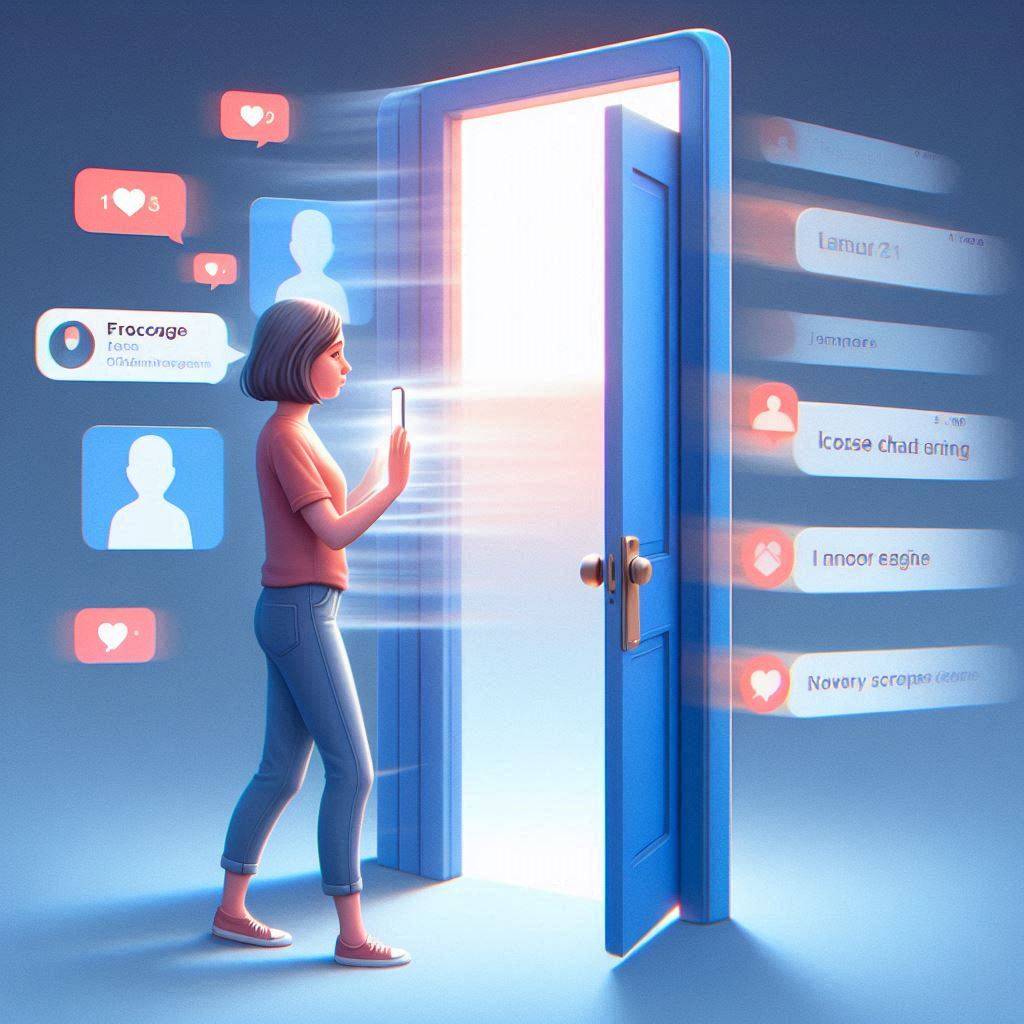
How to Permanently Delete Your Instagram Account
Unlike temporarily deactivating your account, choosing to permanently delete your Instagram account is a final step. Once you go through the deletion process, your account and all of its data will be removed after 30 days, and you will not be able to recover it. If you are certain about this decision, here’s how you can proceed.
Difference Between Deactivating and Deleting Instagram
The key difference between deactivating and deleting your Instagram account lies in the permanency of the action:
- Deactivating your account: This is a temporary measure. When you temporarily deactivate your account, your profile, photos, and comments are hidden from other users, but your data is preserved. You can reactivate your account whenever you choose by simply logging back in.
- Deleting your account: When you delete your account, all data associated with your account, including photos, followers, and messages, are permanently erased. After initiating a deletion request, you have a 30-day grace period to change your mind. After 30 days, the account and all its data are permanently removed.
How to Delete Instagram Using Your Phone
If you have decided to delete your Instagram account, you can do so either via a desktop browser or by using your phone. Here’s how to delete it using your phone:
- Open your mobile browser: You cannot delete your Instagram account through the app itself. You will need to use a mobile browser such as Safari or Chrome.
- Go to the Instagram Help Center: In your browser, visit the Instagram Help Center or directly go to the account deletion page (https://www.instagram.com/accounts/remove/request/permanent/).
- Log into your account: Use your username and password to access your Instagram account.
- Select a reason for deletion: Instagram will ask you why you want to delete your account. Select the appropriate reason from the dropdown menu.
- Re-enter your password: You will need to confirm the deletion by entering your password again.
- Confirm deletion: Click on “Permanently Delete My Account.”
Once the process is complete, your account will be scheduled for permanent deletion after 30 days. During this period, your account is temporarily deactivated and hidden from users. If you log back in within the 30 days, the deletion request will be canceled, and your account will be reactivated.
If you’re unsure about deleting your account permanently, you may want to consider temporarily deactivating it to avoid losing your personal information and data.
In 2023, Instagram launched new features to help users manage their social media use, including “Take a Break” reminders and enhanced tools for managing privacy and account settings through the Accounts Center. This was in response to a growing number of users deactivating or deleting their accounts, citing concerns over excessive screen time and privacy. The case study by Business Insider highlighted how Instagram’s user engagement increased by 15% after introducing these features, but they also noted that a portion of users still opted to permanently delete their accounts despite the new tools.

Managing Your Instagram Account Through the Accounts Center
Instagram has integrated its platform with other social media services like Facebook through the Accounts Center, making it easier to manage multiple accounts from a single place. Whether you want to deactivate, delete, or make other adjustments to your Instagram, using the Accounts Center can simplify the process, especially if you’re handling more than one account.
Deactivate or Delete an Instagram Account via the Accounts Center
If you’re managing multiple accounts, the Accounts Center allows you to quickly access the settings for each account and make adjustments accordingly. Here’s how you can use it to deactivate or delete your IG account:
- Open the Instagram App or Facebook App: Start by opening the app or the Facebook app (both apps are linked via the Accounts Center).
- Access the Accounts Center: Navigate to the Accounts Center from the settings menu. This feature allows users to manage both their Facebook and Instagram accounts.
- Select the Account You Want to Manage: In the Accounts Center, you’ll see a list of all connected accounts. Choose the Instagram account you wish to deactivate or delete.
- Adjust Account Settings: Once you’ve selected the correct account, you can either deactivate the account temporarily or proceed to delete it for good.
- Confirm the Action: Whether you choose to deactivate or delete, follow the on-screen instructions and confirm the action by entering your password or login credentials.
By using the Accounts Center, users with both Facebook and Instagram accounts can streamline the process of managing their profiles without needing to navigate through multiple apps or settings. This is especially helpful for those who wish to take a break from both platforms at once or manage privacy settings across social media.
According to a 2023 report by Global Web Index, 27% of Instagram users deactivated their accounts at least once in the past year due to concerns about privacy and mental health. This reflects a growing trend of users taking breaks from social media for well-being purposes.
How the Instagram App Helps in Managing Your Account
The Instagram app provides various features to help users manage their accounts, from profile settings to deactivation options. Although you cannot delete or temporarily deactivate your account directly within the app, the app can guide you to the necessary settings.
Here’s what you can manage directly in the Instagram app:
- Account Settings: You can change your username, password, and other account details.
- Privacy and Security: Adjust your account’s visibility to the public or followers only.
- Notifications: Control what type of notifications you receive while your account is active.
- Take a Break: Although not an official deactivation, Instagram now has features encouraging users to limit time on the app, giving you reminders to take breaks from scrolling.
To fully manage your account, including deactivation or deletion, you’ll need to use the mobile browser or desktop version of Instagram. However, the app is still a useful tool for monitoring and maintaining your account while you’re active.
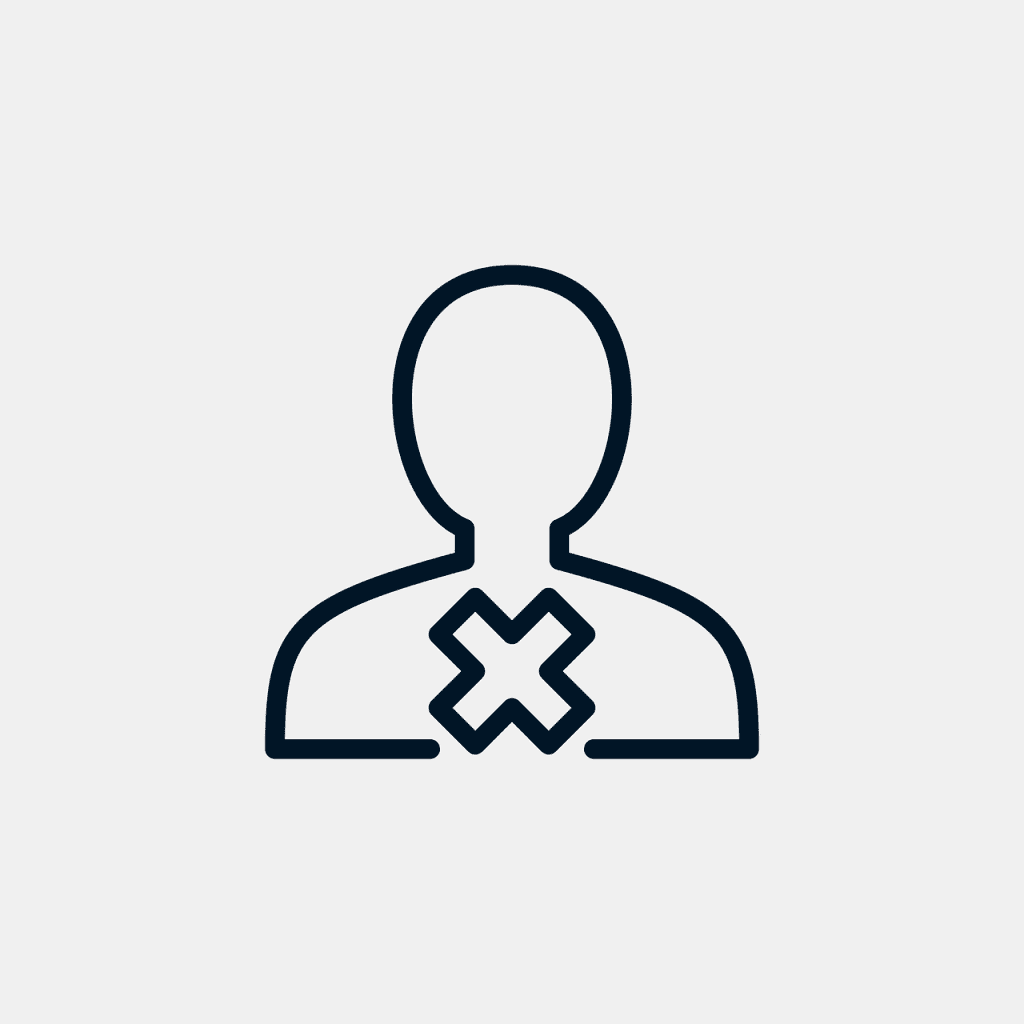
Conclusion
Deciding whether to temporarily disable your Instagram account or permanently delete it depends on your personal needs and how you interact with social media platforms. If you need a break but want to return later, choosing to deactivate an Instagram account allows you to temporarily hide your profile and take time away. Once your account is deactivated for 30 days, you can reactivate it at any time by simply logging back in.
If you’re considering a more permanent solution, understanding how to delete or deactivate your account is crucial. Deleting an IG account permanently removes your profile, posts, and data, but you have 30 days to change your mind before your entire account is erased. Whether you’re using an account on your phone or linked to a Facebook account, the process is straightforward. You will need your password or email address to confirm any changes, whether you choose to reactivate an Instagram account or proceed with deletion.
For those who simply want to temporarily hide their presence, deactivation is the perfect option. Nothing will be deleted, and your account can be reactivated when you’re ready. On the other hand, if you decide to permanently delete Instagram or deactivate it, remember that once deleted, your profile will be disabled, and recovery won’t be possible after the 30-day window. Whichever option you choose, knowing how to manage your account to ensure your preferences are met is key to maintaining control over your digital footprint.
By taking control of your Instagram account, whether to remove your account or deactivate it, you can free up more time for productive activities and focus on other aspects of your life. Now that you know how to deactivate or delete, you have the flexibility to return to the platform whenever it suits you.
Frequently Asked Questions
Many users have questions about the process of deactivating or deleting their Instagram accounts, especially regarding how long accounts remain deactivated and what happens to their data. In this section, we’ll cover some of the most commonly asked questions to clarify the process.
Can You Temporarily Deactivate Instagram More Than Once?
Yes, you can temporarily deactivate your Insta account multiple times. However, Instagram has a restriction that only allows you to do this once per week. If you deactivate it and later decide to reactivate it, you must wait seven days before deactivating it again.
This feature is useful for users who need occasional breaks from social media without permanently deleting their data.
What Happens If You Forget to Reactivate Your Instagram Account?
If you don’t reactivate your account, nothing will happen to your Instagram data. Your profile, photos, and comments remain hidden, but they are not deleted. You can leave your account deactivated for as long as you need without losing your content. Simply log in with your username and password whenever you’re ready to use the account again.
Unlike deleting your Instagram account, deactivation is not permanent, and your profile will be restored when you log back in.
Can I Use the Same Username After Deleting My Instagram Account?
Once your Instagram account is deleted, your username becomes available for other users to claim. If you wish to keep your username, it’s better to temporarily deactivate your account rather than deleting it. If someone else takes your username after deletion, you won’t be able to get it back, even if you try to create a new account.
Can I Delete Instagram Without the Account’s Password?
To permanently delete your Instagram account, you must know your password. If you’ve forgotten your password, you can reset it by clicking on “Forgot Password” on the login page. Once you reset your password, you can proceed with the deletion request.
Without your password, you won’t be able to confirm the deletion of your account. This is an essential security measure Instagram has in place to prevent unauthorized deletions.
What Happens to My Instagram Data After Permanent Deletion?
Once you submit a deletion request, Instagram retains your account data for 30 days. During this period, your account remains temporarily deactivated, and other users will not be able to see your profile. After 30 days following the deletion request, all data—including photos, followers, comments, and likes—will be permanently removed, and you won’t be able to recover the account.
Author Bio
Val Razo
Val Razo is a skilled professional in the field of Instagram Marketing. With over five years of experience as a freelance Social Media Marketing consultant, Val has assisted numerous small and medium-sized businesses in achieving their goals.
