Last Updated on June 8, 2023 by Val Razo
In today’s digital age, the importance of data control cannot be overstated. With the rise of social media platforms like Instagram, the need to protect your privacy and control the data you share has become paramount. But did you know that Instagram has introduced new in-app features that give you more control over your data? Let’s dive in and explore these features.
From Instagram settings to Facebook profile connections, Instagram provides a host of options to manage your data. Whether you’re posting a picture or a video, browsing your feed, or using features like Instagram Stories, you’re constantly sharing data. But who has access to this data? Instagram says it’s not just them. Third-party apps connected to your IG account can also access certain information.
But don’t worry, Instagram also provides a way to control this. You can review and manage the apps that have access to your data right from your profile. Click on your profile picture’s bottom right corner to access these settings. You can also control the ads you see based on your network and connections and even expire access for certain apps.
Instagram also lets users control their location settings. You can choose to share your location to help Instagram provide a more personalized experience, or you can opt to keep your location private.
In this guide, we’ll explore these features and more, helping you navigate Instagram app permissions for security and privacy and take control of your data. So, whether you’re an Instagram newbie or a seasoned user, this guide is for you. Let’s get started!
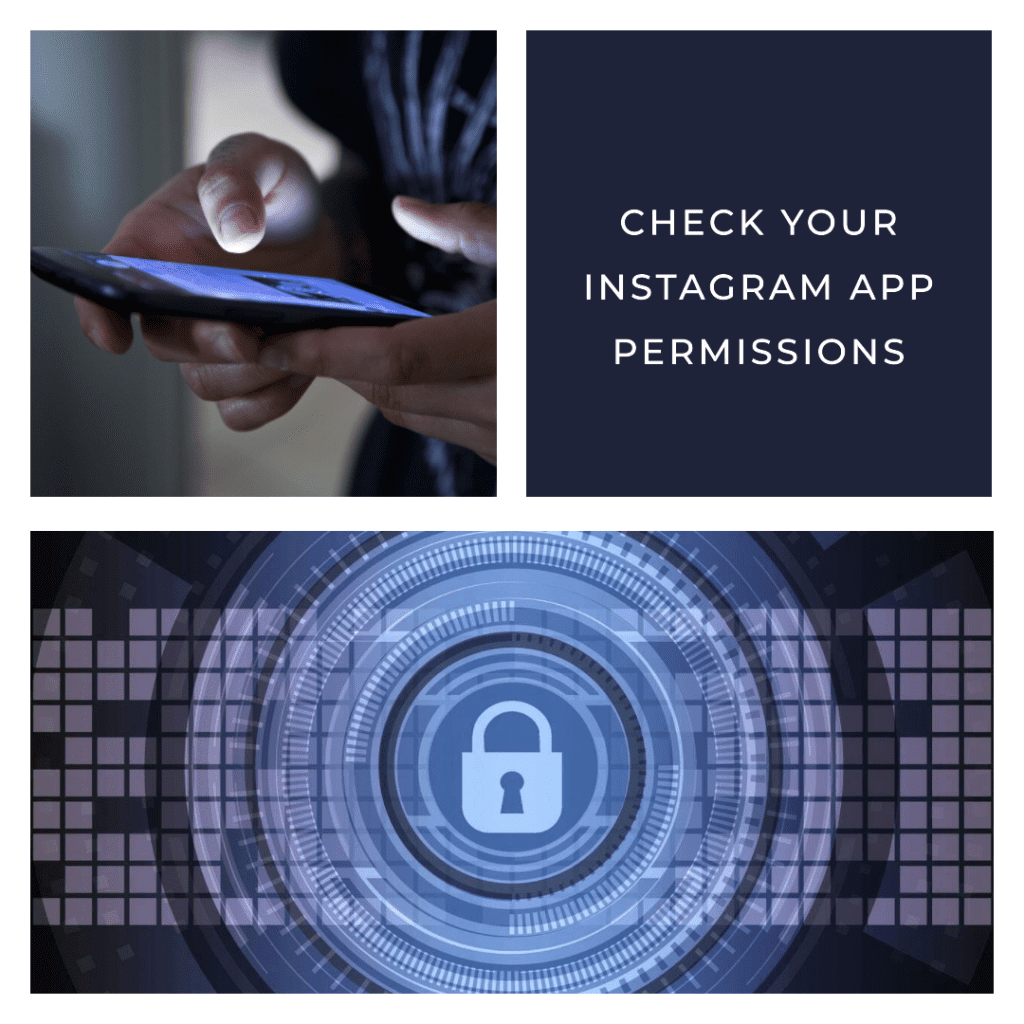
Importance of Protecting Your Instagram Account
Your Insta account is more than just a platform for sharing photos and connecting with friends. It’s a treasure trove of personal information that can be exploited if not properly protected. But don’t worry, Instagram has got you covered. With its robust privacy settings and data control features, you can ensure that your account is as secure as a digital fortress. Remember, protecting your privacy in the digital age is not just about being cautious, it’s about being proactive.
New In-App Features for Data Control on Instagram
Instagram has been constantly updating its in-app features to give users more control over their data. From managing third-party app connections to controlling the data you share, Instagram’s settings have become a one-stop-shop for all your privacy needs. These features enhance your Instagram experience and ensure that your data remains under your control.
Introduction to Android and iPhone Privacy Settings
Understanding and managing your device’s privacy is crucial whether you’re an Android or an iPhone user. These settings protect your personal information and prevent big tech companies from collecting your data without your consent.
Importance of Privacy Settings in the Digital Age
This is your first line of defense against data breaches and privacy violations in the digital age. They allow you to control who can access your information and how it can be used. Whether it’s Instagram or any other app, ensuring your privacy is properly configured is necessary.
Risks of Big Tech Data Collection on Instagram and Facebook
Big tech companies like Facebook and Instagram collect vast amounts of data from their users. This data is used to personalize ads, improve user experience, and for many other purposes. However, this data collection is not without risks. Not properly managed can lead to privacy violations and even identity theft. Therefore, it’s essential to understand these risks and take steps to mitigate them.
Third-Party Apps and Instagram
In the world of Instagram, third-party apps have become a common sight. They offer additional features and functionalities that enhance the Instagram experience. But as with all things digital, these apps come with their own set of risks and considerations.
Common Uses of Third-Party Apps on Instagram
Third-party apps have become a staple for many Instagram users. They offer a range of features, from scheduling posts to creating stunning Instagram stories. These apps can help you manage your Instagram content, engage with your audience, and even grow your follower base. But while these apps can be incredibly useful, it’s important to remember that they also have access to your Instagram data.
Risks of Connecting Third-Party Services to Your Instagram Account
Connecting third-party services to your Instagram account can pose certain risks. These services can access your data, potentially exposing your personal information. They can also pose a security risk if they’re not properly secured. It’s important to understand these risks and take steps to protect your account.
Permission Manager
One of the key features of Instagram’s privacy settings is the Permission Manager. This tool allows you to control which apps have access to your data and how they can use it.
Managing App Permissions on Instagram
These permissions are a crucial aspect of Instagram’s privacy. They determine which apps can access your data and how they can use it. By managing these permissions, you can control who has access to your Instagram data and what they can do with it. This includes everything from photos and videos to location data and contacts.
Controlling Access to Camera, Contacts, and Microphone on Instagram
Instagram offers a range of features that require access to your device’s camera, contacts, and microphone. By controlling access to these features, you can protect your privacy. This includes deciding which apps can access your camera, which can access your contacts, and which can access your microphone.
Managing Connections to Third-Party Services
Instagram allows you to connect to a range of third-party services. These connections can enhance your Instagram experience, but they can also pose a risk to your privacy.
Steps to Manage Connections to Third-Party Apps and Websites
Managing connections to third-party apps and websites is crucial to managing your Instagram privacy. By managing these connections, you can control which services have access to your Instagram data and what they can do with it. This includes everything from photo editing apps to social media management tools.
Removing Third-Party Services from Your Instagram Account
If you no longer want a third-party service to have access to your Insta account, you can remove it. This will prevent the service from accessing your data and potentially misusing it. It’s a simple process that can greatly enhance your privacy on Instagram.

The Need for Clearing App Permissions
As we navigate the digital world, it’s easy to forget about the apps we’ve granted authorization over time. However, leaving them unchecked can pose significant risks. Let’s delve into why it’s necessary to clear app permissions and how to do it.
Risks of Unused and Unnecessary Apps on Instagram
We’ve all been there: downloading an app for a one-time use, only to forget about it later. These unused apps on Instagram can pose significant risks. They might still have access to your data, even if you’re not actively using them. This can lead to unnecessary data sharing and potential privacy breaches.
Responsibility for Personal Information on Instagram and Facebook
When it comes to your personal information, the responsibility lies with you. Instagram and Facebook provide the tools, but it’s up to you to use them. Regularly reviewing and clearing app permissions is a crucial part of this responsibility. It ensures that only the apps you trust have access to your data.
Steps to Clear App Permissions on Instagram
Now that we understand the importance of clearing app permissions let’s walk through the steps to do it.
Accessing Authorized Apps on Instagram
The first step is accessing the list of authorized apps on Instagram. This list shows all the apps currently accessing your Instagram data. From here, you can review the permissions and decide which apps to keep and which to remove.
Revoking App Permissions on Instagram
Once you’ve identified the apps you no longer need, you can start revoking their app permissions. This process is straightforward and can be done with a few taps. Remember, revoking them will prevent it from accessing your Instagram data.
Fixing Missing Camera Access
Sometimes, you might find that Instagram can’t access your camera. This can be frustrating, especially when you’re trying to capture that perfect shot. But don’t worry, there are steps you can take to restore camera access.
Steps to Restore Camera Access on Instagram
You’ll need to check your device’s settings to restore camera access on Instagram. Make sure that Instagram has the necessary permissions to access your camera. If it doesn’t, you can grant it access through your device’s settings.
Updating Software to Fix Issues with Instagram Access
If you’re still having trouble with Instagram access, it might be time to update your software. Software updates often include bug fixes that can resolve issues with app authorization. So, if you’re experiencing issues with Instagram access, make sure your device’s software is up to date.
Instagram’s Ad Settings and Your Privacy
Advertisements are a significant part of the Instagram experience. However, not many users know that they can control the ads they see on Instagram. Let’s delve into Instagram’s ad settings and how they impact your privacy.

Understanding Instagram’s Ad Settings
Instagram’s ad settings allow you to control the ads you see on the platform. These settings are based on your activity status, the websites you visit, and the data about your activity that Instagram collects. By understanding and managing these settings, you can ensure a more personalized and enjoyable Instagram experience.
Controlling the Ads You See on Instagram
Instagram lets you control the ads you see on the platform. You can access these settings by tapping the three dots in the top right corner of any ad. From here, you can choose to hide the ad, report it, or learn more about why you’re seeing it.
Instagram’s New Features for Enhanced Privacy
Instagram is constantly introducing new features to enhance user privacy and provide a safer platform for its ever-growing user base. Let’s explore some of these features and how they can help protect your privacy.
Instagram’s Private Account Feature
One of the simplest ways to protect your privacy on Instagram is by making your account private. This means that only the people you want to see your posts can see them. To do this, go to your profile and tap on the three lines in the top right corner. Then, click Settings, then Privacy, and toggle the Private Account option.
Instagram’s Data Sharing Authorization Screen
Instagram has introduced a data sharing authorization screen that lists the information the app will access. This screen appears when you connect a third-party app to your account. It allows you to review and control the data being shared with the third-party app, ensuring you’re aware of the information you’re sharing.
Conclusion: Taking Control of Your Instagram Privacy
In the ever-evolving digital landscape, maintaining control over your data is paramount. As a part of this landscape, Instagram offers many settings and features to help you manage your privacy and security.
Embracing Instagram’s Privacy and Security Features
Numerous ways to protect your account exist, from Instagram privacy settings to two-factor authentication. You can toggle these settings to suit your preferences and ensure that your data is only shared with parties you trust.
Remember, Facebook owns Instagram, so some settings might be interconnected. It’s essential to understand these connections and manage your Facebook settings.
The Power is in Your Hands
Whether you’re posting a photo or video, or simply browsing your feed, remember that you have control over your data. Instagram provides the tools, but it’s up to you to use them.
From deleting the app to revoking app permissions, you have the power to control your Instagram experience. So, take a moment to review your settings, manage your connections, and ensure that your account is as secure as it can be.
Remember, in the digital world, staying safe isn’t just about avoiding bad actors and hackers. It’s about taking proactive steps to protect your data and privacy. So, embrace Instagram’s privacy and security features, and take control of your Instagram experience.
And remember, if you ever need to stop Instagram from accessing certain data, the power is in your hands. You can toggle off permissions, delete third-party apps, or even delete your account if necessary.
In the end, Instagram is a tool; like any tool, it’s all about how you use it. So, use it wisely, and enjoy your Instagram experience with peace of mind.

FAQ: Instagram App Permissions for Security and Privacy
What should I do if I think someone is trying to spy on my Instagram account?
If you think someone is trying to spy on your Insta account, change your password immediately and revoke access for any third-party apps that you don’t recognize. You can also report any suspicious activity to Instagram’s Help Center.
How does Instagram use my IP address?
Instagram uses your IP address to help provide a more personalized experience, such as suggesting content from your region and helping to keep your account secure by identifying unusual activity.
What is the Instagram pixel and how does it work?
The Instagram pixel, also known as the Facebook pixel used for ad campaigns across both platforms, is a piece of code you can place on your website. It collects data that helps you track conversions from Instagram ads, optimize ads, build targeted audiences for future ads, and remarket to people who have already taken some action on your website.
How can I control which third-party apps have access to my Instagram account?
You can control which third-party apps have access to your IG account by going to your profile, clicking on the three horizontal lines in the top right corner, selecting “Settings,” then “Security,” and then “Apps and Websites.” Here, you can see which apps have access to your Instagram data and remove any you no longer want access.
How can I keep my Instagram photos from being used by third parties?
To keep your Instagram photos from being used by third parties, ensure your account is private. This means that only people you approve can see your photos. Additionally, be cautious about granting third-party apps access to your Instagram data.
How can I post a story on Instagram without giving the app access to my camera?
If you don’t want to give Instagram access to your camera, you can still post a story by selecting a photo or video from your phone’s gallery. To do this, swipe right from your home screen to open the story camera, then swipe up or click on the gallery icon in the bottom left corner to select a photo or video from your phone’s gallery.
How can I keep my Instagram account secure while using public Wi-Fi?
When using public Wi-Fi, it’s important to ensure your account remains secure. Avoid logging into your account on public computers where your information could be saved. If you need to access your account, consider using a VPN to protect your data.
How can I control the location information that Instagram has access to?
You can control the location information that Instagram has access to by going to your device’s settings. For iOS, go to Settings > Privacy > Location Services > Instagram. For Android, go to Settings > Apps > Instagram > Permissions > Location.
Can I continue to share Instagram posts to Facebook if I revoke the app’s access to my Facebook account?
If you revoke Instagram’s access to your Facebook account, you cannot directly share posts from Instagram to Facebook. You would need to manually save the Instagram post and then upload it to Facebook.
How can I get more information about the data Instagram collects?
You can get more information about the data Instagram collects by visiting their Data Policy page. This page outlines the types of data Instagram collects, how they use it, and how you can control your own data.
Author Bio
Val Razo
Val Razo is a skilled professional in the field of Instagram Marketing. With over five years of experience as a freelance Social Media Marketing consultant, Val has assisted numerous small and medium-sized businesses in achieving their goals.
