Last Updated on December 4, 2024 by Val Razo
Customizing the background color on Instagram Stories is a creative way to make your content stand out. Whether you’re using a solid color, a gradient background, or your brand colors, changing the background adds a personal touch to your posts. The Instagram app offers multiple color options that can elevate the look of your photo or video, ensuring it aligns with your style or theme. This guide will walk you through the steps to customize your Instagram story background, including how to add text, use the eraser tool, and even apply a green screen effect. By the end, you’ll know how to transform your stories into visually appealing content that catches your attention.
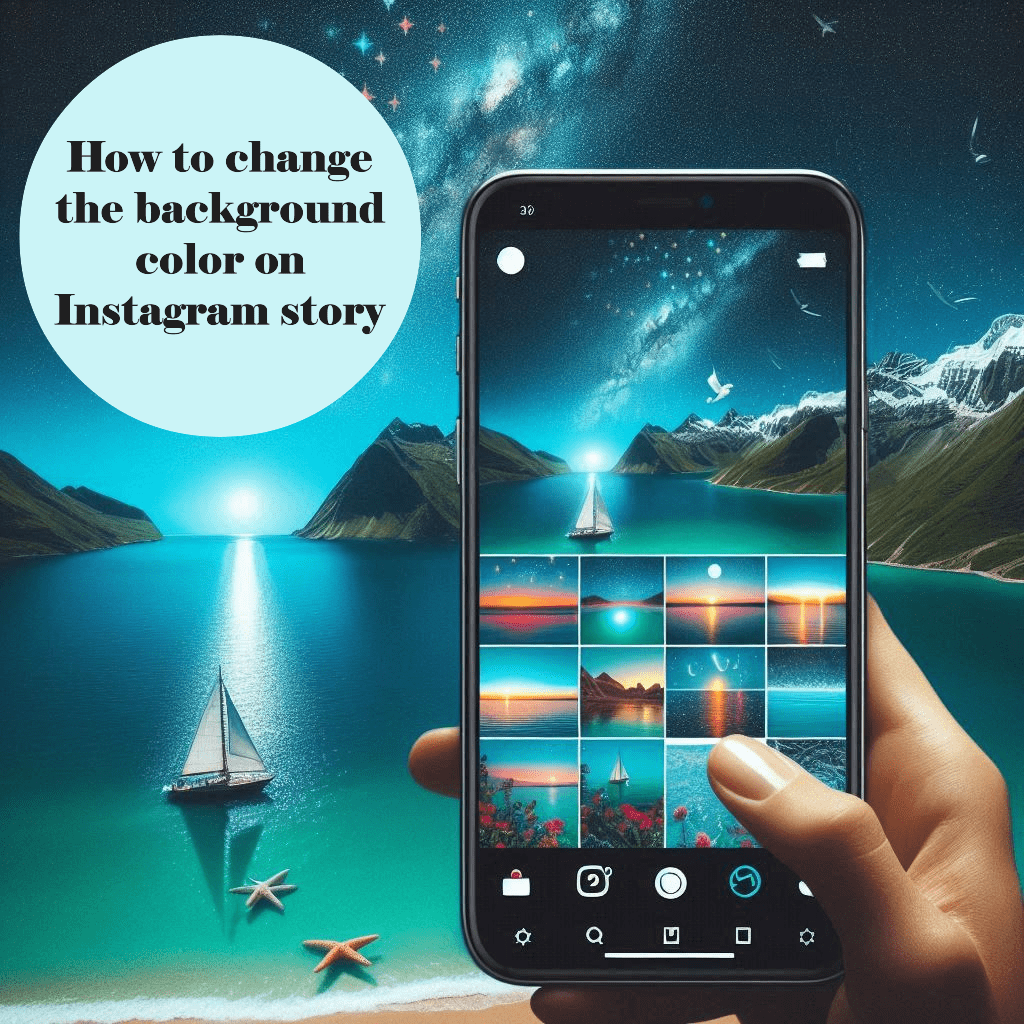
Why Change the Background Color on an Instagram Story?
Enhancing Instagram Stories with Brand Colors
Customizing the background color on your Instagram Stories is a powerful way to reinforce your brand colors and establish a cohesive identity. Whether you’re running a business, promoting a product, or building a personal brand, using your desired color ensures your stories align with your overall theme. With the Instagram app, you can use tools to customize the background color and highlight your logo, fonts, or images for a polished and professional look. A well-chosen background color in stories can help your audience instantly recognize your content, even as they swipe through countless stories.
Making Stories Stand Out with Solid or Gradient Backgrounds
A visually striking background on an Instagram story grabs attention and helps your content stand out. Using a solid color is a simple yet effective way to create a bold and clean aesthetic. Alternatively, experimenting with a gradient background or gradient color options can bring depth and vibrancy to your stories, making them more engaging. These creative choices are especially effective when paired with text, stickers, or overlays, allowing them to pop against the background color of your Instagram. With options for solid backgrounds, color gradients, and even green-screen effects, Instagram makes it easy to design stories that leave a lasting impression.
Steps to Change the Background Color on Instagram Stories
Changing the Background Color for Photos
- Open the Instagram app and swipe right to access the Stories feature.
- Select a photo from your camera roll or take a new one to use as your background.
- Tap the draw tool (the squiggly line icon) located at the top of the screen.
- Choose a solid background color from the palette or tap and hold on the entire screen to fill it with your selected color.
- Use the eraser tool to reveal portions of the photo beneath the color layer for a creative effect.
As a small business owner, I wanted my Stories to reflect my brand’s colors. By changing the background to match my brand palette, I created a cohesive look that reinforced brand recognition among my followers.
Changing the Background Color for Videos and Reposts
- To share a video or repost content, open the Stories feature and upload the content.
- Tap the background color tool at the top of the screen. You can add a color that complements the video or post.
- For video backgrounds, you can use the green screen effect or overlays to achieve a unique look.
- Adjust the opacity of the background color or use a gradient background to add depth without overshadowing the video.
- Use the stickers, text, or drawing tools to further customize the content.
Customizing the background color on Stories is quick and intuitive, making it easy to enhance your posts with your desired color or gradient options.
Exploring Gradient Backgrounds on Instagram
How to Use Gradient Colors on Your Instagram Stories
Gradient colors are an eye-catching option for enhancing the background color of your Instagram stories. To use a gradient background:
- Open the Instagram app and create a new story.
- Tap the color gradient tool (available in the draw or text background options).
- Swipe through the different gradient color options until you find one that suits your theme.
- Apply the gradient background by tapping and holding the screen. This will fill the background of your Instagram story with the gradient you selected.
- Overlay text, stickers, or photos to complete the design.
Gradient backgrounds add a dynamic and vibrant feel to your stories, making them stand out among standard solid color backgrounds.

Creative Uses of Gradient Backgrounds for Insta Stories
Gradient backgrounds allow for endless creative possibilities. They’re ideal for announcing events, showcasing products, or emphasizing key messages in your Instagram stories. Pairing a gradient color you like with bold text or stickers creates a visually striking design.
Another creative use is combining a gradient background with a green screen effect, enabling you to layer videos or images for a more interactive post. If you want to align your stories with your brand colors, create a custom gradient using external design tools, then import it into your story. This method ensures your content remains consistent and professional.
By experimenting with gradient backgrounds, you can take your stories from ordinary to extraordinary, keeping your audience engaged and intrigued.
When posting text-based updates, I used a solid background color to make the text stand out. This simple adjustment increased readability and engagement from my audience.
Customizing Your Instagram Story Background
Adding Green Screen Effects for a Unique Background
The green screen effect is a creative way to customize the background of your Instagram stories. To use this feature:
- Open the Instagram app and navigate to the Stories feature.
- Select the green screen option from the effects library by tapping the magnifying glass icon.
- Upload a photo or video from your camera roll to use as the background.
- Record your story, layering yourself or other content over the chosen background image.
This tool allows for a fun and dynamic way to personalize your IG story background, especially for tutorials or announcements.
According to a 2023 study by SocialMediaToday, Instagram Stories with customized backgrounds see a 20% higher engagement rate compared to those using default settings.
Using Brand Colors for a Consistent Look
To maintain a cohesive aesthetic, utilize your brand colors as the background color of your stories:
- Open the Stories feature and choose a solid color or gradient background that matches your branding.
- Use tools within or outside the Instagram app to customize the palette. For example, create branded assets using design apps and import them into your story.
- Overlay your logo, fonts, or key visuals to tie your stories into your broader Instagram posts.
Customizing your background on an Insta story with your desired color ensures your content feels professional, consistent, and aligned with your personal or business branding.
In 2023, a fashion retailer revamped their Instagram Stories by incorporating their signature colors into the backgrounds. This strategic change led to a 25% increase in story views and a 15% boost in click-through rates to their website, demonstrating the effectiveness of customized story backgrounds in enhancing viewer engagement.

Conclusion
Customizing the background color on Instagram Stories is a simple yet impactful way to enhance your content’s visual appeal. Whether you’re using a solid color, experimenting with a gradient background, or incorporating your brand colors, these options allow you to create stories that resonate with your audience. The tools within the Instagram app make it easy to tailor your stories, helping you stand out in a crowded feed. By following the steps and tips in this guide, you can elevate your storytelling, create cohesive branding, and capture your viewers’ attention with stunning designs. Start experimenting today and take your stories to the next level!
Frequently Asked Questions
What Should I Do If I Can’t Change the Background Color on Instagram?
If you’re using Instagram and unable to change the background color:
- Ensure your Instagram app is updated to the latest version.
- Double-check that you’re in the Stories feature, as some tools are not available in other parts of the app.
- Try creating a new story by uploading an Instagram photo or video from your camera roll to refresh the feature.
If issues persist, you can use third-party design tools to create a custom background and then import it into your story.
Can I Use a Background Color That Matches My Instagram Highlights?
Yes, you can align the background color of an Instagram story with your Instagram highlights to maintain a cohesive look. To do this:
- Identify the default color or gradient color used in your highlight covers.
- Use the color picker tool or create a custom background in a design app.
- Follow these steps to import your custom design as the background of your stories.
This is a great way to personalize your highlights and create a seamless aesthetic.
How Can I Customize Background Colors Outside of the Instagram App?
If the default background or color gradient options in the app aren’t enough, you can design a background outside of the Instagram app:
- Use graphic design platforms like Canva or Photoshop to create a background image or color gradient you like.
- Save the file to your camera roll and import it into your story.
This allows you to explore advanced background removal techniques or upload specific brand designs.
Can I Change the Background Without Covering My Content?
Yes, you can customize the background on your Insta story without overshadowing your photo or video. Here’s how:
- Use the draw tool to create a translucent layer over your content by adjusting the opacity.
- Tap and hold the icon in the top to fill the entire screen, then use the eraser tool to reveal portions of your image or text.
This method ensures your story posts remain visually clear while featuring a stylish background of your stories.
What Are the Best Ways to Change the Background Color for Story Posts?
There are multiple ways to change the background for story posts:
- Within the Instagram app, use the draw tool, color picker, or gradient options.
- For videos, hold the record button on the left side of the screen and overlay effects as needed.
- For images, upload directly from your camera roll and import additional elements.
- For text-based stories, tap the background color icon at the bottom of the screen and swipe through color options.
Author Bio
Val Razo
Val Razo is a skilled professional in the field of Instagram Marketing. With over five years of experience as a freelance Social Media Marketing consultant, Val has assisted numerous small and medium-sized businesses in achieving their goals.
