Last Updated on June 6, 2023 by Val Razo
Instagram is home to millions of users who share their lives through pictures and stories. But with this popularity comes the risk of account hacking and security breaches. To help protect your account, Instagram offers backup codes, authentication codes, and two-factor authentication. This comprehensive guide dives into the importance of these security features, how they work, and how to use them to keep your Instagram account safe from malicious threats.
Why Instagram Backup Codes are Important
Have you ever faced the frustration of trying to login to Instagram and being locked out the account because you lost your phone or can’t remember your password? Security codes and two-factor authentication codes are essential for keeping your account safe from hackers and other threats. But, these codes can become a major headache when you can’t access your account. That’s where backup codes come in! These unique, one-time-use codes allow you to regain access to your account, even if you’re unable to receive the standard verification codes. After putting them to the test, we can confidently say that having these codes at hand can be a real lifesaver. Here is how to get backup codes for Instagram.
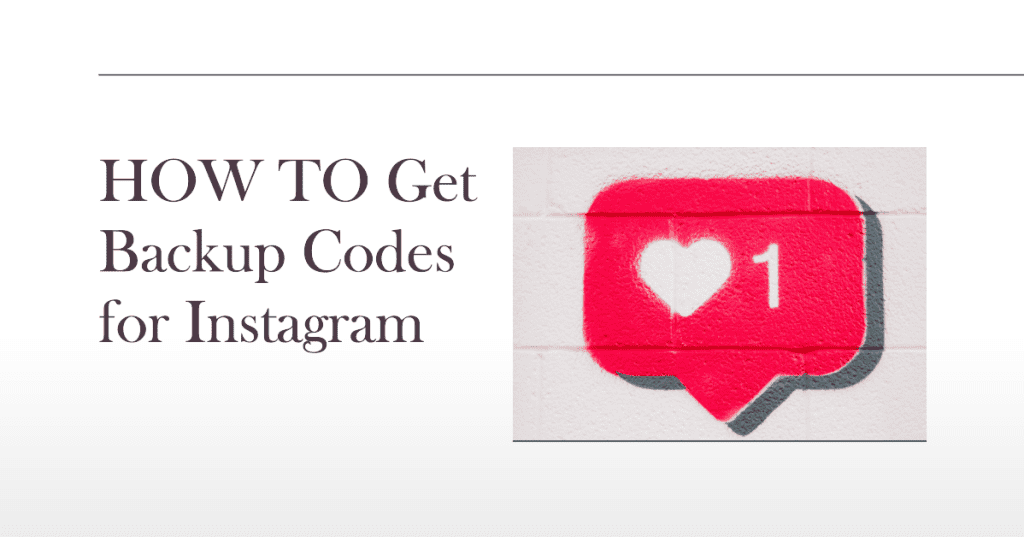
Setting Up Two-Factor Authentication for Instagram
Before generating your Instagram backup codes, you need to enable two-factor authentication (2FA) on your account. This added layer of security will help protect your account from unauthorized access. Here’s how you can set up 2FA on Instagram:
- Open the Instagram app on your mobile device and navigate to your profile page by tapping on your profile picture at the bottom right corner of the screen.
- Tap on the menu icon (three horizontal lines) in the top right corner and select “Settings.”
- In the “Settings” menu, choose “Security” and then “Two-Factor Authentication.”
- Turn on the “Require Security Code” option. You’ll be prompted to choose a method for receiving security codes: either text message (SMS) or an authentication app (such as Google Authenticator or Authy).
- Follow the on-screen instructions to complete the setup process. Make sure your Instagram account settings are updated to include your correct phone number or email address for verification.
Once you’ve set up 2FA, you’ll be able to generate your backup codes and ensure you never lose access to your account again!
Accessing Your Instagram Backup Codes
Once you’ve enabled two-factor authentication on your account, you’re ready to open Instagram and access your backup codes. To do this, head to your profile by tapping on your profile picture in the bottom right corner. Then, navigate to the “Settings” menu by clicking on the three horizontal lines in the top right corner. Select “Security,” and then tap on “Two-Factor Authentication.” Finally, choose the “Backup Codes” option under Privacy and Security settings. You’ll be able to see a list of your current codes and generate new ones if needed.
How to Get Backup Codes for Instagram in the App
If you ever need to get new codes, follow the steps mentioned above to access the “Backup Codes” section in the Instagram app. Once there, tap on “Get New Codes.” You’ll be presented with a fresh list of backup codes. Each 8-digit backup code can be used once to log into your Instagram profile if you cannot receive the standard verification codes. Make sure to screenshot or write down your codes and store them in a safe place, as losing them could leave you unable to access your account.
Storing and Managing Your Instagram Backup Codes
Safe Storage of Recovery Codes
Once you have accessed your backup codes on Instagram, storing them securely is crucial. This ensures that they’re readily available when you need them while also preventing unauthorized access. Consider the following storage options:
- Save a screenshot of your new backup codes on a secure cloud storage service with encryption and two-factor authentication enabled.
- Print the codes and store them in a safe or secure location, such as a locked drawer or personal safe.
- Store the codes in a password manager that supports secure notes and two-factor authentication.
Keeping Track of Used Codes
Each Instagram backup code can only be used once. To avoid confusion, keep track of which codes you have already used. You can either cross out used codes on your physical copy or delete the corresponding screenshot from your cloud storage. This helps you stay organized and ensures you know which codes are still available for use.
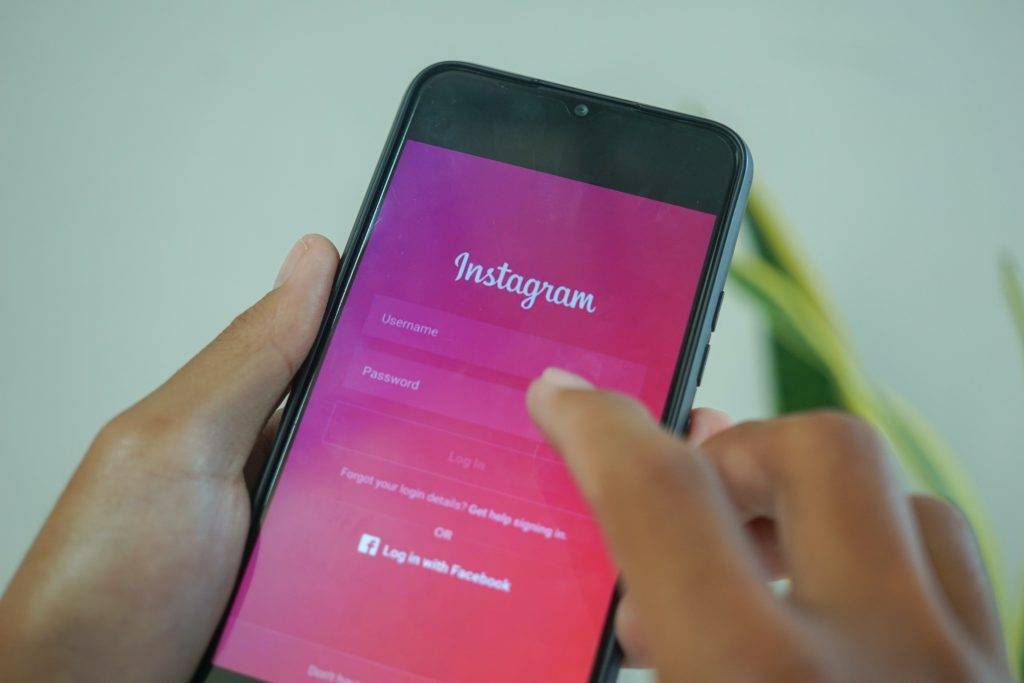
Generating New Codes When Necessary
If you run out of codes or believe that they might have been compromised, generate a new set of codes. To do this, go to the “Backup Codes” section in the Instagram app’s “Two-Factor Authentication” settings and tap on “Get New Codes.” Remember to store the new codes securely and dispose of the old ones to prevent unauthorized access to your account.
By following these guidelines for storing, managing, and generating Instagram recovery codes, you’ll have peace of mind knowing that you’re well-prepared in case you ever need to regain access to your account without the usual verification methods.
Instagram Recovery Methods When You Lose Your Phone
Losing your phone can be incredibly frustrating, especially when you cannot receive verification codes for your Insta account. But don’t worry – you can still access Instagram without your phone! First, try using your email address or phone number associated with your account to recover your password. Instagram will send a reset link to your email or a text message to your phone number. If you’re unable to receive either of these, use one of your previously generated codes to log in. Keep in mind that each of these codes can only be used once, so make sure to generate new codes once you regain access to your account.
Using an Authentication App for Instagram Login
An alternative to SMS verification codes is using an authentication app like Google Authenticator or Authy for added security. These apps generate unique codes that you can use to log in to your account. To set up an authentication app, follow these steps:
- Open the Instagram app and go to your account settings.
- Choose “Security,” then “Two-Factor Authentication.”
- Turn on the “Require Security Code” option.
- Select “Authentication App” as your preferred method for receiving security codes.
- Follow the on-screen instructions to link your IG account to the authentication app of your choice.
After setting up the authentication app, you’ll receive verification codes through the app instead of text messages, providing you with a more secure way to protect your account.
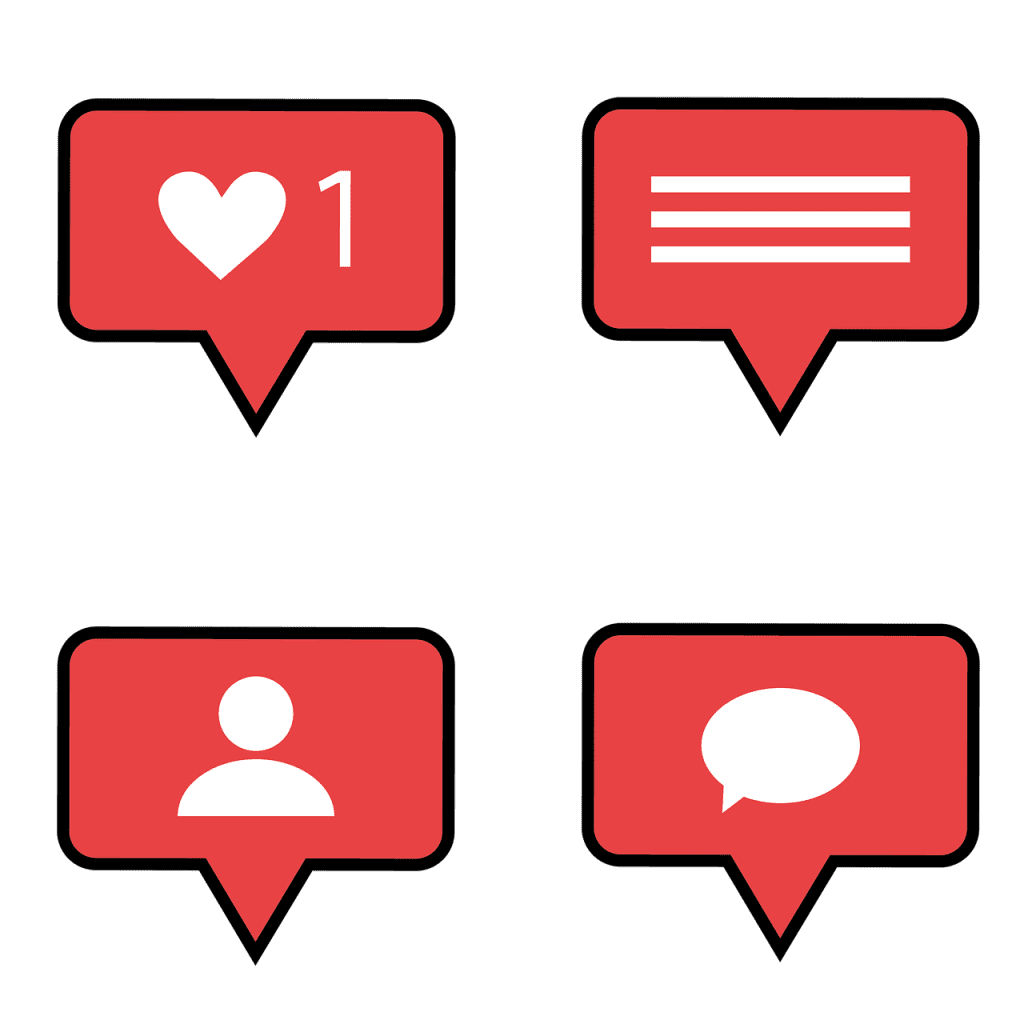
Instagram Login Within Combin Using Backup Codes
If you’re using Combin, a popular Instagram marketing tool, you might need to access Combin with the codes generated for your account. To do this, open the Combin app and enter your Instagram username and password. When prompted for a security code, use one of your backup codes. This will allow you to bypass the regular verification process and complete logging into your account within Combin. Remember to store your codes in a secure location and generate a new set whenever necessary, so you can easily access Combin with the codes generated in the future.
How to Resolve Instagram Backup Codes Not Functioning
- Confirm your registered phone number. If you’ve provided the incorrect number, update it with the correct one.
- Ensure your phone can receive text messages. Check for signal and billing issues. Verify if you’ve enabled another two-factor authentication method that doesn’t require a code.
- Grant phone access permission for Instagram: Two-Factor Authentication requires permission to function properly.
- Identify possible bugs on your phone: A bug refers to an error or glitch in a computer program or hardware system that leads to unexpected outcomes.
- Examine potential bugs: Bugs can produce unanticipated results, causing a program or system to behave differently than intended.
- Clear Instagram cache, restart your phone, or update your device. Websites and applications rely on servers to process requests and store user information and data. Clearing cache and updating your device can resolve issues with backup codes.
What to Do if You’re Unable to Access Your Instagram
If you ever find yourself in a situation where you can’t access your Insta account and you’re unable to use recovery codes or the regular verification process, don’t worry – there are still some options to try. First, attempt to access your account in an incognito browser window or on a different device. Sometimes, this can resolve temporary login issues. If you’re still unable to access your account, try reaching out to Instagram’s support team for further assistance. Remember, it’s essential to explore all available options to ensure you regain access to your account – after all, your Instagram profile is an important part of your online presence, and finding the best ways to recover it is crucial.
Overcoming Common Instagram Account Recovery Challenges
Forgotten Password Dilemmas
Forgetting your Instagram password is another common challenge users face. With backup codes at your disposal, you can bypass the need for a reset link sent to your email or phone. This alternative recovery method allows you to regain access to your account even if you can no longer access the associated email address or phone number.
Reducing the Risk of Unauthorized Access
Enhanced Account Security
Hackers are always seeking ways to exploit account vulnerabilities, but with Instagram recovery codes and two-factor authentication, you significantly reduce the risk of unauthorized access. These security measures add an extra layer of protection, ensuring that even if a hacker acquires your password, they cannot access your account without the unique codes.
Safeguarding Sensitive Information
As an influential personal and professional networking platform, Instagram holds sensitive data that needs protection. Ensuring the security of your account with recovery codes is a proactive measure that helps keep your personal information, photographs, and messages safe from prying eyes.
Embracing the importance of backup codes provides you with the tools to overcome common account recovery challenges and enhances your account’s security. Understanding their significance allows you to be prepared for any unexpected situation and maintain control over your online presence.
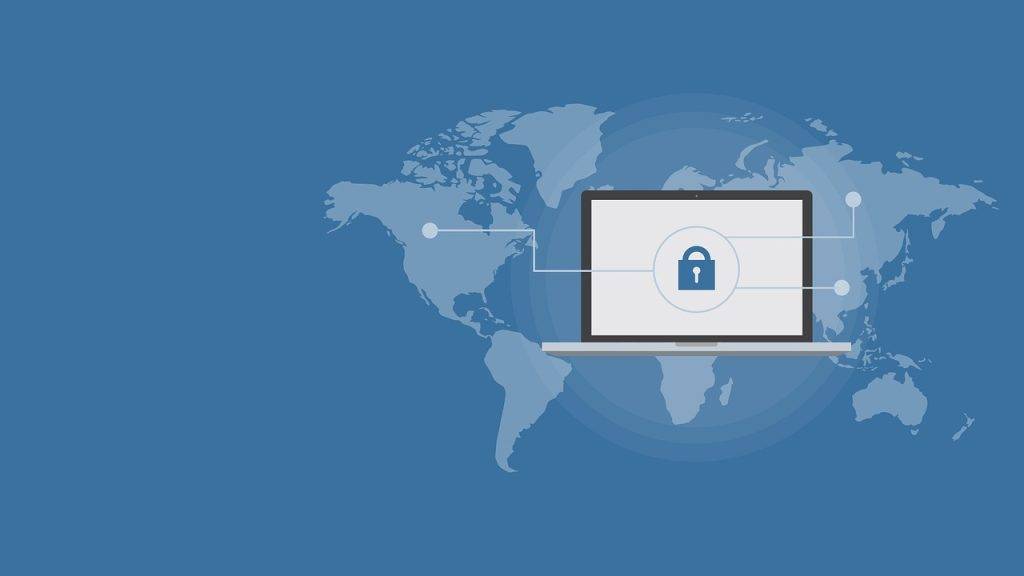
Keeping Your Instagram Account Secure
In today’s digital world, it’s more important than ever to make sure you keep your online accounts, including your Instagram profile, safe and secure. As a social networking platform, Instagram holds a wealth of personal information, so take the necessary precautions to protect your account. One essential step is to always enable two-factor authentication, which provides an extra layer of security when logging in. Remember to generate a new set of backup codes after using any of them, and store them in a safe place. If you ever disable two-factor authentication, enable the two-step auth back on your account as soon as possible.
Additional Security Measures to Protect Your Instagram Account
Apart from enabling two-factor authentication, there are other security measures you can adopt to ensure your Instagram page remains safe and protected. Here are some additional steps you can take to enhance your account’s security further:
- Strong and unique password: Create a strong, unique pass. Use a combination of uppercase and lowercase letters, numbers, and special characters to make it difficult for others to guess. Remember to change it periodically.
- Monitor account activity: Regularly review your account activity for any suspicious or unauthorized actions. If you notice anything unusual, immediately change your password and report the incident to Instagram.
- Beware of phishing attempts: Be cautious when clicking on links in emails or messages claiming to be from Instagram. Phishing attempts can lead to your account being compromised. Always verify the legitimacy of the source before providing any sensitive information.
- Secure your email account: Your email account is often tied to your Insta account, making it a potential target for hackers. Use a strong password for your email, enable two-factor authentication, and monitor for any suspicious activities.
- Manage third-party app access: Be careful when granting third-party apps access to your Instagram page. Only authorize trustworthy applications, and periodically review the apps that have access to your account, revoking permissions for any apps you no longer use or trust.
By following these additional security measures, you can further protect your account and ensure your personal information remains safe from potential threats.
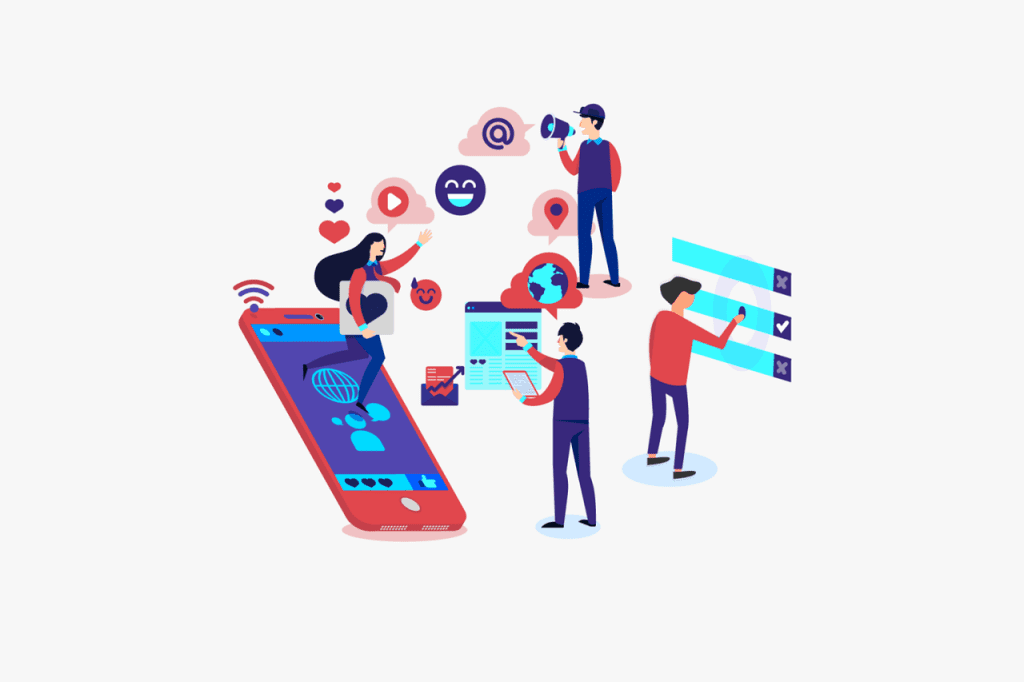
To Summarize: Activating Two-Factor Authentication and Utilizing Backup Codes
Securing your account with codes in Instagram is crucial for safeguarding your privacy. Using two-factor authentication (2FA) for extra protection is essential when logging into Instagram. To enable this, open the Instagram application, go to settings, and activate 2FA. You will be asked to verify your mobile phone number, and a code will be sent to your phone via text message.
Enter the 8-digit code on the next screen upon receiving the SMS code. With two-factor authentication activated, each time you log in to your Instagram account, a new code will be sent to your phone number for verification. If you lose access to your phone, you can use the recovery feature, which provides you with 5 backup codes. Make sure to store these codes safely, as they can help you access your account without the need for a text message.
In case you face any issues with SMS codes, consider downloading Google Authenticator or Authy to generate authentication codes. To do this, go to the 2FA settings in Instagram, choose “Authentication App” as the preferred method, and proceed to download Google Authenticator or Authy. Once downloaded, try to access your account using the authentication code generated by the app.
Keep in mind that when using the Instagram app, you’ll be required to enter a unique code for every login attempt. If you’re logging in through a browser or switching devices, you may need to use the authenticator or Authy app to generate a new code. Following these steps will strengthen your Instagram account security, ensuring that you stay protected while using the platform.
In a world where digital security is paramount, Instagram recovery codes serve as a powerful safeguard for your account. Offering a seamless recovery process for various challenges such as lost phones, forgotten passwords, and unauthorized access, these unique codes are the lifeline that keeps your sensitive information secure. By enabling two-factor authentication, generating codes, and storing them safely, you can maintain control over your online presence and protect your Instagram profile from potential threats. Embrace these best practices to ensure the highest level of security, and confidently navigate your digital journey with peace of mind.
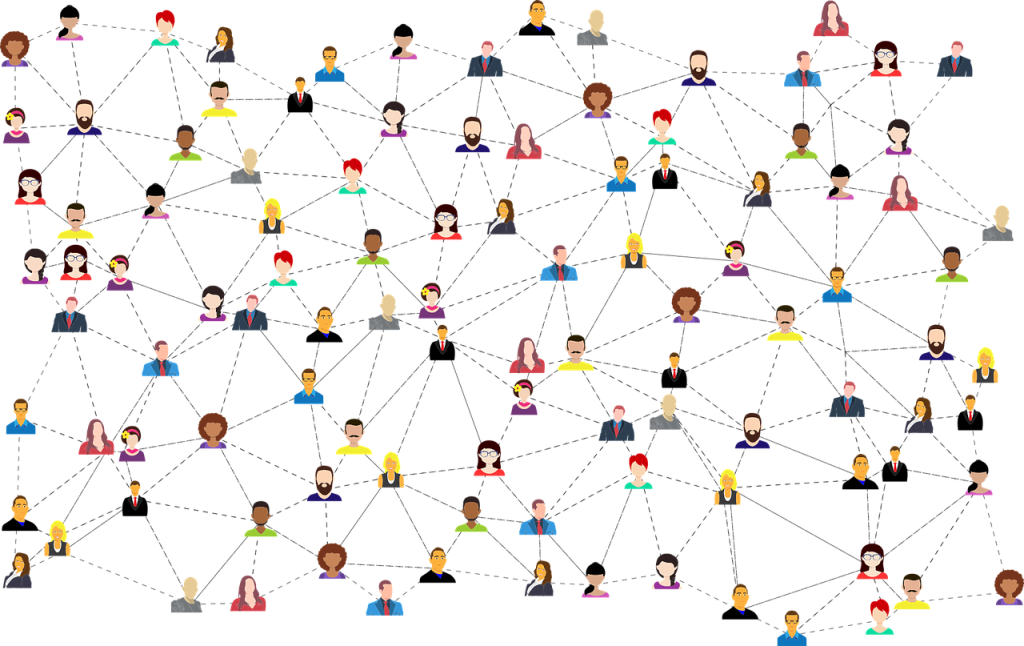
Frequently Asked Questions
What is an Instagram Backup Code, and how is it different from a regular verification code?
An Instagram backup code, also known as a recovery code, is a unique code of 8 digits that can be used to access your account when you’re unable to receive a regular verification code via text or email. These codes are essential to Instagram’s two-factor authentication system, providing an extra layer of security to protect your account. Unlike a regular verification code, which is sent to your phone or email when you try to log in, a recovery code is generated ahead of time and can be used whenever needed, making them an important safeguard for your account.
How can I get Instagram Backup Code without Login if I can’t access my account?
Unfortunately, to access your Instagram backup codes, you must be logged into your account. If you can’t remember your password or username, try using Instagram’s account recovery feature to regain access. Once you’ve logged in, follow the steps outlined in this article to obtain your recovery codes. It’s crucial to store these codes in a safe location so you can use them when needed to bypass the regular verification process.
Can I still access my account if I lose my 8-Digit Backup Code?
Yes, you can still access your account if you lose your 8-digit backup code. When you enable two-factor authentication, Instagram generates a set of five backup codes for you. If you’ve lost or used one of these codes, you can use any of the remaining four codes. Alternatively, you can request a security code sent via text or email to gain access. Once you’re back in your account, generating a new set of 5 recovery codes and storing them safely is recommended.
How can I log in to Instagram without access to my phone and 2-factor authentication codes?
If you’re unable to access your phone and don’t have 2-factor authentication codes, try using a recovery code you previously saved. Alternatively, enter the email address associated with your account to request a password reset link. This will help you regain access and manage your account settings to generate new recovery codes or disable two-factor authentication temporarily.
How do I recover my IG account with an 8-digit backup code if I lose access to my authenticator app?
In the event that you lose access to your authenticator app (e.g., Google Authenticator or Authy), you can still use an 8-digit backup code to regain access to your account. On the login page, input your username and password as usual, then enter the recovery code when prompted for the authentication code. Once you’re logged in, you can set up a new authenticator app or generate a new set of recovery codes for future use.
Author Bio
Val Razo
Val Razo is a skilled professional in the field of Instagram Marketing. With over five years of experience as a freelance Social Media Marketing consultant, Val has assisted numerous small and medium-sized businesses in achieving their goals.
