Last Updated on November 28, 2024 by Val Razo
Clearing your Instagram cache is an essential practice to enhance app performance, free up valuable storage space, and improve your overall Instagram experience. Whether you’re using an Android device or an iPhone, learning how to clear the cache on Instagram can help reduce loading times, remove temporary files, and reclaim storage space on your device. This guide will walk you through the simple steps to manage cache on Android and iOS devices, allowing you to streamline your usage and maintain optimal app functionality.
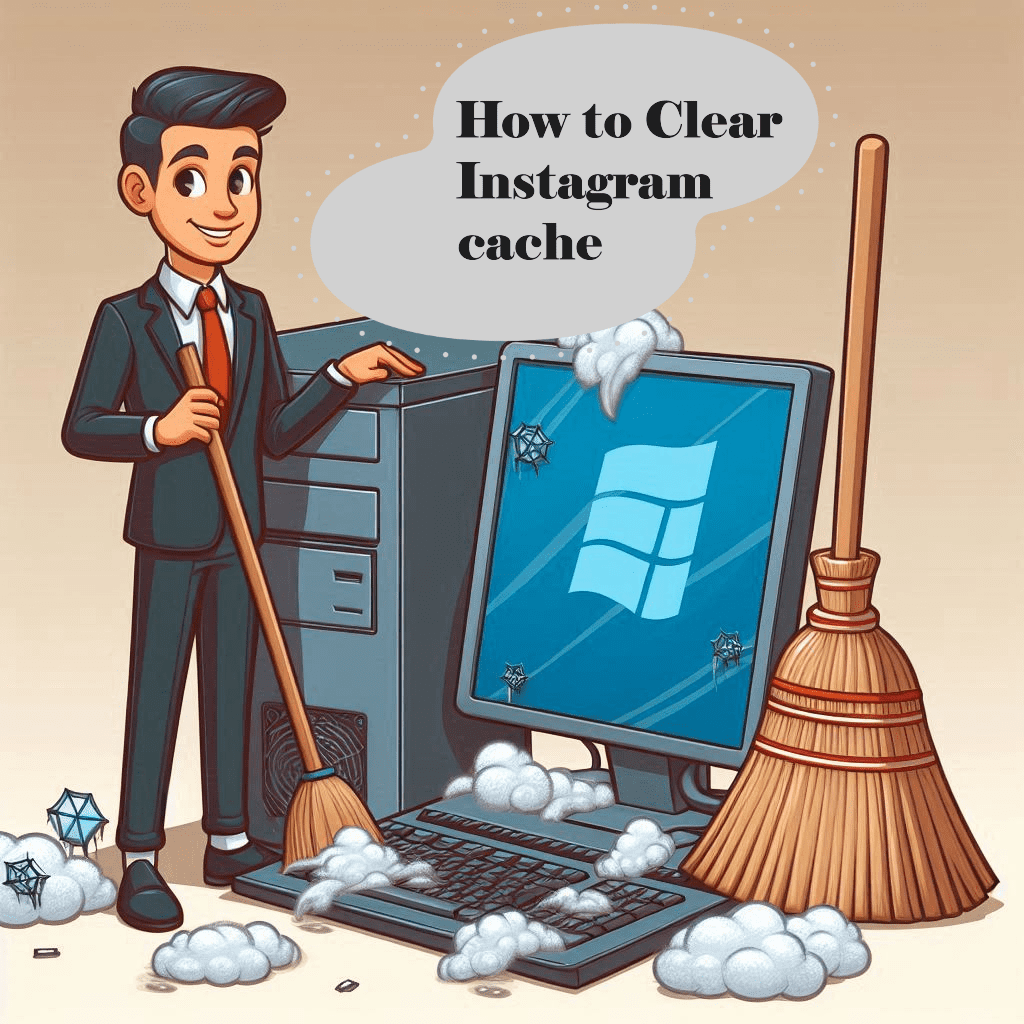
Why Clear Instagram Cache?
Instagram’s cache stores temporary files like images, videos, and data to enhance your user experience by speeding up app performance and reducing loading times. However, over time, this cache can accumulate, occupying a significant amount of storage space on your device. Here’s why you might want to clear it:
Benefits of Clearing Cache
- Free Up Storage Space: Clearing the cache removes unnecessary temporary files, freeing up valuable storage space on your mobile device.
- Improve App Performance: Reducing cached data can help resolve app glitches, improve loading times, and speed up the app’s responsiveness.
- Enhance Privacy: Cache may contain search history and other sensitive data. Clearing it ensures better control over your privacy policy compliance.
- Reclaim Device Functionality: Devices with low storage might slow down. Clearing cache is a simple way to restore functionality without removing your favorite accounts or posts.
How Cache Impacts Performance on Android and iOS
- Cache on Android: On Android devices, Instagram’s cache might include old data that you no longer need. Regularly clearing it ensures that the app operates with new cache and updated files.
- Cache on iPhone: Since iOS doesn’t allow direct cache clearing within apps, understanding alternative ways to manage cache helps keep your device optimized.
After noticing my phone’s storage was nearly full and Instagram was lagging, I decided to clear the app’s cache. This simple action freed up significant space and noticeably improved the app’s responsiveness.
How to Clear Instagram Cache on Android
Managing cache on Android devices is straightforward and can significantly improve your Instagram experience. Here’s a step-by-step guide to clear the cache on Instagram without losing important data like photos and videos or saved posts.
Steps to Clear Cache on Android Device
- Go to the Settings: Open the Settings app on your Android device.
- Find the Apps Section: Scroll down and tap on Apps or Application Manager, depending on your device.
- Locate Instagram: Scroll through the list of apps or use the search bar to find the Instagram app.
- Access Storage Settings: Tap on Instagram, then select Storage or Storage & Cache, depending on your device.
- Clear Cache: Look for the option titled “Clear Cache” and tap it. This will remove all temporary files stored by Instagram without affecting your account data or settings.
Concerned about my search history on Instagram, I regularly clear it to ensure my past searches remain private, especially when sharing my device with others.
Troubleshooting Issues with Clearing Cache on Instagram
- App Still Slow?: If clearing the cache doesn’t resolve issues like slow performance, you may need to clear the search history or reinstall the app.
- Data Mismanagement: Avoid tapping “Clear Data”, as this will reset your Instagram account within the app.
- Persistent Storage Issues: For devices with limited storage, periodically clearing the cache on an Android can prevent unnecessary clutter.
Clearing cache is a quick and effective way to improve performance on your Android device without compromising your user experience.

How to Clear Instagram Cache on iPhone
Unlike Android, iOS devices don’t have a direct option to clear the cache on Instagram within the app or system settings. However, there are effective alternatives to manage and reduce Instagram’s cached data without compromising your photos and videos or user settings.
Clearing Instagram Cache on iOS Devices
- Reinstall the App:
- Delete the App: Press and hold the Instagram app icon on your iPhone’s home screen until you see a menu. Tap “Delete App”.
- Reinstall the App: Open the App Store, search for Instagram, and tap “Install” to download the app again. Reinstalling clears the cached files while keeping your account data intact.
- Clear Search History on Instagram:
- Open the Instagram app and log in to your Instagram account.
- Tap your profile picture in the bottom-right corner to go to your Instagram profile.
- Click the three lines (hamburger icon) in the top-right corner and select Settings > Privacy > Search History.
- Tap “Clear All” to remove your search history on Insta.
- Free Up Storage Space:
- Go to Settings > General > iPhone Storage. Locate Instagram to see how much space it uses. Deleting and reinstalling the app can free up space on your device.
Alternatives to Clearing Cache Without Deleting the App
- Manage Cache Within the App: Regularly removing old Instagram posts, saved content, or unwanted hashtags helps reduce cached data.
- Third-Party Tools: Some apps designed for cache management on iOS can assist in removing unwanted temporary files.
By following these methods, you can effectively clear the Instagram cache on iOS, maintain a smooth user experience, and free up space without compromising app functionality.
Instagram employs in-memory caching systems like Memcached and Redis to store frequently accessed data, such as user profiles, posts, and comments. These systems are designed to enhance performance and scalability, ensuring a seamless user experience.

Managing Search History on Instagram
Clearing your search history on Instagram not only declutters your experience but also enhances your privacy. Whether you’re looking to start fresh or simply optimize your usage, this process is simple and effective.
How to Clear Search History on Instagram
- Within the Instagram App:
- Open the Instagram app and navigate to your profile by tapping the profile picture in the bottom-right corner.
- Tap the three lines (hamburger icon) in the top-right corner and go to Settings.
- Select Privacy > Search History.
- Tap “Clear All” to remove previous searches, including specific users, hashtags, or locations.
- Clearing Specific Searches:
- Instead of clearing all, you can delete individual entries. Simply tap the “X” next to a specific item in your search history.
Benefits of Regularly Deleting Search Data
- Enhanced Privacy: Removes traces of your recent activity, ensuring that sensitive searches are not visible to others.
- Better Suggestions: Clearing your search history allows Instagram to reset its algorithm for providing more relevant suggestions based on your activity.
- Optimized Storage: Search data contributes to Instagram’s cache, and removing it can help in managing storage space on your device.
Taking these steps periodically ensures a cleaner and more personalized Instagram experience, especially for those who use Instagram frequently.
Best Practices for Instagram Cache Management
Managing your Instagram cache efficiently ensures optimal app performance and prevents unnecessary storage usage. Here’s how you can handle cache buildup effectively.
How to Avoid Cache Overload
- Clear Cache Periodically:
- Regularly clear your Instagram cache on Android devices or reinstall the app on iOS to remove temporary files that slow down the app and consume storage.
- Limit Media Consumption:
- Reduce interactions with media-heavy accounts or avoid endlessly scrolling through reels and videos, as these contribute significantly to cache accumulation.
- Manage Saved Data:
- Periodically review and remove saved Instagram posts, drafts, or downloaded media to reduce the app’s data load.
- Keep the App Updated:
- Ensure you’re using the latest version of the Instagram app, as updates often include optimizations for managing cache.
By adopting these habits, you can prevent cache overload, improve your app’s speed, and avoid storage issues.
Tools and Apps for Managing Instagram Cache
- Native Tools on Android:
- Use the built-in “Clear Cache” option in the Settings of your Android device to easily remove cached data without affecting your account or settings.
- Third-Party Cache Cleaners:
- Apps like CCleaner or Files by Google can help manage and clear cache on Android, freeing up space across all apps, including Instagram.
- iOS Alternatives:
- For iPhone users, manually deleting and reinstalling the app is the most effective way to clear Instagram’s cache. This approach ensures minimal impact on your Instagram profile or saved preferences.
- Cloud Storage Management:
- Use iCloud or similar tools to track app storage usage on iOS devices, ensuring your system doesn’t overburden itself with temporary files.
Incorporating these tools and techniques will help you effectively manage Instagram’s cache and maintain a seamless user experience.

Conclusion
Managing Instagram cache on your Android device or iPhone is essential to maintaining a smooth, fast, and reliable app experience. Regularly clearing the cache on Instagram helps free up valuable storage space, improve loading times, and optimize overall performance. Whether you use the built-in tools on Android to clear cache or reinstall the app on iOS, these steps ensure you get the best out of your Instagram usage.
In addition to cache management, clearing your search history on Instagram and periodically reviewing saved content contributes to a clutter-free and more personalized experience. By following the outlined best practices and using available tools, you can avoid cache overload and enjoy a seamless user experience.
Frequently Asked Questions
How often should you clear your Instagram cache?
Clearing your cache depends on how much you use Instagram. If you frequently interact with media-rich accounts or create content daily, it’s a good idea to clear your cache every few weeks to prevent storage overload and maintain app speed.
Can you clear Instagram cache without deleting the app on iPhone?
No, iPhones don’t allow direct clearing of app cache. However, you can manage the Instagram cache by removing your search history or temporarily deleting and reinstalling the app from the App Store, which clears cached data without erasing your account information.
Does clearing the cache affect saved posts or your account login?
Clearing your cache on Android or reinstalling Instagram on iPhone does not delete saved posts, Instagram search history, or your account login. However, Instagram may log you out in some cases, so make sure you remember your login credentials.
Why is clearing the cache important for improving Instagram performance?
Cache stores temporary data that Instagram uses to reduce loading times, but over time, it can slow the app and take up much storage. Clearing cache periodically frees up space, speeds up the app, and improves your overall Instagram experience.
What’s the best way to delete Instagram data without removing the app?
For Android users, clearing cache speeds via the Clear Cache option in app settings is the best method. iPhone users can manage storage by deleting old Instagram search history and saved posts. However, large media files may still require removing the app to completely free up space.
Author Bio
Val Razo
Val Razo is a skilled professional in the field of Instagram Marketing. With over five years of experience as a freelance Social Media Marketing consultant, Val has assisted numerous small and medium-sized businesses in achieving their goals.
