Last Updated on November 4, 2024 by Val Razo
Instagram has become one of the most popular social platforms, but technical issues like Instagram DMs not working can be frustrating. Users may experience direct messages not loading, messages disappearing, or a general Instagram DM glitch. Whether you’re using the Instagram app on an iPhone, Android, or even the web version of Instagram, these problems can occur for several reasons. From issues with the internet connection to an outdated app, knowing how to address these problems is essential. In this guide, we’ll explore ways to fix Instagram direct messages not working, covering both basic troubleshooting and more advanced solutions to help you get your DMs back on track.
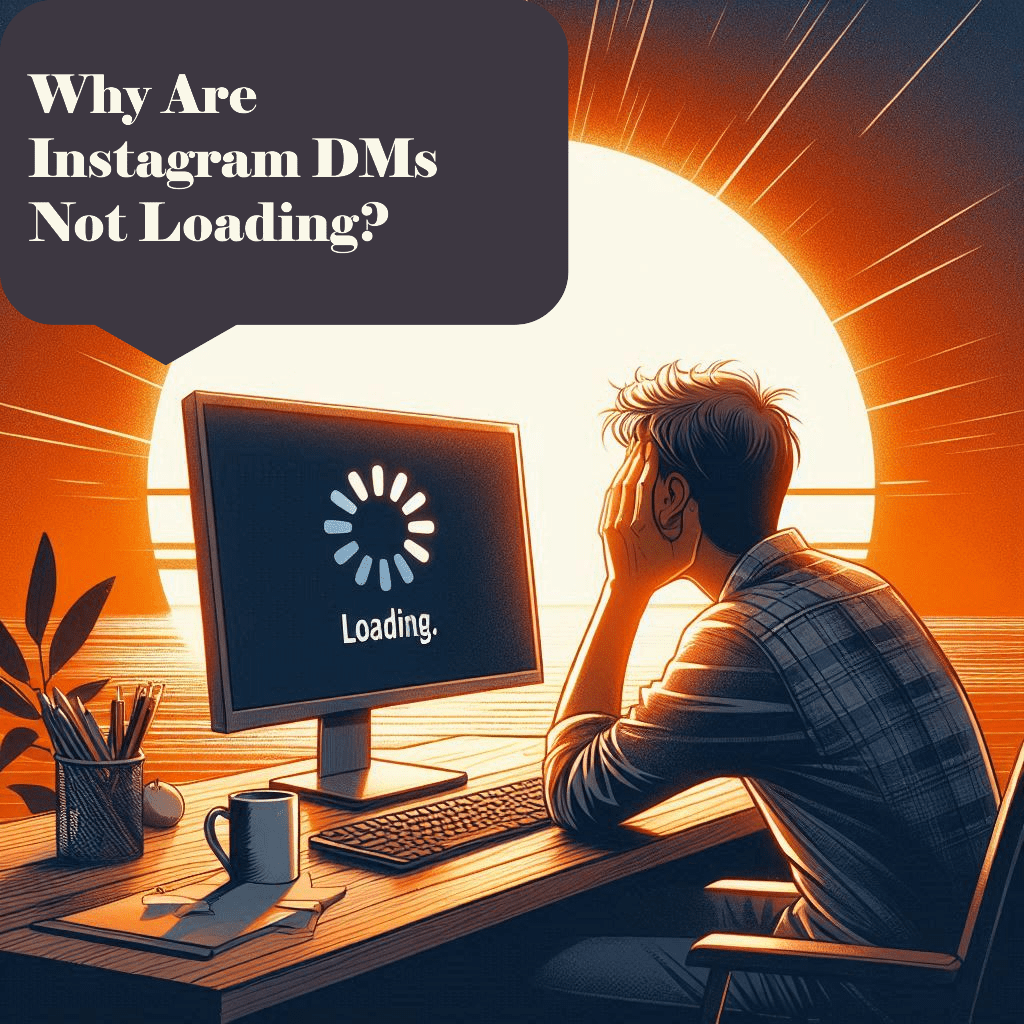
Common Causes for Instagram DMs Not Loading or Working
Instagram DMs not working can result from a variety of issues that affect the app’s performance. Here are some of the most common reasons why your Instagram direct messages may not be functioning properly:
Why Instagram DMs Are Not Loading on iPhone
If you’re using an iPhone and experiencing Instagram DMs not loading, the issue could be linked to your internet connection, a glitch in the app, or a problem with the latest version of IG. Sometimes, the Instagram cache can become overloaded, which affects how well messages load or display. Clearing your Instagram cache and making sure you’re connected to a stable internet connection can resolve these issues. Additionally, ensure that your iPhone is running the latest version of the Instagram app by checking for updates in the App Store.
What Causes Instagram DMs to Not Work on All Devices
Issues with direct messages on Instagram aren’t exclusive to iPhone users. If your Instagram DM feature isn’t working on Android or even through the web version of Insta, it could be due to several factors:
- Outdated app: Using an older version of Instagram can cause performance issues, including DMs not working. Always update the app through the Google Play Store or App Store.
- Server outage: Sometimes, the issue lies with Instagram’s servers, which may be down temporarily. Checking the status of Instagram servers can help determine if this is the case.
- Instagram cache: Clearing the cache on Android or Instagram web might solve the issue. Caches can store corrupted data that may interfere with DM functionality.
- Violation of Instagram’s community guidelines: In rare cases, your account may face restrictions if you’ve violated Instagram’s community guidelines, which can affect your ability to send or receive DMs.
These are just some of the potential causes for Insta direct messages not working across different devices.
I remember one time I was trying to message a friend through Instagram DMs, but my messages just wouldn’t go through. They kept getting stuck on ‘sending’ for hours. After some frustration, I logged out of the app, then back in, and that seemed to refresh my account and solve the problem. It was a simple fix, but I realized that Instagram glitches like this are more common than I thought.
Ways to Fix Instagram DMs Not Loading
If your Instagram DMs are not working or loading properly, there are several methods to troubleshoot and resolve the issue. Here are some effective ways to get your IG direct messages functioning again.
How to Fix IG Direct Messages Not Working
- Check your internet connection: A poor or unstable internet connection is often the cause of Instagram messages not working. Make sure you’re connected to a reliable Wi-Fi or cellular network before troubleshooting further.
- Restart your phone: Restarting your device can help resolve minor glitches that affect the Instagram app. By rebooting your phone, you clear temporary bugs that might be preventing your DMs from functioning.
- Clear Instagram cache: Sometimes, an overloaded Instagram cache can cause your messages to stop working. If you’re on an Android device, go to your settings, find Instagram, and clear the cache. For iPhone users, you may need to delete and reinstall the app to reset the cache.
- Update the Instagram app: An outdated app can result in issues with the DM feature. Visit the App Store or Google Play Store to see if there’s a newer version of Instagram available for download. Keeping the app up to date ensures you’re using the most stable version.
Quick Solutions for Instagram Messages Not Showing
- Reinstall the app: If clearing the cache doesn’t work, try uninstalling and reinstalling the Instagram app. This will remove any corrupted files that might be causing the DM glitch.
- Use Instagram web: If the app is giving you trouble, try accessing your Instagram DMs through the web version of IG. Sometimes, the app faces issues that the web version does not, allowing you to send and receive messages without problems.
- Check Instagram server status: Occasionally, Instagram servers may be down or experiencing issues. In this case, there’s nothing you can do but wait for Instagram support to resolve the issue.
- Contact Instagram Support: If none of these solutions work, you can reach out to Instagram support for assistance. They can help you resolve account-specific issues that might be preventing your DMs from functioning.

Fix Instagram Direct Message Issues on iPhone and Android
If you’re experiencing direct message issues on either iPhone or Android, there are several device-specific solutions that can help resolve the problem. Here’s how to address the issue on both types of devices.
Resolving Instagram DMs Not Loading on Android
- Clear the Instagram cache: On Android, clearing the Instagram cache often solves many app-related issues, including problems with DMs not loading. To clear the cache, go to Settings > Apps > Instagram > Storage, and then select “Clear Cache.”
- Update Instagram: Ensure that your app is running the most up-to-date version by checking the Google Play Store. An outdated version of Insta can cause performance issues that affect your ability to send or receive direct messages.
- Check for background apps: Sometimes other apps running in the background can interfere with Instagram. Close unnecessary apps and try opening Instagram again to see if your DMs start working properly.
- Restart your phone: If you haven’t already, try restarting your Android device. This can refresh system resources and resolve minor glitches affecting Instagram messages.
How to Fix Instagram Direct Messages on iPhone
- Update or reinstall the app: Just like with Android, you should first check the App Store for updates. If updating doesn’t work, you can uninstall and then reinstall the Instagram app. This process clears any glitches or corrupted files that could be causing the DM issue.
- Restart your phone: A simple phone restart can clear temporary issues that may be causing your Instagram DMs to malfunction on your iPhone.
- Check your internet connection: A weak internet connection can cause Insta direct messages to fail. Make sure you have a stable Wi-Fi or data connection before trying to fix the issue further.
- Use Instagram web: If your DMs aren’t working on your iPhone, try logging in to Instagram on your PC or using the web version on your phone’s browser. This can help determine if the issue is app-specific.
By following these steps, you can fix many of the common issues that lead to Instagram DMs not working on both Android and iPhone devices.
A notable case in early 2023 involved Instagram’s DM outage that lasted over 10 hours, affecting users worldwide. This event, reported extensively by tech platforms, highlighted the increasing reliance on Instagram’s direct messaging feature. Many users, including businesses, were unable to communicate during the outage. Instagram acknowledged the issue but did not immediately provide a fix, forcing users to resort to alternative communication methods like Instagram Stories or the web version to continue engaging with their audience.
Direct Messages Not Working: Advanced Troubleshooting
If basic troubleshooting hasn’t resolved yourdirect messages not working issue, more advanced steps may be required. Here are some solutions to address persistent DM problems.
Troubleshooting Instagram Direct Messages Loading Problems
- Check for server outages: If Instagram DMs won’t load, there could be a server outage. Use online tools or websites that track the status of Instagram’s servers to confirm if this is the issue. If the problem is on Instagram’s end, you may need to wait until the server outage is resolved.
- Switch to another device: Try logging in to Instagram on a different device or platform. If the DMs work on a PC or the Instagram web version but not on your phone, this indicates the issue is with the app on that specific device. Switching devices can also help you pinpoint the cause of the problem.
- Log out and back in: Logging out of your Instagram account and then logging back in can refresh your session and potentially resolve any DM issues. This process can help fix glitches related to login sessions that cause messages not to work properly.
- Test another account: If you have multiple Instagram accounts, try switching to a different one to see if the DM feature works there. If it does, the issue may be account-specific, and reaching out to Instagram support might be necessary.

Instagram DMs Not Working Due to Network Issues
- Check your internet connection: If your DMs are still not working, double-check your internet connection. A weak or unstable connection can prevent Instagram messages from loading or sending. Try switching between Wi-Fi and mobile data to see if that improves your connection.
- Reset network settings: If you suspect a deeper network issue, you can reset your phone’s network settings. On iPhone, go to Settings > General > Reset > Reset Network Settings. On Android, follow a similar path in the settings menu. This will reset all network-related data, including Wi-Fi, cellular, and Bluetooth connections, potentially fixing your Instagram DM loading issue.
- Contact Instagram support: If none of the above steps resolve your problem, it might be time to contact Instagram support for help. You can submit a request through the Instagram app by going to Settings > Help > Report a Problem.
By taking these advanced steps, you’ll address more complex issues that could be preventing your direct messages from functioning properly.
Ways to Avoid Instagram DM Issues in the Future
While troubleshooting Instagram DM problems is important, it’s also helpful to take steps to avoid these issues in the future. By following a few best practices, you can help ensure that your direct messages work smoothly and without interruption.
Best Practices to Prevent Instagram Message Problems
- Keep the Instagram app updated: Regularly updating the app through the App Store or Google Play ensures that you’re using the most stable and secure version of Instagram. Updates often include bug fixes that can prevent glitches in the DM feature.
- Clear your Instagram cache periodically: Regularly clearing the Instagram cache can prevent data buildup that may lead to performance issues. Android users can clear the cache directly in settings, while iPhone users may need to uninstall and reinstall the app occasionally.
- Monitor your internet connection: To ensure your DMs always load properly, make sure you’re connected to a strong and stable internet connection. Switching between Wi-Fi and mobile data can help identify if connection issues are causing DM problems.
- Follow Instagram’s community guidelines: Violating Instagram’s community guidelines can sometimes lead to restrictions on your account, including the DM feature. Make sure you’re adhering to these rules to avoid penalties that could disrupt your messaging experience.
One time, my DMs disappeared entirely after an app update. I panicked because I thought I’d lost all my important conversations, but after clearing my Instagram cache and reinstalling the app, everything returned to normal. I now make it a point to regularly clear the cache to prevent this from happening again.
How to Keep IG Direct Messages Working Smoothly
- Restart your phone regularly: Restarting your phone from time to time can help prevent minor system glitches from affecting your Instagram messages. It refreshes the operating system, which can lead to better app performance.
- Use Instagram on another device when needed: If you notice that your DMs aren’t working on your phone, try using the web version of Instagram or logging in from another device. This backup method can help you stay connected while troubleshooting the issue on your primary device.
- Log out of unused accounts: If you manage multiple Instagram accounts, logging out of accounts you’re not using can help prevent confusion and glitches when switching between them. Keeping only your active account logged in can lead to a more seamless experience.
By following these best practices, you can reduce the likelihood of encountering future issues with your Insta direct messages and maintain a smooth messaging experience on the platform.
Direct messages on Instagram are becoming one of the most used communication tools. According to 2023 reports, a large number of consumers now rely on Instagram DMs for customer service. A survey showed that DMs are second only to likes and comments in terms of user engagement. This indicates how important DMs have become for brand interaction and general communication on the platform.
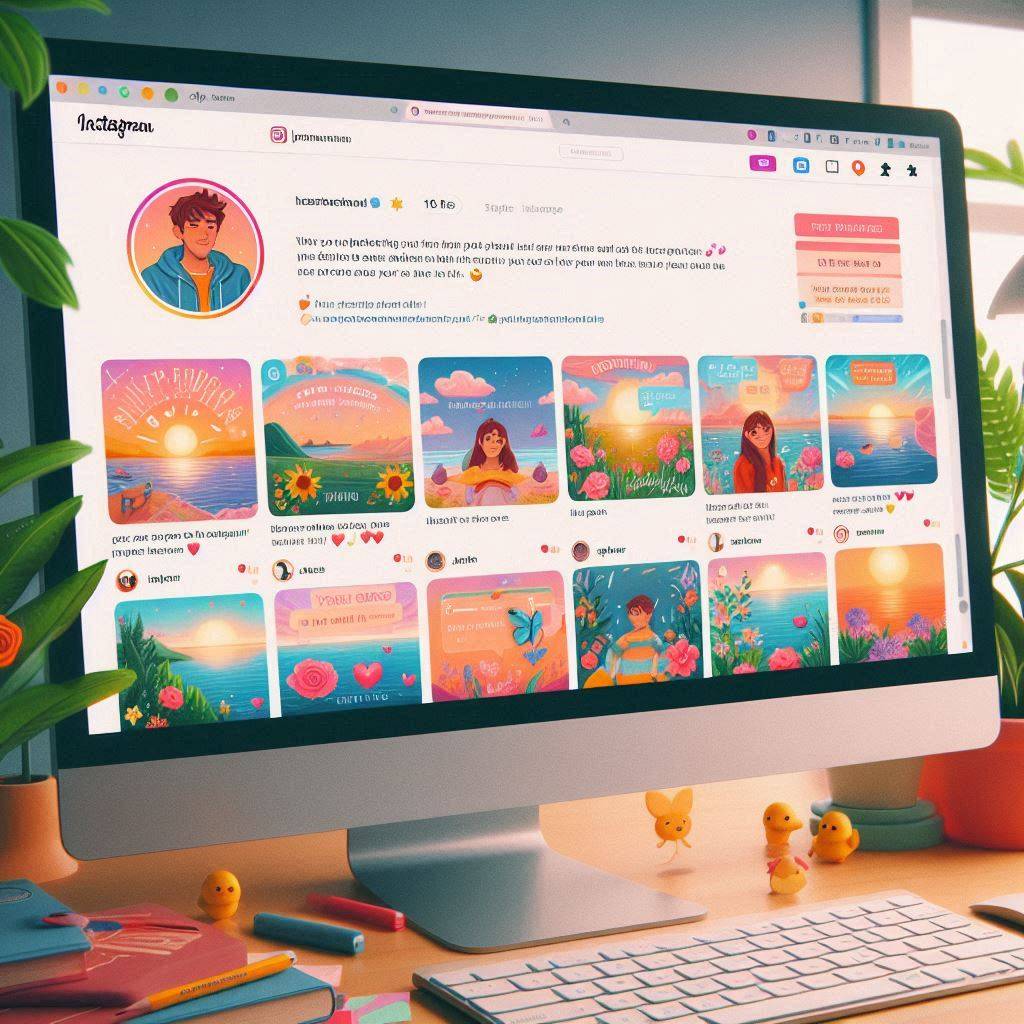
Conclusion
Issues with Instagram DMs not working can be frustrating, but with the right approach, they are often fixable. Whether the problem stems from a server outage, an outdated app, or a cache issue, the solutions we’ve outlined can help you get your Instagram direct messages working smoothly again. By troubleshooting common causes, applying the necessary fixes, and following best practices, you can prevent future messaging issues on Instagram. If all else fails, remember that Instagram support is always available to assist with account-specific problems. Staying proactive with updates and monitoring your connection will keep your DMs running as they should, so you can continue to enjoy a seamless experience on the platform.
Frequently Asked Questions
Why is Instagram on your PC not working with DMs in 2024?
If Instagram DMs aren’t working on your PC, it could be due to a version of the app issue, browser-related problems, or even a server outage. Make sure you’re using an up-to-date browser, clear the cache, and try accessing Instagram DMs on another browser. Sometimes, the web version of Instagram might face temporary issues that the mobile app doesn’t.
What should I do if my Instagram DMs stop working well after switching accounts?
Switching to another Instagram account can sometimes disrupt the DM feature. This can happen due to a bug or temporary glitch. To fix it, log out and log back into both accounts or clear the Instagram cache. If the issue persists, restarting your device or reinstalling the app may help to refresh the app’s functionality.
Can violating Instagram’s community guidelines affect DMs?
Yes, if you violate Instagram’s community guidelines, it could lead to account restrictions, which may include Instagram DMs not working. Instagram may prevent certain actions, like sending DMs, as a result of flagged activity. Always review the guidelines to avoid these penalties and make sure your Instagram usage stays within the rules.
Why do Instagram messages sometimes disappear or show a message bug?
A common Instagram message bug can cause DMs to disappear or fail to load properly. This might result from a poor internet connection, a temporary glitch in the system, or corrupted app data. In some cases, bugs can also arise when switching between the app and the web version. Try clearing the app’s cache, updating to the latest version, or using Instagram on your PC to fix the problem.
What should I do if I get an error saying Instagram DMs require a separate download?
Occasionally, you may encounter an error saying Instagram DMs require a separate download or installation. This is rare and usually occurs due to a miscommunication between the app and the device. To fix this problem, uninstall and delete the app, then reinstall it from the official App Store or Google Play Store. This will ensure you’re running the correct version without additional downloads.
Author Bio
Val Razo
Val Razo is a skilled professional in the field of Instagram Marketing. With over five years of experience as a freelance Social Media Marketing consultant, Val has assisted numerous small and medium-sized businesses in achieving their goals.
