Last Updated on January 26, 2024 by Val Razo
Instagram, with its ever-evolving features, has become a hub for not just sharing photos but also for engaging in group conversations. Group chats on Instagram offer a seamless way to connect with friends, family, or even work colleagues. However, managing these groups can sometimes be challenging, especially when you need to delete a group chat or leave the group you’re a part of.
Whether you’re using the Instagram app on Android or another platform, understanding the nuances of these group interactions is crucial. From knowing how to remove someone from a group to comprehending what happens when you delete the group, this article serves as a comprehensive guide. We’ll explore everything from the basic steps to delete an Instagram group to handling direct messages and the intricacies of being an admin of a group.
So, if you’re looking to find the group chat you wish to delete or simply want to leave a conversation, this guide will provide you with a step-by-step guide on how to manage your Instagram group chats effectively.
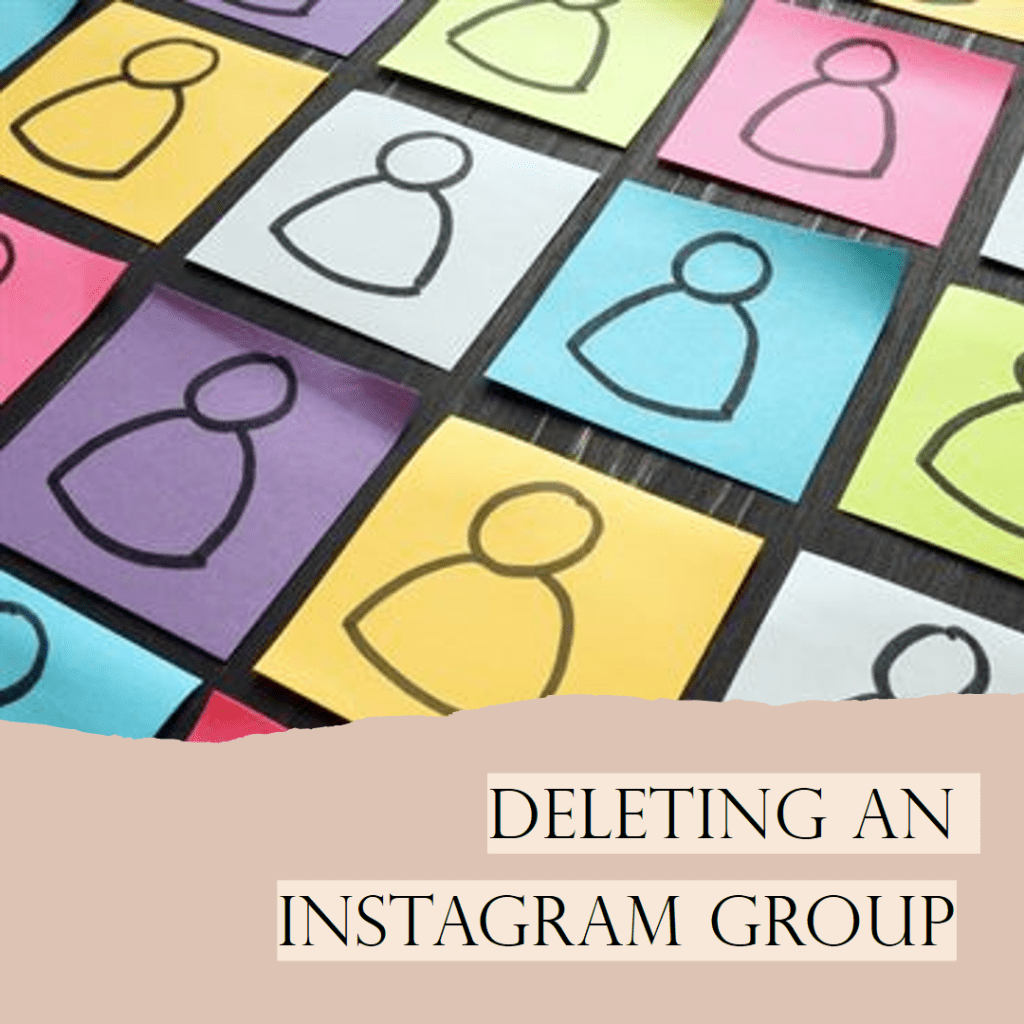
Understanding Instagram Group Chats
Instagram has revolutionized the way we communicate, and its group chat feature is a testament to this evolution. A group chat on Instagram allows users to send messages, photos, and videos to a select group of people, creating a private conversation space.
What is an Instagram Group Chat?
An Instagram Group Chat is a feature within the Instagram app that enables multiple users to communicate in a single chat thread. This feature is accessible via the messenger icon found on the home screen of the app. Users can add or remove members, share media, and even like individual messages within the group chat.
Recently, I experienced firsthand the power of Instagram’s group chat. I created a group to share updates about a local event. Surprisingly, the group became a vibrant community, with members actively participating and sharing ideas. Eventually, when the event concluded, I had to decide whether to keep the group or delete it. I opted to delete it, which was a straightforward process, but I made sure to inform the members beforehand.
The Basics of Managing a Group on Instagram
Managing a group involves several functionalities. You can select the group you want to manage by tapping on it in your chat list. Once in the group, the top right corner features an icon; tapping this reveals options like adding new members, muting notifications, or leaving the group. As an admin of the group, you have more control, such as the ability to remove users or delete the group chat entirely.
It’s important to note that deleting a group chat does not delete it for other members. Instead, it removes the chat from your inbox and chat history. Similarly, leaving a group chat means you won’t receive messages from that group anymore, but it doesn’t delete the chat for other members.
This section provides a foundational understanding of what an Instagram Group Chat is and how it can be managed. Keeping these basics in mind will help you navigate through the more detailed steps of deleting or leaving a group chat.
How to Delete a Group on Instagram
Dealing with group chats on Instagram can sometimes require more drastic actions, like deleting the entire group. Here’s how you can do it:
Step-by-Step Process to Delete an Instagram Group
Deleting a group chat you created on Instagram is a straightforward process. First, open the Instagram app and go to your direct messages. Find the group you wish to delete and open it. Tap on the three-dot icon in the top right corner. From the menu, select ‘Delete Chat.’ Remember, this action only deletes the chat for you. The group and its messages will still be available to other members unless every member decides to delete the group chat individually.
What Happens When You Delete a Group?
When you delete a group chat on Instagram, it’s removed from your chat list, and you’ll no longer receive notifications from this group. However, this does not remove all the members or delete the conversation for them. They can continue chatting in the group. If you’re the admin of the group, it’s a good practice to notify other members or assign a new admin before leaving or deleting the group.
Understanding the implications of deleting a group chat on Instagram is crucial, especially if you are the group’s admin or a regular participant. Next, we’ll explore the differences between leaving and deleting a group chat, which is vital for making informed decisions on the platform.
As a small business owner, I often use Instagram to connect with my customers. I created a group chat for my most loyal customers, offering them exclusive updates and discounts. Over time, the group grew larger, and it became challenging to manage. I had to remove a few inactive members, which I could do easily as the admin. The group chat has been an invaluable tool for building customer relationships.
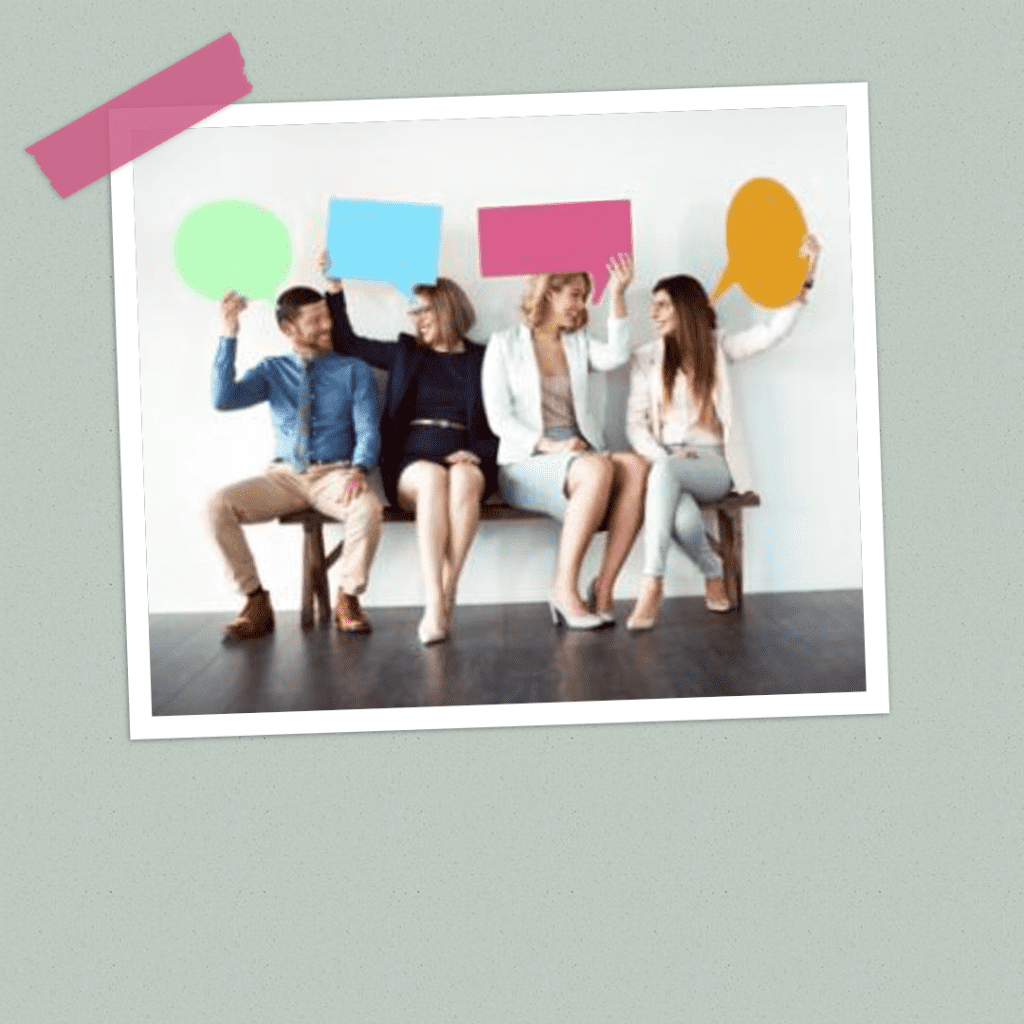
Leaving vs. Deleting: Navigating Your Options
When it comes to managing your involvement in group chats on Instagram, you have two main options: leaving the group or deleting it. Understanding the difference between these two actions is crucial.
How to Leave an Instagram Group
If you no longer wish to be part of a group chat but don’t want to delete it entirely, leaving is your best option. To leave a group, open the Instagram app and navigate to the group chat you want to exit. Tap on the group name at the top of the screen to access the group’s details. Scroll down and select ‘Leave Group.’ This action will remove you from the group, and you will no longer receive messages, but it doesn’t delete the chat for the other members.
Differences Between Leaving and Deleting a Group
The key difference between leaving and removing a group chat lies in its impact on other members. Leaving a group chat means you exit the conversation, and it no longer appears in your chat list. However, the group remains active for other members. On the other hand, deleting a group chat removes the chat from your personal inbox and chat history, but it still exists for others until they decide to delete it too.
It’s important to note that if you are an admin of a group, you might need to assign a new admin before you can leave. Otherwise, the group continues without an admin, which could lead to management issues for the remaining members.
Managing Group Members and Settings
Effective management of group chats on Instagram involves not only knowing how to communicate but also how to manage group members and adjust settings.
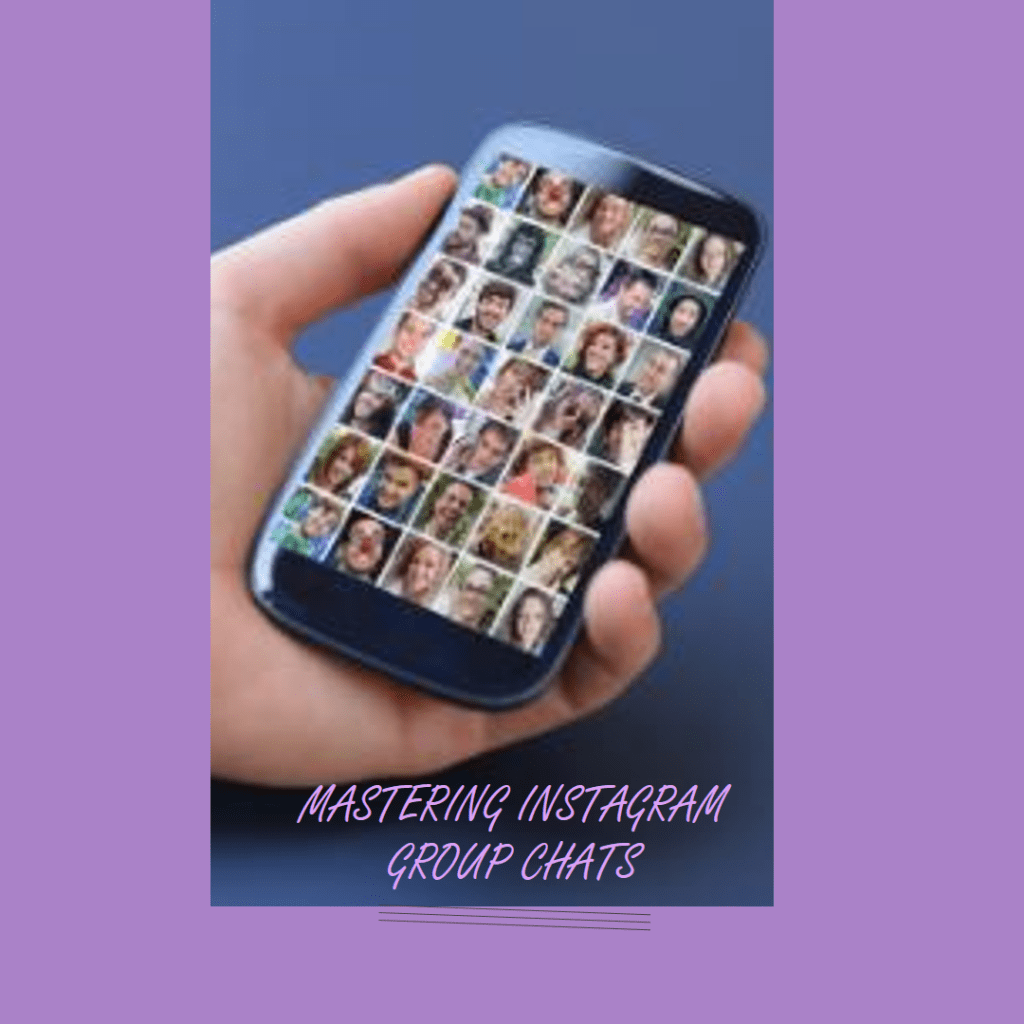
How to Remove Someone from an Instagram Group
Sometimes, you might need to remove someone from a group chat. To do this, open the group chat in the Instagram app. Tap on the group name at the top to view the group members. Find the person you want to remove, tap on their name, and select ‘Remove from Group.’ Keep in mind that only the group admin has the authority to remove members.
Adjusting Settings on Instagram Group Chats
Managing a group chat also involves adjusting its settings for a better experience. To access the settings, tap on the group name at the top of the chat. Here, you can mute notifications, change the group name, or even add new members. It’s essential to keep your group’s settings updated, especially if you’re the admin, to ensure smooth communication and avoid unwanted interruptions.
Remember, being an admin of a group comes with responsibilities. You need to make sure the chat remains a safe and welcoming space for all members. Properly managing members and settings is key to maintaining a healthy group dynamic.
Conclusion
Mastering the art of managing Instagram chats involves more than just casual scrolling and posting. It’s about making informed choices, whether it’s deciding to delete a group chat, leave a group, or remove someone from the group. Each action, from deleting group chats to simply leaving them, carries its own set of consequences and nuances.
When you tap and hold on a chat or swipe left in your list of direct messages, you’re presented with options – to delete, leave, or perhaps even tap on the three dots for more. These actions, while seemingly straightforward, require thoughtful consideration. For instance, understanding what happens when you leave a group or the responsibilities of an admin before leaving the group is essential.
Remember, Instagram doesn’t just erase your presence when you leave group chats; your past messages remain as echoes of your participation. And if you’re looking to keep your Instagram experience organized, knowing these options and how to follow the steps for each can be pivotal.
The platform is constantly evolving, introducing changes that might require you to alternatively adapt your approach. Whether it’s a simple pop-up notification or a new deletion feature, staying updated is key. In this dynamic digital age, knowing the how-to of Instagram group management ensures that your social media journey is as rewarding as it is enjoyable.
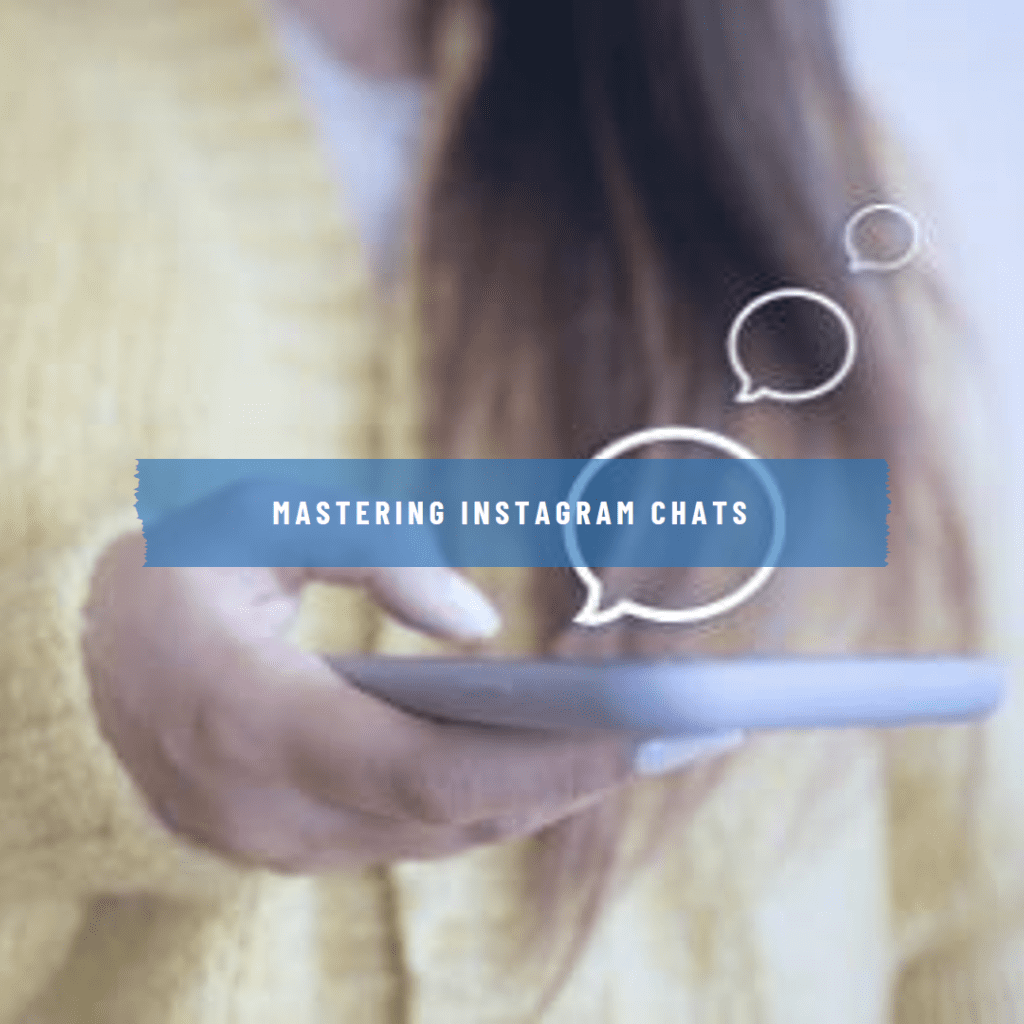
Frequently Asked Questions
How to Leave an Instagram Group Chat without Deleting It?
To leave a group chat without deleting it, open the Instagram application, navigate to the group chat, and tap on the group name. Scroll down to find the ‘Leave Group’ option. Confirm your decision, and you’ll exit the chat without affecting other members.
What Are the Responsibilities of an Admin Before Leaving a Group Chat?
As an admin, before leaving a group chat, it’s courteous to assign a new administrator. This ensures the group continues to be managed effectively. To do this, open the chat, tap on the group name, select a member, and choose ‘Make Admin.’ Then, you can safely leave the group.
How to Delete a Group Chat in Instagram Direct Messages?
To delete a group chat from your direct messages, open the Instagram app, and navigate to your messages. Long press on the group chat you wish to delete, then select the ‘Delete’ option. This removes the chat from your inbox but not for other members.
Can You Keep Adding New Members to an Instagram Group Chat After Creation?
Yes, you can keep adding new members to an existing group chat. To do this, open the group chat, tap on the group name, and then select ‘Add Members.’ Choose the contacts you want to add, and tap ‘Done.’
What Happens to Your Messages When You Leave an Instagram Group Chat?
When you leave a group chat, your messages remain in the chat history for other members to see. The Instagram application doesn’t delete your contributions to the chat, even after you leave.
Author Bio
Val Razo
Val Razo is a skilled professional in the field of Instagram Marketing. With over five years of experience as a freelance Social Media Marketing consultant, Val has assisted numerous small and medium-sized businesses in achieving their goals.
