Last Updated on November 20, 2023 by Val Razo
Struggling to catch every detail of an Instagram Live on your tiny phone screen? You’re not the only one. It’s a common gripe – those live videos on Instagram just don’t do justice on a small mobile device. But here’s a game-changer: what if you could cast Instagram to TV? Imagine, your favorite Instagram lives, from watching Instagram live videos to curating content from Instagram, all on the expansive display of your smart TV. Whether you’re using an Android TV, Apple TV, or even Amazon Fire TV, the possibilities are endless. You can stream Instagram to TV from your iPhone or iPad, or even connect your phone to cast Instagram live directly. And for those who prefer a larger control screen, you can open Instagram on your PC or cast from your computer to your TV. The best part? You don’t need any fancy equipment – just your device and your smart TV. So, get ready to learn how to watch Instagram in a whole new way, and enjoy Instagram live videos like never before, right in your living room!
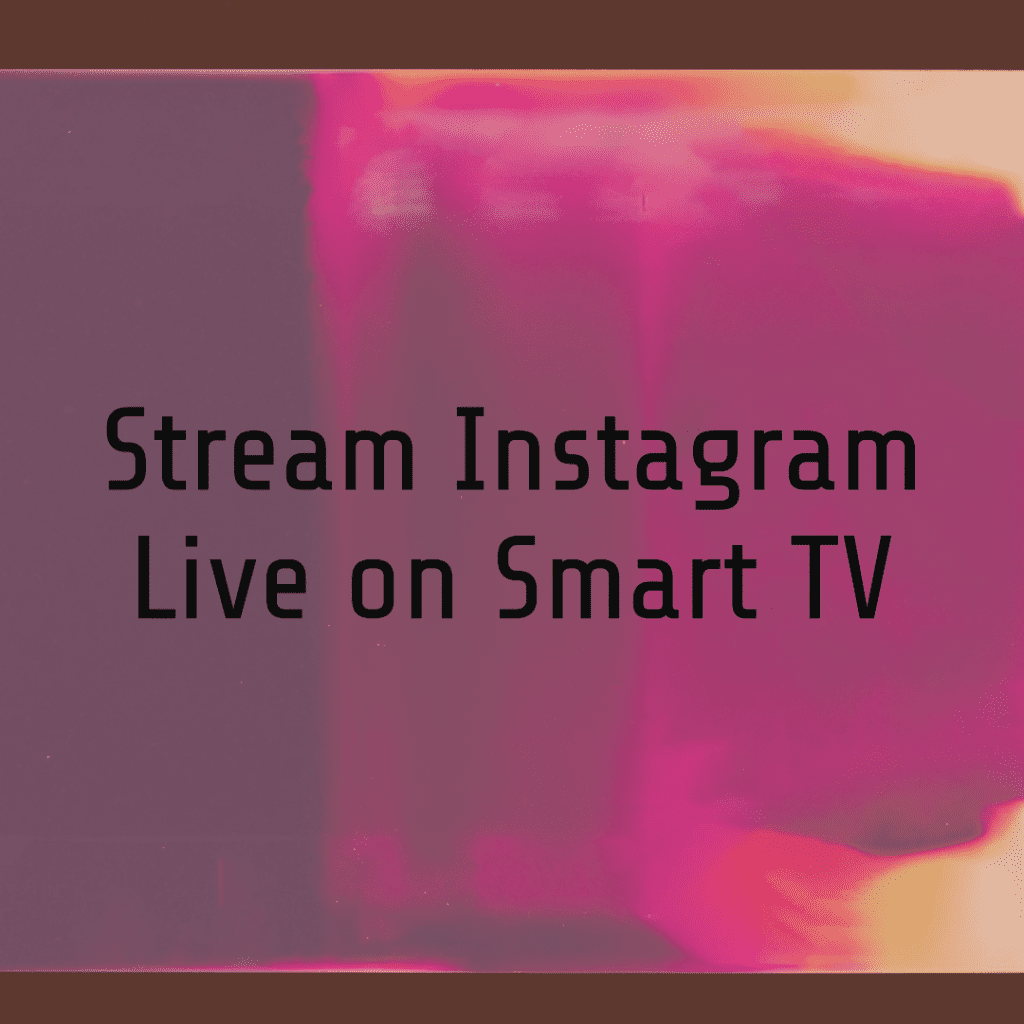
Overview of Instagram Live and Its Popularity
Instagram Live has taken the world by storm, offering a platform where influencers, celebrities, and everyday folks share live content with their followers. It’s like having a VIP pass to exclusive events, right from your couch! And with a smart TV, the experience gets even better. You can watch Instagram live sessions in full HD, making those makeup tutorials or cooking shows feel like they’re happening right in your living room.
Compatibility with Different Smart TV Brands
Now, not all smart TVs are created equal. Different TV brands have various features and compatibilities. But don’t worry, most of them are ready to stream Instagram live on TV. Whether you’ve got a Samsung, LG, or any other brand, there’s likely a way to get your Instagram fix on the big screen.
I recently started using Instagram Live on my Smart TV. The setup was straightforward, and the streaming quality was impressive. It felt like a more immersive way to engage with live content, especially during interactive sessions with my favorite influencers.
Requirements and Setup for Instagram Live
Before diving into the world of Instagram on your TV, let’s talk about what you need to make this magic happen.
Necessary Equipment and Software
To cast Instagram to your TV, you’ll need a few things. First, a device that supports Chromecast or AirPlay – this could be your smartphone or tablet. These tools are like the secret sauce in making your TV Instagram-ready.
Step-by-Step Installation Guide
First things first, you’ll need to download Instagram. Make sure you’ve got the app on your device. Then, open the Instagram app and log in. You might be thinking, “Do I really need to download another app?” Trust me, it’s worth it.
It’s now the fifth most visited website worldwide. Although this puts it behind other platforms like Facebook and Twitter, it’s still one of the most popular social media sites.
Accessing and Navigating Instagram Live
Now that you’re all set up, let’s get to the good part – watching Instagram Live on your TV.
Navigating to Instagram Live on Smart TV
To open Instagram on your TV, you’ll use a live stream feature. It’s like turning your TV into a giant phone – but cooler. You’ll see your Instagram feed in all its glory, and navigating to live videos is a breeze.
Connecting Instagram Account to Smart TV
Linking your Instagram account to your smart TV is the final step. Look for the cast button on your app, and voila! You’re now ready to enjoy Instagram Live on a much bigger screen.

Enhancing the Viewing Experience
Once you’ve got Instagram Live up and running on your smart TV, it’s time to take your viewing experience to the next level. Trust me, a few tweaks here and there can make a world of difference!
Tips for Better Streaming Quality
To stream to your TV with the best quality, ensure your internet connection is strong and stable. Remember, a good Wi-Fi signal is like the secret ingredient for a flawless streaming experience. Adjust the TV screen settings for optimal brightness and contrast – it’s like giving your eyes a VIP treatment. And if you’re streaming live on TV from iPhone, make sure your iOS is up-to-date for the smoothest experience.
Using Additional Features and Apps
Don’t just stop at streaming! Explore screen mirroring apps to mirror your phone’s screen for a more interactive experience. You can also use a web browser on your smart TV to access additional content related to the live stream. And with TV screen mirroring apps, you can even display photos and videos from your Instagram feed directly on your TV – it’s like having your own personal gallery show!
Over the past couple of years, video-based platforms like YouTube and TikTok have become a huge hit among social media users. At the same time, people are still spending a significant amount of time on Instagram. American adults spend about 30.1 minutes a day using the platform.
Troubleshooting and Solutions
But what if things don’t go as planned? No worries, I’ve got you covered with some quick fixes.
Addressing Connectivity Problems
If you’re having trouble getting your phone to connect to your TV, first check if both devices are on the same local network. Sometimes, it’s just a matter of syncing up your devices correctly. And if your phone’s screen isn’t mirroring properly, a quick restart of both your phone and TV can often do the trick.
Resolving Video and Audio Quality Issues
Dealing with choppy video or audio? The type of screen you’re using can impact the quality. Make sure your TV’s resolution settings match the output of your device. To cast and display Instagram effectively, close any unnecessary apps running in the background on your phone. This can free up resources and improve streaming quality. And for the best display of Instagram Live, adjust the audio settings on your TV for clearer sound – it’s like being in the front row of a concert!
I encountered an issue where the audio was out of sync with the video on Instagram Live. After some troubleshooting, I realized it was a connectivity issue. Resetting my Wi-Fi router and reconnecting my Smart TV resolved the problem, enhancing my viewing experience.
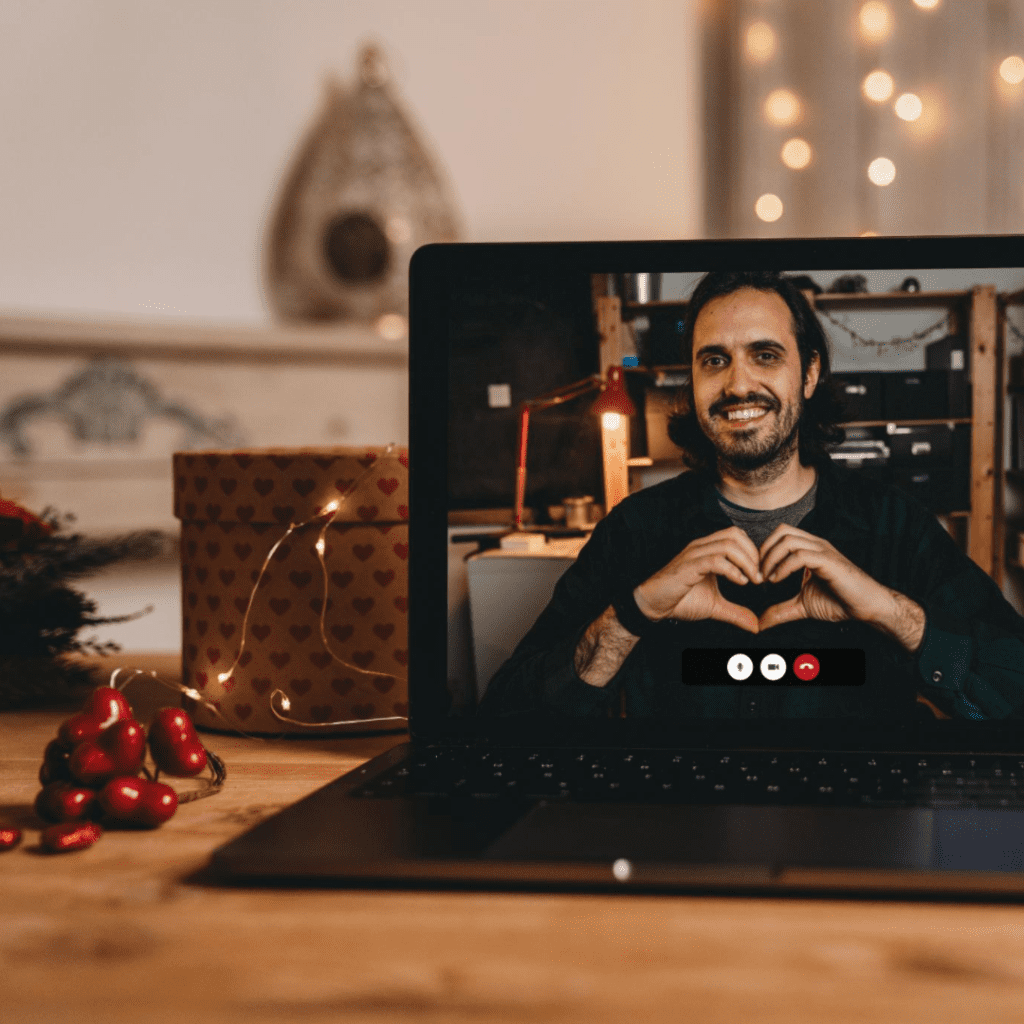
Safety and Privacy on Smart TVs
When diving into the world of Instagram Live on your smart TV, don’t forget about safety and privacy. It’s like putting on a seatbelt before driving – essential for a smooth ride!
Ensuring Account Security
To keep your Instagram account secure while using it on your TV, always log out after each session. Think of your TV remote as a key to your digital house; don’t leave it lying around! And be mindful of the corner bottom of the screen where notifications might pop up, potentially revealing personal information.
Managing Privacy Settings
In the era of smart technology, managing your privacy settings is crucial. Be cautious with screen recording features on your devices. They’re like digital eyes, capturing everything on your small screen. And remember, your phone screen is a gateway to your personal world, so keep it secure and private.
Conclusion
Lastly, let’s talk about a crucial aspect: the compatibility and limitations of the Instagram app on smart TVs.
While you can cast Instagram video to TV, there are certain limitations. Not all smart TVs support direct streaming of Instagram Live. And when it comes to videos to TV, the quality and functionality might vary. But don’t let this discourage you! With technology constantly evolving, soon you’ll be able to watch live videos with ease, right from the comfort of your couch.
Recap of Key Points
As we wrap up, let’s revisit the thrilling journey of bringing Instagram Live right onto our smart TVs. It’s a game-changer, allowing you to watch Instagram live on TV and interact with the global community from the comfort of your couch. Remember, whether you’re casting from your phone to TV or using a PC to watch, the process is straightforward. You can follow on Instagram, leave a comment, and engage with live streams effortlessly. And it’s not just limited to certain devices; whether you have a TV using Android or an Apple device, or even if you want to stream from a TV without built-in casting, there are ways to watch that suit everyone.
Future Developments in Streaming Technology
Looking ahead, the future of streaming is shimmering with potential. We’re moving towards more fluid and versatile ways to cast Instagram to Chromecast, mirror your Instagram feed, and customize Instagram feeds to be shown on your TV. The goal is to make it one of the easiest ways to watch and stream Instagram content. Imagine being able to cast your Instagram photos and videos seamlessly, no matter the name of the TV or the device you wish to use to cast. The integration of Instagram and smart TVs is just beginning, and soon, we might see even more innovative features that allow us to start displaying on TV everything from our phone’s screen to our curated content, making every Instagram experience uniquely ours.

Frequently Asked Questions
Can I Use Instagram Features Like Stories and DMs on My Smart TV?
While you can enjoy live Instagram on TV, features like Stories and Direct Messages (DMs) are currently not available on smart TV apps. However, you can cast Instagram photos and videos from your mobile device for a larger viewing experience.
Is It Possible to Stream Instagram Content from a PC to a Smart TV?
Absolutely! If you prefer using Instagram on a larger screen, you can use your PC to watch and stream content. Just ensure your PC and smart TV are connected to the same local network, and use a suitable casting method or software.
How Do I Choose the Best Smart TV for Instagram Streaming?
When looking for a smart TV to watch Instagram Live, consider factors like screen resolution, app compatibility, and connectivity options. Ensure the TV supports casting or mirroring from your preferred device to your smart TV.
Can I Stream Instagram Live Broadcasts to Multiple TVs at Once?
Streaming to multiple TVs requires each TV to be on the same local network. Use a casting device like Chromecast or AirPlay to cast your phone or tablet’s screen to multiple TVs. However, each TV you wish to use might need its own casting device.
Are There Ways to Enhance the Audio Quality of Instagram Live Streams on TV?
To improve audio quality, consider connecting your smart TV to external speakers or a sound system. This can significantly enhance your experience, especially for live broadcasts and live stories where audio plays a crucial role.
Author Bio
Val Razo
Val Razo is a skilled professional in the field of Instagram Marketing. With over five years of experience as a freelance Social Media Marketing consultant, Val has assisted numerous small and medium-sized businesses in achieving their goals.
