Last Updated on June 8, 2023 by Val Razo
Are you tired of being glued to your phone just to keep up with your Instagram DMs? You’re not alone. Many users have been clamoring for a way to access their Instagram DMs from their desktop. And guess what? Instagram heard you. They’ve made it possible to send and receive DMs right from your PC. But how does it work, and why should you care? Let’s dive in.
Whether you want to send a private message, respond to a message, or start a new conversation, managing your Instagram DMs on PC has never been easier. No more squinting at your phone screen or battling with autocorrect. Now, you can type out your messages on a full-sized keyboard, right from the comfort of your PC or Mac. And the best part? You can do all this without missing out on any of the features you love. Everything’s on your Instagram desktop, from unread DMs to group chats. So, are you ready to check out this game-changing feature? Let’s get started!
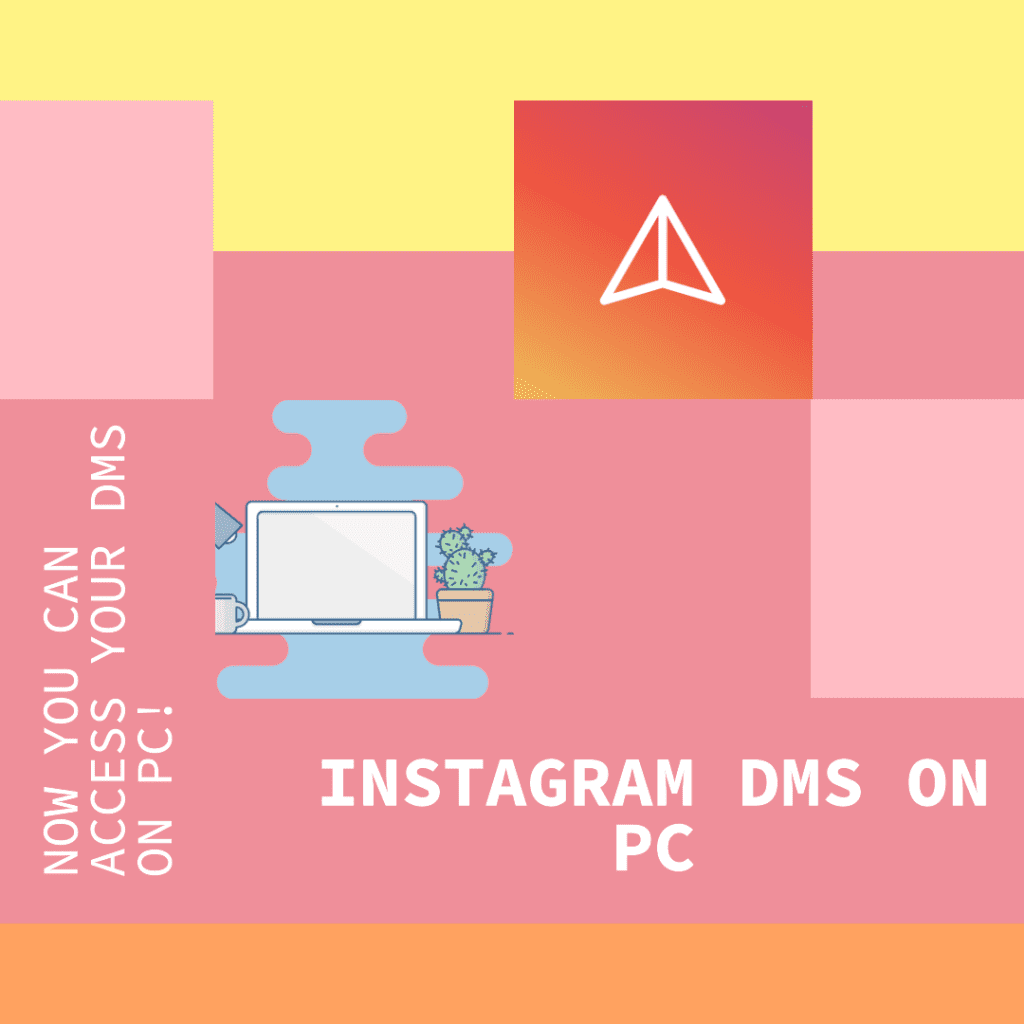
Brief Overview of Instagram DMs
Instagram DMs, or Direct Messages, have become vital to our daily Instagram content consumption. Whether it’s for personal chats or business communications, Direct Messages have made Instagram more than just a photo-sharing app. But until recently, this feature was only available on the mobile app.
Thanks to Instagram’s continuous efforts to improve user experience on desktop, you can send direct messages right from your Instagram DM on your PC. This means you can click on a message, start a new conversation, or even view and mark messages as unread without having to switch to your mobile device.
This is a game-changer for businesses and individuals who want to respond to their customers or friends quickly and efficiently. With this feature, you can manage every DM and ensure that no message on Instagram goes unnoticed.
And the best part? You don’t need to be a tech whiz to use it. Instagram has made sure that the transition from mobile to desktop is as smooth as possible. So, whether you’re using Instagram for Windows 10 or any other operating system, you can enjoy this feature without any hiccups.
So, if you’ve ever found yourself wishing you could check your Instagram DMs while working on your computer, your wish has been granted. Thanks to Instagram’s new update, you can now stay connected with your Instagram community, right from your desktop. And with the social media management tool now available on desktop, Instagram has truly transformed the way we use the platform.
Importance of Instagram DMs for Personal and Business Use
For personal use, DMs have made it easier to connect with friends, share posts privately, and even make group chats. But it’s in the business sphere where they truly shine. Direct massages have revolutionized Instagram marketing, allowing brands and creators to connect directly with their audience, provide customer service, and build a strong community.
Brief Explanation of the Lack of DM Feature on Instagram’s Web Version
Despite its popularity, the DM feature was conspicuously absent from the Instagram web version. Users could scroll through their feed, like posts, and even comment, but if they wanted to send a DM, they had to switch to their phone. This was a significant inconvenience, especially for businesses managing multiple accounts. But that’s a thing of the past now. Instagram has finally brought DMs to the desktop.
Why Use Instagram DMs on PC?
Benefits of Using Instagram DMs on PC
Using Instagram direct messages on your PC has several advantages. First, it’s more convenient, especially if you spend most of your day on a computer. You can send and receive messages without constantly switching between devices. It also allows you to type faster and more accurately. For businesses, it’s a game-changer. You can manage customer inquiries more efficiently, helping to improve your customer service.
Use Cases for Instagram DMs on PC
Whether you’re a casual user or a business, there are plenty of reasons to use Instagram DMs on your PC. You can keep up with your friends’ updates, respond to customer inquiries, manage collaborations, and even conduct market research. And the best part? All this can be done without ever leaving your Instagram profile on your desktop.
Configuring Your Browser to Replicate a Smartphone
Before you can start sending and receiving Instagram DMs on your PC, you’ll need to configure your browser to replicate a smartphone. This might sound complicated, but don’t worry, it’s actually quite simple. Here’s how you can do it on Safari and Google Chrome.
Steps to Configure Safari
If you’re a Mac user, you’re probably using Safari as your default browser. Here’s how you can configure it to access your Instagram DMs:
- Open Safari and click on Safari in the menu bar.
- Click on Preferences and then go to the Advanced tab.
- Check the box that says “Show Develop menu in menu bar”.
- Now, open a new tab and go to Instagram’s website.
- Click on Develop in the menu bar, then User Agent, and then select iPhone.
And that’s it! You’ve just turned your Safari into an Instagram mobile app. You should now see the DM icon at the top right of your Instagram page.
Steps to Configure Google Chrome
If you’re using Google Chrome, the process is slightly different but still straightforward. Here’s how:
- Open Google Chrome and go to Instagram’s website.
- Right-click anywhere on the page and select Inspect.
- Click on the icon that looks like a smartphone and a tablet. This is the Toggle Device Toolbar button.
- At the top of the page, you’ll see a dropdown menu. Click on it and select a mobile device.
And voila! Your Google Chrome is now mimicking a mobile device, and you should be able to see the DM icon on your Instagram page.
How to Access Instagram DMs on PC
Now that you’ve configured your browser, it’s time to dive into the world of Instagram DMs on your PC. Here’s a step-by-step guide to help you navigate this new feature.
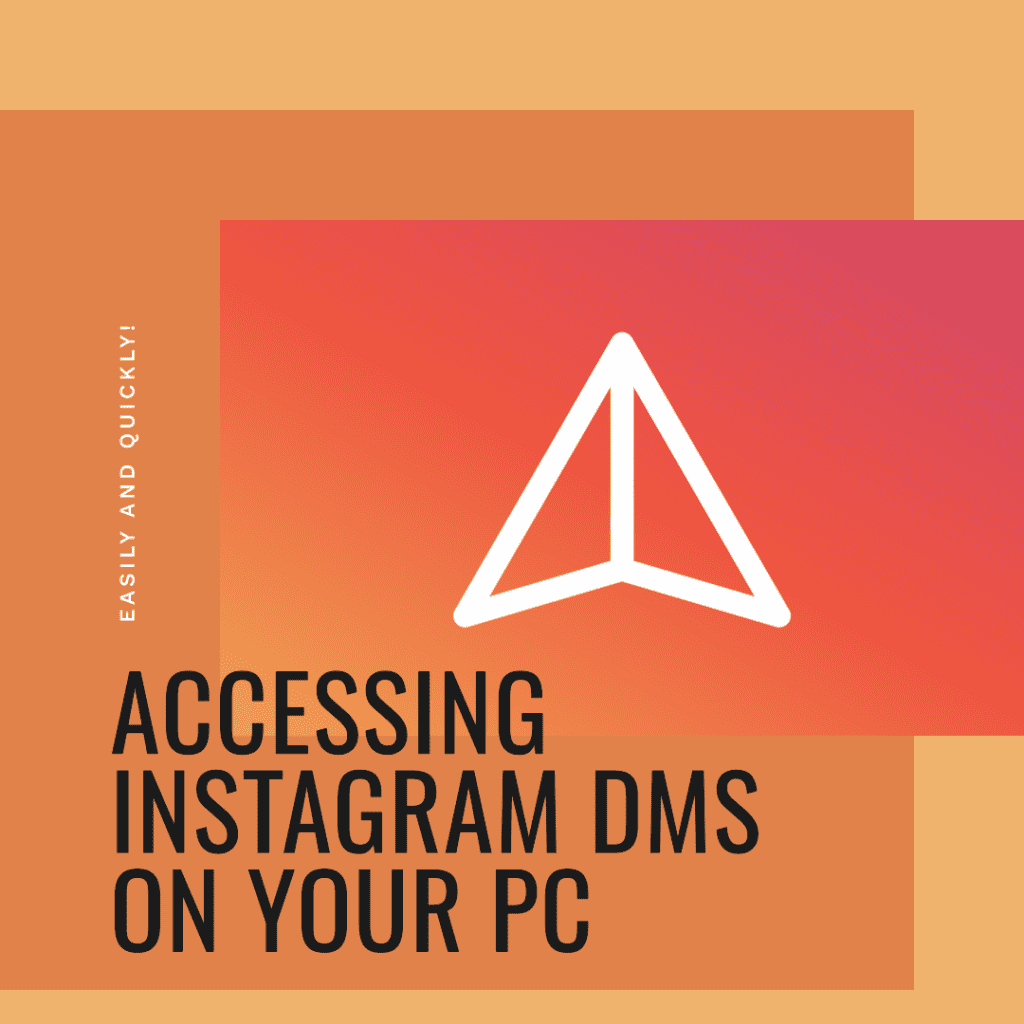
Step-by-Step Guide to Accessing Instagram DMs on PC
- Open your browser and go to Instagram’s website.
- Log in to your Instagram account.
- Once you’re logged in, look for the DM icon (it looks like a paper plane) at the top right corner of the page.
- Click on the DM icon to open your DMs.
And there you have it! You can now send and receive DMs just like you would on your phone.
How to Find the DM Shortcut on Your Browser
Finding the shortcut on your browser is easy. Once you’re logged in to your Instagram account, look at the top right corner of the page. You should see several icons there. The DM icon is the one that looks like a paper plane. Click on it, and it will take you straight to your DMs.
How to Read and Reply to Previous Messages
Reading and replying to previous messages is just as straightforward. Once you’ve opened your DMs, you’ll see a list of your conversations. Click on a conversation to open it. You can then read the messages and type your reply in the text box at the bottom. Press Enter to send your message.
Troubleshooting Common Issues
While using DMs on your PC is generally smooth sailing, you might encounter some issues. If you can’t see the DM icon, refresh the page or log out and back in. If you’re having trouble sending messages, check your internet connection. If all else fails, don’t hesitate to reach out to Instagram’s support team. They’re there to help!
Remember, Instagram is constantly updating its platform, so make sure you’re using the latest version of the website. If you’re still having trouble, you might want to try using an Android emulator. These programs let you use mobile apps on your PC, so you can access the full functionality of Instagram’s mobile app.
I remember when I first started using DMs on my PC. Initially skeptical, I was hooked once I got the hang of it. It’s so much easier to manage my messages on a larger screen, and I love being able to type out my responses on a keyboard. I can multitask more efficiently, which is a huge plus for me as a social media manager.
There was this one time when I was having trouble sending messages. I was a bit frustrated, but then I realized that my internet connection was unstable. Once I fixed that, everything went back to normal. It was a good reminder that the simplest solution is sometimes the right one.
Starting a New Conversation on Instagram DMs from Your Computer
Starting a new conversation on Instagram DMs from your PC is just as easy as doing it on your mobile device. Here’s how:
How to Start a New Conversation
- Open Instagram on your PC and log in to your account.
- Click on the DM icon (the paper plane) at the top right corner of the page.
- Click on the “+” button to start a new conversation.
- Type the name of the person you want to message in the search bar.
- Click on their name to open a new chat.
- Type your message in the text box at the bottom of the chat window and press Enter to send it.
And that’s it! You’ve just started a new conversation on DMs from your PC.
How to Attach Pictures to Your DMs
Unfortunately, as of 2023, you can’t send photos or videos directly from your PC through Instagram DMs. This feature is only available in the mobile app. However, you can still share Instagram posts and stories via Direct Messages. Here’s how:
- Find the post or story you want to share.
- Click on the paper plane icon below the post or at the bottom right corner of the story.
- Select the person you want to share it with and click Send.
Features of Instagram DMs on PC
Instagram DMs on PC come with a variety of features that make it a powerful tool for communication. Here’s an overview of what you can do.
Overview of Available Features
- Send and Receive Messages: You can send and receive messages just like you would on your phone.
- Start Group Chats: You can start group chats with up to 32 people.
- Share Posts and Stories: You can share Instagram posts and stories via DMs.
- Mute Conversations: If a conversation is getting too noisy, you can mute it.
- Delete Conversations: You can delete entire conversations or specific messages within a conversation.
Comparison with Mobile DM Features
While Instagram DMs on PC offer a variety of features, it doesn’t have all the features available in the mobile app. For example, you can’t send photos or videos directly from your PC or use the quick reply feature. However, Instagram is constantly updating its platform, so we can expect to see more features added in the future.
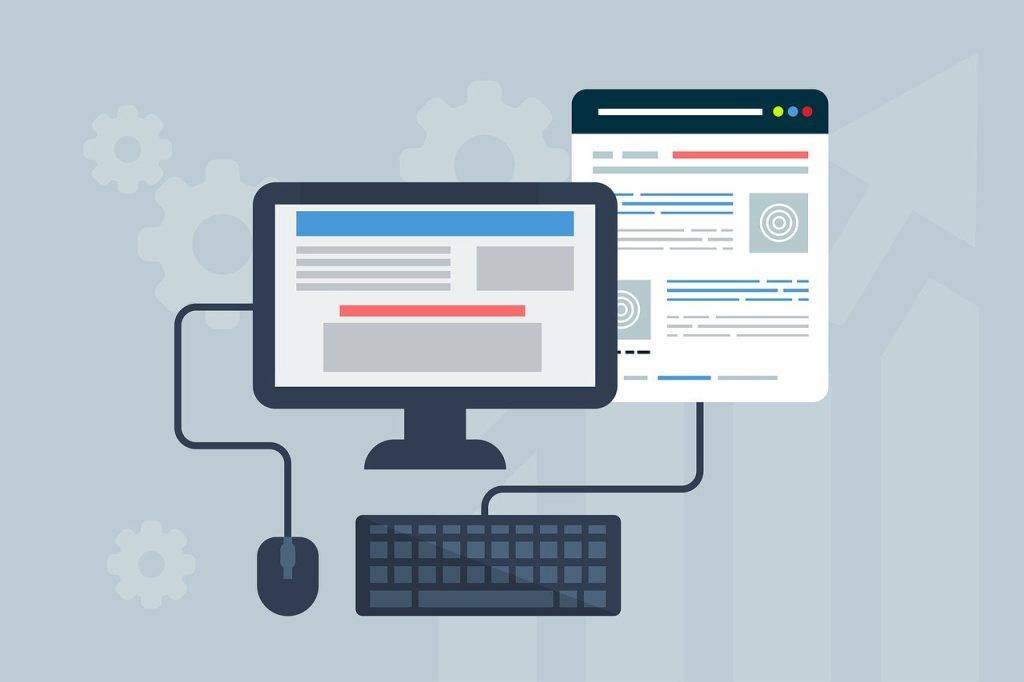
Posting on Instagram from the Web
Instagram, primarily a mobile application, has evolved over the years to accommodate desktop users. The platform now allows you to post pictures directly from your computer, making it more convenient for those who prefer using a larger screen or storing their media files on their desktop. Here’s a step-by-step guide on how to post a picture from your computer:
How to Post a Picture from Your Computer
- Open your preferred browser and navigate to Instagram’s website.
- Log in to your Instagram account.
- Click the ‘+’ icon located in the upper right corner of the webpage.
- A pop-up will appear prompting you to select a photo from your computer. Navigate through your files and select the desired photo.
- Once the photo is selected, Instagram provides you with several editing options. You can adjust the aspect ratio, zoom in on the photo, or even add more photos to create a carousel post.
- After editing, click ‘Next’ to proceed to the captioning and tagging stage.
- Write a captivating caption for your post in the text box provided. You can also add a location if desired.
- Once everything is set, click ‘Share’ to post your picture.
Remember, Instagram’s desktop version has some limitations compared to its mobile counterpart. For instance, you cannot post Instagram Stories, IGTV posts, or Reels from the web version. However, it’s a great alternative for those who prefer using a desktop or don’t have immediate access to their mobile devices.
Impact of Instagram DMs on PC on User Engagement
Instagram’s decision to make Direct Messages accessible on the desktop has significantly impacted user engagement patterns.
Analysis of User Engagement Patterns
In 2023, Instagram reported an increase in the average time spent on the platform by users who use both the mobile app and the desktop version. This is attributed to the convenience of being able to switch between devices without losing any functionality. The ability to access Instagram DMs on PC has particularly been beneficial for businesses and influencers who manage multiple accounts and receive a high volume of messages daily.
Impact on Instagram Business Accounts
For brands and creators, the ability to access Instagram DMs on a desktop has streamlined their communication process. It has made managing customer inquiries easier, collaborating with partners, and engaging with their audience. This has led to improved customer service, more effective collaborations, and increased engagement rates. The case study of the fashion brand we discussed earlier is a perfect example of how this feature can be leveraged for business growth.
In conclusion, Instagram’s continuous efforts to improve user experience across all devices have increased user engagement and made the platform more business-friendly. Whether you’re a casual user or a business, accessing Instagram DMs and posting content from your PC offers a level of convenience that can significantly enhance your Instagram experience.
Future Developments for Instagram DMs on PC
Instagram is always looking for ways to improve and expand its features, and the DM function on PC is no exception. The company is currently developing various new generative AI tools for Facebook, Instagram, and WhatsApp, designed to capitalize on emerging usage trends and ensure that Meta doesn’t miss out on any major shifts.
Planned updates and features
One of the exciting developments in the pipeline is a new AI chat option, similar to Snapchat’s My AI tool. This feature would allow users to ask questions of an AI system within any chat thread. By typing @ai into the chat field, users would be diverted to an AI chatbot, available to answer questions at any time. This could add another element to your DMs, making it more interactive and engaging.
User requests and suggestions for improvement
While these developments are exciting, Instagram is also keen to hear from its users. They are always looking for feedback and suggestions for improvement. So, if you have any ideas on how to enhance the DM function on PC, don’t hesitate to let them know. After all, these features are designed to make your Instagram experience better.
Managing Multiple Instagram Accounts from Your PC
One aspect we haven’t touched on yet is the ability to manage multiple Instagram accounts from your desktop. This feature can be a lifesaver for social media managers or anyone juggling multiple Instagram accounts.

Switching Between Accounts
To switch between accounts, you simply need to click on your profile icon in the top-right corner of the Instagram website. From the drop-down menu, you can select the account you want to switch to. This feature allows you to manage Instagram DMs for all your accounts from one place, making it easier than ever to stay on top of your Instagram messages.
Responding to DMs Across Accounts
When you receive a DM on Instagram, a notification will appear on the desktop website. You can respond to the message directly from your desktop, regardless of which account the message was sent to. This makes it easy to reply to Instagram DMs quickly and efficiently, no matter how many accounts you’re managing.
Deleting and Unreading Messages
Just like on the mobile app, you can also delete messages and mark them as unread from your desktop. To delete a message, simply click on the message and select ‘Delete’. To mark a message as unread, click on the ‘Mark as Unread’ option. This feature is particularly useful if you want to revisit a message later.
The Mobile App Experience on Your Desktop
With these features, you can replicate the mobile app experience on your desktop. You can check Instagram, send Instagram DMs, and manage your accounts just like you would on the mobile app. And the best part? You can do it all from the comfort of your desktop PC.
So, if you’re managing multiple Instagram accounts, why not try the desktop version? It might just make your Instagram management a whole lot easier.
Conclusion: The Value of Instagram DMs on PC
After exploring the various aspects of Instagram DMs on PC, it’s clear that this feature offers significant benefits for both personal and business use.
From the convenience of managing your Direct Messages from your desktop to the potential for improved customer service for businesses, Insta DMs on PC is a valuable tool. And with the planned updates and features, it’s set to become even more useful and engaging.
Encouragement for users to try Instagram DMs on PC
If you’ve yet to explore the world of Instagram DMs on PC, I strongly encourage you to dive in. It may seem unfamiliar at first, but once you’ve mastered it, you’ll question how you ever managed your Instagram account without it. As Instagram users know, the platform is constantly evolving, so stay tuned for exciting new features and updates.
So, there you have it – your comprehensive guide to navigating DMs on Instagram from your desktop. Whether you’re an everyday Instagram user or a business owner aiming to enhance your customer service, this feature is a game-changer. Why not give it a try? It could be the missing piece in your Instagram experience.
Reflecting on my personal experience, the convenience of managing my Direct Messages from my desktop has been transformative. It’s significantly simplified the process of staying on top of my messages and responding promptly. Plus, the upcoming AI chat option is set to become even more interactive and engaging.
As the 2023 statistics reveal, an increasing number of people are turning to DMs for their Instagram interactions. This trend indicates that this feature is not just a passing fad but a substantial shift in how people are using the platform.
The case study of the business that experienced a 25% boost in customer engagement after switching to DMs on PC is a testament to the real impact this feature can have on your Instagram success. Whether you use Instagram for personal or business purposes, it’s worth exploring this feature to see how it can benefit you.
So, are you ready to level up your Instagram game? Join the growing number of users discovering the benefits of Instagram DMs on PC.
And remember, Instagram is an ever-evolving platform, with new features and updates being introduced regularly. So, watch for the latest developments and ensure you’re maximizing all the tools and features at your disposal.
Frequently Asked Questions
Is there a new direct message feature on Instagram?
Yes, Instagram recently introduced a new feature that allows users to react to, and reply with, emojis to specific messages in their inbox.
Can I use my desktop for managing my Instagram account and other social media platforms?
Yes, you can use your desktop for managing your Instagram and other social media platforms, such as Facebook Messenger, to respond to messages and manage your accounts.
Can I use Instagram DMs on desktop without downloading any additional software?
You can use Instagram DMs on desktop directly from the Instagram website. There’s no need to download any additional software or apps. Log into your account from your desktop computer and click the DM icon to access your messages.
Can I start a new DM conversation from my desktop?
Absolutely! To start a new DM conversation on your desktop, simply tap the DM icon on the Instagram website and then click on the ‘+’ icon. From there, you can select the username of the person you want to message and start typing your message.
Are disappearing messages available on Instagram DMs on desktop?
As of now, messages that disappear after being viewed are only available on the Instagram mobile app version. However, Instagram is always adding new features, so this could change in the future. Keep an eye out for Instagram’s new updates!
Author Bio
Val Razo
Val Razo is a skilled professional in the field of Instagram Marketing. With over five years of experience as a freelance Social Media Marketing consultant, Val has assisted numerous small and medium-sized businesses in achieving their goals.
